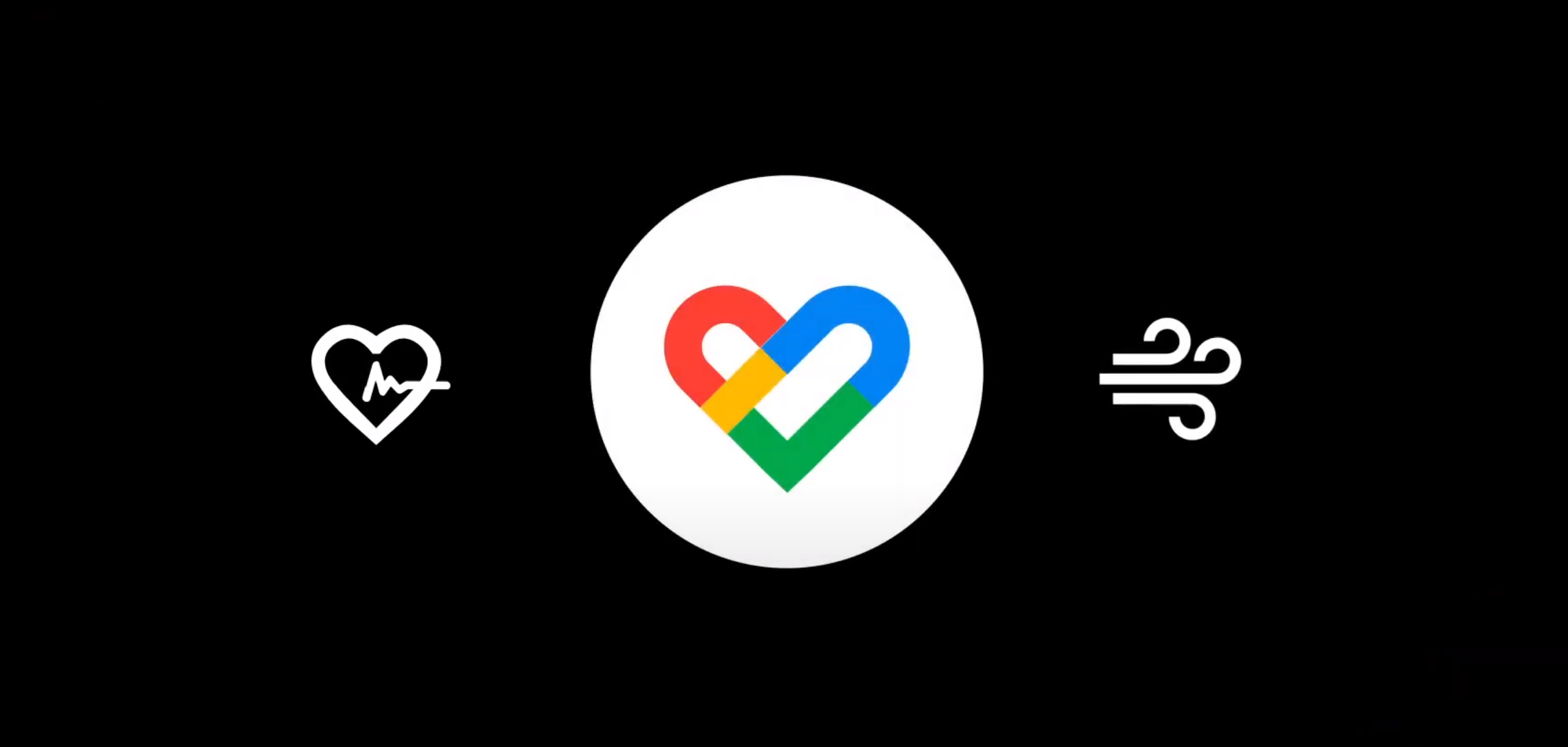Get all of your Google accounts onto one phone - Android
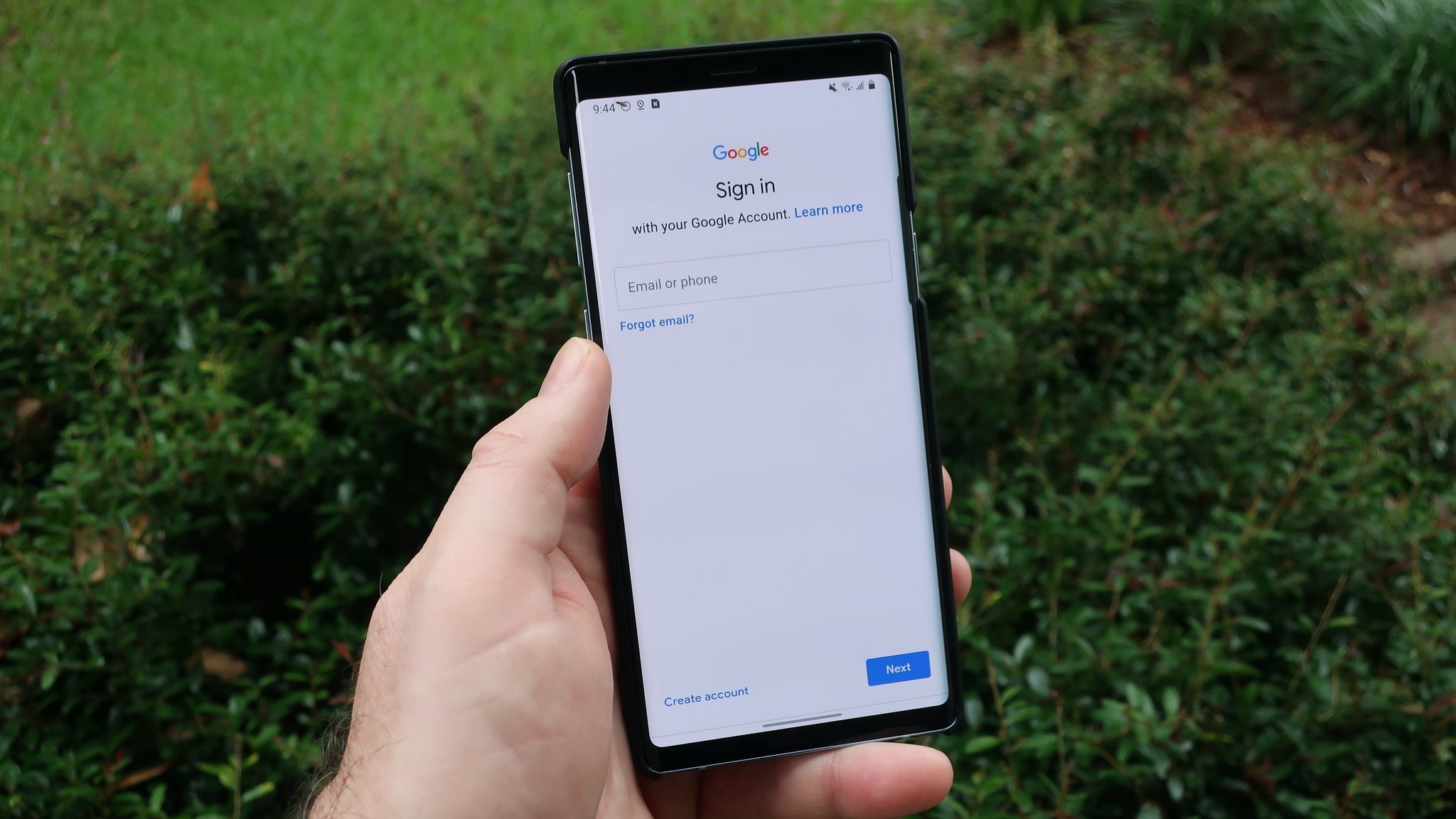
Instead of trying to keep all of your Google and Gmail accounts in order on multiple devices, why not have everything on one device? The best Android phones have made it an easy process to add accounts, sync accounts, and remove accounts. We'll show you just how easy it is to add a second (or third, or fourth) Google account to your Android phone.
- How to add a second Google account to your Android phone
- How to remove a Google account from your Android phone
- How to add a second Google account to your Samsung phone
How to add a second Google account to your Android phone
- Launch Settings from your Home screen, the app drawer, or the Notification Shade.
- Swipe up in the Settings menu to scroll down.
- Tap Accounts.
Tap Add Account.
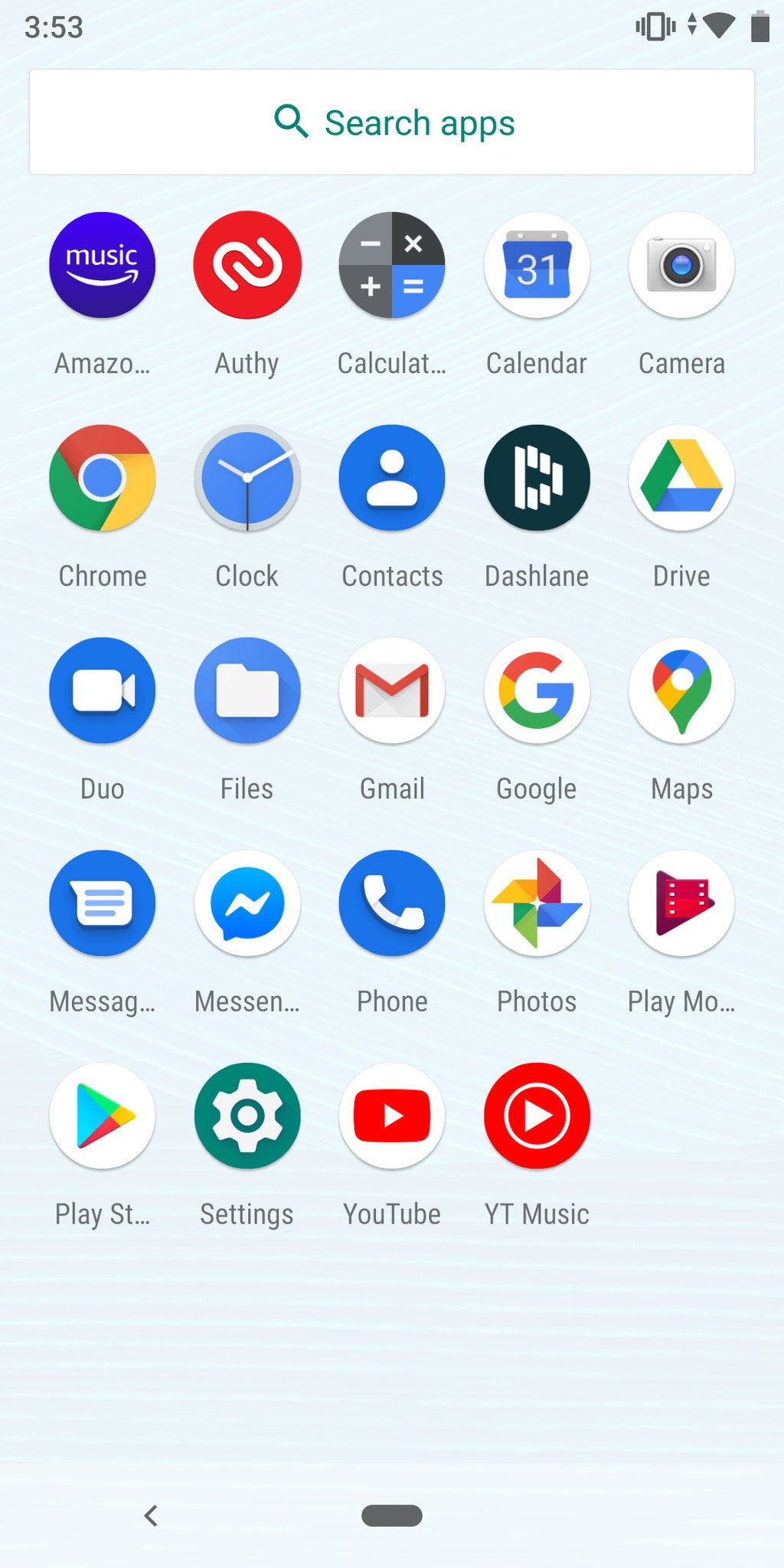
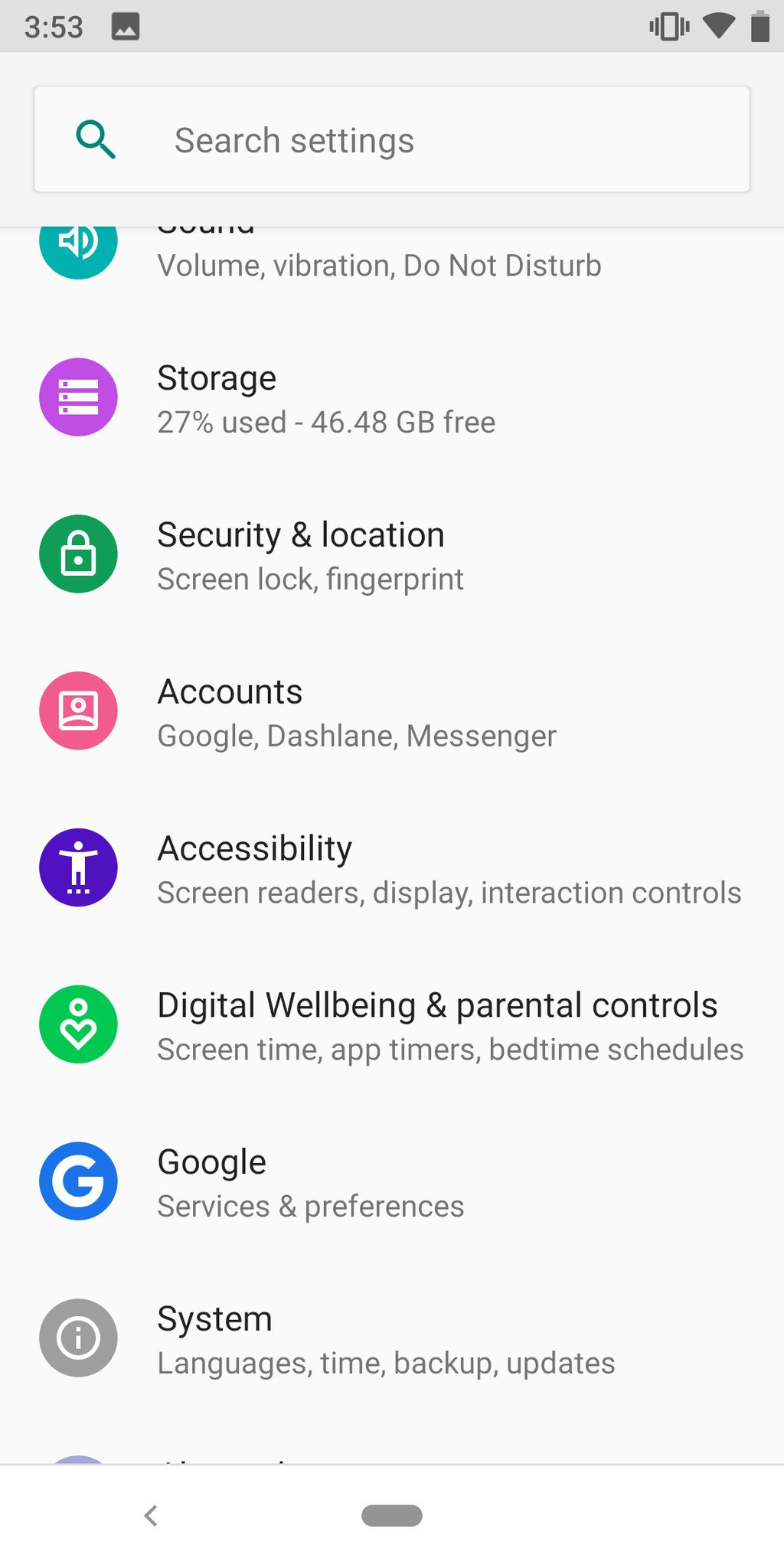
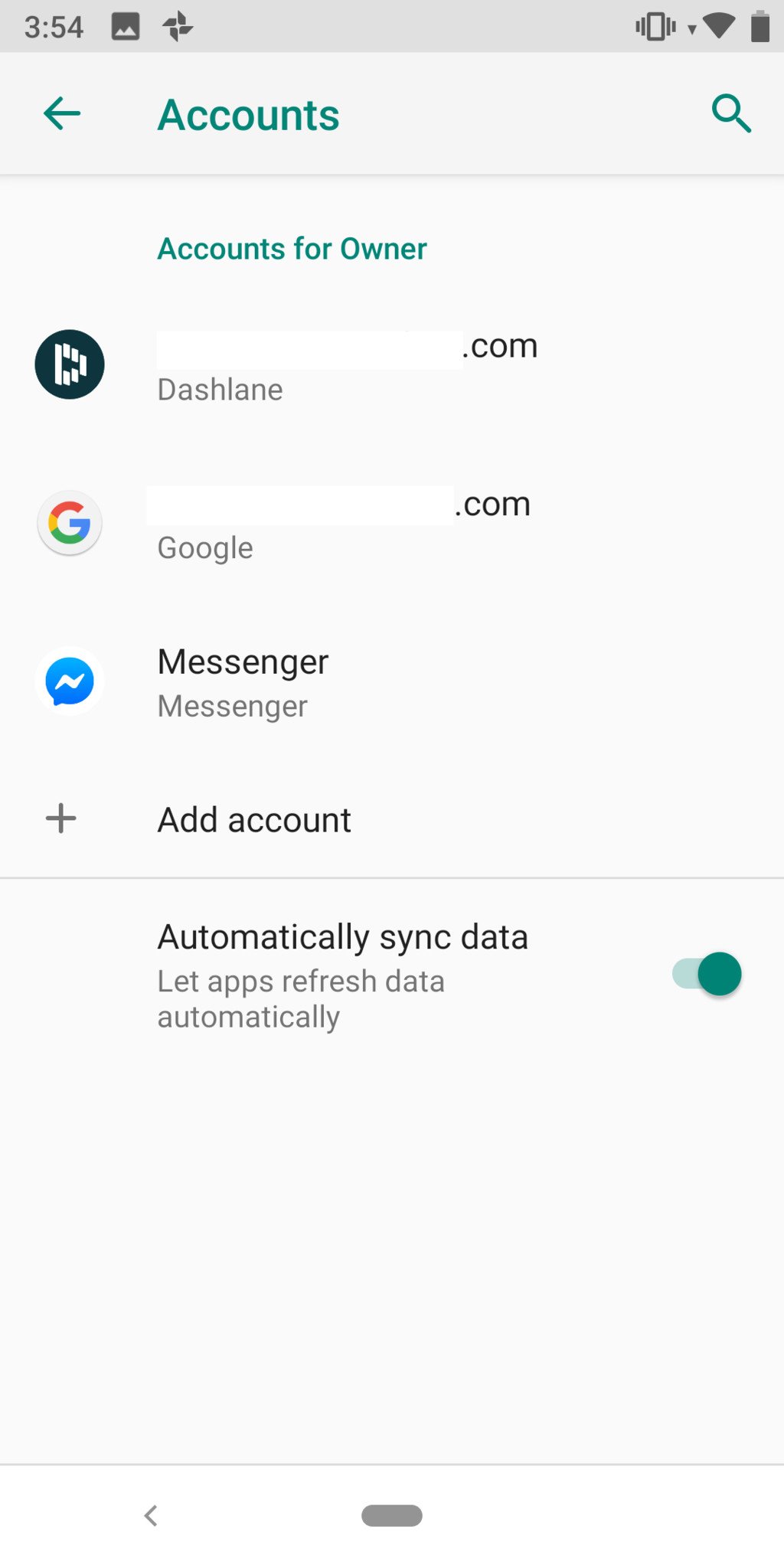
- Tap Google.
Type in your email address in the provided field. You can also create a new account to be added.
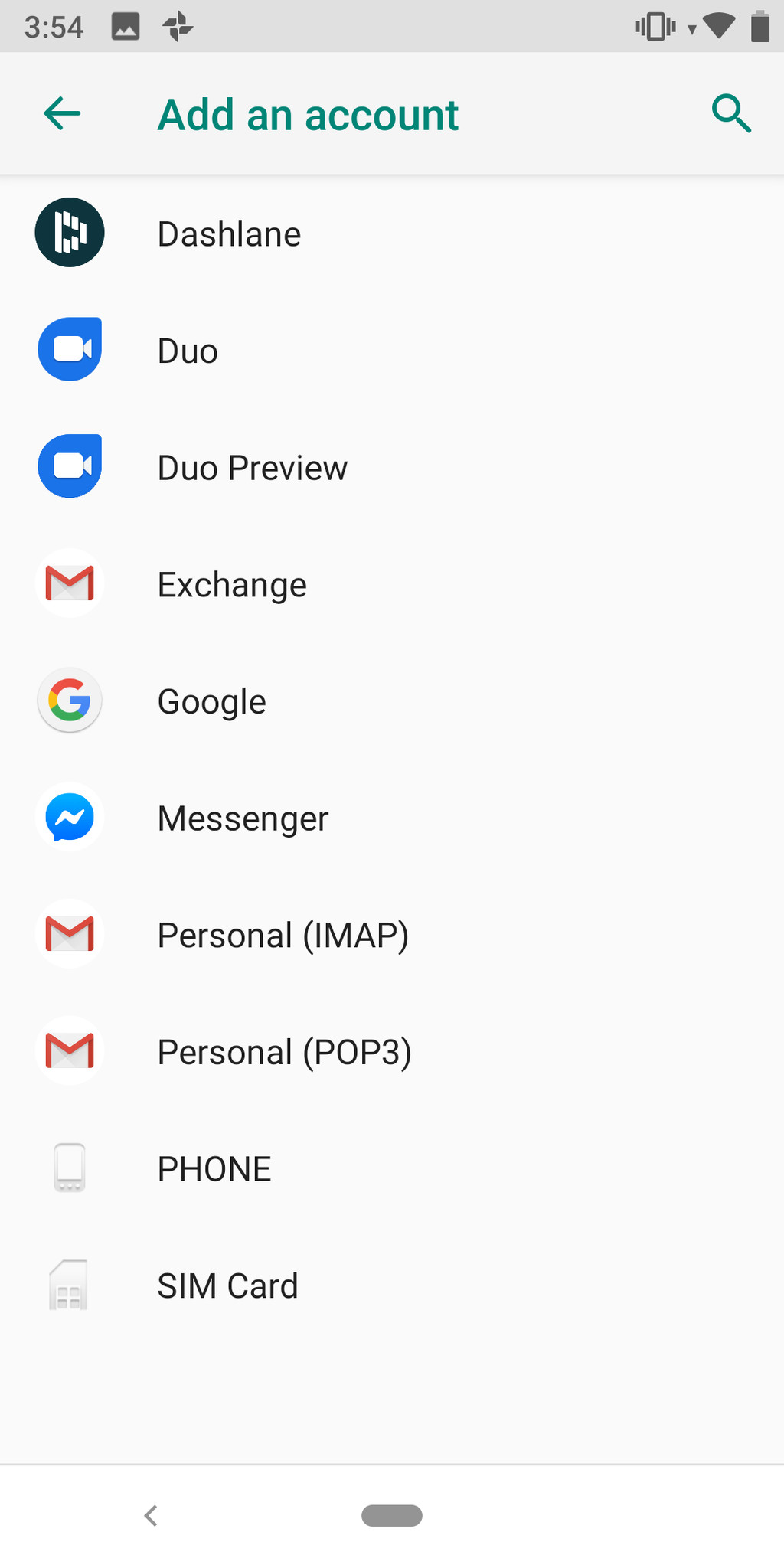
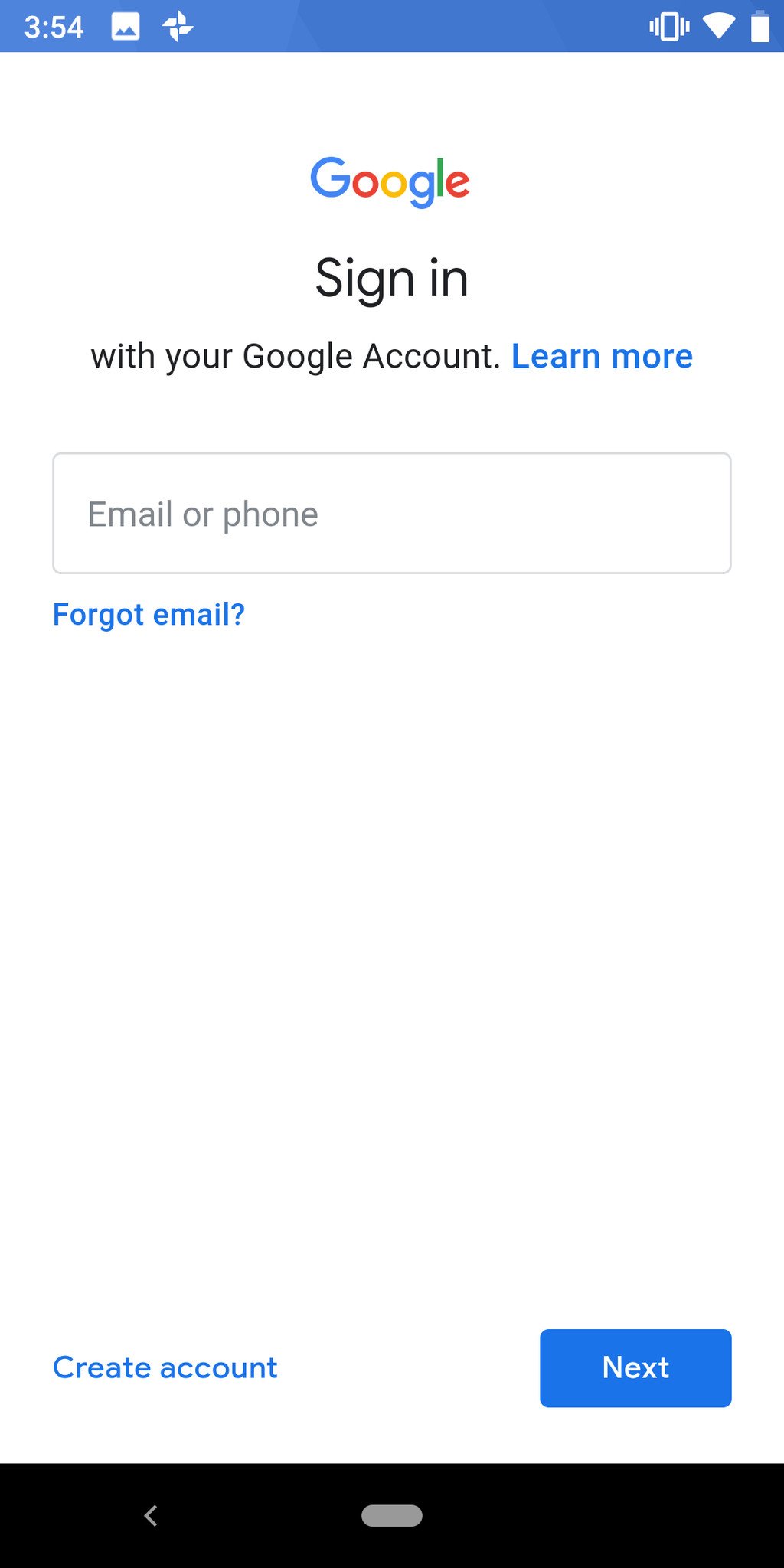
- Tap Next.
- Type your password.
- Tap Next.
How to remove a Google account from your Android phone
- Swipe down from the top of the Home screen.
- Tap the Settings button. It looks like a gear.
- Swipe up in the Settings menu to scroll down.
Tap Accounts.


- Tap the Google account you'd like to remove.
- Tap Remove account.
Tap Remove account to confirm the account removal.
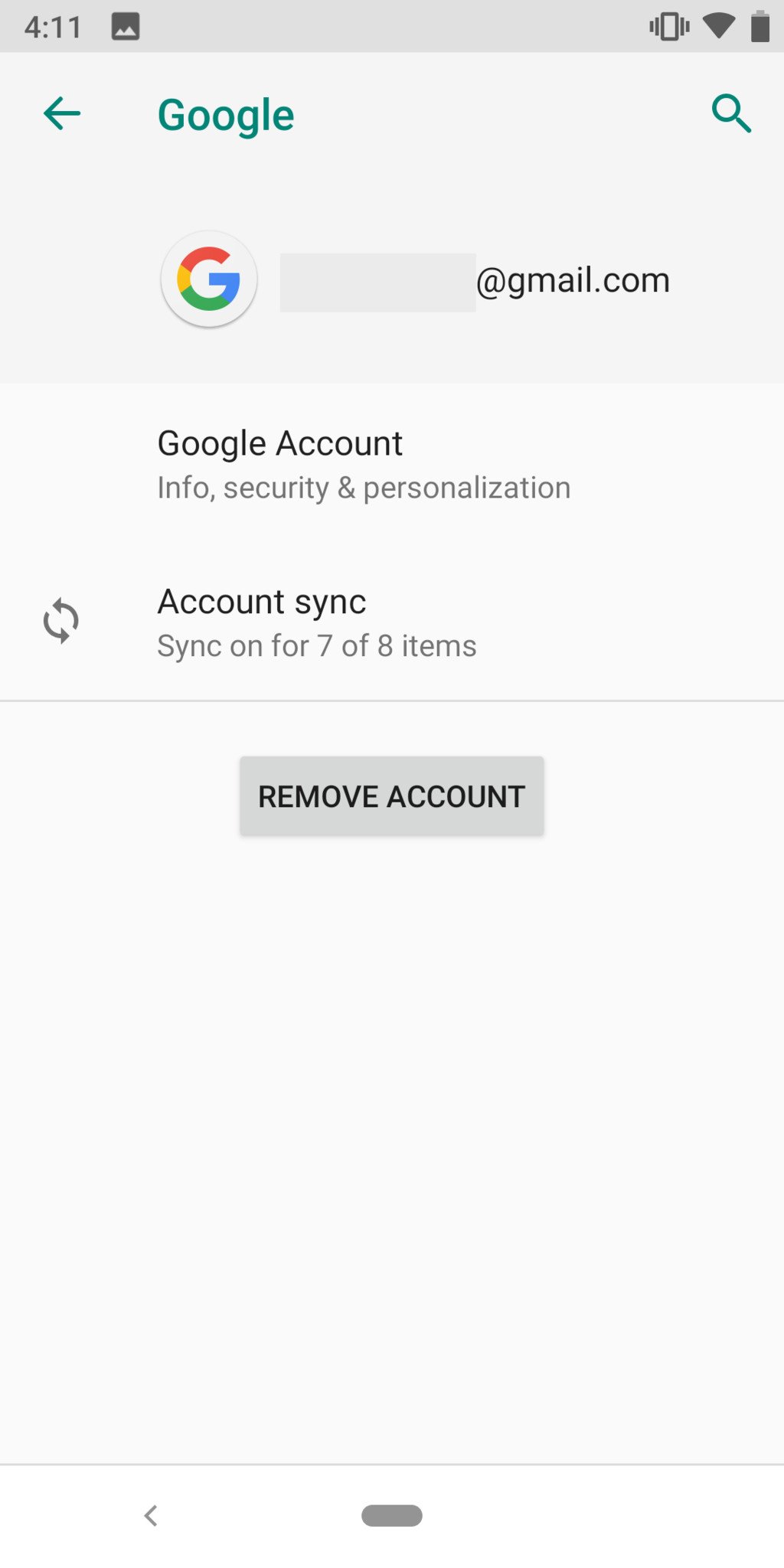
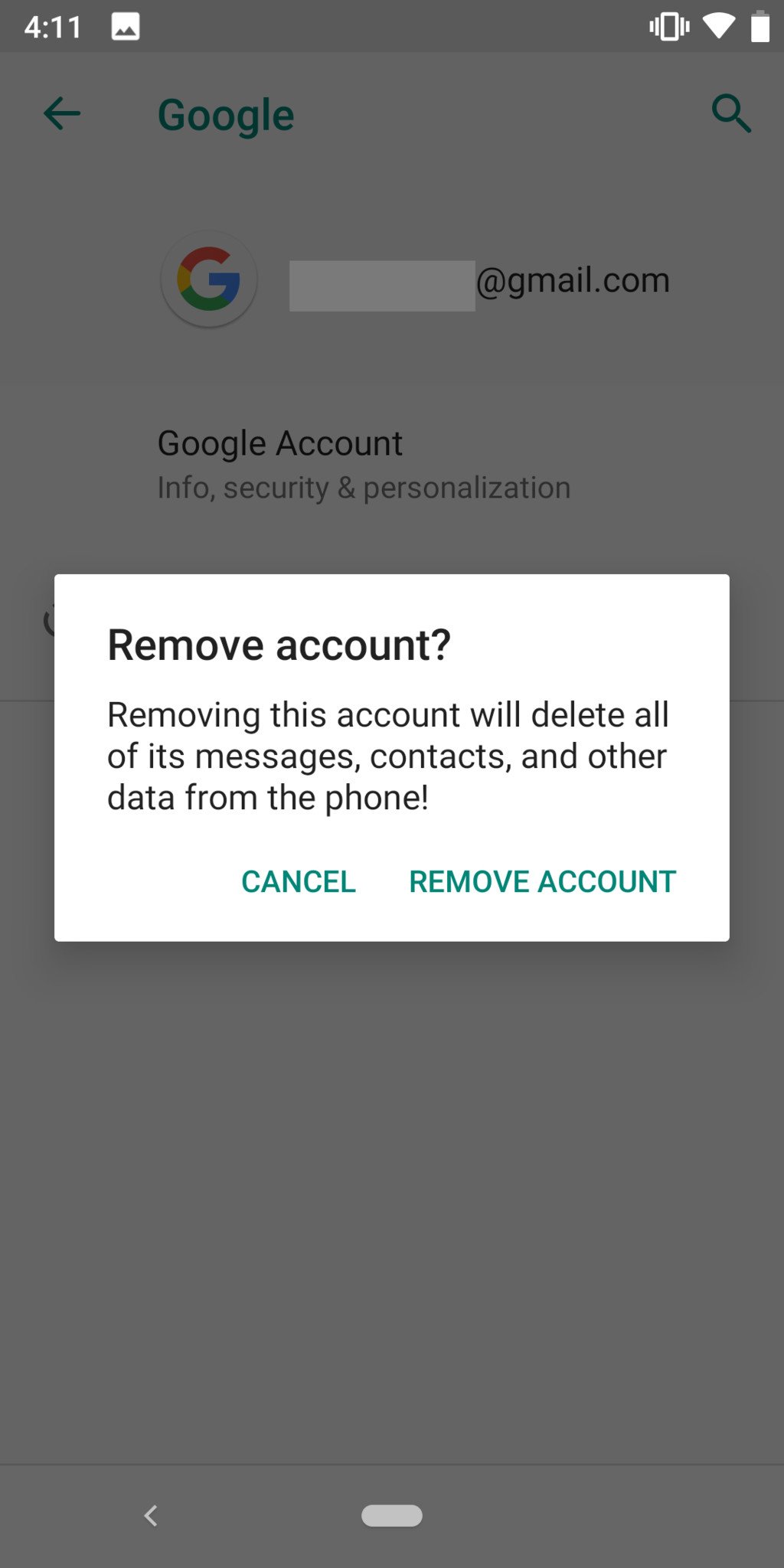
When you remove any Google account, all the data associated with it is deleted from your phone. Your account isn't deleted from the cloud, so things like contacts or paid apps can be retrieved if you re-add the account or use it on another device, but all your local data (like messages or app settings) is gone forever. You'll see a warning about data deletion before you finish the process.
How to add a second Google account on Samsung phones
Because Samsung and other manufacturers tend to change the Android user interface, the exact steps above won't always apply. Here's how you add a second Google account on Samsung phones.
- Launch Settings from your Home screen, the app drawer, or the Notification Shade.
- Swipe up in the Settings menu to scroll down.
- Tap Accounts and backup.
Tap Manage Accounts.
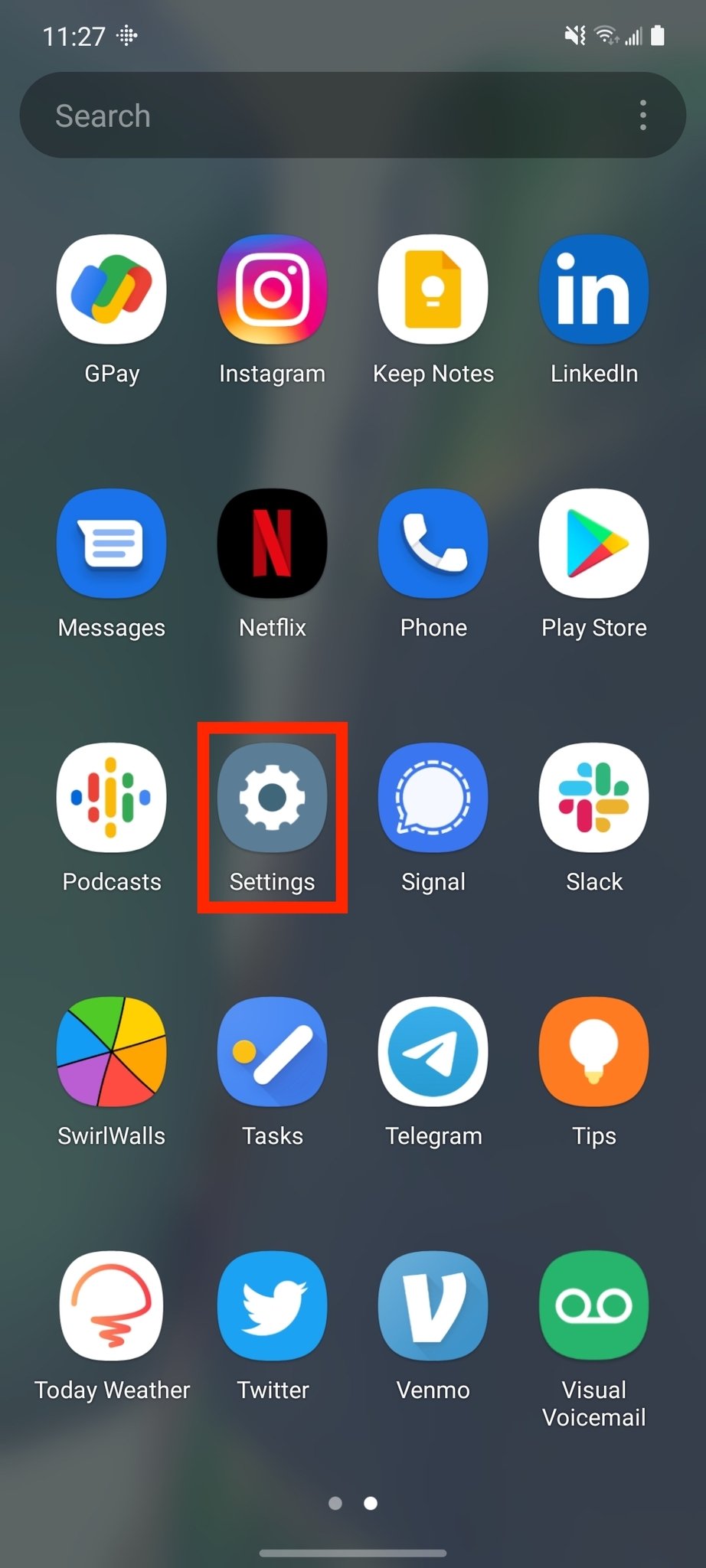
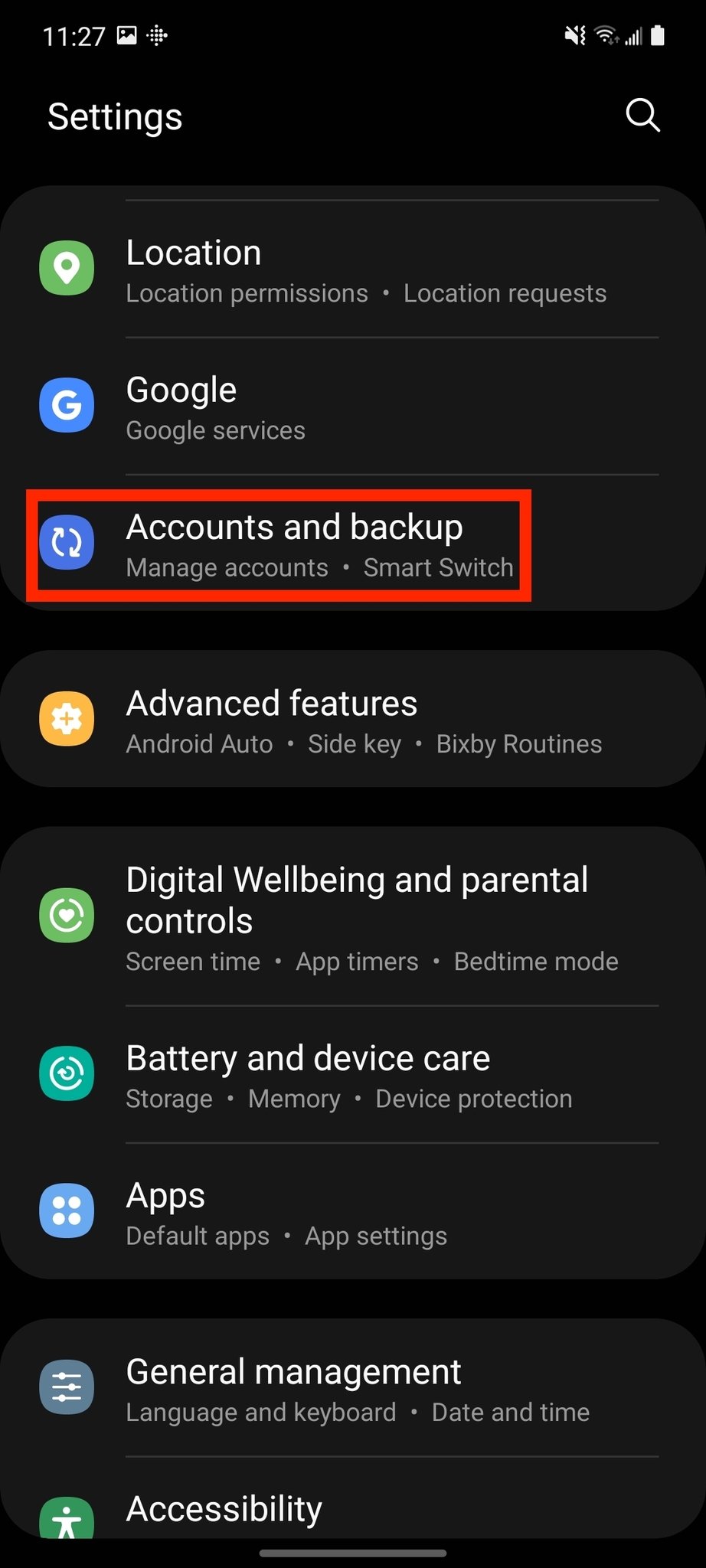
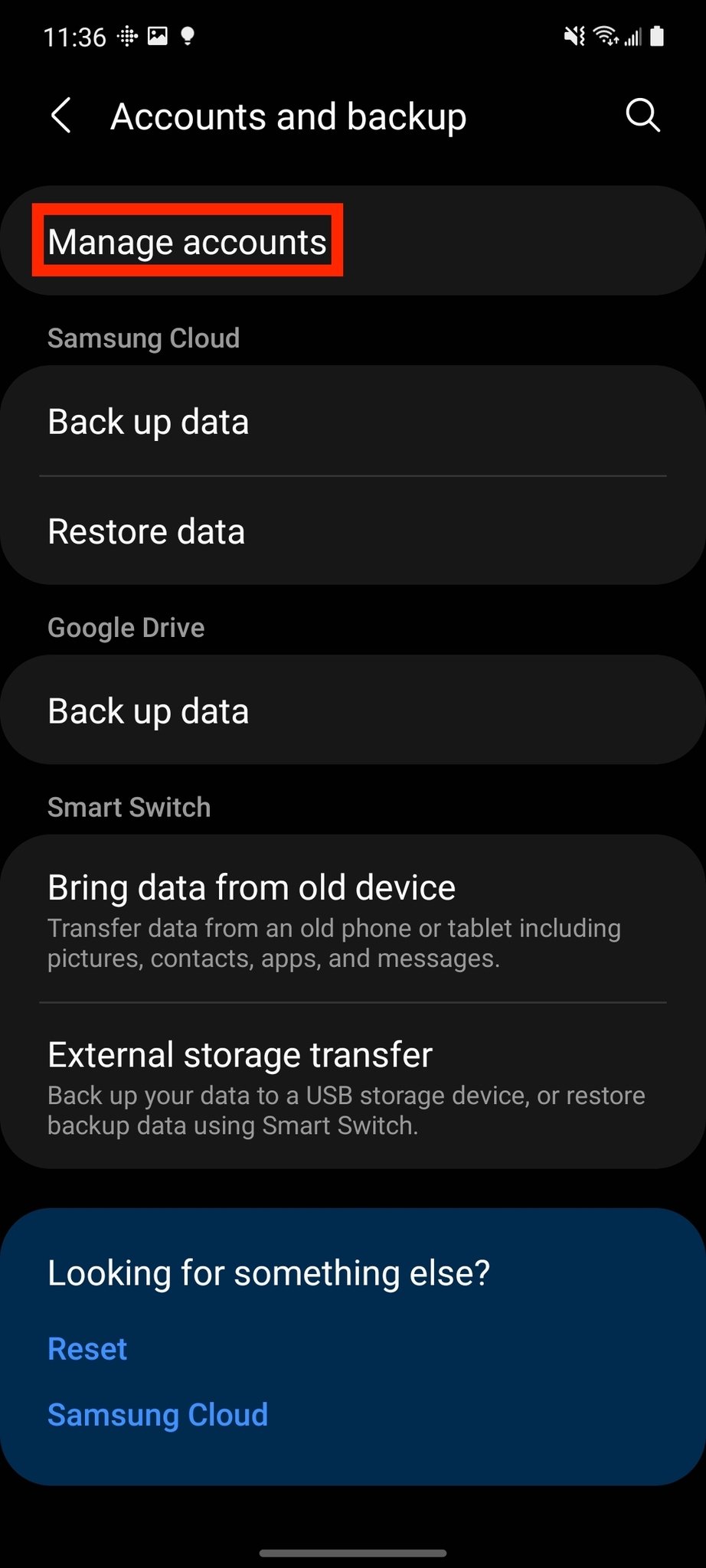
- Tap Add Account.
- Tap Google.
- Type in your email address in the provided field. You can also create a new account to be added.
- Tap Next.
- Type your password.
Tap Next.
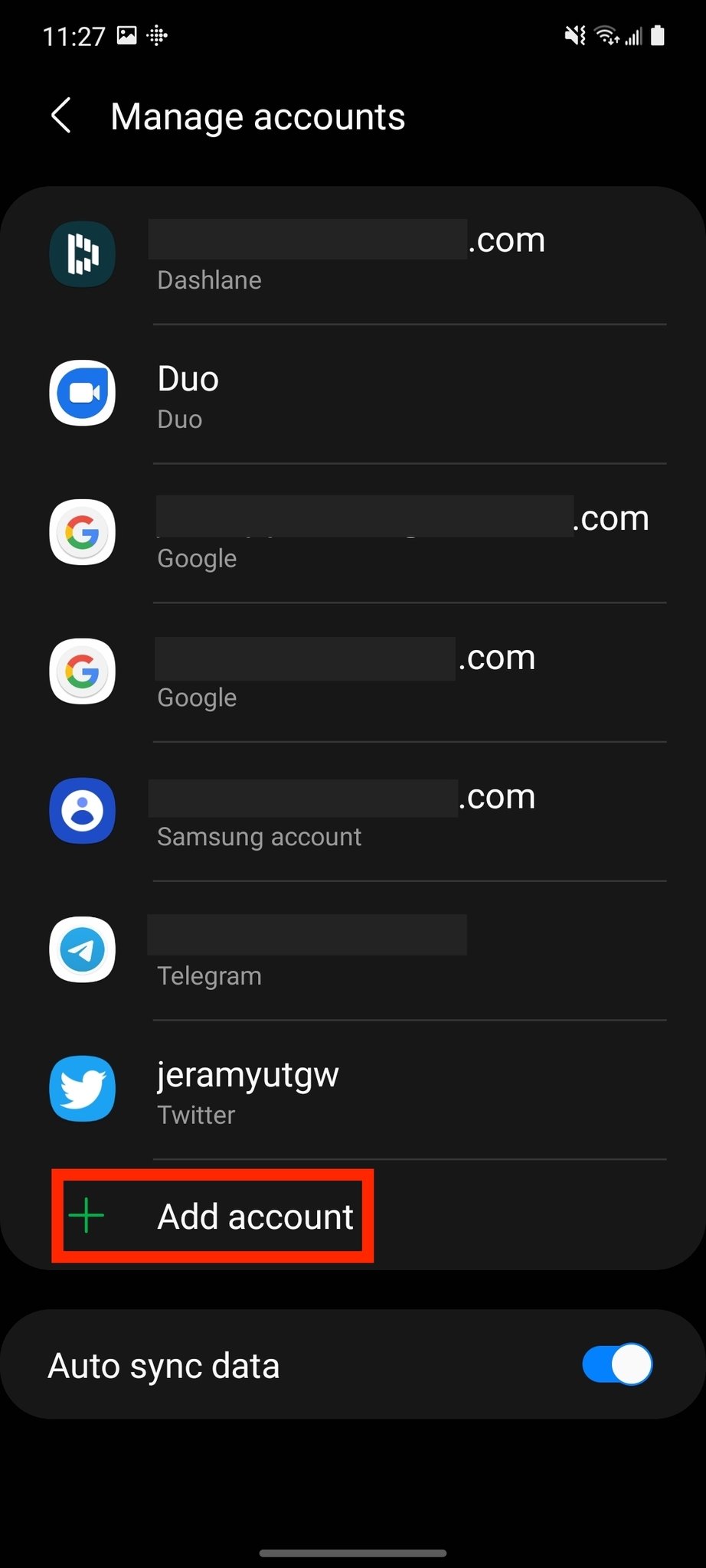
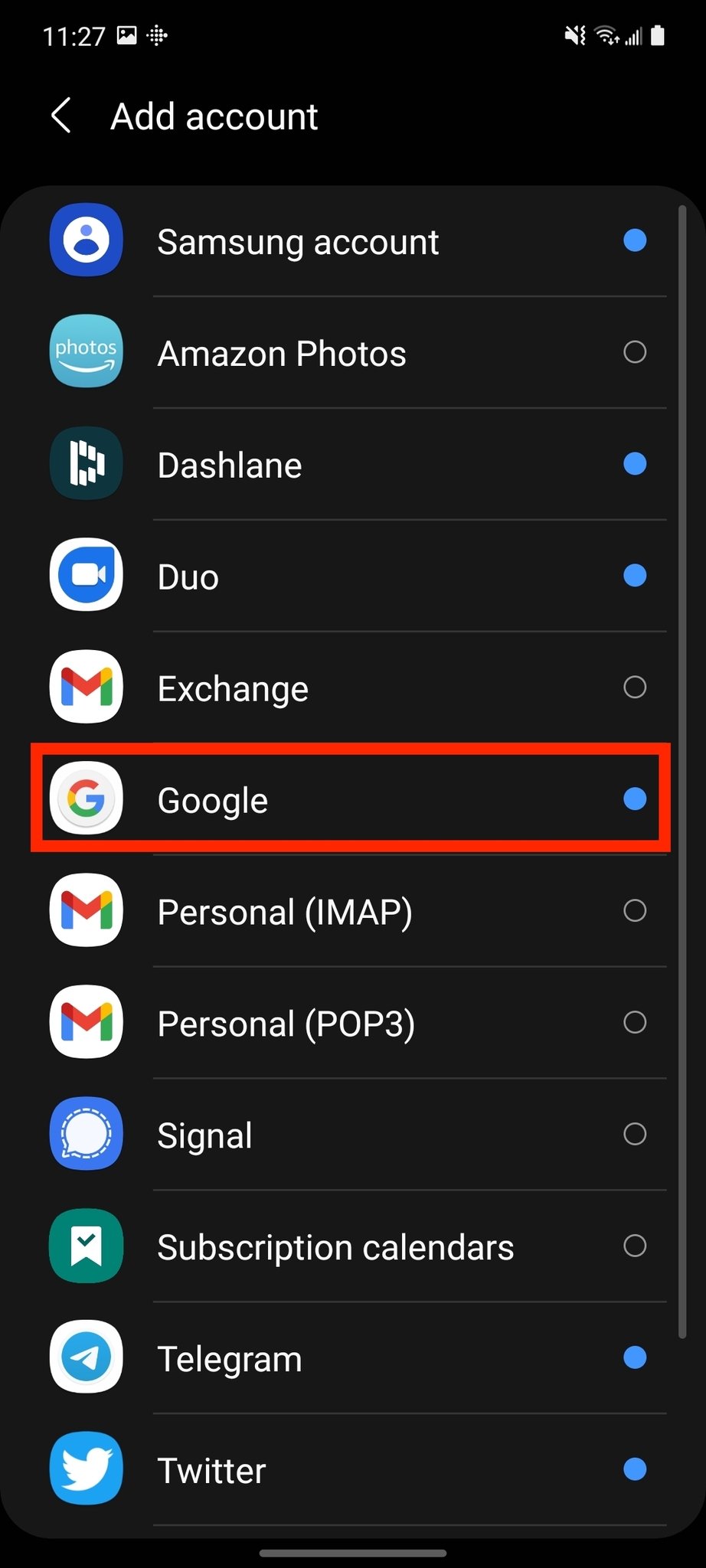
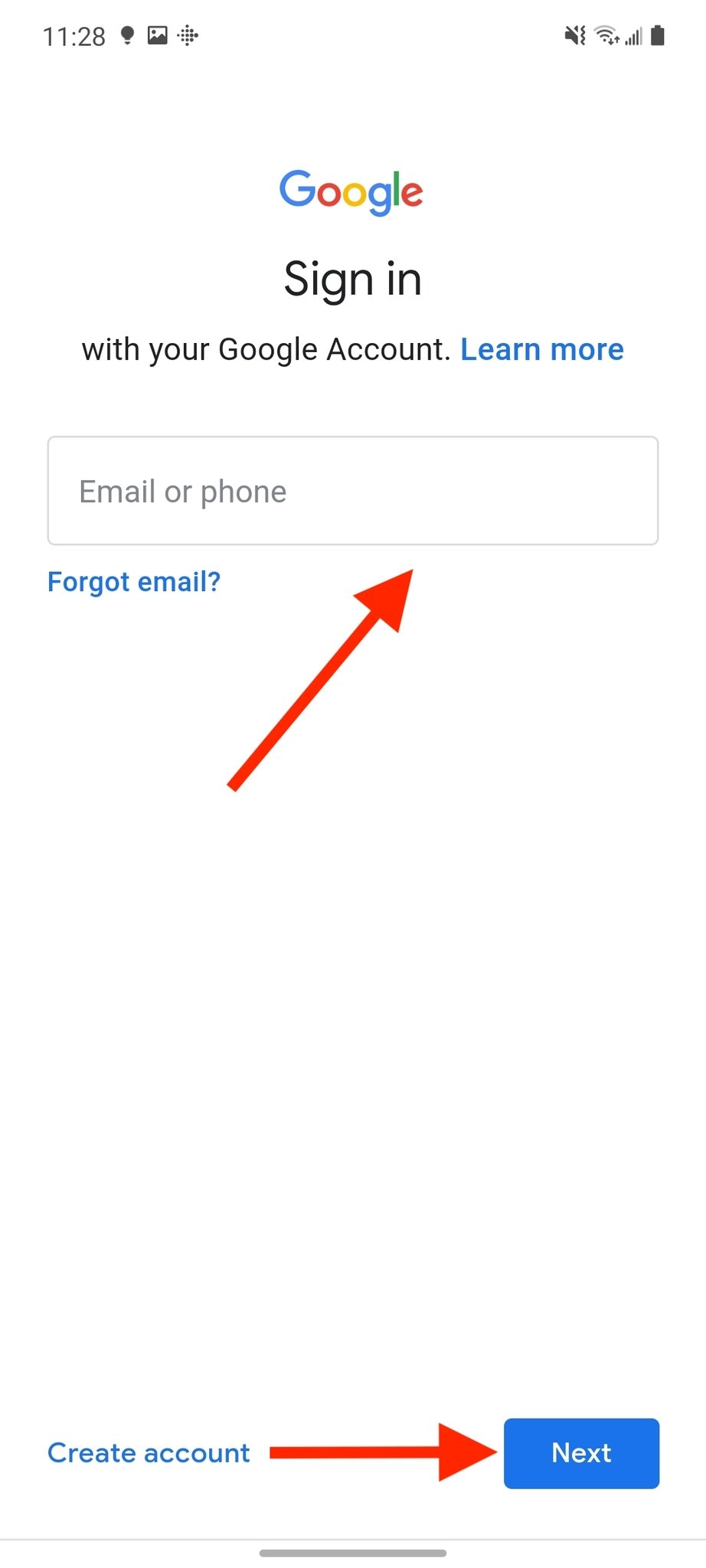
10/03/2021 05:00 PM
Android 11 Update Schedule Released For LG Velvet 5G, Wing + More
10/03/2021 08:45 PM
Make gaming and chatting easier with a PS4 or PS5 compatible keyboard
10/03/2021 10:00 PM
The ASUS ROG Phone 5 is the ultimate gaming phone, but it’s not cheap
10/03/2021 04:06 PM
Sony Xperia Compact fans might be in for a disappointment
10/03/2021 05:34 PM
OnePlus ends esports-focused Fnatic collaboration ahead of OnePlus 9 launch
10/03/2021 03:50 PM
The Poco F1 successor is right around the corner, but it won't be the F2
10/03/2021 02:38 PM
Elon Musk reveals why the SN10 Starship exploded
10/03/2021 07:02 AM
- Comics
- HEALTH
- Libraries & Demo
- Sports Games
- Racing
- Cards & Casino
- Media & Video
- Photography
- Transportation
- Arcade & Action
- Brain & Puzzle
- Social
- Communication
- Casual
- Personalization
- Tools
- Medical
- Weather
- Shopping
- Health & Fitness
- Productivity
- Books & Reference
- Finance
- Entertainment
- Business
- Sports
- Music & Audio
- News & Magazines
- Education
- Lifestyle
- Travel & Local