Gmail app getting crowded Here's how to remove the Chat and Meet tabs! - Android
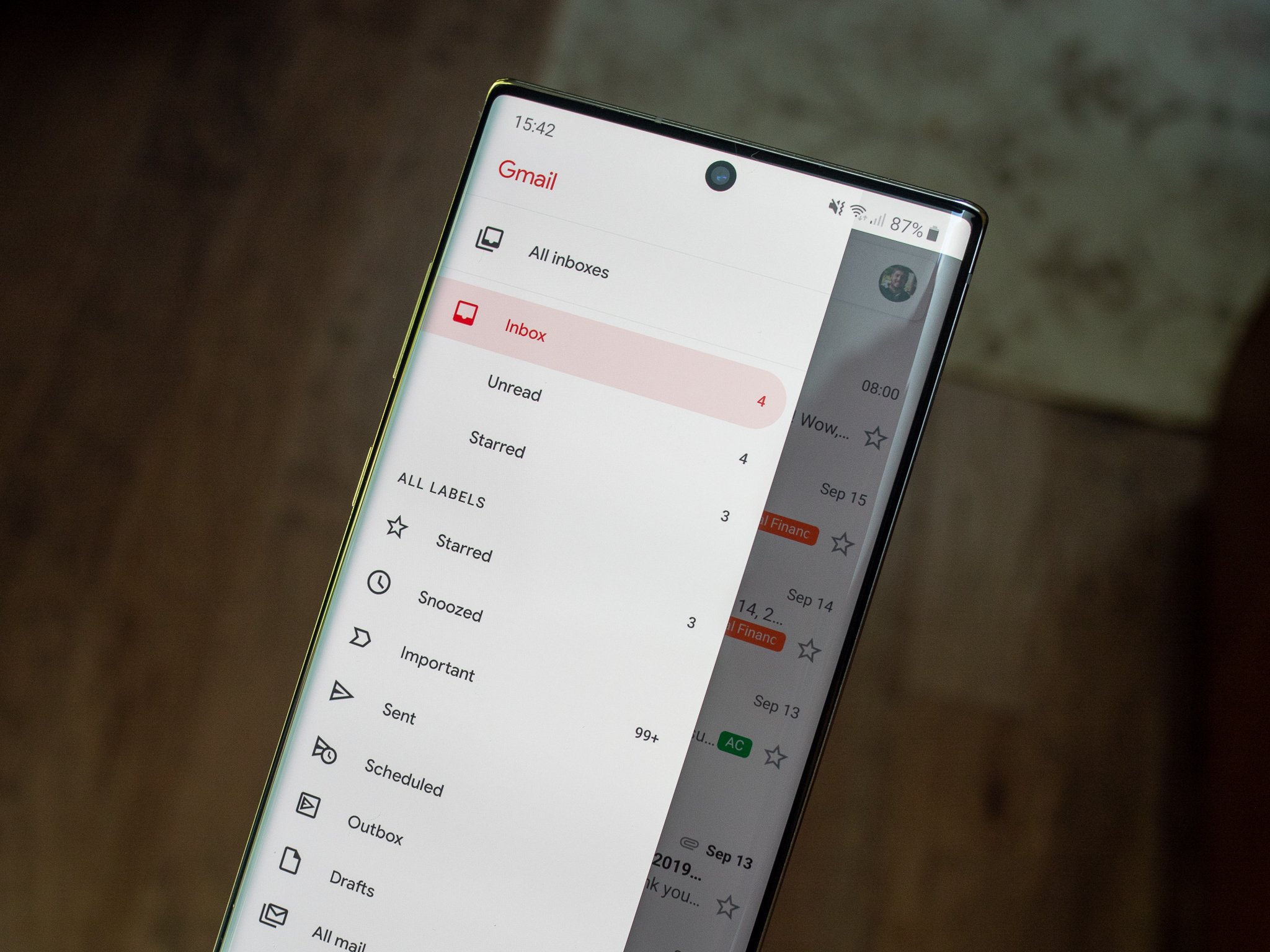
I don't know about you, but in all the time I've owned a smartphone, I've probably tried more than a half-dozen different Android email apps. No matter how many excellent gimmicks or new features they have, though, I always end up back in the loving arms of the original Gmail app thanks to its consistency, familiarity, and overall simplicity. Generally speaking, it has everything I need and nothing that I don't want. Well, that is, until Google went and stuffed a giant Google Meet, Google Chat, and Rooms tabs at the bottom of my inbox. If this annoys you as much as it does me, I'll show you how you can get rid of those Google Meet, Google Chat, and Rooms tabs and return your Gmail inbox to the simple space it once was (Just don't worry about the unread count. Those will go away, I promise!).
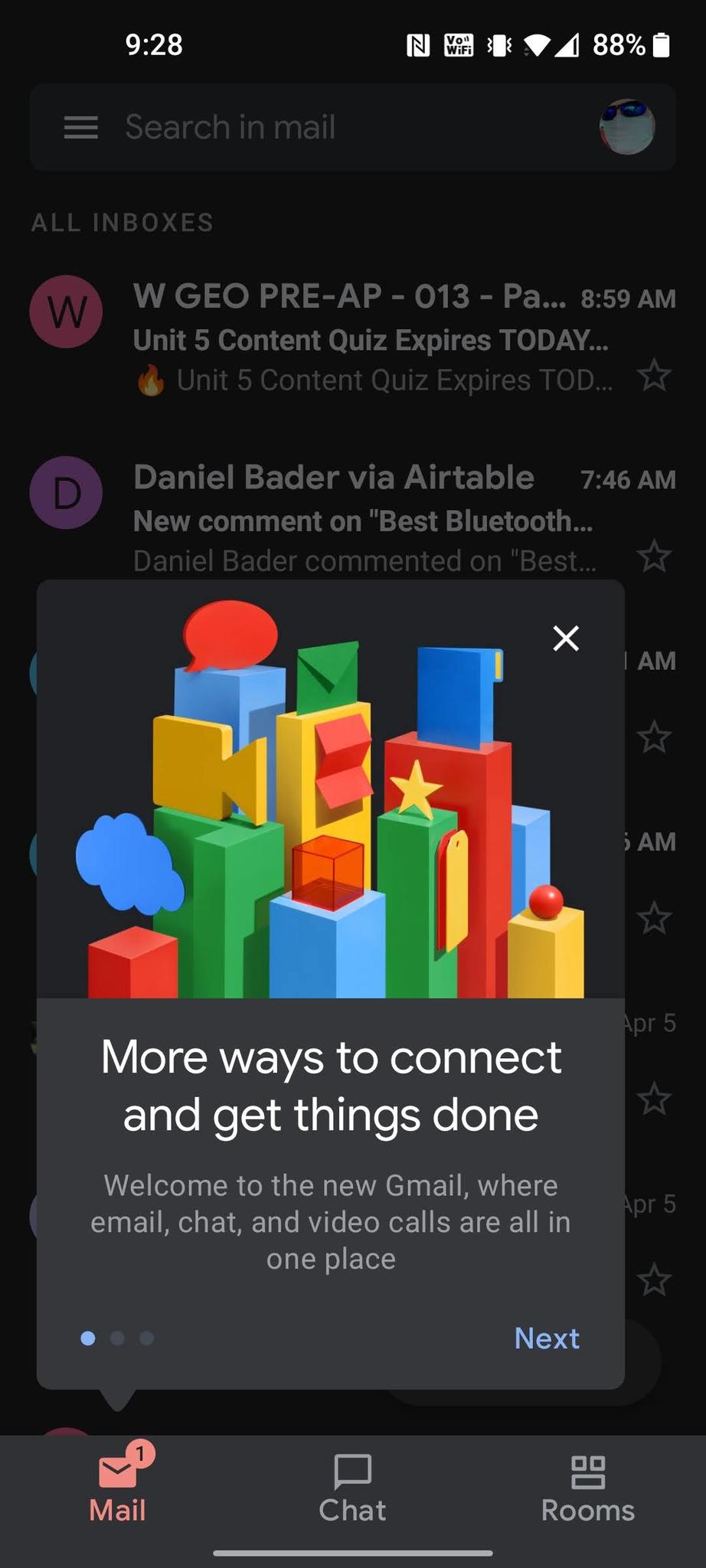
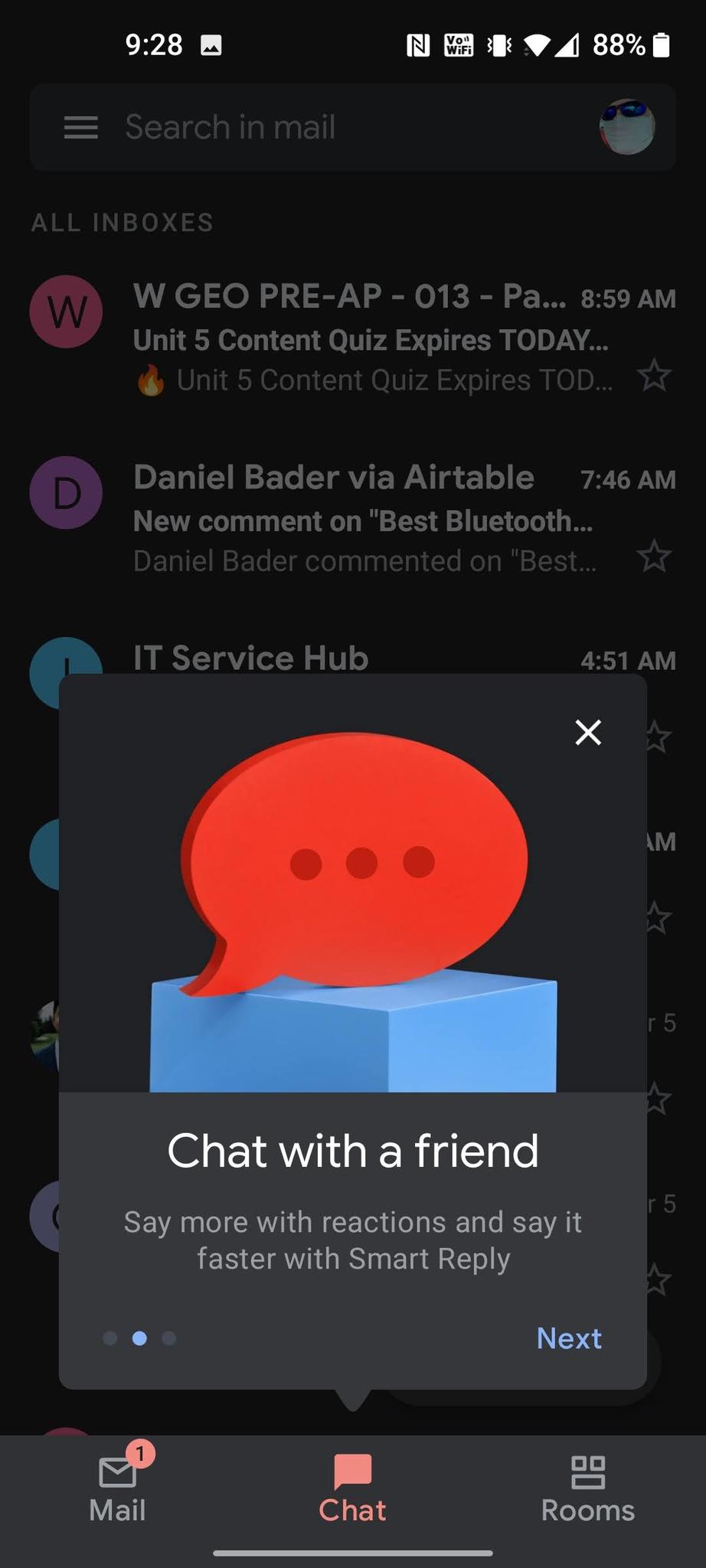
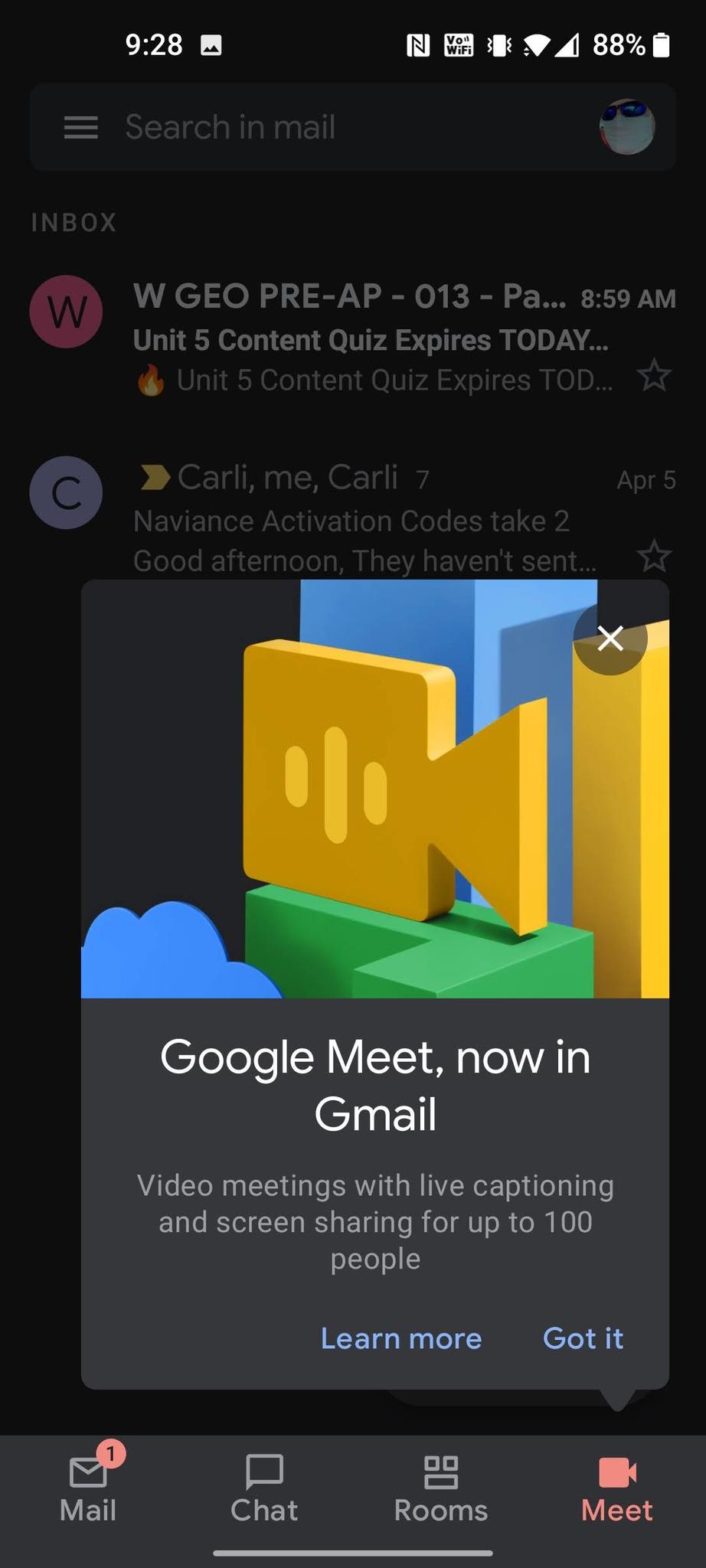
How to disable the Google Meet tab in Gmail on Android
- Open the Gmail app on your Android phone.
- Tap on the hamburger menu at the top left corner (three lines).
When the navigation bar slides over from the screen's left side, scroll down and tap on Settings.
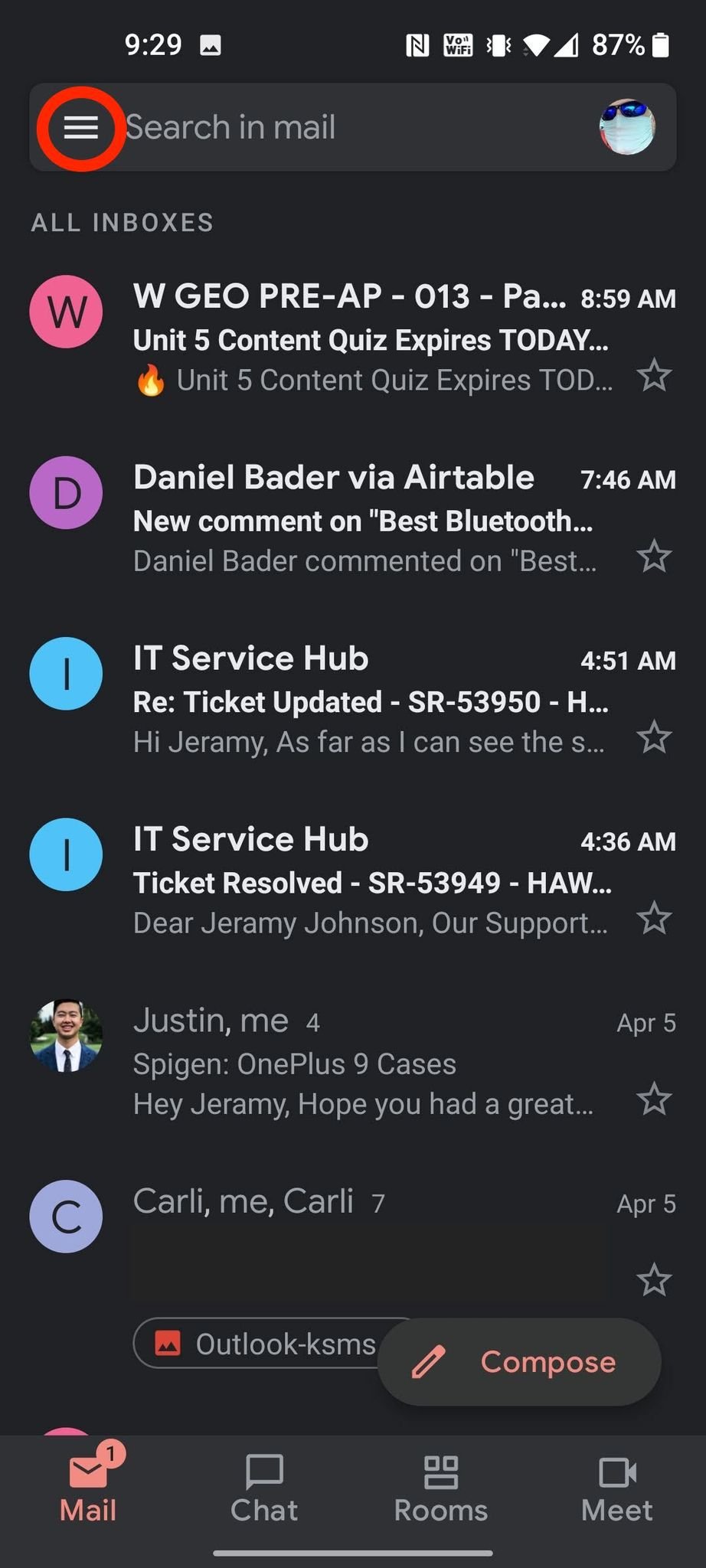
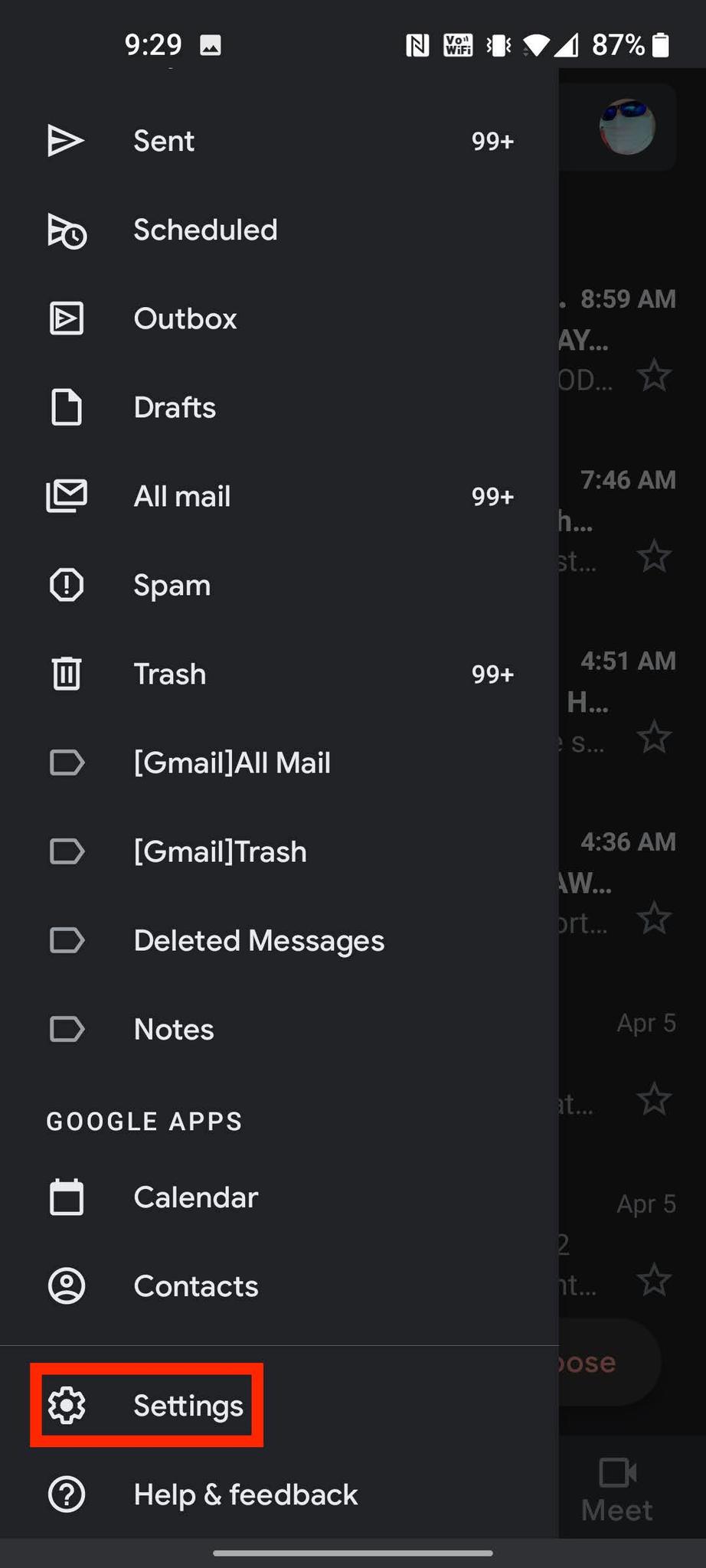
- If you have a unified mailbox, choose an account and tap on the Gmail address. If you only have one Gmail account active in the app, tap on that address.
Scroll down and tap on the toggle to the right of the Meet link to turn off this unwanted feature.
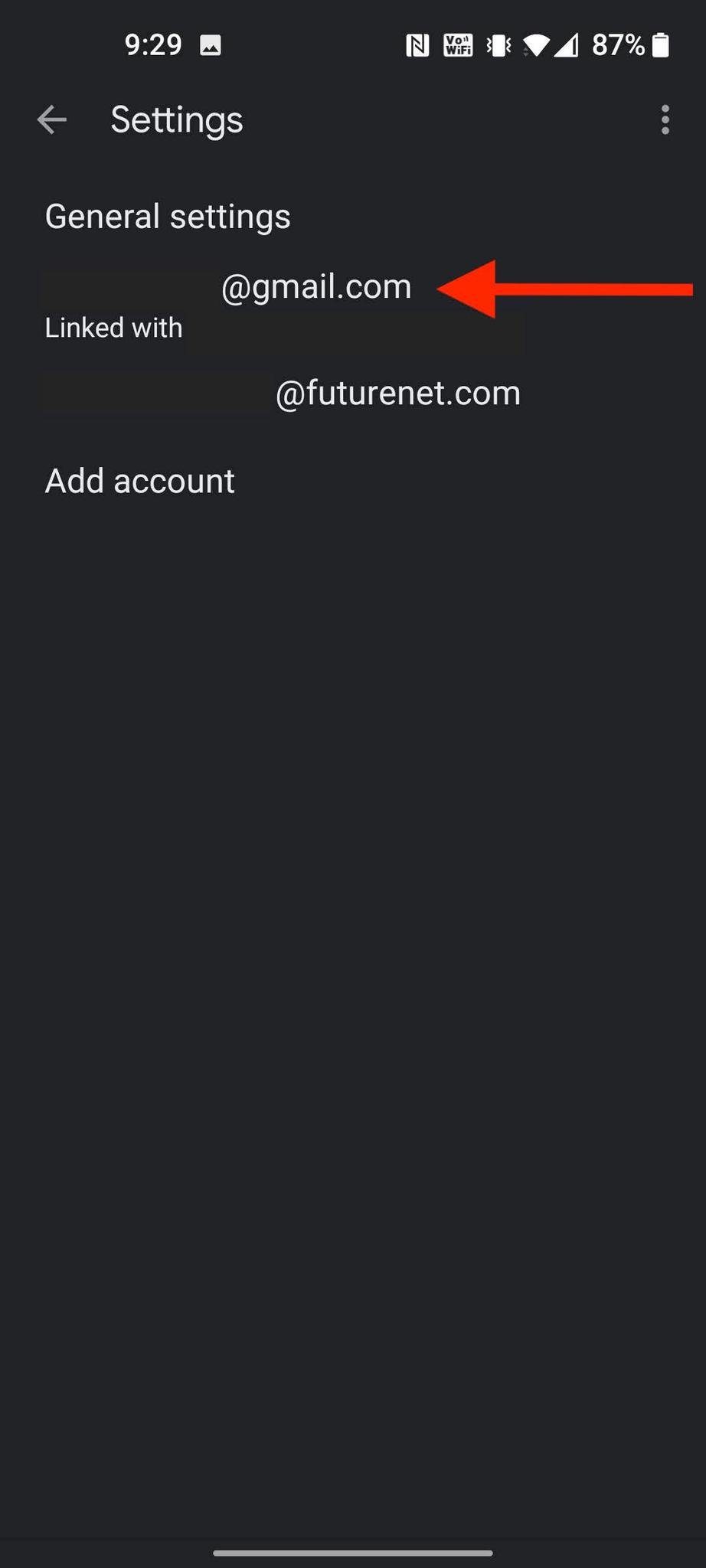
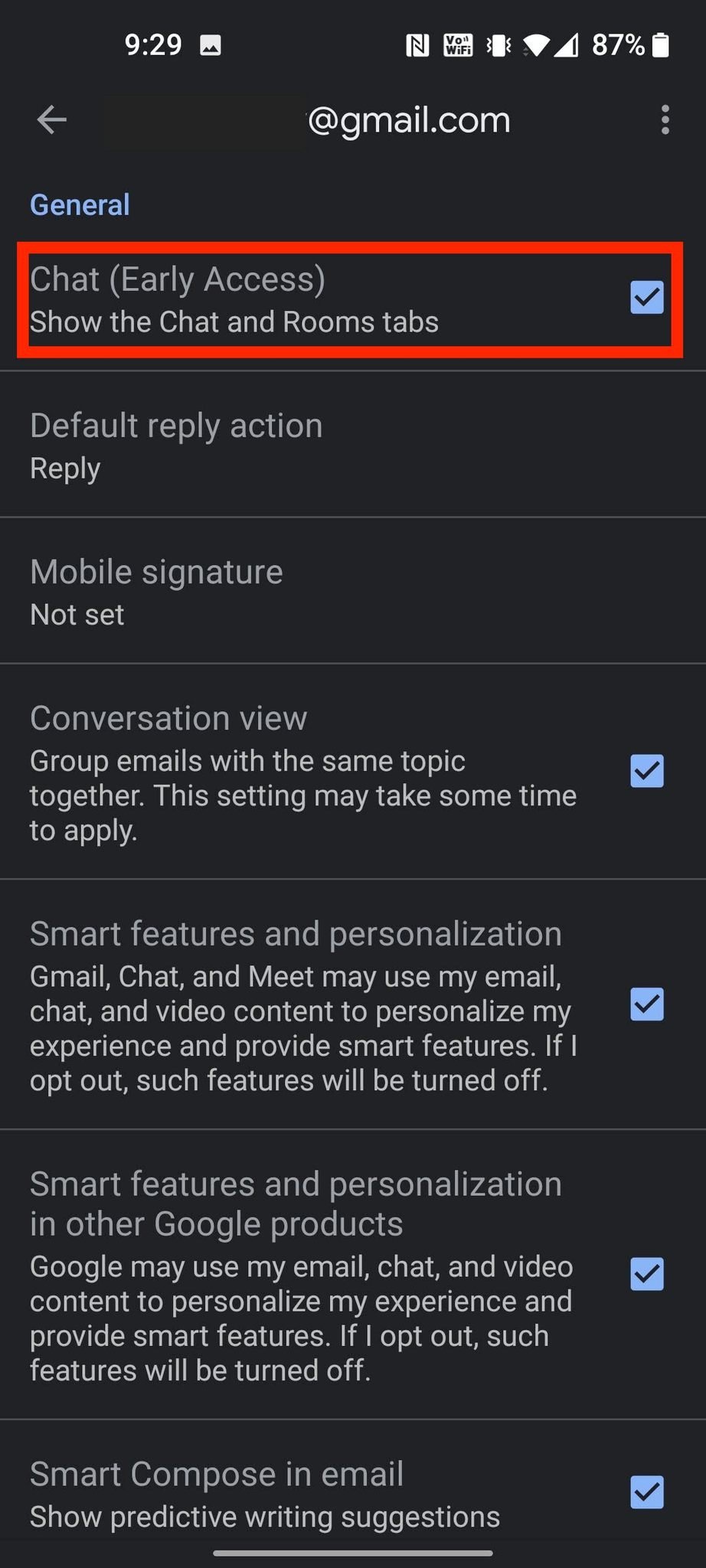
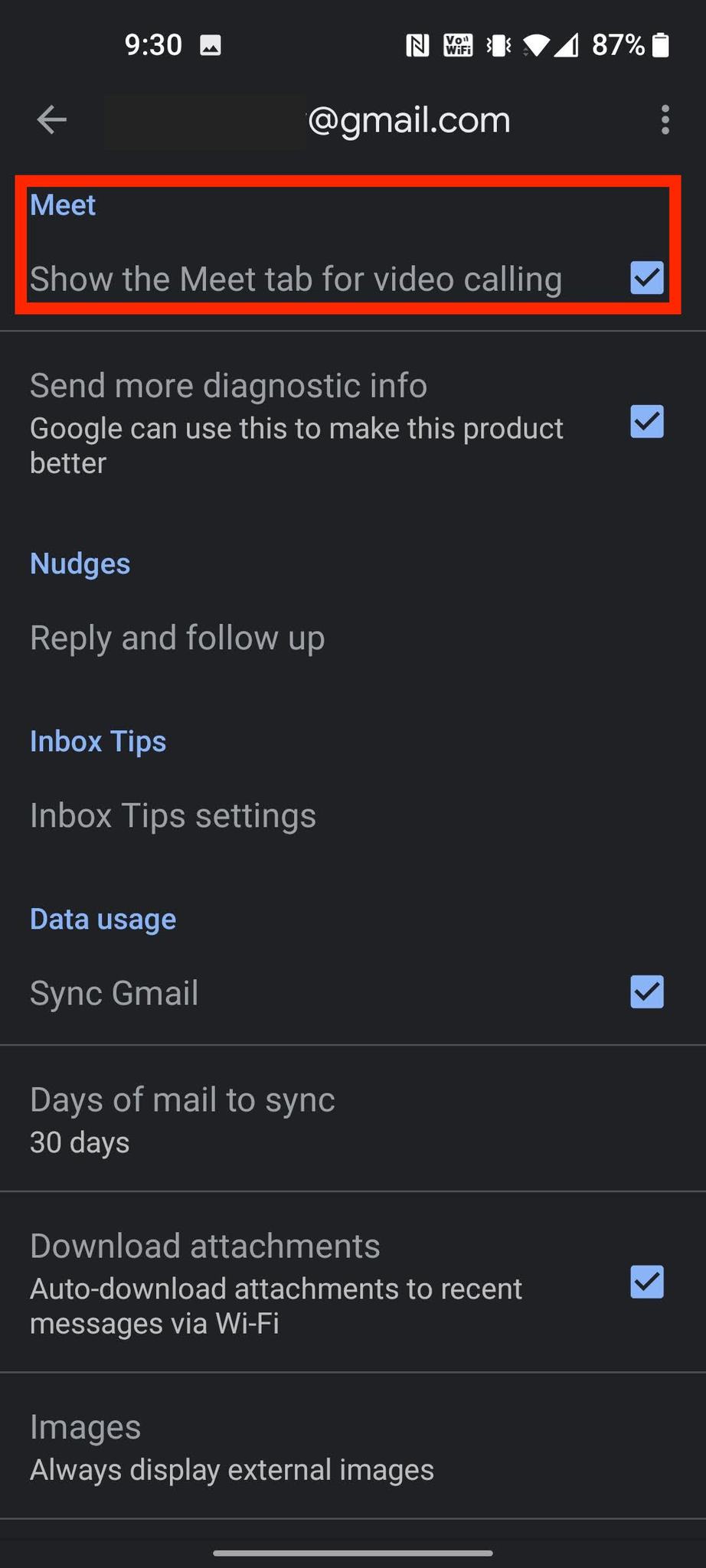
Turning off those toggles will instantly remove the Google Meet, Google Chat, and Rooms tabs from the bottom of your inbox.
For this demonstration, I had to manually toggle on the Google Chat feature, as it was set to off by default. However, now you know where it lives if you want to try it out or turn it back off again.
Note that you will need to repeat these steps for each separate Gmail account you have active in the app. Now you can experience a less cluttered Gmail inbox!
Our top equipment pick
Nokia makes some of the best cheap Android phones around with some of the smoothest, most simple software that you can be super productive in Gmail on. One of our favorites right now is the affordable Nokia 5.4.
Power through that email
Nokia 5.4 Smartphone
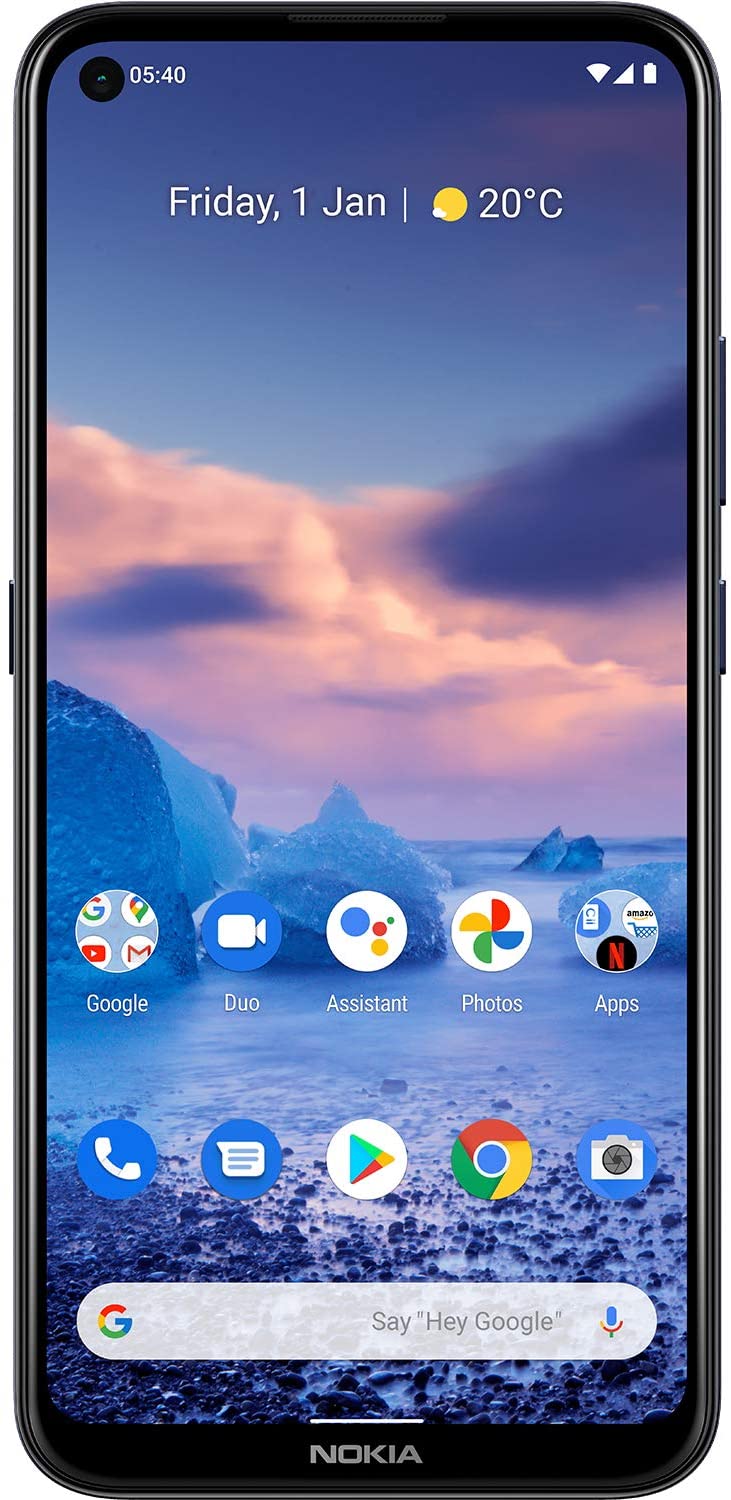
- $250 at Amazon
- $250 at Best Buy
- $250 at B&H
A great Google experience on the cheap
If you need a quality, affordable Android phone, you should take a long, hard look at the Nokia 5.4. It features Android One, NFC, great cameras, and absolutely insane battery life.
07/04/2021 01:00 PM
Oppo and Vivo will challenge Samsung with their own foldable smartphones
07/04/2021 11:35 AM
LG Rollable Phone, LG Rainbow aka LG V70 images surface online
07/04/2021 06:35 AM
How often do you restart your Android phone
07/04/2021 11:33 AM
Amazon Is Discounting VAVA USB-C Hubs + Dongles Today
07/04/2021 03:01 PM
Google Photos Comes To Augmented Reality Thanks To Google's WebXR
07/04/2021 12:19 AM
LG V70 Flagship Leaks To Show Us What We're Missing
07/04/2021 11:07 AM
YouTube is once again the most popular social media platform
07/04/2021 06:22 PM
- Comics
- HEALTH
- Libraries & Demo
- Sports Games
- Racing
- Cards & Casino
- Media & Video
- Photography
- Transportation
- Arcade & Action
- Brain & Puzzle
- Social
- Communication
- Casual
- Personalization
- Tools
- Medical
- Weather
- Shopping
- Health & Fitness
- Productivity
- Books & Reference
- Finance
- Entertainment
- Business
- Sports
- Music & Audio
- News & Magazines
- Education
- Lifestyle
- Travel & Local






