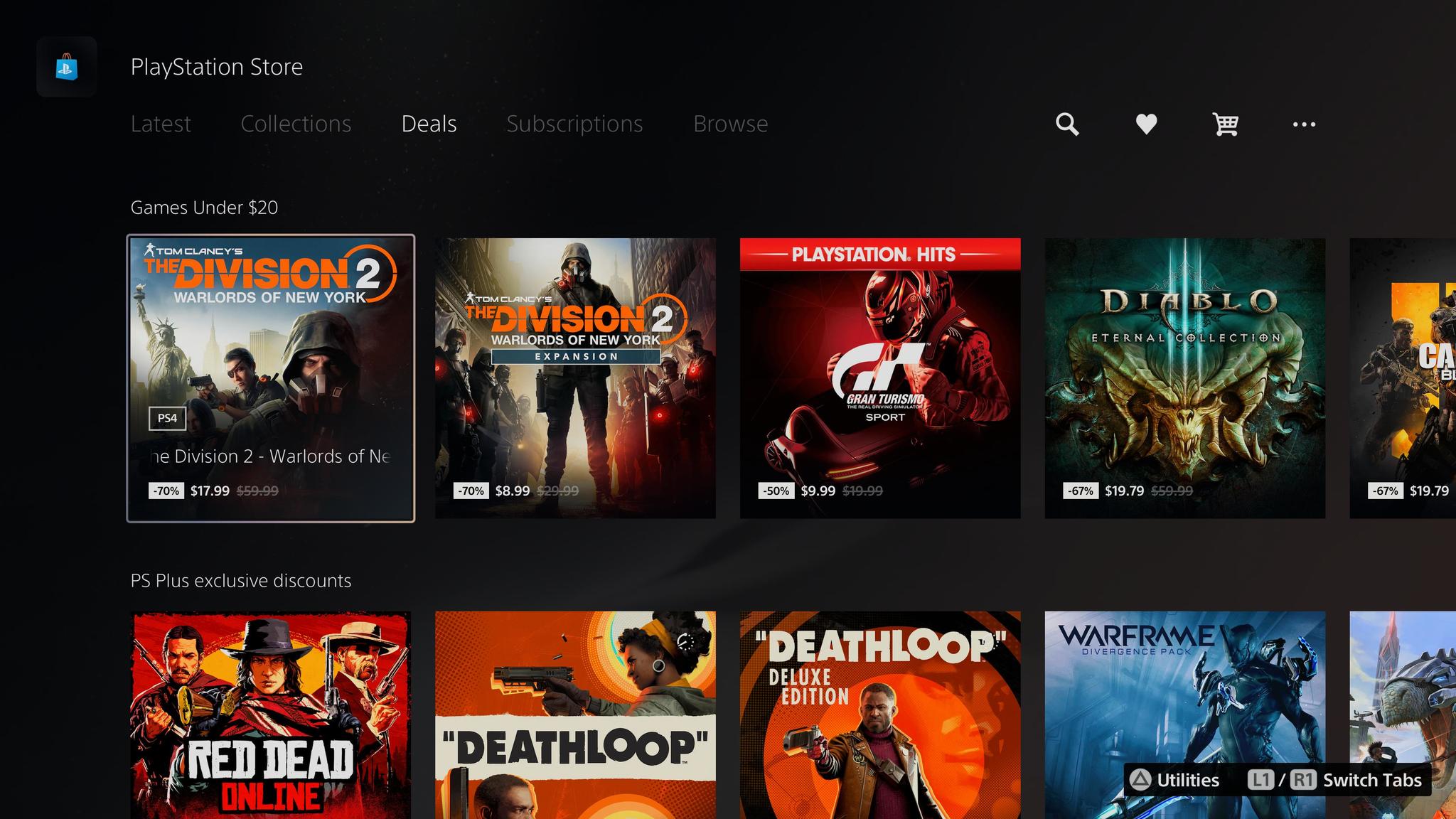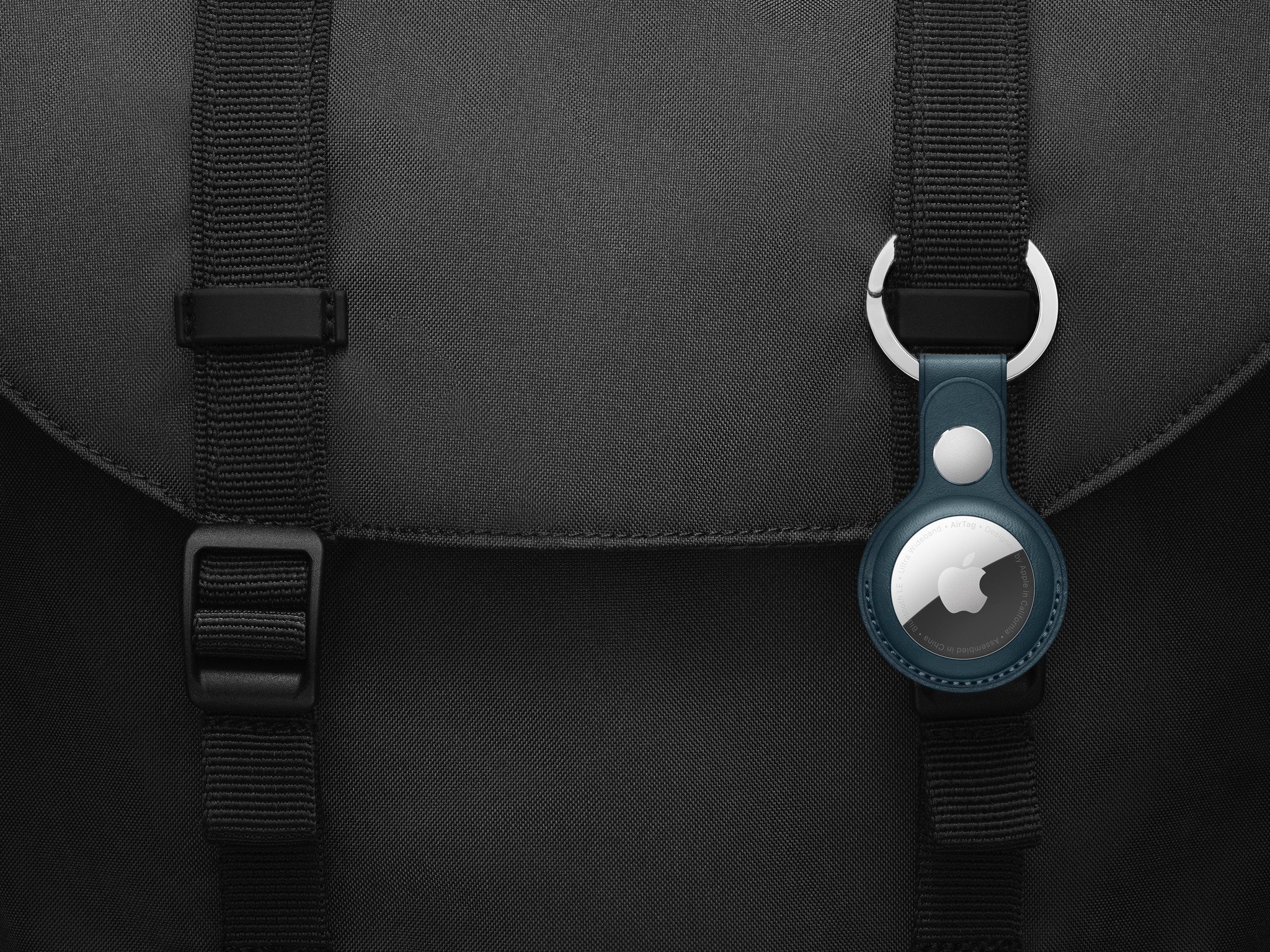Here's How You Can Get Dark Mode On Snapchat Ahead Of Time - Android
Two years after everyone else, Snapchat finally introduced a dark theme to its app earlier this week. The update recently started rolling out on the iOS app, with the Android app set to join soon. The feature is currently in development for the Android version. However, if you can’t wait any longer, there’s a simple [...]
Read More...
The post Here's How You Can Get Dark Mode On Snapchat Ahead Of Time appeared first on Android Headlines.

Two years after everyone else, Snapchat finally introduced a dark theme to its app earlier this week. The update recently started rolling out on the iOS app, with the Android app set to join soon. The feature is currently in development for the Android version. However, if you can’t wait any longer, there’s a simple workaround to force dark mode on Snapchat for Android.
As reported by XDA, this in-development feature can be enabled using a third-party app called Preferences Manager. This app requires root access, so this workaround will only work on rooted devices. For the uninitiated, rooting essentially grants you elevated permissions. You will be able to access and modify system files that would normally be inaccessible. As such, you may also get access to certain hidden or restricted features.
However, there’s always a risk element involved when rooting your phone. Rooting a device may void the warranty or make the device unstable or completely unusable if not done properly. So if you don’t know what you’re doing, you better steer clear from this and wait until Snapchat officially rolls out a dark mode for its Android app.
But if you’re familiar with rooting and the dangers of it and are interested in getting a dark mode on Snapchat for Android before the official rollout, you can follow the simple steps below.
How to enable dark mode on Snapchat for Android
- Download the Preferences Manager app from the Google Play Store.
- Open the app and select Snapchat on its homepage.
- Locate the APP_START_EXPERIMENT_PREFS.xml file and open it.
- Locate the DARK_MODE flag in the file and set it to “ENABLED.”

Great. You can now enjoy dark mode on Snapchat on your Android smartphone. Note that it is still a work in progress and may not function properly. You may notice some inconsistencies. Some parts of the app aren’t yet themed. Some screens also have gray text on a black background, rendering them unreadable, or difficult to read (see screenshots below).
Nonetheless, if you frequently use Snapchat and are irritated by that bright white background that causes eye strain at night, it’s a fairly straightforward way to enable dark mode until the company officially supports the feature. The iOS app offers three options under the new “App Appearance” section in the app settings – Match System, Always Light, and Always Dark. So you can either keep the app to follow your phone’s light or dark theme or always enable a dark or light theme. The same settings should also be available on the Android app.
The post Here's How You Can Get Dark Mode On Snapchat Ahead Of Time appeared first on Android Headlines.
06/05/2021 12:47 PM
Here are our top choices for the best Samsung tablet
06/05/2021 02:00 PM
Is FuboTV or YouTube TV the better service for you
06/05/2021 09:00 PM
Twitter makes in-app tipping official with 'Tip Jar'
06/05/2021 10:14 PM
iMessage may never come to Android, but Apple Podcasts might
06/05/2021 11:00 AM
PlayStation is being sued for limiting digital game purchases
06/05/2021 01:28 PM
Best unlocked mid-range phones between $250-$400
06/05/2021 11:00 PM
Will Apple AirTag work with my Android phone
06/05/2021 08:00 PM
Twitter is killing Nuzzel and it's ok if you have no idea what that means
06/05/2021 02:41 PM
- Comics
- HEALTH
- Libraries & Demo
- Sports Games
- Racing
- Cards & Casino
- Media & Video
- Photography
- Transportation
- Arcade & Action
- Brain & Puzzle
- Social
- Communication
- Casual
- Personalization
- Tools
- Medical
- Weather
- Shopping
- Health & Fitness
- Productivity
- Books & Reference
- Finance
- Entertainment
- Business
- Sports
- Music & Audio
- News & Magazines
- Education
- Lifestyle
- Travel & Local