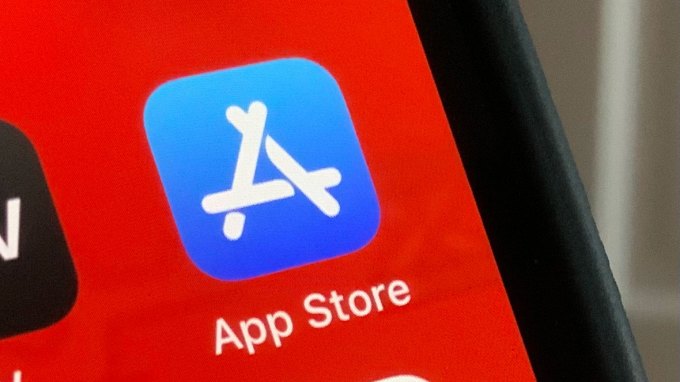Here's a quick guide on how to add app shortcuts to Android auto launch - Android

Android Auto helps you stay focused while you're driving by bringing helpful apps and tools to the forefront, and hiding or disabling anything you shouldn't be fiddling with on the road. It comes pre-installed on most new cars these days, but even if you're driving off the lot in a used sub-compact, you can use it completely free with just your phone — and ideally, one of the best car phone holders to keep things hands-free. Here's how you can customize your launcher in Android Auto to keep the essentials upfront.
How to add app shortcuts to the launch screen
- Open the Android Auto app.
- Tap Settings.
Under General, tap Customize launcher.
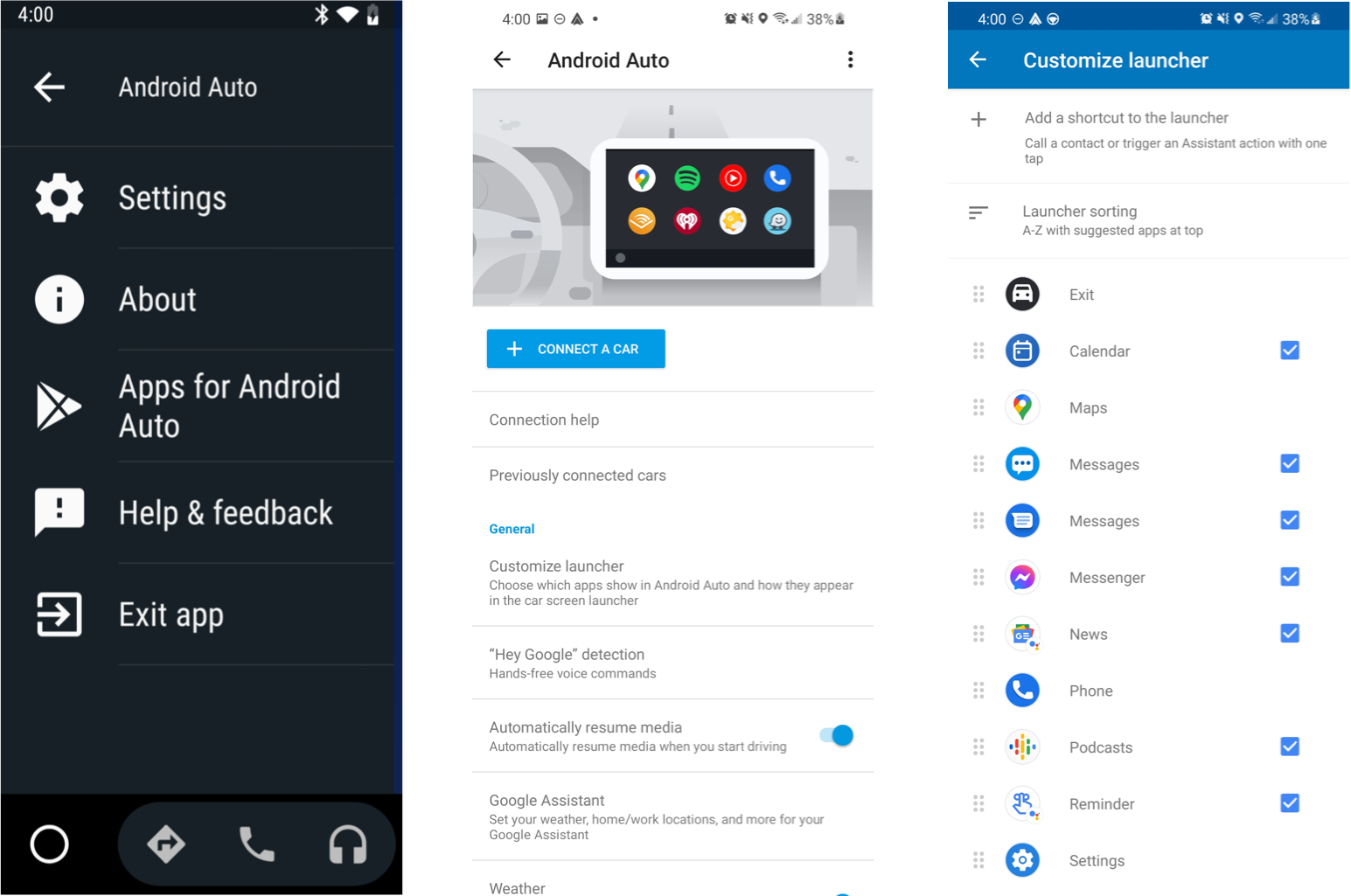
- Tap Add a shortcut to the launcher.
From here, you can choose to add a shortcut to quickly call a contact, or one to launch an Assistant-powered action. For this example, we're choosing the latter, since the former is fairly self-explanatory.
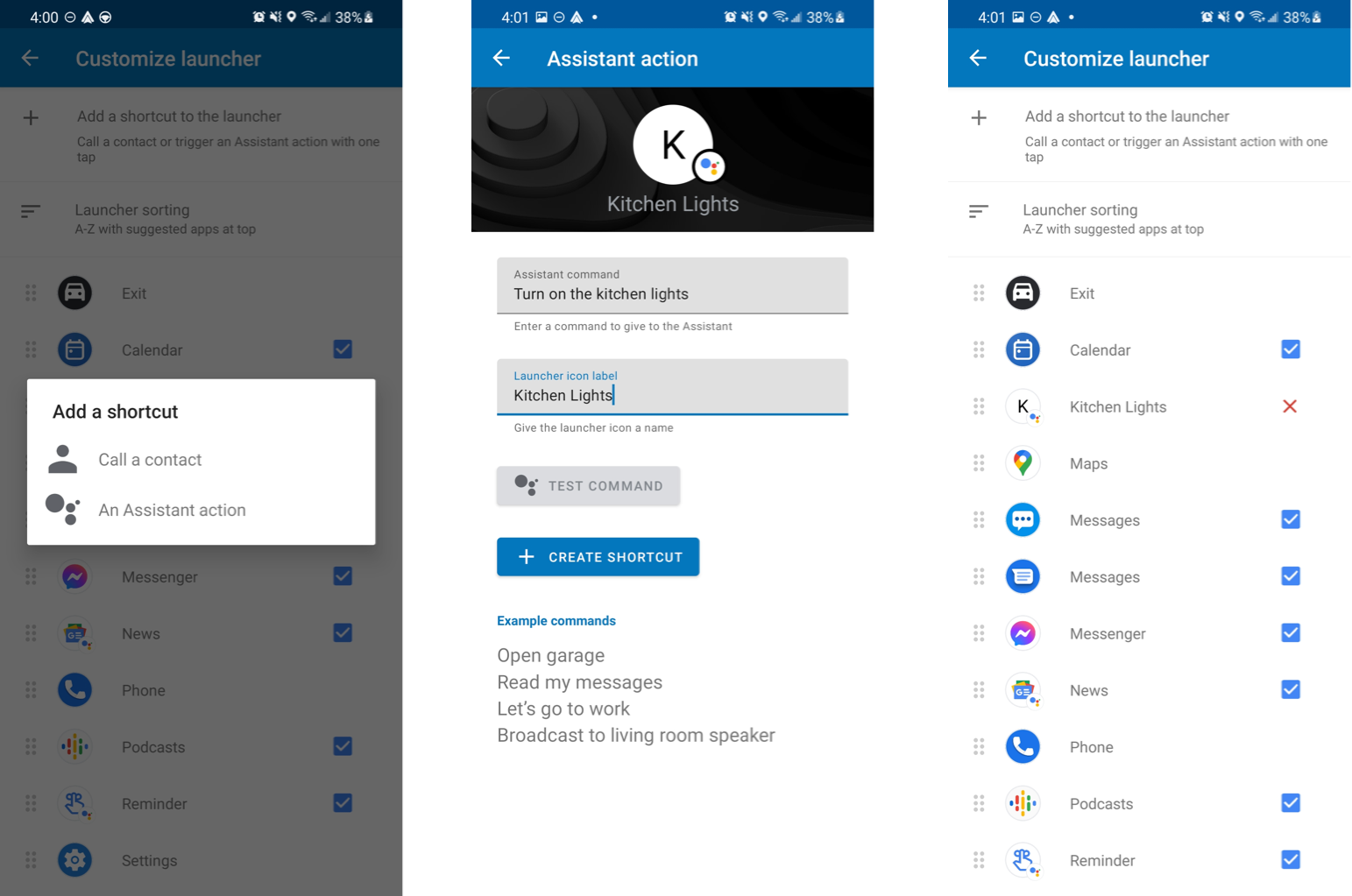
- Under Assistant Command, type out a phrase you'd typically dictate to Google Assistant, eg. "Turn on the kitchen lights."
- Under Launcher Icon Label, give a short name that will appear under the shortcut on the launcher.
- Tap Create Shortcut.
Once created, your new shortcut will appear in the list of apps on your Android Auto launcher. While you're in the settings, you can rearrange these shortcuts to put the most important ones at the top of the list by dragging the sorting icon (the vertically stacked lines) to the left of a given shortcut.
Products used in this guide
Great compact phone
Google Pixel 5 128GB
![]()
$699 at Amazon From $650 at Best Buy $699 at B&H
A great, versatile phone for any type of user
The Pixel 5 has it all: great, clean software with timely updates, all-day battery life, and excellent cameras. This makes it a great companion not just for navigating on a road trip, but for enjoying your day once you reach your destination.
Easy mounting and charging
iOttie Easy One Touch Wireless 2

$47 at Amazon $50 at Best Buy $47 at B&H
Mount your phone with virtually zero effort
iOttie's Easy One Touch Wireless 2 charger is incredibly simple. There's a pressure-sensitive button on the mount that automatically latches the arms shut when you place your phone down, and the mount supports 10W wireless charging.
20/03/2021 01:00 PM
Protecting the Nord N10 with the best case is an easier task than ever
20/03/2021 07:00 PM
Your Chromebook's login screen is getting a Material Design tweak
20/03/2021 06:37 PM
Recommended Reading - Breaking down 'Zack Snyder’s Justice League'
20/03/2021 03:00 PM
Walmart Family Mobile Buyer’s Guide (2)
20/03/2021 05:00 PM
Lenovo Tab P11 Pro review - All in one, but this one's not for most
20/03/2021 02:00 PM
Microsoft Defender will automatically prevent Exchange server exploits
20/03/2021 08:15 PM
- Comics
- HEALTH
- Libraries & Demo
- Sports Games
- Racing
- Cards & Casino
- Media & Video
- Photography
- Transportation
- Arcade & Action
- Brain & Puzzle
- Social
- Communication
- Casual
- Personalization
- Tools
- Medical
- Weather
- Shopping
- Health & Fitness
- Productivity
- Books & Reference
- Finance
- Entertainment
- Business
- Sports
- Music & Audio
- News & Magazines
- Education
- Lifestyle
- Travel & Local