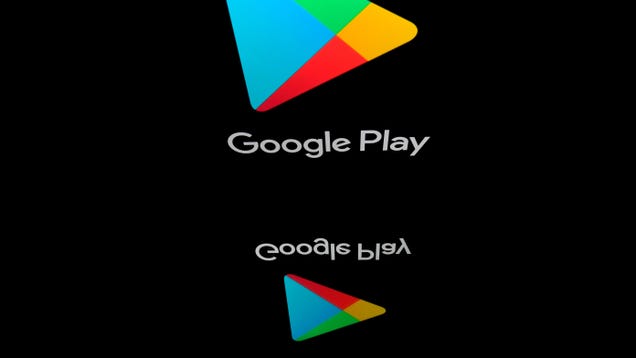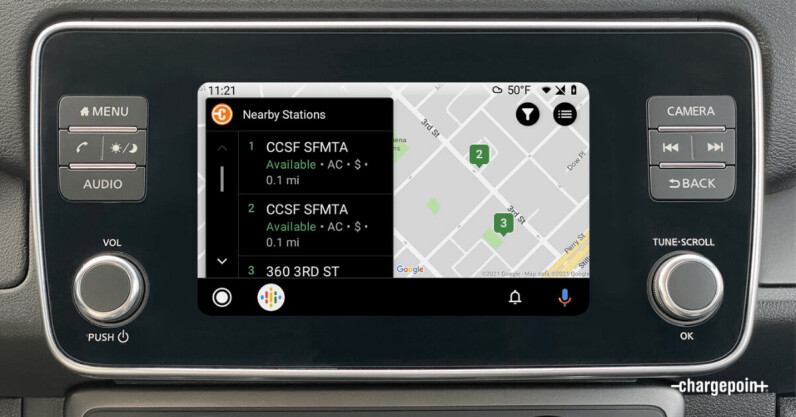Here's how to blur your background on a Google Meet call - Android

While fun backgrounds have been a hit with video call services like Zoom, sometimes they can be distracting. That can also be the case with regular backgrounds, which might include personal items or even, let's face it, a mess you just don't want anyone to see. While Google is working on new ways to improve how you look on Google Meet calls, including some exciting new developments in AI, you can consider things like ring lights to enhance your visage as well. Those still don't solve the issue of a distracting background. You can actually keep things professional by blurring out your background. This ensures the focus remains on you and not what type of houseplants you have at home or vinyl records in your collection. But how do you blur your background on a Google Meet call?
How to blur your background on a new Google Meet call
- Open the Google Meet app or go to Google.meet.com.
- Tap New meeting.
Tap Start a new meeting.
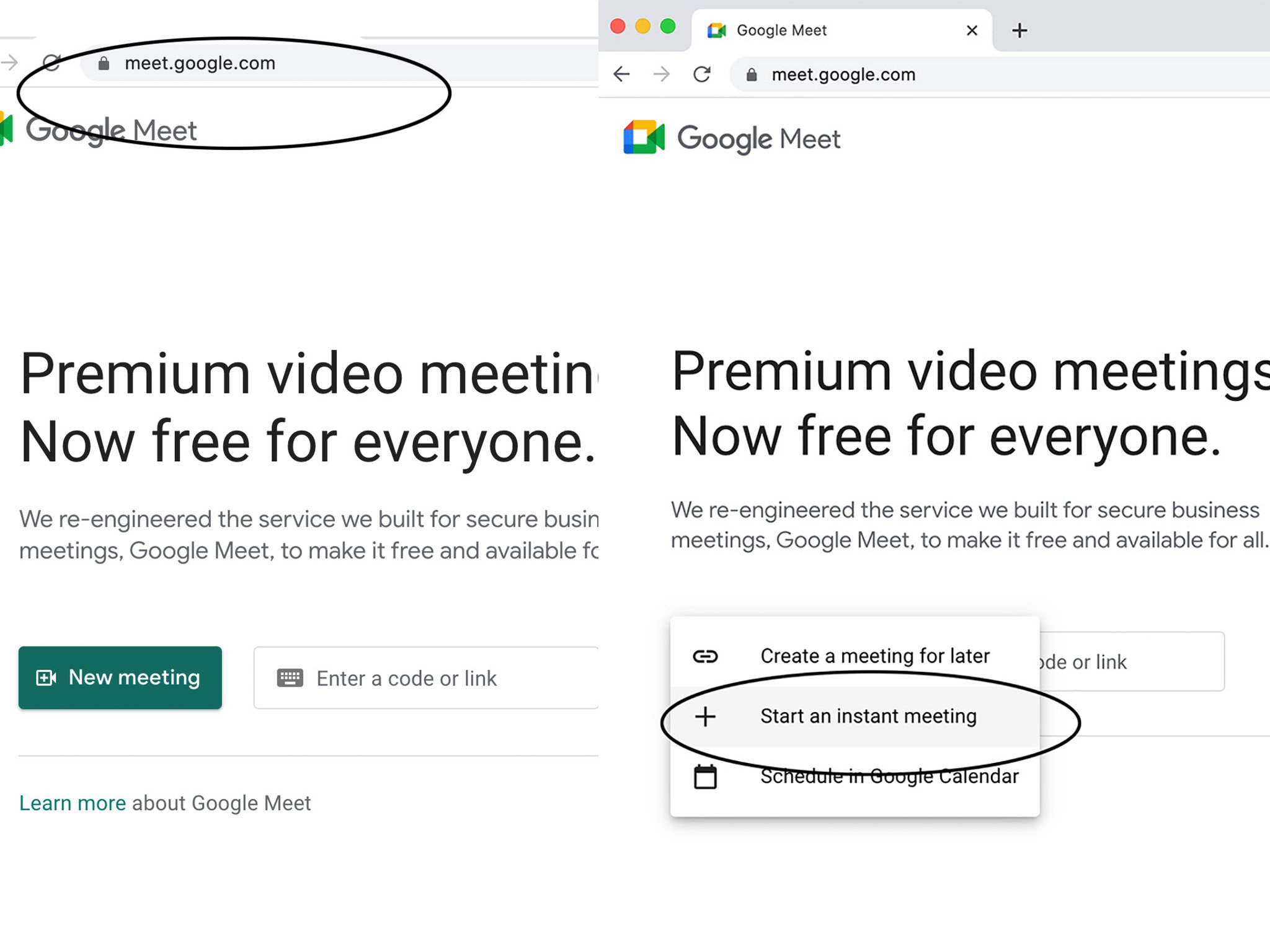
Tap the three dots on the far right.
Select Change background.

Tap the second option in the first row to slightly blur the background.
- Tap the third option in the first row to totally blur the background.

How to blur your background on a joined or existing Google Meet call
- Click on Google Meet link
- Before joining the call, tap the three dots on the far right
- Select Change background
- Tap the second option in the first row to slightly blur the background
- Tap the third option in the first row to totally blur the background
How to blur your background on a Google Meet call from an Android phone
- Download the Google Meet app
- Open the Meet app
- Select the meeting you want to join or start one
- At the bottom of your view, tap Blur your background
- Join meeting
- If already in a meeting, tap the screen to pull up your view
- Tap Blur your background
All you need
The right app
Google Meet app
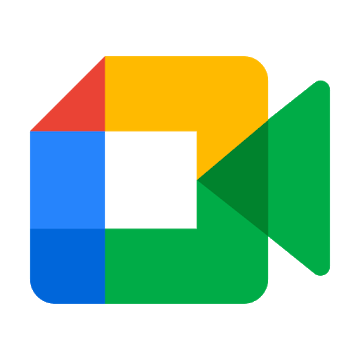
Free at Google Play Store
Simple, effortless meetings
Whether you're having a client or team meeting for work, enjoying virtual drinks with friends, or connecting with family from abroad, the Google Meet app is so simple to use and offers some useful features like blurred backgrounds.
30/04/2021 05:00 PM
New Google Play Store Rules Aim to Weed Out Spammy Apps
30/04/2021 06:50 PM
ChargePoint’s app for locating EV juicing spots arrives on Android Auto
30/04/2021 12:38 PM
Chromecast With Google TV Update Brings Neat Changes
30/04/2021 12:24 AM
Google Is Tackling Play Store Inaccurate Listings With Upcoming Guidelines
30/04/2021 11:39 PM
Fossil Gen 5 Wear OS update rolling out again after earlier pause
30/04/2021 09:07 PM
Chromecast with Google TV receives new firmware version
30/04/2021 07:00 AM
Stratolaunch completes second flight of world's largest plane
30/04/2021 07:26 AM
- Comics
- HEALTH
- Libraries & Demo
- Sports Games
- Racing
- Cards & Casino
- Media & Video
- Photography
- Transportation
- Arcade & Action
- Brain & Puzzle
- Social
- Communication
- Casual
- Personalization
- Tools
- Medical
- Weather
- Shopping
- Health & Fitness
- Productivity
- Books & Reference
- Finance
- Entertainment
- Business
- Sports
- Music & Audio
- News & Magazines
- Education
- Lifestyle
- Travel & Local