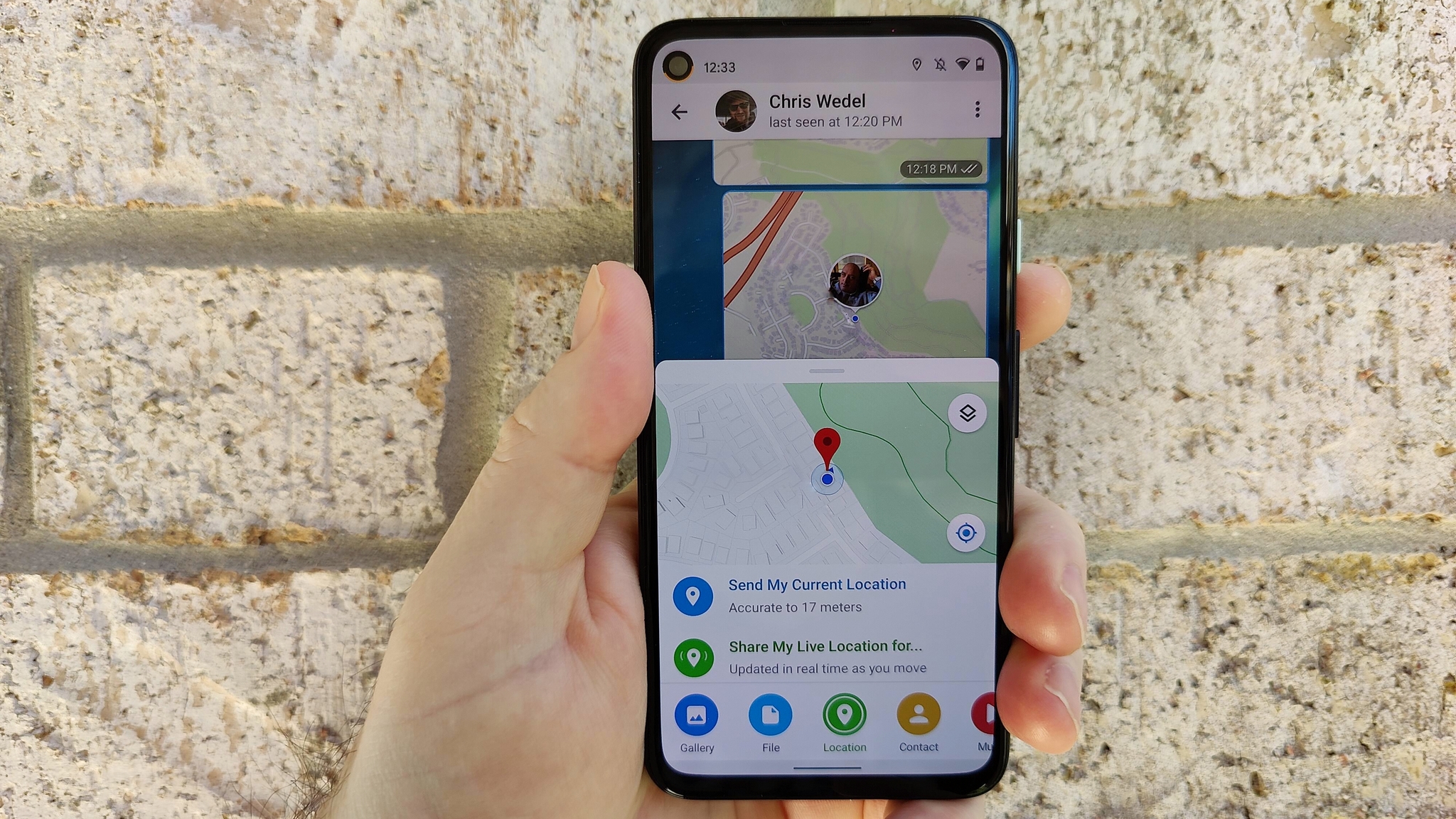Hot to manage “Night mode” on Android 10 - Android
Night mode is a newer feature found in Android 10 that helps reduce the strain of blue light on your eyes. Moreover, it can also help you sleep by adjusting the light from your phone to emit proper color temperature and lightness.
As many of you know by now, phone screens are full of red, green, and blue light. A well-lit screen is a necessity during work hours as you rely on the brightness and display. But what about when it’s later in the day, or closer to bedtime? Night Mode helps your eyes relax in darker environments, particularly when indoors.
The best use of Night Mode is when you are lying in bed or sitting in a dark room, catching up on emails, social media, or messages. The normal light from your phone, particularly in dark environments, can be bad for your eyes and lead to sleep trouble in sleep.
Night Mode helps reduce the presence of blue light, making the screen color something more friendly to your eyes. It also helps in falling asleep faster.
Managing Night Mode on Android
When managing Night Mode, the two main settings you’re looking at are Color Temperature, and Lightness.
Color Temperature varies from Bright (your phones default) to Warmest, which gives the phone a near brown tint at the fullest setting. The warmer the color, the lesser the blue light.
Lightness deals with the amount of backlight your phone is giving to text. At its default, text will be sharp and bright, but at its fullest, text is eligible enough to read but also soft on the eyes.
The best way to access Night Mode on your phone is through the Notifications bar but you can go to your settings and search for it with the keyword of Night Mode.
When you find Night Mode on your phone, go into its settings and customize it to your preference.
From here, you have a few settings at your use.
First, You can toggle it on manually. This means while you can decide when you want to turn it on, you will also have to turn it back off when you use the phone in daytime.
Second, You can enable the phone to turn Night Mode off at sunrise, and turn back on automatically at sunset. If you prefer automation, this could be the feature you’re looking for.
Lastly, setting your own schedule, you can choose the time that Night Mode turns on and turns off.
With that, we have managed Night Mode on your Android 10 smartphone.
19/03/2021 03:00 PM
Gamescom 2021 is planned as a hybrid in-person and virtual event
19/03/2021 04:25 PM
How To Setup A Cleaning Schedule On Your Roborock Robot Vacuum
19/03/2021 07:56 PM
Convenience vs. privacy - What's more important in a messaging app today
19/03/2021 11:30 AM
How to turn on Telegram's version of Apple's Find my Friends
19/03/2021 01:00 PM
Moto G100 5G European retail price revealed ahead of launch
19/03/2021 06:30 AM
Top 10 Best Samsung Galaxy S20 Ultra Cases – Updated March 2021
19/03/2021 06:15 PM
Hohem iSteady Mobile Plus review - Beating the big brands
19/03/2021 01:00 PM
- Comics
- HEALTH
- Libraries & Demo
- Sports Games
- Racing
- Cards & Casino
- Media & Video
- Photography
- Transportation
- Arcade & Action
- Brain & Puzzle
- Social
- Communication
- Casual
- Personalization
- Tools
- Medical
- Weather
- Shopping
- Health & Fitness
- Productivity
- Books & Reference
- Finance
- Entertainment
- Business
- Sports
- Music & Audio
- News & Magazines
- Education
- Lifestyle
- Travel & Local