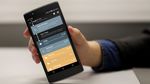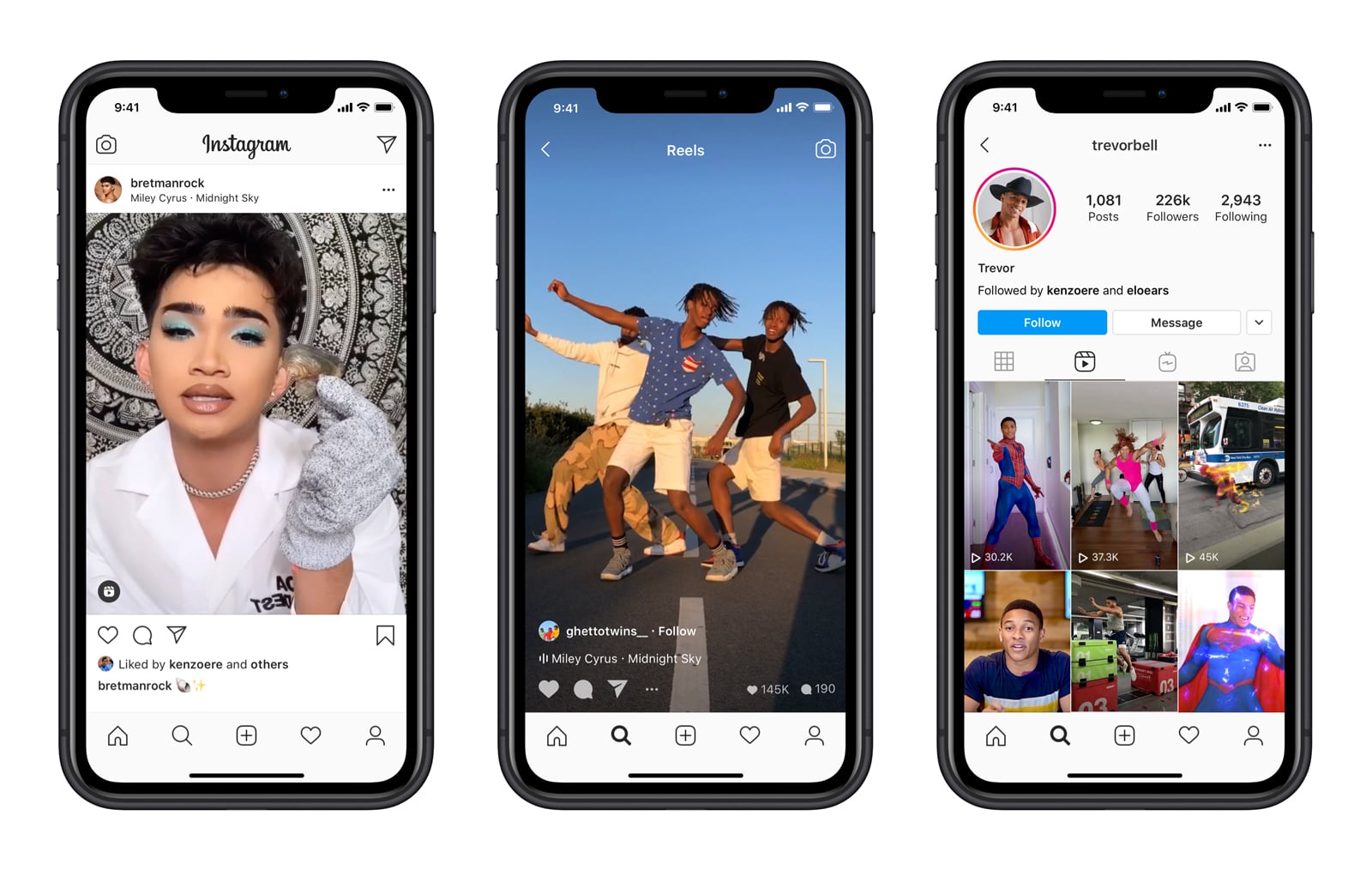How To Change Your Online Status On The PS5 - Android
If you're playing games on PS5, then you're almost always online because that's just how consoles work these days, but what if you want to hide your status? Why would you want to hide your online status when playing games on your PS5? Look, sometimes you just want to enjoy a game without getting constant [...]
Read More...
The post How To Change Your Online Status On The PS5 appeared first on Android Headlines.

If you're playing games on PS5, then you're almost always online because that's just how consoles work these days, but what if you want to hide your status? Why would you want to hide your online status when playing games on your PS5?
Look, sometimes you just want to enjoy a game without getting constant notifications from friends or anything else. Maybe you just want to play without your friends knowing you're online because you told them you couldn't make that outing. When really you just wanted to sit at home and have a nice comfortable evening playing some of your favorite games.
Whatever your reasons, Sony gives you the option of changing your PS5 online status anytime you want. And the process of changing it is really rather easy. In this handy little guide we walk you through the few steps to get this done. You'll be changing your status in no time.
How to change your PS5 online status
Changing your PS5 online status hinges on you being online in the first place. If your console isn't hooked up to the internet for example, then you won't be online because your console isn't connected.
But if it is connected then you're online by default. However you can change this pretty quickly.
Tap the PlayStation button on the DualSense controller

The first thing you need to do is tap the PlayStation button the DualSense controller. Because what you want is to bring up the control center feature.
The control center is your main hub for various PS5 features that can be quickly accessed from anywhere in the system. The main design behind this is so users can quickly get to features without having to jump out of the game they may be playing right then and there.
Allowing them to have more time playing games. Because they aren't spending as much time hopping in and out of them to different menus throughout the user interface.
Scroll to your profiles avatar icon

Next, scroll to your profiles avatar icon in the control center. It will be the second to last icon in the tray. The last being your PS5's power options.
Click on the profile avatar and bring up the list of options. This is the same place you'll go to switch user accounts on your PS5.
Select your PS5 online status from the available options

Once you have the user menu up, there will be a few different options for your online status. Online is likely the currently active status if you're trying to figure out how to change that.
You'll also have two more status options which include busy, and appear offline. If you're not trying to completely hide your status and make it appear as if you're not playing games, then busy is the choice here. As it tells your friends, you are online playing games, but you don't want to be bothered. Or you're console is online but you're not currently playing and away from the controller.
Appear offline is the obvious choice if you just want to play games without your friends list seeing your online. Useful for when you're playing a single player, story-heavy title and your friends are trying to get you to join their Call Of Duty multiplayer matches.
That sums up this walkthrough. You can change your status back the exact same way. If you don't have a PS5 yet and are still trying to get a hold of one, you can find them at these retailers when more stock is replenished.
The post How To Change Your Online Status On The PS5 appeared first on Android Headlines.
27/02/2021 12:02 AM
Level up your gaming experience with the Quest Gamer PC Desk
27/02/2021 08:00 PM
How to watch Sevilla vs Barcelona - Live stream La Liga soccer online
27/02/2021 07:00 AM
Xiaomi Mi 11 review - One cool customer, but is it a Galaxy S21 killer
27/02/2021 01:00 PM
Galaxy S21 review - The long-haul Android phone
27/02/2021 06:52 PM
Hitting the Books - The Brooksian revolution that led to rational robots
27/02/2021 11:30 AM
Nissan's improved hybrid car system reduces CO2 emissions
27/02/2021 12:20 PM
The Galaxy S21 and Tab S7 receive several enhancements with March update
27/02/2021 01:01 AM
Instagram Lite update brings Reels but only for viewing
27/02/2021 06:10 AM
- Comics
- HEALTH
- Libraries & Demo
- Sports Games
- Racing
- Cards & Casino
- Media & Video
- Photography
- Transportation
- Arcade & Action
- Brain & Puzzle
- Social
- Communication
- Casual
- Personalization
- Tools
- Medical
- Weather
- Shopping
- Health & Fitness
- Productivity
- Books & Reference
- Finance
- Entertainment
- Business
- Sports
- Music & Audio
- News & Magazines
- Education
- Lifestyle
- Travel & Local