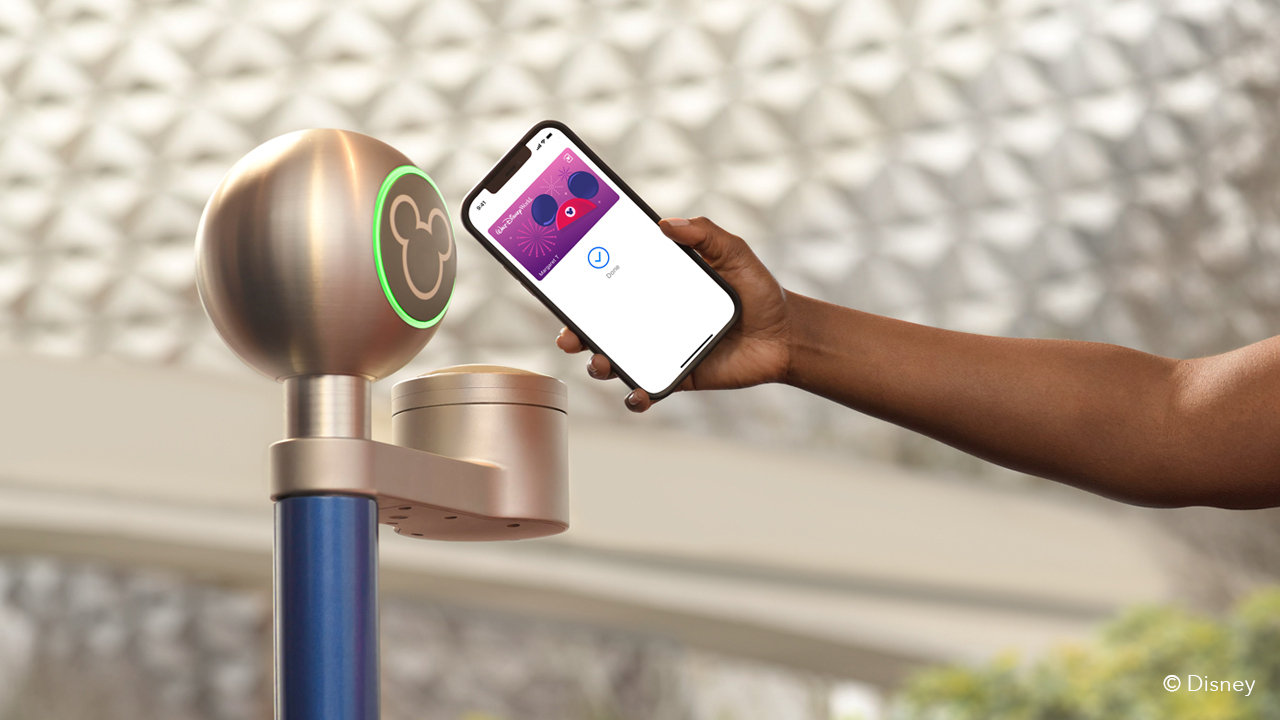How To Download + Customize Themes On The ROG Phone 5 - Android
Just like any other smartphone out there, the ROG Phone 5 allows you to customize the device with a collection of themes. There are a few that are pre-installed on the phone out of the box. But beyond that, you'll have to scour the lists from ASUS' theme store to get more options. ASUS will [...]
Read More...
The post How To Download & Customize Themes On The ROG Phone 5 appeared first on Android Headlines.

Just like any other smartphone out there, the ROG Phone 5 allows you to customize the device with a collection of themes. There are a few that are pre-installed on the phone out of the box. But beyond that, you'll have to scour the lists from ASUS' theme store to get more options.
ASUS will periodically add more themes to the store so you have more to choose from. And that will continue for quite some time, more than likely, because the phone was only just announced and has at least a year of life ahead of it before ASUS announces the next in line.
If you want to figure out to download new themes for your ROG Phone 5 and then change them up, this handy guide will walk you through how to get all that done. As it's rather simple and shouldn't take long.
How to download and customize themes on your ROG Phone 5
If you decide to download and customize the themes on your ROG Phone 5, then you can give your device a unique style that fits your personality.
Maybe you like to change the theme out often and keep your phone UI looking fresh. Whatever the case is, ASUS has provided quite a long list of available themes for you to choose from. And there are quite a few pretty decent ones.
You can also customize certain parts of the theme or apply the entire suite of changes. So if you like the lock screen and home screen changes for example, along with the incoming call screen and other elements, but don't like the icon pack, you can choose to leave the icon pack off the change list.
To start, head to the settings menu

Start by going to the settings menu on the device. In the settings menu you're looking for the Themes and Wallpapers sub-menu.
Tap on Theme Store
Next head into the Theme Store to grab some new themes. This is where you can download a lot more themes for your device.
Browse featured themes or browse categories

Once the theme store opens you'll be sitting on the featured page for the themes. ASUS will likely change these out from time to time allowing you to see a new batch of freshly featured themes. At the time of writing there are featured themes based on Dead Cells (the popular rogue-like video game), Honkai Impact 3rd, Modern Combat Versus, Asphalt 9, Black Desert Mobile and more.
Or you can also browse the categories. Do this if you want to narrow down your list of possible themes to one specific look. Categories include illustration, cartoon & animation, lifestyle, modern, sci-fi, simplicity, pets & animals, travel, and festival & holidays.
Download new wallpapers
From the theme store you can grab more than just new themes for your ROG Phone 5. You can also download new wallpapers from here ranging across a number of different categories. The wallpapers tab can be found at the bottom navigation of the theme store. It also has a featured page and a categories page for finding what you want.
Applying new themes to your ROG Phone 5

Now that you've downloaded some new themes, you're probably wanting to apply them and give your phone a new look. That too is a pretty easy thing to accomplish.
Head back to the Themes & Wallpapers menu
Start by going back to the themes and wallpapers menu. From there enter into the sub-menu labeled as My Themes. Here you'll find every single theme you've either downloaded or that was pre-installed onto the device out of the box.
Tap on a theme and hit apply all

Now you need to hit the apply all button on this screen that pops up after selecting a theme you want to use. Tapping on apply all will include every element of that theme you've chosen. Including the icon pack.
Use the Customize option to apply only certain parts of the theme

Lastly, as mentioned above you can customize the theme by only applying certain parts of it. Your options for customization here include the lock screen wallpaper, the home screen wallpaper, and the icon pack.
Some ROG Phone 5 themes, or rather most of them, will also change the style of the menus, like the settings menu, the font, the incoming call screen, the world clock and many other various elements. You do not seem to have the ability to change whether or not these things are applied when you apply a theme that includes them. They will always be applied.
And that's basically it. Go back to the theme store often and check to see if there's anything new that catches your eye.
The post How To Download & Customize Themes On The ROG Phone 5 appeared first on Android Headlines.
15/03/2021 10:26 PM
OnePlus 9 Pro tipped to feature 50W wireless charging as new images emerge
15/03/2021 08:09 PM
Apple's MacBook Pro M1 is $150 off at Amazon
15/03/2021 03:15 PM
Google AR support docs tease a bunch of upcoming phones
15/03/2021 03:51 PM
Wireless charging on Pixel phones may be broken after March update
15/03/2021 10:21 PM
Best Slideshow App
15/03/2021 07:55 AM
Disney MagicMobile Service coming soon for Disney World Resort visitors
15/03/2021 01:58 PM
Elon Musk changes job title to “Technoking of Tesla”
15/03/2021 03:22 PM
- Comics
- HEALTH
- Libraries & Demo
- Sports Games
- Racing
- Cards & Casino
- Media & Video
- Photography
- Transportation
- Arcade & Action
- Brain & Puzzle
- Social
- Communication
- Casual
- Personalization
- Tools
- Medical
- Weather
- Shopping
- Health & Fitness
- Productivity
- Books & Reference
- Finance
- Entertainment
- Business
- Sports
- Music & Audio
- News & Magazines
- Education
- Lifestyle
- Travel & Local