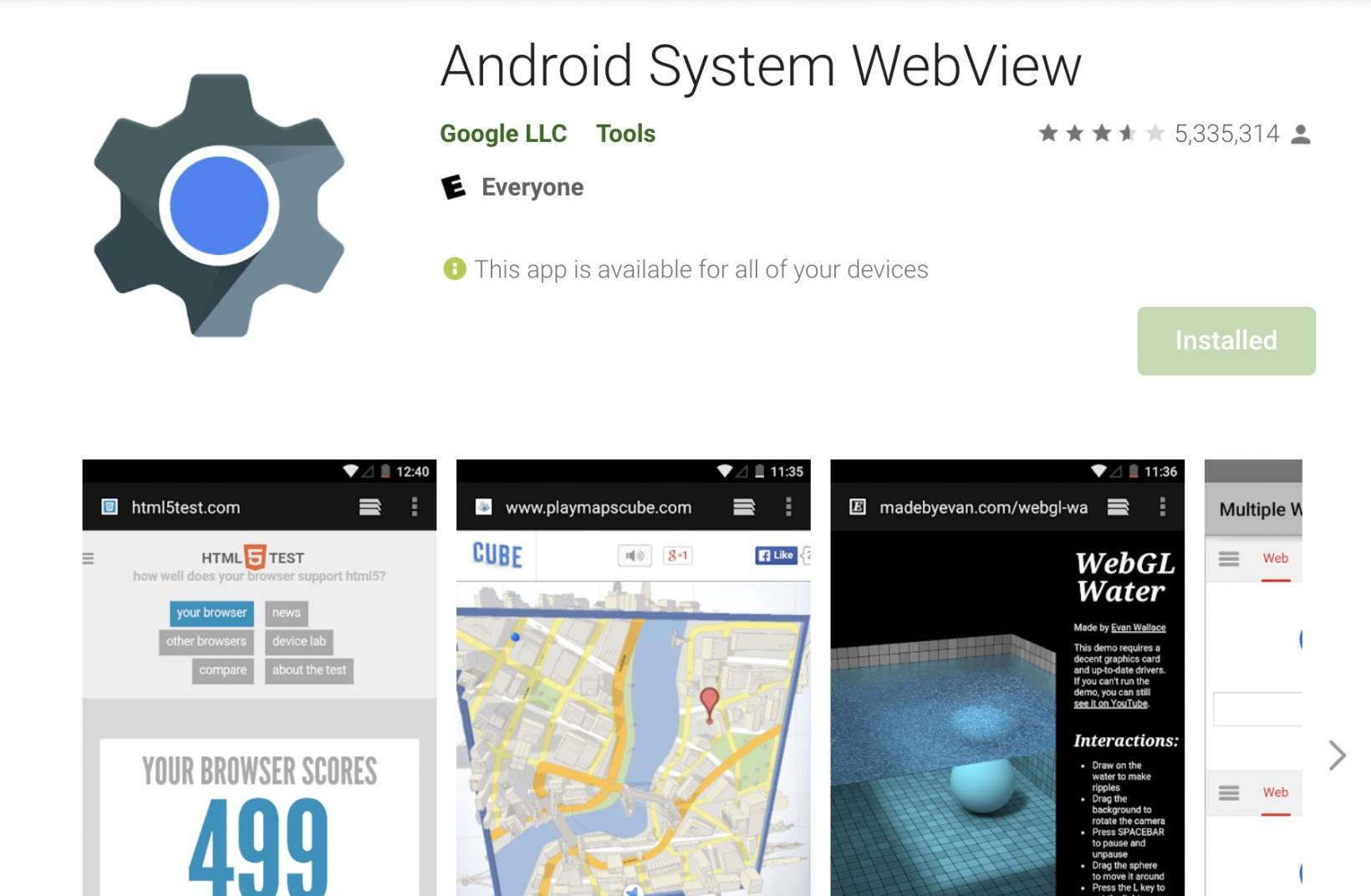How To Easily Mute All PS5 Audio With The DualSense Controller - Android
The PS5 has lots of little tricks that you can do which make using the console that much better, including the ability to mute all the audio at once. You might ask yourself why you would want to mute all audio. And in most cases you might not. Audio is half the experience in a [...]
Read More...
The post How To Easily Mute All PS5 Audio With The DualSense Controller appeared first on Android Headlines.

The PS5 has lots of little tricks that you can do which make using the console that much better, including the ability to mute all the audio at once.
You might ask yourself why you would want to mute all audio. And in most cases you might not. Audio is half the experience in a lot of games after all. But there might be instances where you need to mute the audio of your PS5 games quickly, say, when someone is trying to grab your attention.
Maybe you just need it to be extra quiet cause you're listening for a knock at the door. Whatever the case may be, there is a really easy way to mute all PS5 audio at once and this handy guide will walk you through those steps.
How to mute all audio on the PS5 using the DualSense controller
First things first, there are multiple ways to mute the audio. This guide is simply going to focus on the easiest method, because it mutes everything at once.
Also worth noting is that this uses the DualSense controller to do so. You could also just press the mute button on the remote for whatever audio source your console is plugged into.
Why using the DualSense to mute all PS5 audio is the best way to do so
Plain and simple, because it takes less than a few seconds, and it doesn't matter what the audio source is.
Whether you have your audio hooked up to sound bar, like I do, or the TV speakers, or a headset, this method works for all of it. That makes it versatile. And you don't have to mess with different remotes. I could use the remote for my sound bar to mute audio. But sometimes I use the EPOS GTW 270 Hybrid earbuds for audio. So the sound bar remote won't work for that. This method however, does. And that's the beauty of it.
Press and hold the mic mute button for 1-2 seconds

Honestly this is the first and only step. Below the PlayStation button is a button for muting the microphone. Typically you might use this for muting yourself while in chat with friends and other players.
All you have to do is click it and the microphone is muted. You can then click it again and it unmutes. To mute all PS5 audio, what you want to do is hold the button down for about 1 to 2 seconds. Instead of turning a solid light orange color, the button will continuously blink a light orange color.
That, and of course your newfound silence, will be a big indicator that things have worked. When you're ready to unmute all audio, simply click the button like you would when you're trying to unmute the mic.
Adjusting the volume with the DualSense controller

If you're not trying to mute everything entirely, you can just turn the volume down instead. To do that, tap the PlayStation button on the controller to bring up the hub.
Once you have that up, scroll all the way to the Sound menu, and then click on that icon. It'll look like a little speaker.
After you bring up this menu, you should see your main output audio source at the top. Below that you'll see slider bars for the controller speaker, and then below that you'll see slider bars for media audio that includes music and video.
Click on whatever slider you're trying to adjust the volume and for and then use the joystick or the D-Pad to move the slider to the level you want. That's it.
The post How To Easily Mute All PS5 Audio With The DualSense Controller appeared first on Android Headlines.
24/03/2021 06:28 PM
Five Sensational Samurai Games for Android
24/03/2021 06:04 AM
LG's 2021 OLED TV lineup starts at $1,299
24/03/2021 04:11 PM
OnePlus 9 Pro vs. OnePlus 8 Pro - Which should you buy
24/03/2021 03:50 AM
Crash Bandicoot - On the Run is available on Android a day early
24/03/2021 06:44 PM
OnePlus 9 Pro versus Galaxy S21 Ultra - which one should you buy
24/03/2021 03:01 PM
VTech’s latest instant camera for kids prints photos for only a penny
24/03/2021 01:30 PM
Quick fix for crashing Android apps is through WebView update uninstall
24/03/2021 02:18 PM
Samsung Galaxy S21 sales still going strong in the U.S
24/03/2021 12:30 PM
- Comics
- HEALTH
- Libraries & Demo
- Sports Games
- Racing
- Cards & Casino
- Media & Video
- Photography
- Transportation
- Arcade & Action
- Brain & Puzzle
- Social
- Communication
- Casual
- Personalization
- Tools
- Medical
- Weather
- Shopping
- Health & Fitness
- Productivity
- Books & Reference
- Finance
- Entertainment
- Business
- Sports
- Music & Audio
- News & Magazines
- Education
- Lifestyle
- Travel & Local