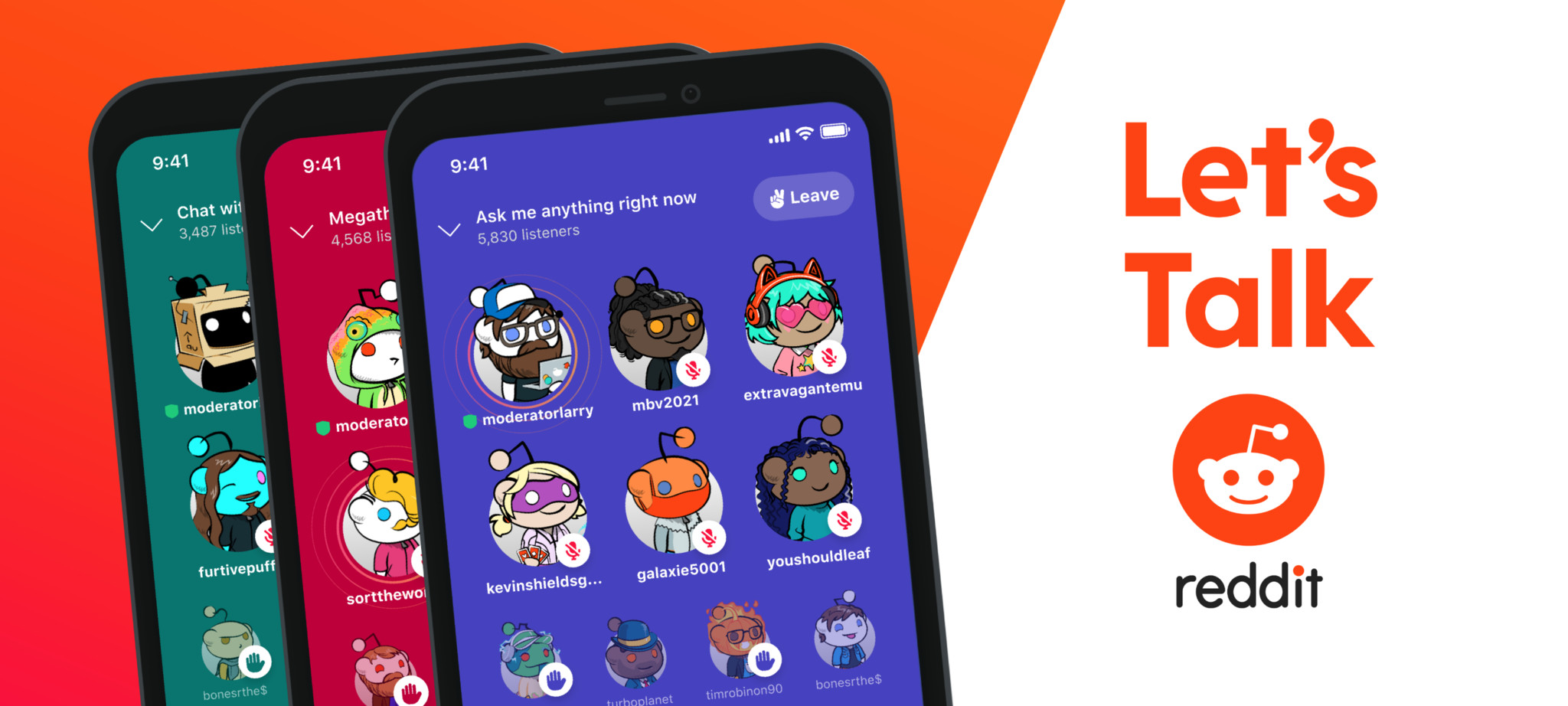How To Improve Your Recommendations On Google TV - Android
When Google unveiled Chromecast with Google TV in late 2020, everyone loved the idea of having Google TV on-top of Android TV. That’s because Android TV is pretty plain and boring. It basically shows your apps and some recommended shows from those apps in specific rows and that’s about it. So it’s pretty difficult to [...]
Read More...
The post How To Improve Your Recommendations On Google TV appeared first on Android Headlines.

When Google unveiled Chromecast with Google TV in late 2020, everyone loved the idea of having Google TV on-top of Android TV. That’s because Android TV is pretty plain and boring. It basically shows your apps and some recommended shows from those apps in specific rows and that’s about it. So it’s pretty difficult to find something to watch, in the many, many streaming apps that we have nowadays.
Google TV sought to fix that, by bringing in recommendations and listings across all of the apps that are available on your Chromecast with Google TV (and soon other devices, as manufacturers update to Google TV). Not all of the apps available on Android TV support the recommendations, but most do, and you can see the full list here.
Having recommendations makes it much easier to find something to watch. Instead of opening an app, looking for something and finding nothing, then opening another app and repeating the process. You could get all of that on the home screen, from all of your apps. And if you use YouTube TV, you get live TV listings on the home screen too, which is super useful.
While Google can automatically give you recommendations based on what you’ve watched, you can also tell Google what you liked and didn’t like. And that’s what we are here to show you today. Is how you can improve the movie and TV show recommendations on Google TV. It’s actually very simple, and can make a huge difference in what Google TV recommends for you to watch.
Without further ado, let’s get started with how to improve recommendations for movies and TV shows on your Google TV device.
 Chromecast with Google TV
Chromecast with Google TV How To Improve Your Movies & TV Show Recommendations On Google TV
Using your remote, head to the upper right corner of the screen and click on your profile icon.
From there, navigate down to Settings and Click on that.
Within the Settings menu, navigate to “Accounts & Sign In”.
Then choose your account. This should show your name as well as your Google sign-in address (most likely a Gmail account).
Now, you’ll want to scroll down to the “Content Preferences” option. And click on that.
From here, you will be presented with a movie or TV show in the center of the screen. Tap the left button on the D-Pad to select “less like this” or the right button for “more like this”. Or you can select the up button to skip that title.
You’ll continue to do this for all of the recent titles that you have watched on your Google TV device(s).
Once you finish going through these titles, you can tap on “Keep Rating” or “Done”. And you’ll soon start to see better recommendations for what you might want to watch.
And that’s it. You’ve now improved your recommendations for Google TV. Which will make it easier to find something to watch on your TV in the future. And the more you do this, the better it’ll get over time.
How does this help Google TV with recommendations
Google TV knows what you watch, but it doesn’t know how you felt about it. Obviously if it’s a TV show like The Big Bang Theory, and you watched every episode, then Google TV knows that you like the show. But when it comes to a movie, you likely watched it once, so it’s hard to tell if you liked it or not. And thus more difficult to recommend more movies based on your history.
If you’re finding that the recommendations in Google TV aren’t all that great, then this is going to be a really great way to improve those recommendations. As you are literally telling Google if you liked that movie or TV show or not.
You can go ahead and rate your viewing history at any time. And the more you do this, the better recommendations will become.
 Google TV: Apps Only Mode
Google TV: Apps Only Mode How to disable recommendations on Google TV
If you find that the recommendations just aren’t that good, you can also turn them off. This basically puts Google TV into an “Apps Only Mode” which also gets rid of the Watchlist Feature. And it also removes the Google Play Movies Library from your TV. However you can still Cast it from your smartphone using the Google TV app.
Using your remote, head over to your profile icon on the right side of the screen.
Now scroll down to Settings and click on that.
Next, select “Accounts & Sign In”.
Select your Google TV account, this should be your main account if you happen to have more than one on this device.
Scroll down towards the bottom and tap on the “Apps Only Mode”.
After that, you’ll see a confirmation telling you what is about to happen. Basically stating that you will be losing the Google recommendations from our home screen. But that you’ll still be able to access all of your apps.
Click Continue.
Now you’ll head back to the home screen and see just a Home tab. This is where all of your apps are located, and nothing more. It makes it super simple, but removing the recommendations is part of the magic of Google TV. You can always go back through the steps above to disable the “Apps Only Mode” too.
The post How To Improve Your Recommendations On Google TV appeared first on Android Headlines.
20/04/2021 05:53 PM
How to enable audio and video captioning in Chrome
20/04/2021 12:00 PM
Mercedes-Benz unveils the EQB, its first electric SUV for the US market
20/04/2021 10:40 AM
The Sony Xperia 1 III could be a perfect option for scorned LG fans
20/04/2021 11:30 AM
The BodyBoss Home Gym 2.0 Is Lower Than Ever Today
20/04/2021 02:30 PM
Watch Apple's 'Spring Loaded' event right here at 1PM ET
20/04/2021 06:00 PM
Reddit Talk is a Clubhouse clone that could boost AMAs on Android
20/04/2021 02:59 AM
Redmi's first gaming phone is coming next week to take on the ROG Phone 5
20/04/2021 12:54 PM
With four color choices, but which is best for your Samsung Galaxy A52
20/04/2021 05:00 PM
- Comics
- HEALTH
- Libraries & Demo
- Sports Games
- Racing
- Cards & Casino
- Media & Video
- Photography
- Transportation
- Arcade & Action
- Brain & Puzzle
- Social
- Communication
- Casual
- Personalization
- Tools
- Medical
- Weather
- Shopping
- Health & Fitness
- Productivity
- Books & Reference
- Finance
- Entertainment
- Business
- Sports
- Music & Audio
- News & Magazines
- Education
- Lifestyle
- Travel & Local