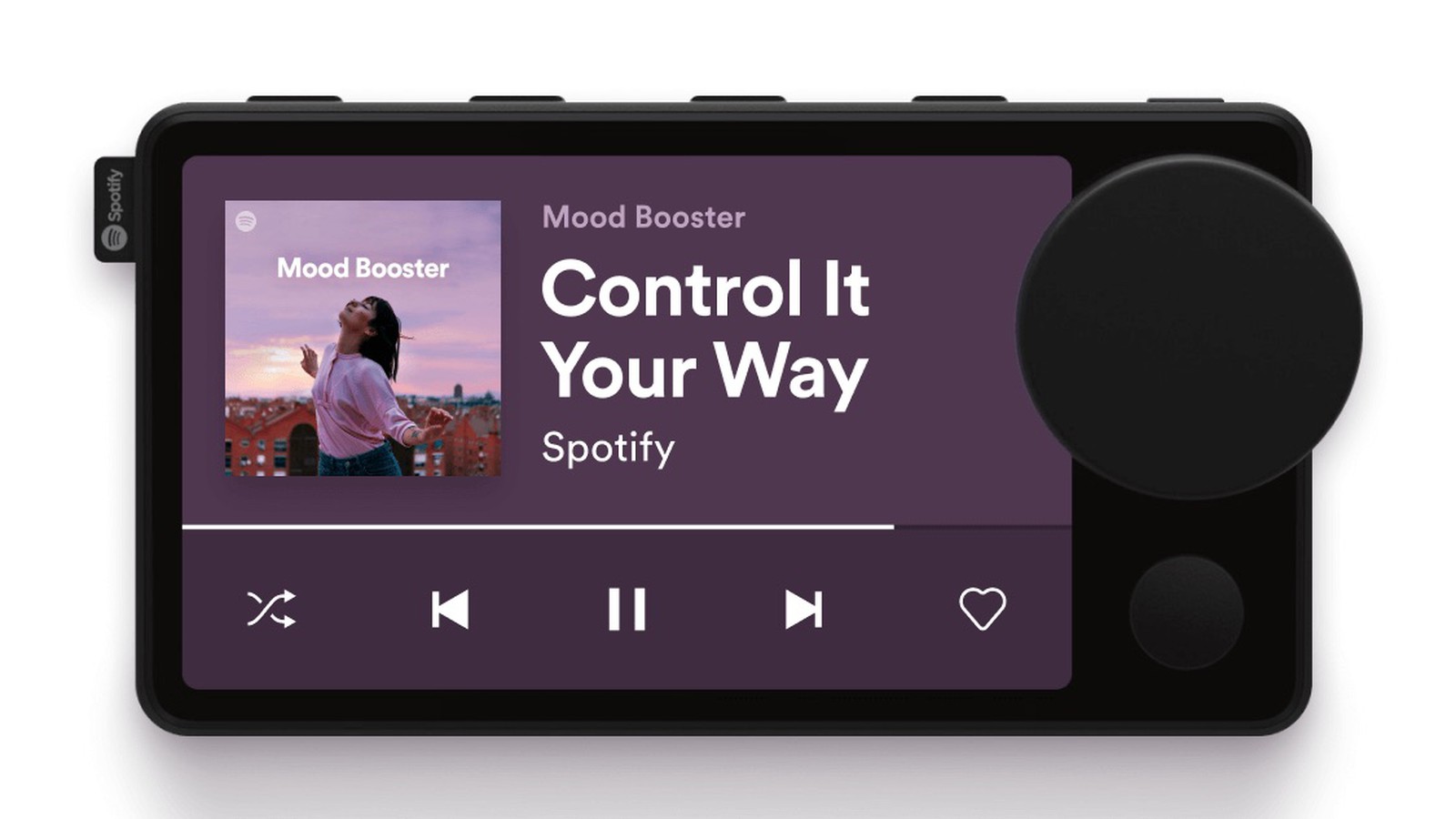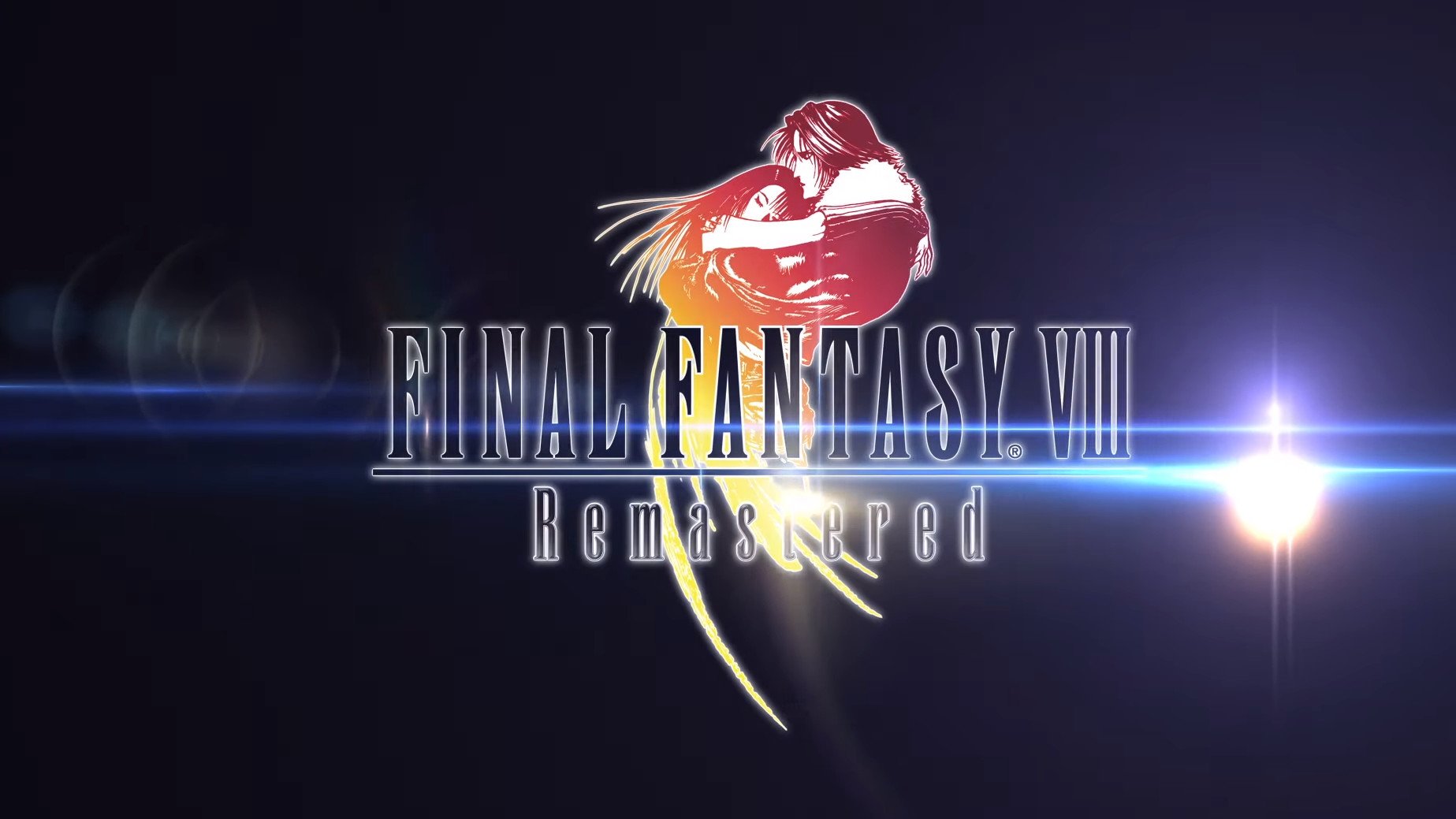How To Make Sure All Of Your Photos Are Backed Up To Google Photos - Android
Did you know that even if you have your Google Photos app set to automatically back up your photos, that not all of them will be backed up? It's true, and a bit annoying. It would be nice for Google to ask the user when they first open the app, if they want specific albums [...]
Read More...
The post How To Make Sure All Of Your Photos Are Backed Up To Google Photos appeared first on Android Headlines.

Did you know that even if you have your Google Photos app set to automatically back up your photos, that not all of them will be backed up? It's true, and a bit annoying. It would be nice for Google to ask the user when they first open the app, if they want specific albums backed up, or not. But instead it defaults to just the camera album, which is full of the pictures you'd most want backed up anyways.
Luckily, there is an easy way to make sure that all of your photos are backed up to your Google Photos account. Though, after Google stops offering unlimited free storage, you may want to change these settings. As it'll fill up your cloud storage a lot quicker. But that is still a few months away, at this point.
How To Make Sure All Of Your Photos Are Backed Up To Google Photos
Firstly, open the Google Photos app on your smartphone.
Then locate the Library button from the bottom menu. And tap on it.

Now tap on the Utilities icon. It'll be in the middle of the page.

Now tap on "Back Up Device Folders". It'll be towards the bottom under the "import" section.
Note: you may see a card for this towards the top of the page to, tap on "Device Folders" and it'll take you to the same page.

From here, you'll see different albums that are stored on your device. By default it will automatically back up your camera album. But the others may not be uploaded.

For each one that you want uploaded, just tap on the cloud icon in the corner. If you fail to tap that icon, you will be taken into that album, and you can then tap on the "Back up & sync" toggle at the top.

And then repeat that for each album you want uploaded.
Generally, I only upload the camera and screenshots. If you use a Samsung smartphone, then the screenshots are part of the camera album. Making it even easier.
And that's all there is to it.
The post How To Make Sure All Of Your Photos Are Backed Up To Google Photos appeared first on Android Headlines.
06/04/2021 08:08 PM
Apple opens Find My to third-party testing
06/04/2021 09:38 PM
Google Pixel 4a vs 4a 5G Comparison Video Is Late To The Party
06/04/2021 12:41 AM
Top 5 Features LG Pushed The Smartphone Market To Adopt
06/04/2021 04:54 PM
The eBay mobile app now lets sellers scan their trading cards
06/04/2021 09:59 PM
Spotify Car Thing may actually become a consumer product
06/04/2021 03:17 AM
This App Allows You To See Who Tried To Unlock Your Phone
06/04/2021 02:33 PM
FFVIII Remastered makes its way to Android — is it worth it
06/04/2021 03:50 PM
- Comics
- HEALTH
- Libraries & Demo
- Sports Games
- Racing
- Cards & Casino
- Media & Video
- Photography
- Transportation
- Arcade & Action
- Brain & Puzzle
- Social
- Communication
- Casual
- Personalization
- Tools
- Medical
- Weather
- Shopping
- Health & Fitness
- Productivity
- Books & Reference
- Finance
- Entertainment
- Business
- Sports
- Music & Audio
- News & Magazines
- Education
- Lifestyle
- Travel & Local