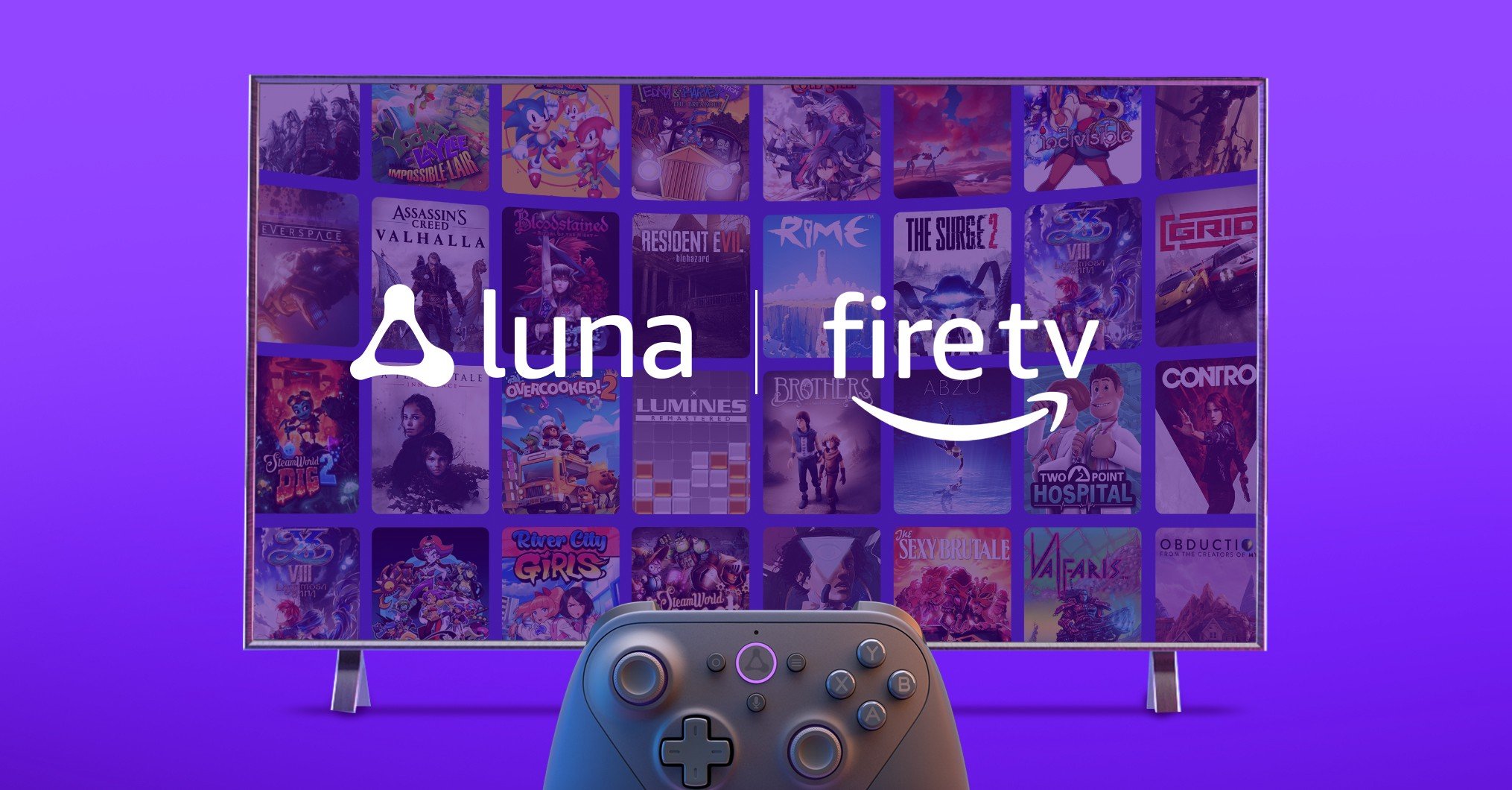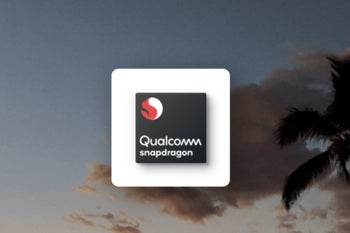How To Schedule Text Messages On Google Messages (For Android) - Android
This week, Google started rolling out a new feature for Google Messages on Android, which allows you to schedule when messages are sent. It's a cool little feature that is now available in the stock messaging app on Android. Allowing you to text someone "Happy Birthday" right at midnight, instead of waiting til the next [...]
Read More...
The post How To Schedule Text Messages On Google Messages (For Android) appeared first on Android Headlines.

This week, Google started rolling out a new feature for Google Messages on Android, which allows you to schedule when messages are sent. It's a cool little feature that is now available in the stock messaging app on Android. Allowing you to text someone "Happy Birthday" right at midnight, instead of waiting til the next morning.
Currently, this is only available on the Google Messages app for Android, and not in any other stock messaging apps, unfortunately. So if you don't own a Pixel or an Android One smartphone – like those from Nokia – then you likely need to download Google Messages from the Play Store. You can do that here.
How To Schedule Text Messages On Google Messages
To schedule a text message, simply open the Google Messages app.
Then open a thread you want to send a reply to. Or open a new chat.

Type in your message like you normally would.

Now, before you tap on "Send" you will want to long-press the "Send" button.

This will bring up a new window that will allow you to choose what time the message is sent. By default, there's 8AM, 1PM and 6PM available. But you can also pick a specific date and time too.

If you want to pick a specific date and time, it'll open up the date picker and then time picker. Then click save.
Now, you'll see a clock icon on the send icon in your message. And above your message it'll say what time it is being sent.
Then press send.

Now in the conversation, you'll see the scheduled message. It'll be in italics and also show a clock icon next to it. If you want to change when it sends the message, just tap on that clock icon and adjust the message, or you can opt to send now. Of course, the delete option is also available.
And that's it. A pretty nifty feature for Google Messages.
The post How To Schedule Text Messages On Google Messages (For Android) appeared first on Android Headlines.
24/02/2021 07:37 PM
Woot's latest Echo deals offer Dot Kids Edition and Glow lamps from $17
24/02/2021 11:50 AM
Teenage Engineering will handle product design at Carl Pei's Nothing
24/02/2021 06:00 AM
Amazon Luna cloud gaming now available to everyone with Fire TV
24/02/2021 02:48 PM
Qualcomm might count on TSMC to produce a 4nm Snapdragon chip next year
24/02/2021 04:55 PM
New v22.0 update merges Magisk and Magisk Manager app
24/02/2021 11:46 AM
Amazon Echo Show 10 review - A rotating screen is a pricey novelty
24/02/2021 08:00 AM
Net neutrality ruling in California opens the door for better internet
24/02/2021 02:39 AM
- Comics
- HEALTH
- Libraries & Demo
- Sports Games
- Racing
- Cards & Casino
- Media & Video
- Photography
- Transportation
- Arcade & Action
- Brain & Puzzle
- Social
- Communication
- Casual
- Personalization
- Tools
- Medical
- Weather
- Shopping
- Health & Fitness
- Productivity
- Books & Reference
- Finance
- Entertainment
- Business
- Sports
- Music & Audio
- News & Magazines
- Education
- Lifestyle
- Travel & Local