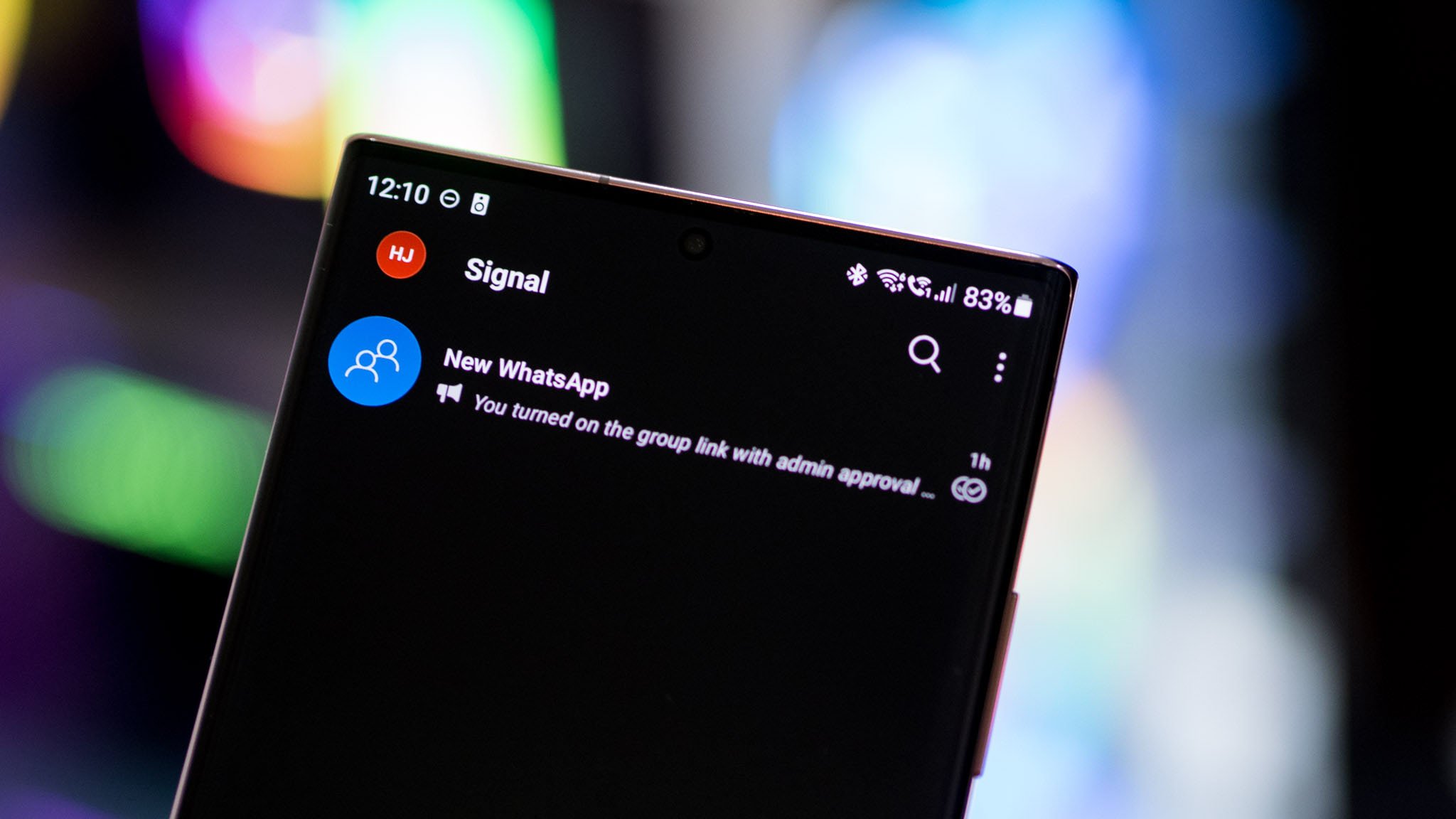How To Setup The Roborock S7 Robot Vacuum - Android
The latest robot vacuum from Roborock is a pretty sweet one to pick up. It includes a lot of new improvements, like VibraRise and the new Sonic Mopping. But you'll want to learn how to set up the Roborock S7 initially, and get it running. And that's what we are here to talk about today. [...]
Read More...
The post How To Setup The Roborock S7 Robot Vacuum appeared first on Android Headlines.

The latest robot vacuum from Roborock is a pretty sweet one to pick up. It includes a lot of new improvements, like VibraRise and the new Sonic Mopping. But you'll want to learn how to set up the Roborock S7 initially, and get it running. And that's what we are here to talk about today.
The Roborock S7 is the latest and greatest from the company, and it's one of the best robot vacuums the company has put out to date. You can read our review of the Roborock S7 by clicking here.
How To Setup The Roborock S7 Robot Vacuum
Setting up the Roborock S7 is actually really simple. In previous years, setting up a robot vacuum took quite a bit of steps before it could actually start vacuuming your home. But these days, it's literally just letting it connect to WiFi and it does the rest.
First things first, you'll want to download the Roborock app from the Google Play Store. And either create an account or sign in.
Now, you'll see a plus sign in the upper-right hand corner. Click on that.
From here, the app is going to search nearby for robot vacuums that it can connect to and setup. In this case, the only one it sees is the Roborock S7. So click on that.

Next, you're going to choose which WiFi network you want to connect it too. This is actually where it gets a bit tricky, as you can only connect to 2.4GHz networks. So quite a few nearby networks are likely to be greyed out.
Note: If your WiFi network is a 2.4GHz/5GHz network, meaning both have the same SSID, you'll want to change the 5GHz network name until after you've finished setting up. As the vacuum only sees it as a 5GHz network, especially if that's the portion that your phone is connected to. Afterwards, you can change the name back.

After it connects to WiFi, you'll be prompted to allow your phone to connect to the vacuum's WiFi network. And the rest of the set up is done automatically. Within a minute or two, you'll be taken to the main screen for your new Roborock S7.

Next, it'll initialize and then ask you to agree to its legal terms, as you'd expect. Click "Agree" and then you're all set.

And that's it. Now you can adjust your settings, start a vacuum cycle and much more.
The post How To Setup The Roborock S7 Robot Vacuum appeared first on Android Headlines.
17/03/2021 06:54 PM
Garmin Venu review - Garmin goes OLED
17/03/2021 05:00 AM
Android 12 DP2 brings the thiccness to your pattern unlock screen
17/03/2021 07:32 PM
Android 12 DP2 Introduces Another Media Player UI Change
17/03/2021 10:31 PM
Do the Samsung Galaxy A52 and A72 have a microSD card slot
17/03/2021 09:04 AM
Second Android 12 Developer Preview rolls out for Pixels today
17/03/2021 05:00 PM
Samsung announces sequels to last year's smash-hit Galaxy A-series phones
17/03/2021 02:00 PM
The original 'Star Wars - Clone Wars' and 'Ewoks' are coming to Disney+
17/03/2021 03:23 PM
Popular encrypted messaging app Signal has been blocked in China
17/03/2021 09:47 AM
- Comics
- HEALTH
- Libraries & Demo
- Sports Games
- Racing
- Cards & Casino
- Media & Video
- Photography
- Transportation
- Arcade & Action
- Brain & Puzzle
- Social
- Communication
- Casual
- Personalization
- Tools
- Medical
- Weather
- Shopping
- Health & Fitness
- Productivity
- Books & Reference
- Finance
- Entertainment
- Business
- Sports
- Music & Audio
- News & Magazines
- Education
- Lifestyle
- Travel & Local