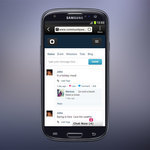How To Use Multiple WhatsApp Accounts On Desktop - Android
WhatsApp is well-known for offering a variety of options when it comes to the user’s experience, and all hints indicate that the Facebook-owned app will continue to grow in quality. After a long wait, the video calling function for the users of WhatsApp’s PC version finally arrived recently. Except for this feature, more noticeable functions [...]
Read More...
The post How To Use Multiple WhatsApp Accounts On Desktop? appeared first on Android Headlines.

WhatsApp is well-known for offering a variety of options when it comes to the user’s experience, and all hints indicate that the Facebook-owned app will continue to grow in quality. After a long wait, the video calling function for the users of WhatsApp’s PC version finally arrived recently. Except for this feature, more noticeable functions will arrive soon.
The scenario of WhatsApp merging with Facebook and Instagram to form an entirely new app where users will see all of their messages from the three platforms is approaching the moment of becoming a reality. But until then, you can have a lot of fun as you try using multiple WhatsApp accounts on the desktop! The idea is widely used, as users choose to use more than a single account for professional needs or just for fun. It’s also a common practice for workaholics to set up their WhatsApp accounts on their desktops for getting rid of any distractions from the smartphone. Here’s how to do it:
Using WhatsApp Web
Once you have the latest update of WhatsApp for smartphones, keep your little gadget around and open the PC to type web.whatsapp.com in the address bar of your browser. For the next step, you’ll need to pull out your phone, head over to the settings menu, select WhatsApp Web, and scan the QR code that just appeared on the desktop. This process will make your WhatsApp account from the desktop sync with the one from your phone.
Setting up the second account
Now it’s the moment of glory, as you’ll set up the second WhatsApp account in a very simple way. First, you’ll have to open an incognito window from your browser. Once again, head over to http://web.whatsapp.com and scan the QR code for the account that you wish to be using. That’s all, congrats!
Use BlueStacks Android emulator
BlueStacks is an Android emulator built for displaying games and apps from the mobile operating systems to the bigger screens. The same goes for WhatsApp – once you’ve installed BlueStacks, you will easily be able to use the mobile version of WhatsApp on your PC. Once you’ve opened the mobile version of WhatsApp from BlueStacks, you ‘ll have the privilege of seeing on your PC pretty much how the app unfolds itself on your phone’s screen.
WhatsApp remains the world’s most popular instant messaging app, and the reasons are practically endless. The software offers free of charge video calls, disappearing messaging, location tag, group calls, and many more. Probably the most important WhatsApp feature remains the end-to-end encryption, which makes the users not get either of their messages read by somebody else.
Not even WhatsApp or Facebook officials can read what we write on the famous instant messages service. On the other hand, due to a recent scandal regarding a policy update from Facebook, it’s true that WhatsApp lost some users who switched to Telegram, Viber, and other apps. But even so, WhatsApp remains comfortably on top. The Facebook-owned service reached a staggering amount of over five billion downloads from the Google Play Store, and it’s available in over 180 countries and 60 languages.
While we look at the overall picture, there’s no wonder why a lot of users are also taking advantage of the desktop version of WhatsApp. Of course, smartphones had become pretty much as powerful as laptops nowadays, and more and more people prefer to have one of those little portable gadgets in their pockets.
But even so, you never know when you’re busy working on a project at your desktop computer, and you wouldn’t want to bother reaching for your phone to check your WhatsApp messages. That’s when WhatsApp Web comes in handy.
The post How To Use Multiple WhatsApp Accounts On Desktop? appeared first on Android Headlines.
10/05/2021 09:11 AM
Sony's WF-1000XM4 earbuds could feature a new design
10/05/2021 09:00 PM
Walmart's cheap 4K Android TV box is on display, but you can't buy it yet
10/05/2021 04:36 PM
Walmart's 4K Android TV box is going to be really, really cheap
10/05/2021 01:26 PM
6 Apps To Help You Improve Your Word Problem Solving Skills
10/05/2021 09:09 AM
Nokia’s revised Android 11 update schedule reveals a delayed rollout
10/05/2021 05:05 PM
Android 11 Arrives To T-Mobile's OnePlus 7T Pro 5G
10/05/2021 01:59 PM
Leaks spill all the beans ahead of the Asus ZenFone 8 launch event
10/05/2021 10:05 AM
- Comics
- HEALTH
- Libraries & Demo
- Sports Games
- Racing
- Cards & Casino
- Media & Video
- Photography
- Transportation
- Arcade & Action
- Brain & Puzzle
- Social
- Communication
- Casual
- Personalization
- Tools
- Medical
- Weather
- Shopping
- Health & Fitness
- Productivity
- Books & Reference
- Finance
- Entertainment
- Business
- Sports
- Music & Audio
- News & Magazines
- Education
- Lifestyle
- Travel & Local