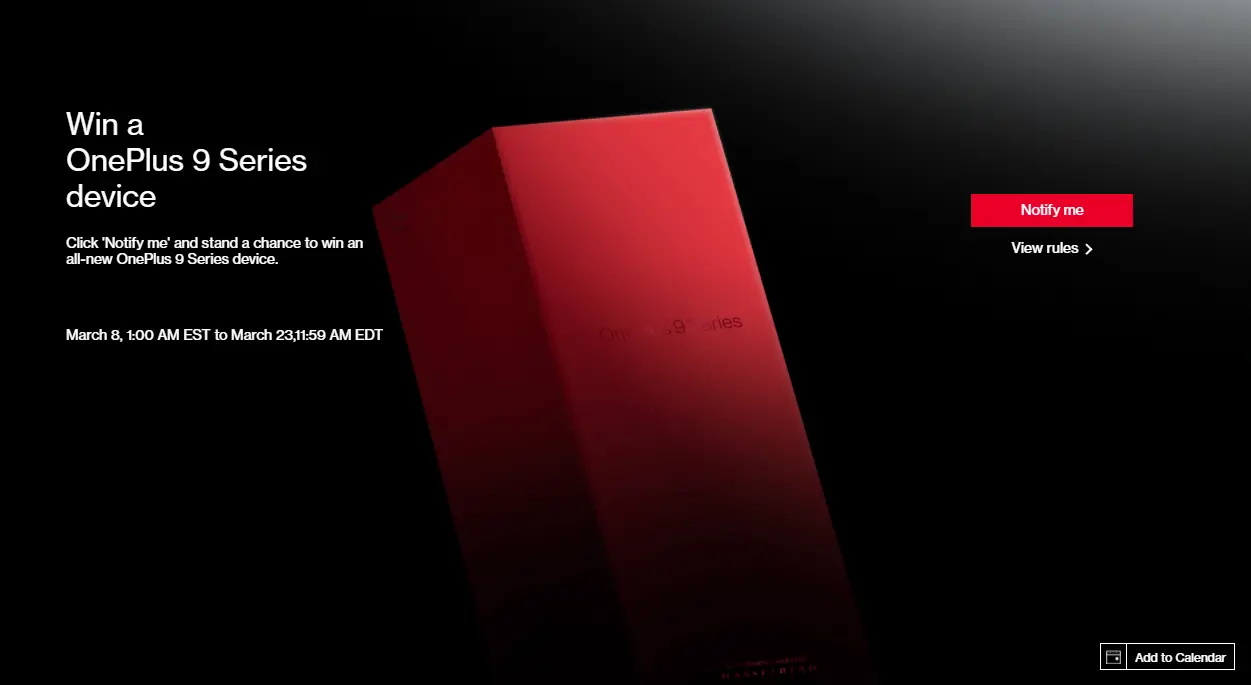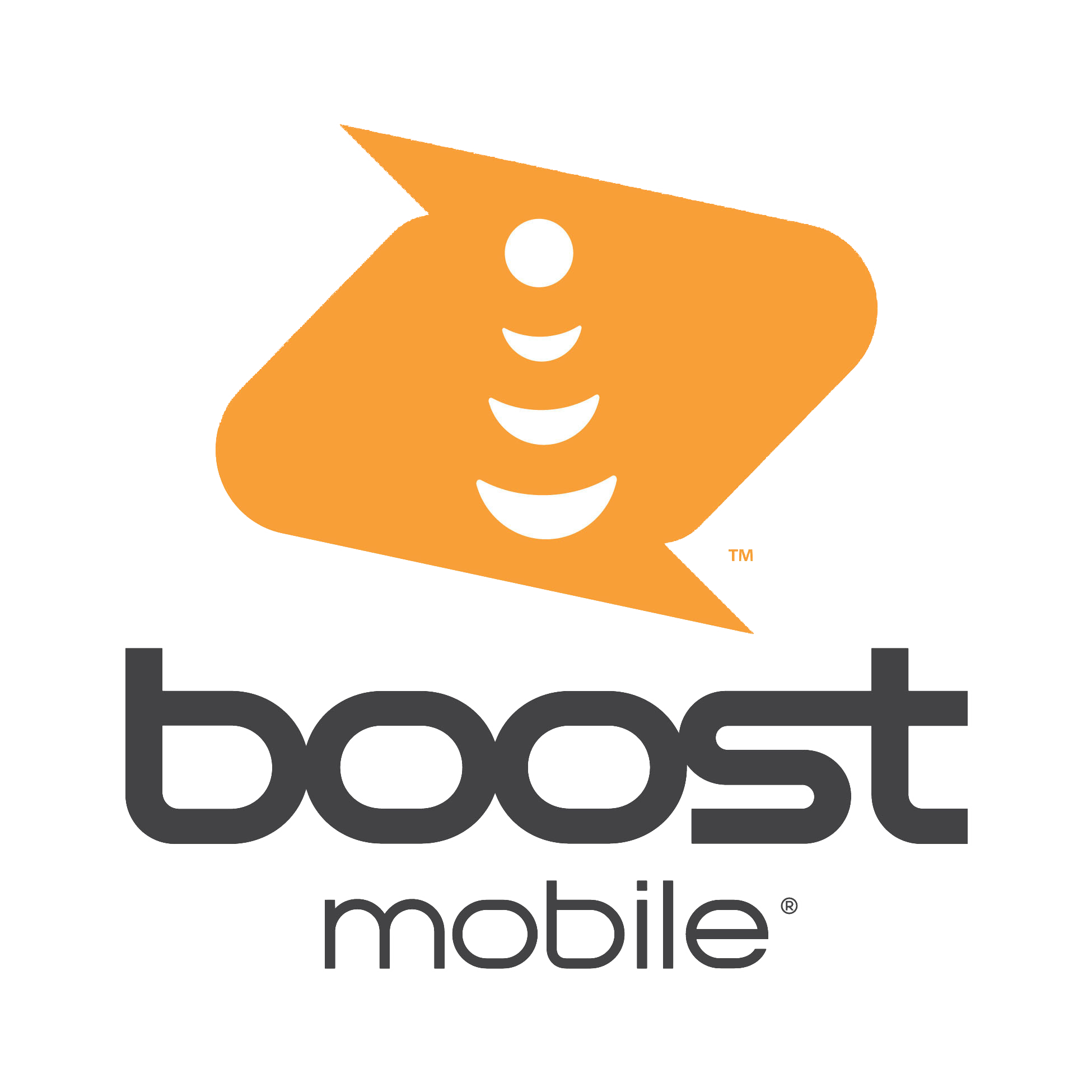How to change your cursor color on a Chromebook - Android
From pink and magenta to green and blue, there's plenty of cursor color to choose from.

When it comes to theming your Chromebook, we tend to focus more on the Chrome Browser theme and the wallpaper, but you can also extend your sense of style to one other aspect of the Chrome OS system: your mouse cursor. We might not have as many cursor options as Windows 10, but you can change your cursor to one of seven colors if you're as tired of basic black as I am.
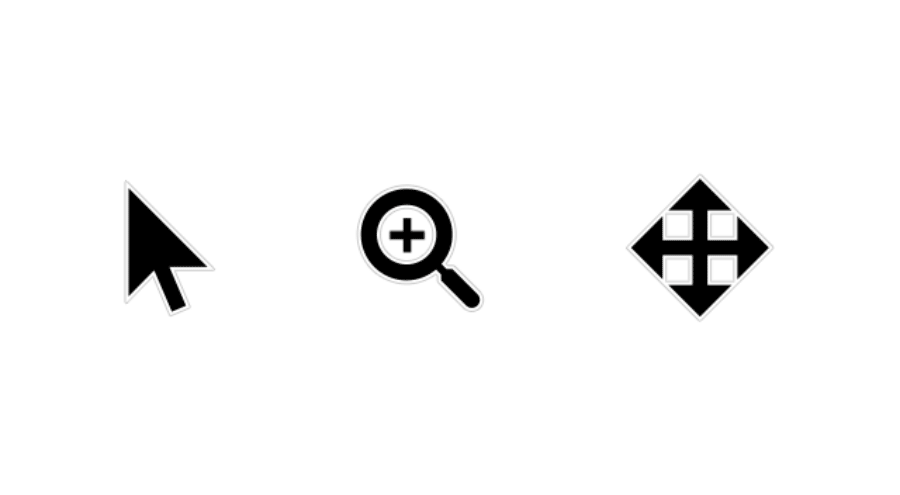
If you change the color of the cursor, it'll apply to most of the cursor tools as well, including the zoom cursor, the text cursor, and the move and reposition symbols. You can't set any hex-code color you want for your cursor (yet), but the eight options for cursor color allow you to pick a style that'll be easiest for you to see on whichever of the best Chromebooks you own. After all, Google added colored cursor options in the first place to help those with vision difficulties, so that the cursor would be easier for them to see amid a sea of webpages that are usually black and white.
How to change your cursor color on a Chromebook
Tap the time in the bottom-right corner of the screen.

Tap the settings gear.

Scroll down and tap Advanced.

- Scroll down and tap Accessibility.
Tap Manage accessibility features.

Scroll down and tap the drop-downbox next to Cursor color.

Select the color you want your cursor to be.

It's worth mentioning that all of the colored cursors are slightly more rasterized than the standard black emoji. I'm not sure if it's because the colored cursors are part of the accessibility suite and pair with the large cursor settings, but it's something that might irk users who need crisp lines and icons in their theme.
Now that your cursor is properly colored, it might be time to upgrade your experience even further with one of the best mice for Chromebooks, so that you're not at the mercy of your trackpad and whatever crumbs have found their way underneath it.
12/03/2021 04:30 PM
Chrome 90 Beta is rolling out, and you can download it right now
12/03/2021 02:33 PM
Puzzle-platformer Trine 4 and adorable action game Blue Fire set for Stadia
12/03/2021 03:27 PM
How To Sell Your Old Mobile Phone To Fund Your New Mobile Phone
12/03/2021 08:38 AM
One-time password auto-delete in Google Messages is arriving in beta
12/03/2021 03:40 PM
Now’s your chance to win the OnePlus 9 for FREE
12/03/2021 02:36 PM
Best Samsung Galaxy S21+ cases
12/03/2021 03:47 AM
Should you subscribe to Boost Mobile or Straight Talk
12/03/2021 07:00 PM
- Comics
- HEALTH
- Libraries & Demo
- Sports Games
- Racing
- Cards & Casino
- Media & Video
- Photography
- Transportation
- Arcade & Action
- Brain & Puzzle
- Social
- Communication
- Casual
- Personalization
- Tools
- Medical
- Weather
- Shopping
- Health & Fitness
- Productivity
- Books & Reference
- Finance
- Entertainment
- Business
- Sports
- Music & Audio
- News & Magazines
- Education
- Lifestyle
- Travel & Local