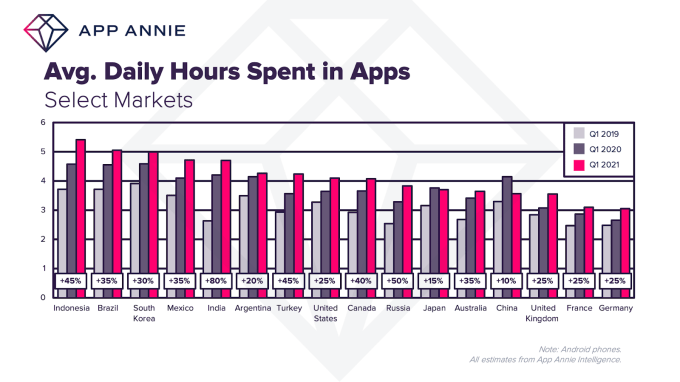How to customize chat list swipe gestures in Telegram - Android
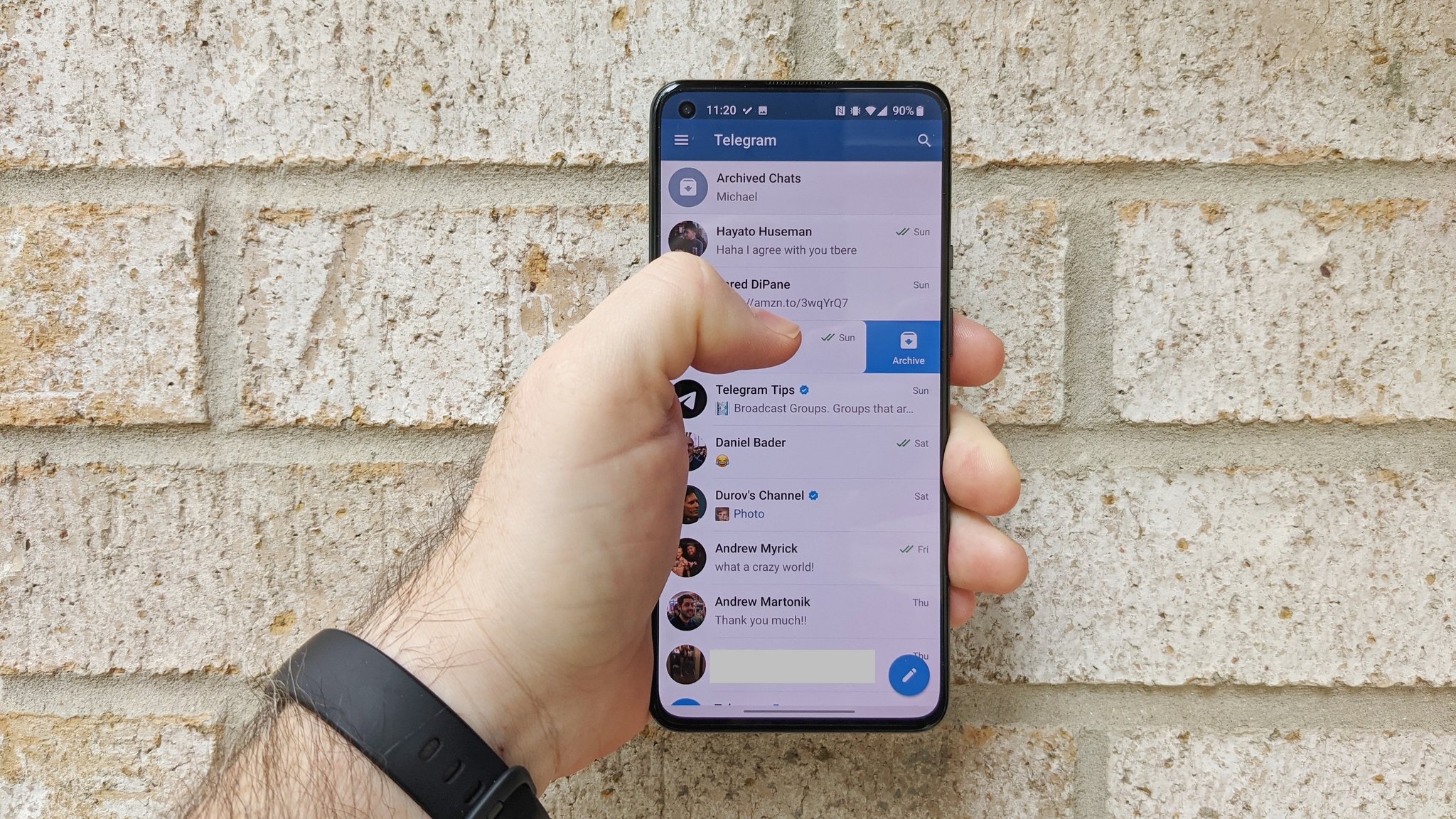
I'm a huge fan of swipe gestures on my smartphone. Whether they're used for navigating the operating system as introduced in Android 10 or for quickly performing tasks in apps like Gmail or Twitter, they're great for triaging messages and notifications that you don't want or need to dwell on. Swipe gestures are also useful if you like to use your phone one-handed, as I do. That's why I was so excited when Telegram announced that it was now allowing users to customize the swipe gestures available within your messages home screen. If you want to see what options are available to you and learn how to customize chat list swipe gestures in Telegram, then read on!
How to customize chat list swipe gestures in Telegram
- Open the Telegram app.
- Tap on the settings menu in the top left corner (three lines).
- Tap on Settings.
Tap on Chat Settings.
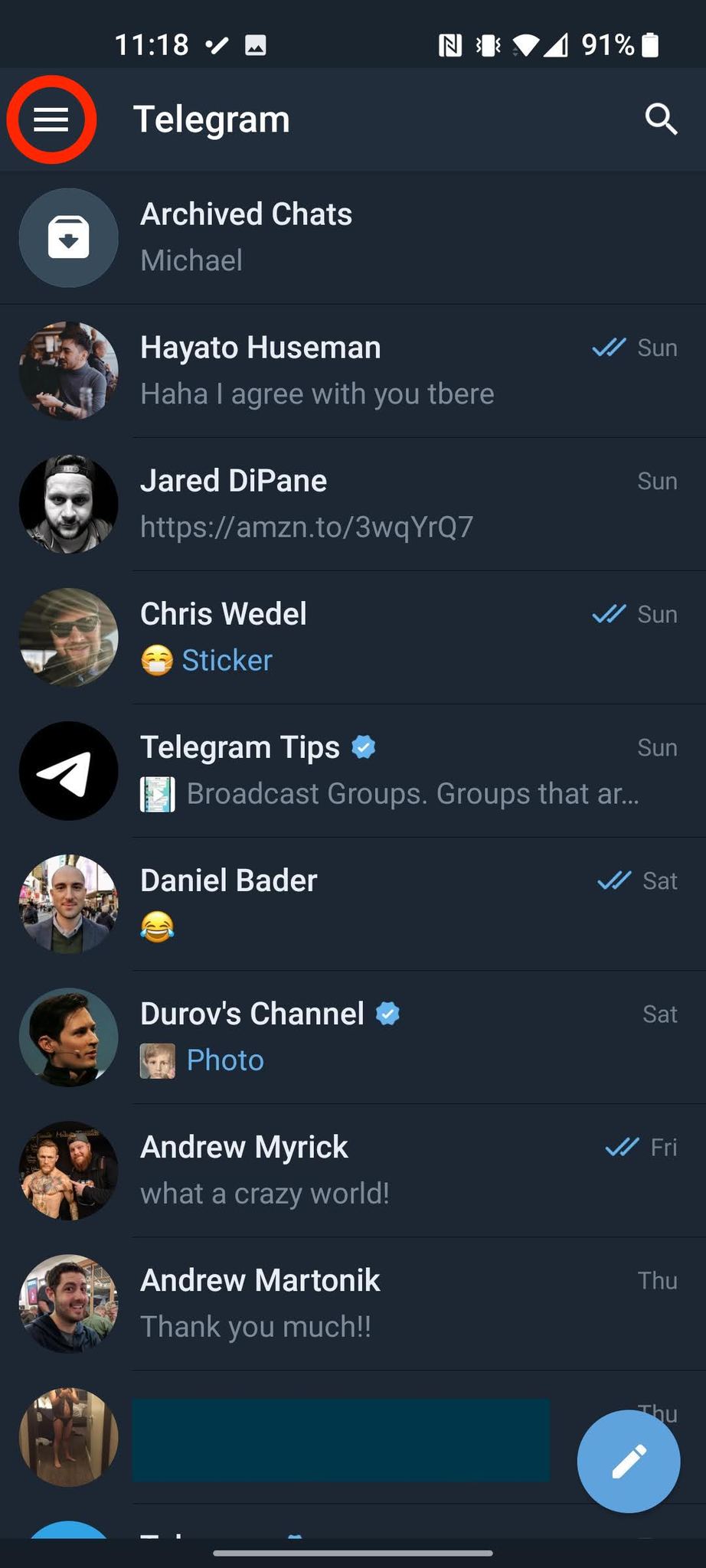
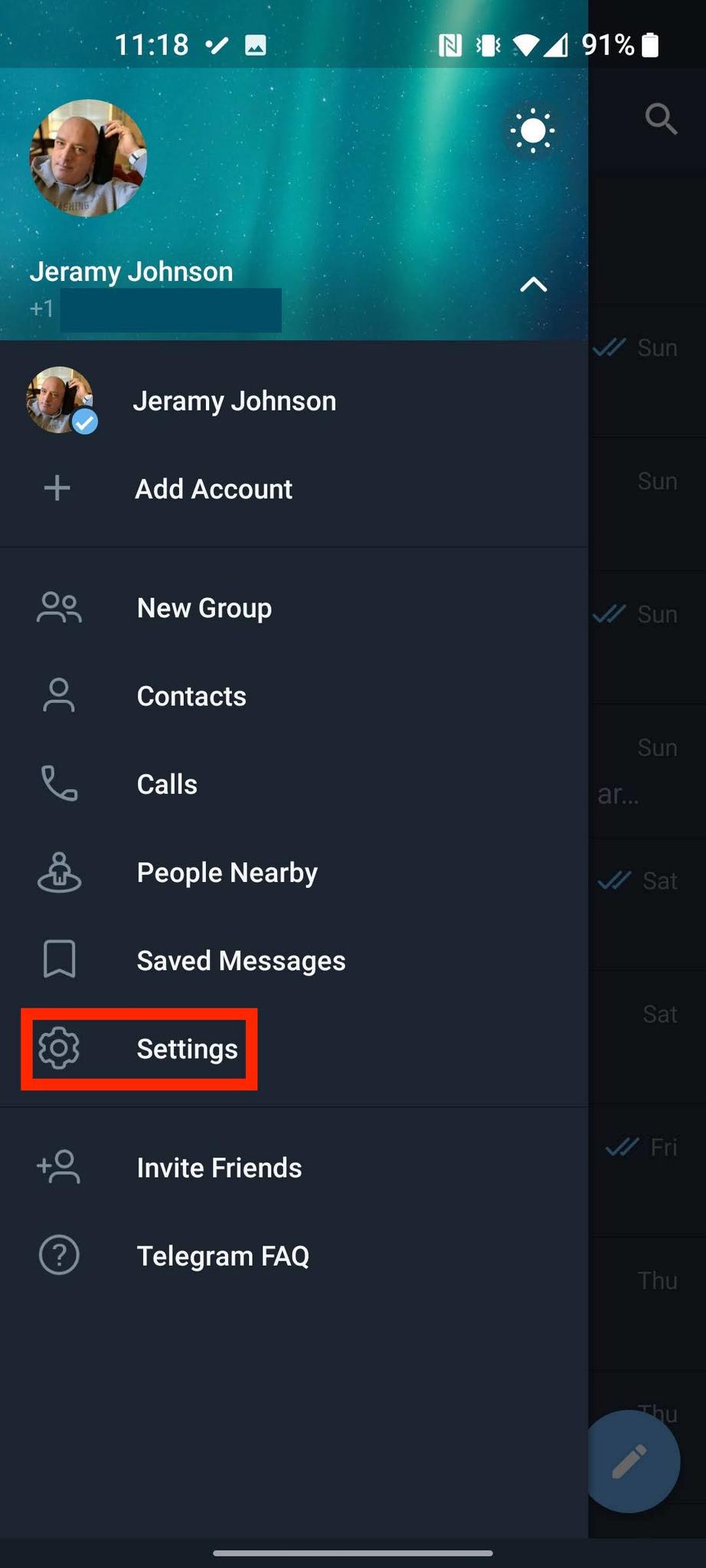
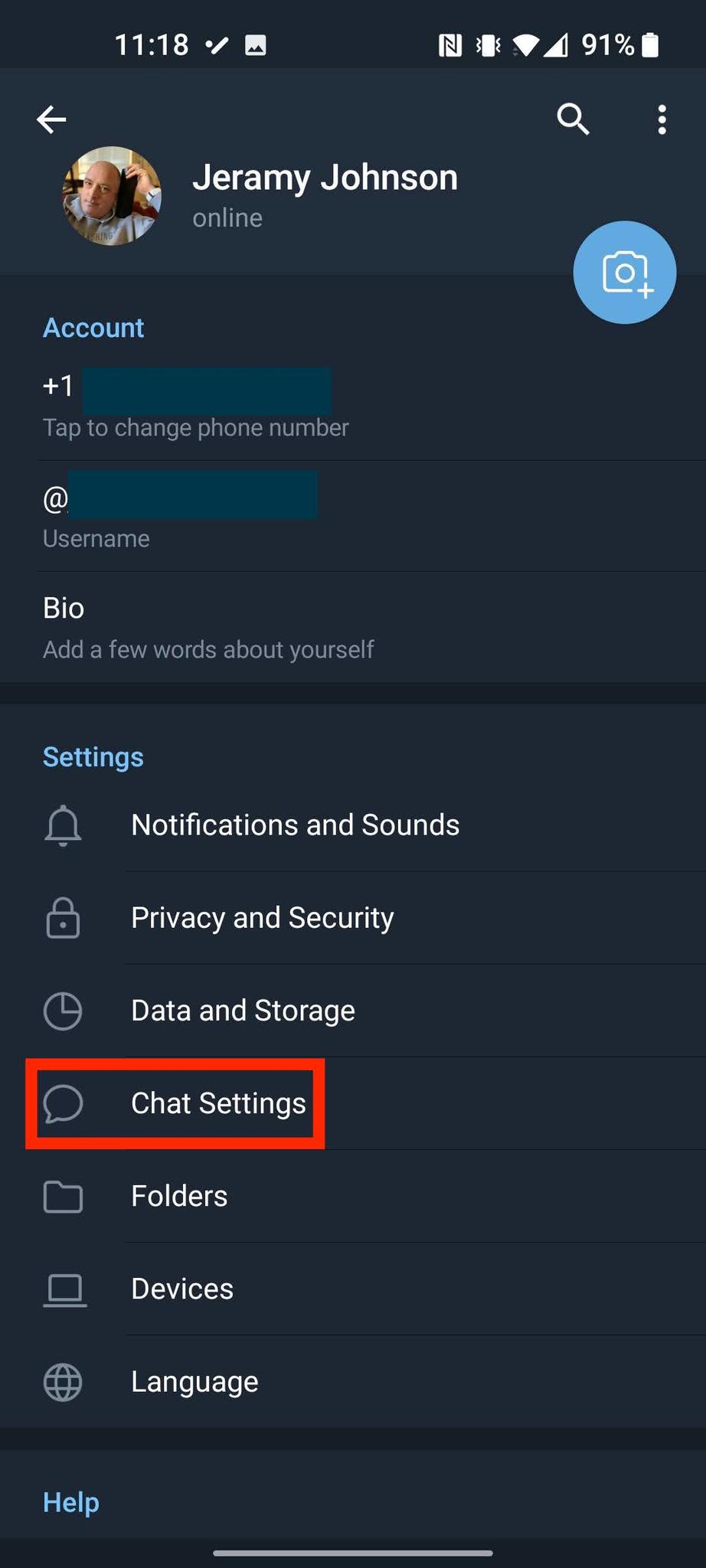
- Scroll down until you see the Chat list swipe gesture options.
- Scroll through the options including Archive, Mute, Delete, Pin, and Read.
Tap to select your preference, and then go back to the app's home screen.
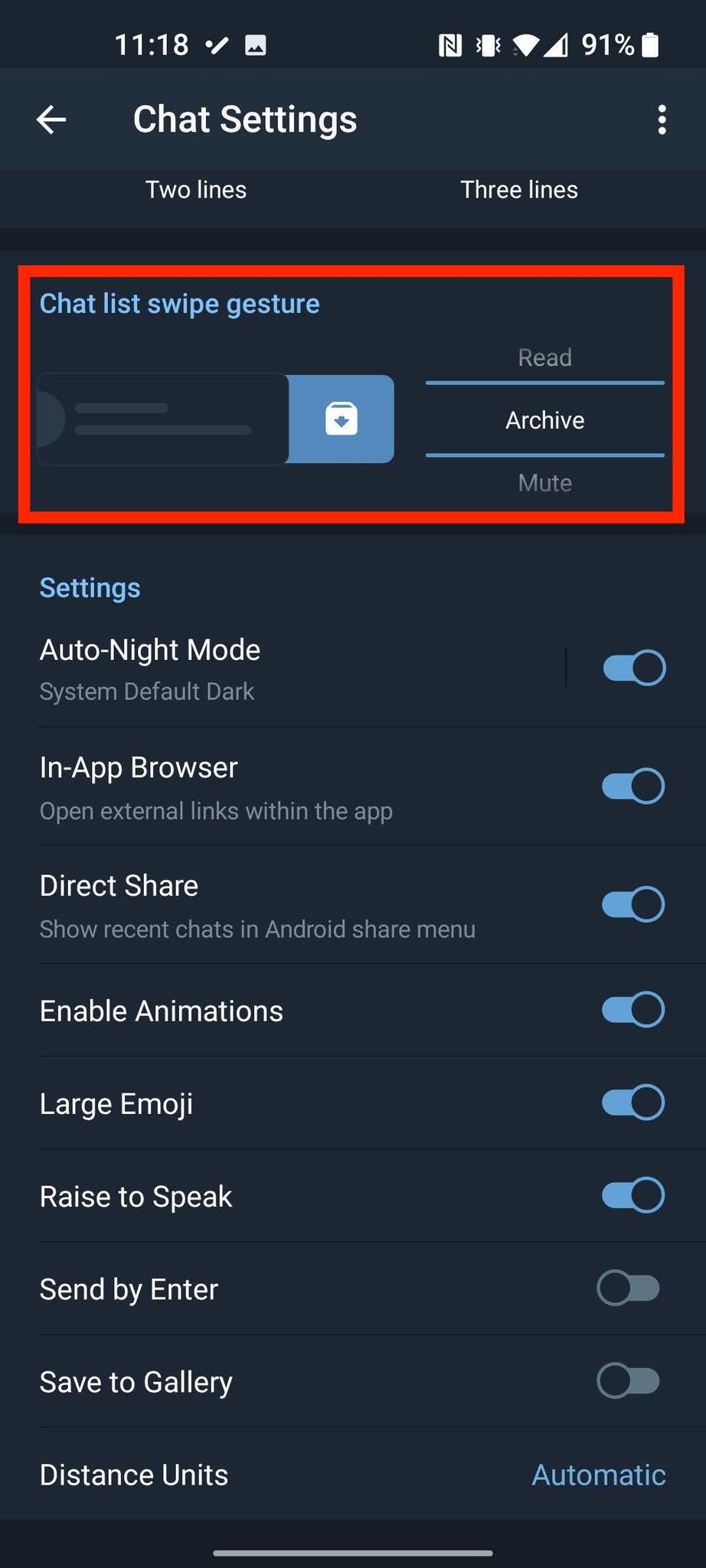
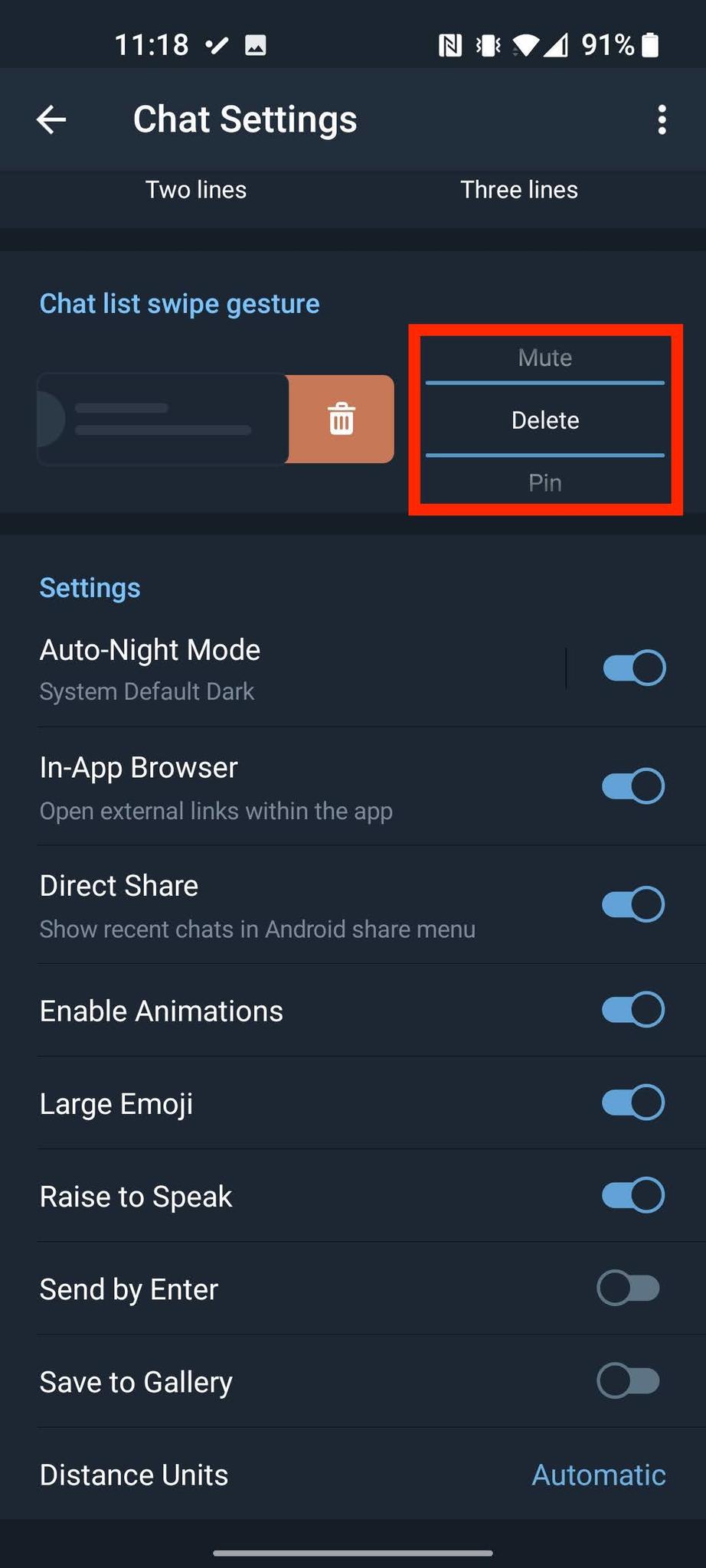
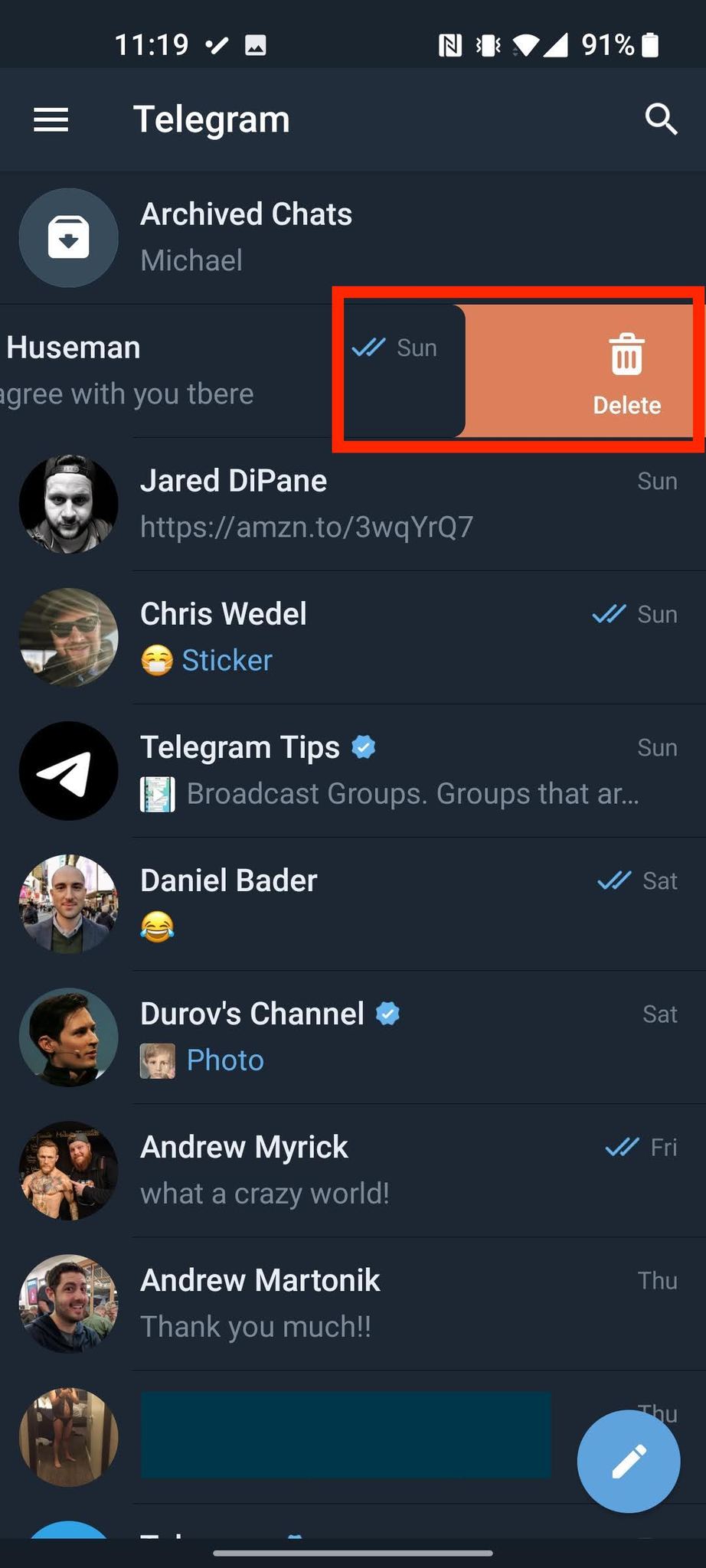
Now when you go back and swipe on a chat, the new swipe behavior should be reflected (don't worry, I'm not going to delete my chat history with Hayato!).
In Chat Settings, Android users can assign a specific action to swiping left in the chat list – like mute, pin, delete, archive or mark as read.
— Telegram Messenger (@telegram) March 24, 2021
By default, iOS users can swipe right to pin or mark as read, and swipe left to mute, delete or archive. #TelegramTips pic.twitter.com/2lBmNEn3lN
If you've become accustomed to being able to change what the swipe gestures control in apps like Gmail, you too will be happy to see that this feature has finally come to Telegram. Telegram is one of the best messaging apps precisely because it has so many customization options and settings, from the ability to change your chat settings and themes, to the myriad stickers and GIFs available within the app and from the Telegram community.
We keep finding all sorts of useful tips and tricks to use Telegram more efficiently and effectively. What are some of your favorite Telegram tips?
08/04/2021 01:30 PM
Nokia has a bunch of new phones you'll probably forget exist next week
08/04/2021 02:30 PM
OPPO, Vivo working on their own foldable smartphones
08/04/2021 12:35 PM
Motorola Moto G10 review - the value-for-money king is dead
08/04/2021 11:00 PM
We've got our closest look yet at Samsung's successor to the Galaxy A71
08/04/2021 02:57 PM
Another decent Nokia phone scores Android 11 in the US and other markets
08/04/2021 11:19 AM
Consumers now average 4.2 hours per day in apps, up 30 percent from 2019
08/04/2021 08:02 PM
HMD launches six new Nokia devices, along with a new MVNO
08/04/2021 06:33 PM
Sony's excellent XM3 Bluetooth headphones have dropped to $191
08/04/2021 12:53 PM
- Comics
- HEALTH
- Libraries & Demo
- Sports Games
- Racing
- Cards & Casino
- Media & Video
- Photography
- Transportation
- Arcade & Action
- Brain & Puzzle
- Social
- Communication
- Casual
- Personalization
- Tools
- Medical
- Weather
- Shopping
- Health & Fitness
- Productivity
- Books & Reference
- Finance
- Entertainment
- Business
- Sports
- Music & Audio
- News & Magazines
- Education
- Lifestyle
- Travel & Local