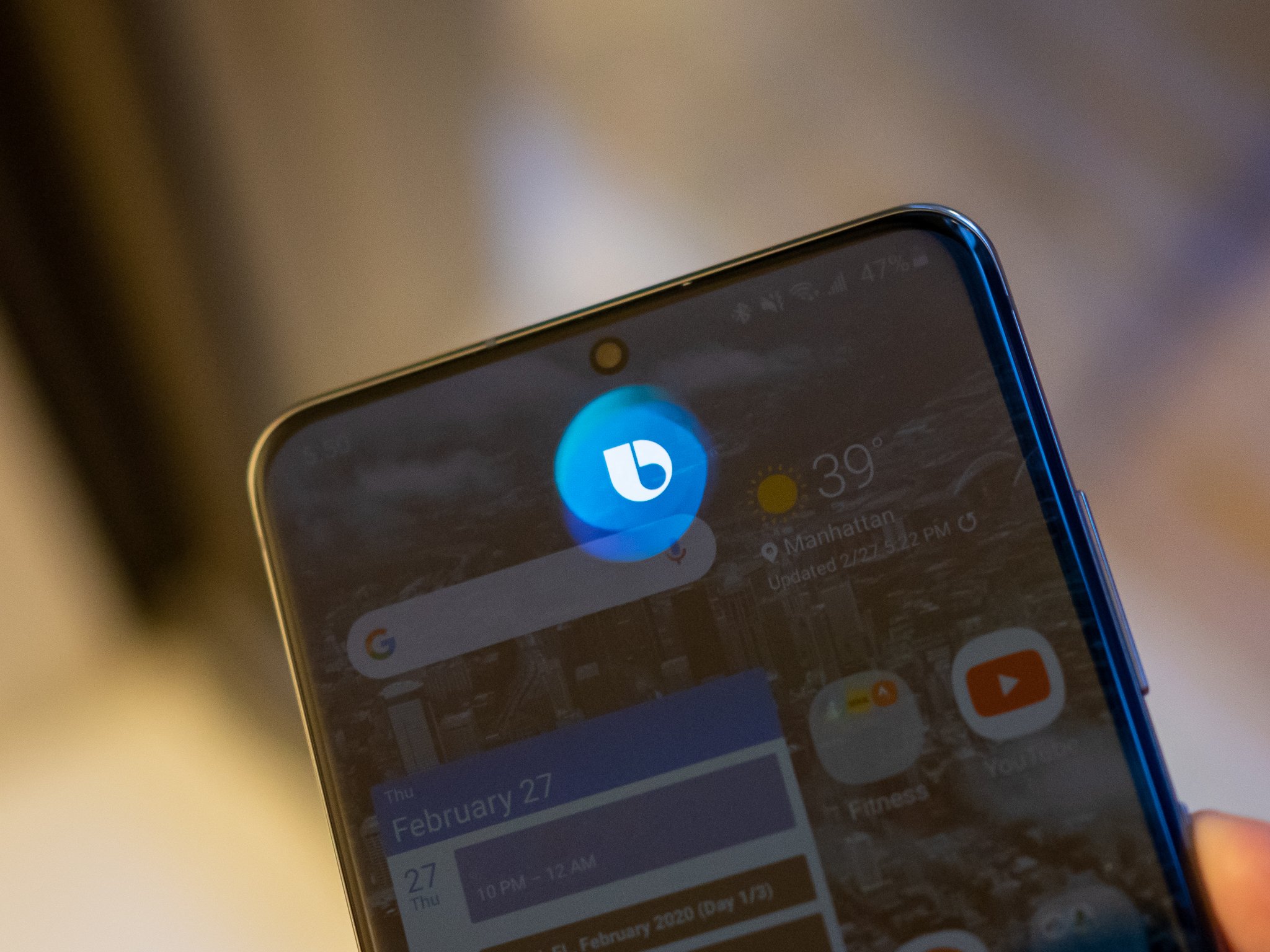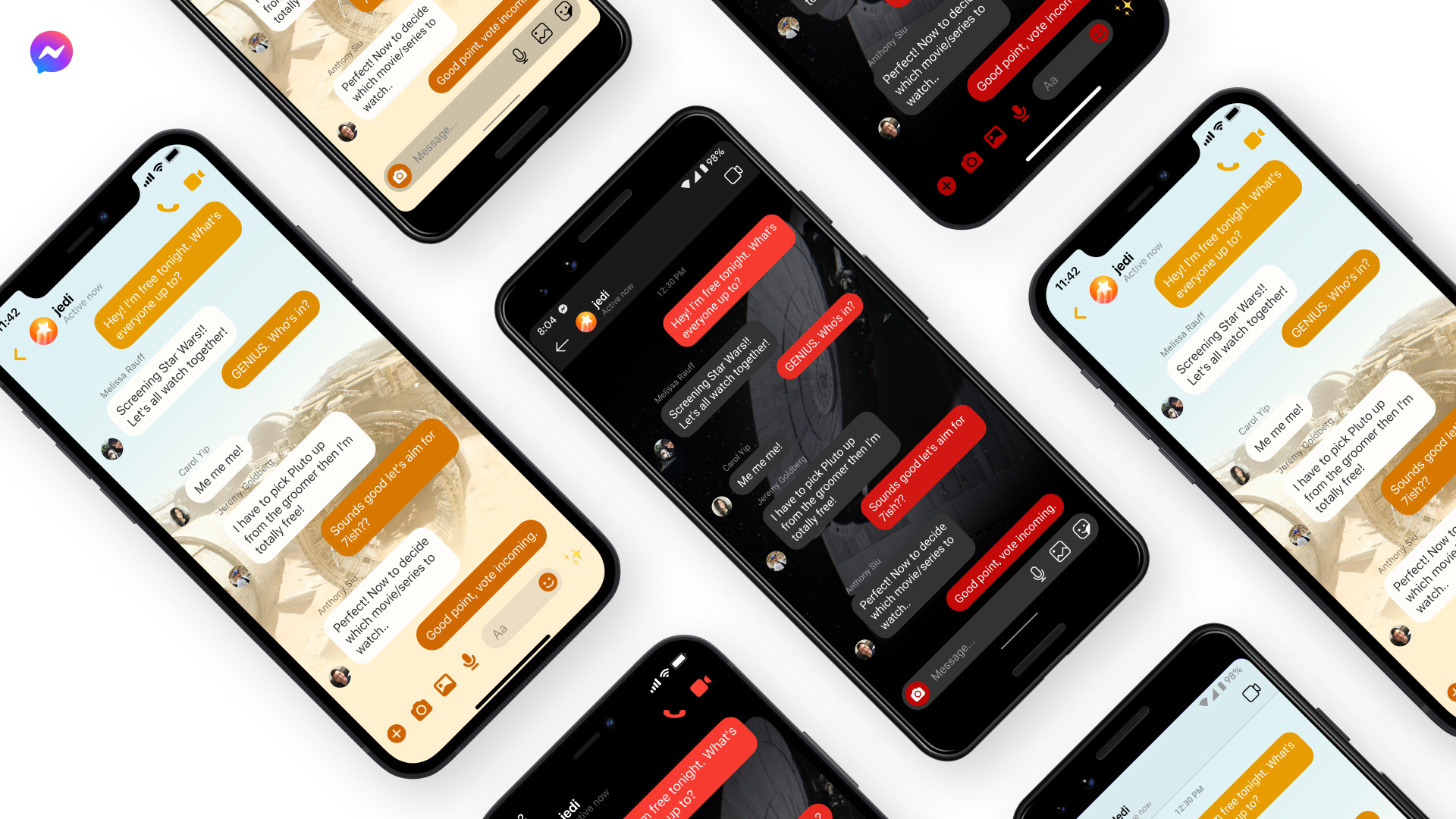How to prevent site notification popups in Google Chrome - Android
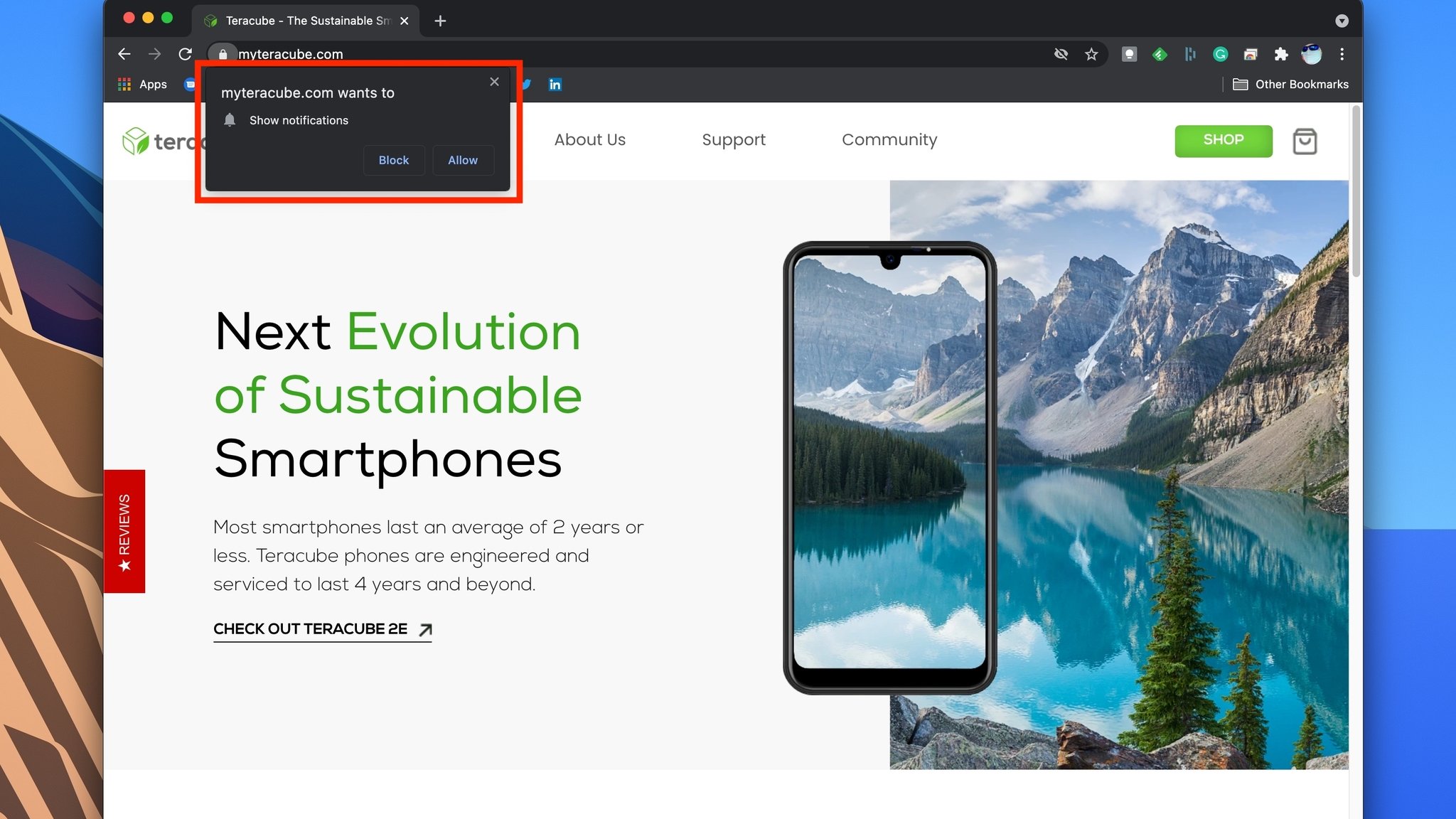
One of the most annoying things about surfing the web back in the wild west days of the early internet was pop-up ads. Do you remember those? Yuck! Unfortunately, pop-ups have been reborn in recent years with pop-up notifications that appear when you visit various websites in popular browsers like Apple's Safari and Google's Chrome. If these notifications bother you as much as they bother me, then you're probably wondering if there is anything you can do about them, short of clicking Block every time one pops up. Thankfully, there is something you can do, and it's pretty darn easy. I'll show you how you can get rid of Google Chrome pop-ups once and for all so that they never bother your browsing again!
How to prevent site notification popups in Google Chrome

- Open up the Google Chrome browser.
- Click on the three-dot menu at the top right corner.
Click on Settings.
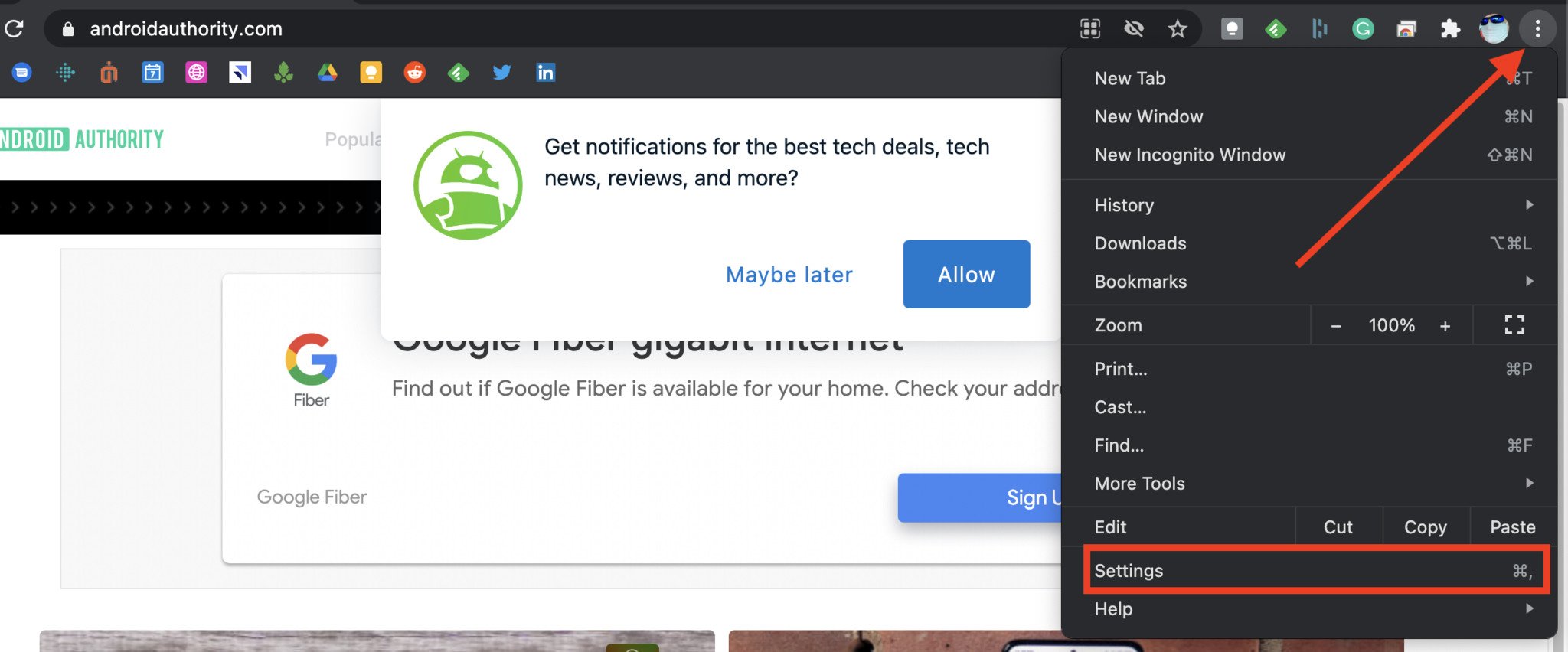
Click on Privacy and security.

Click on Site Settings.

Click on Notifications.
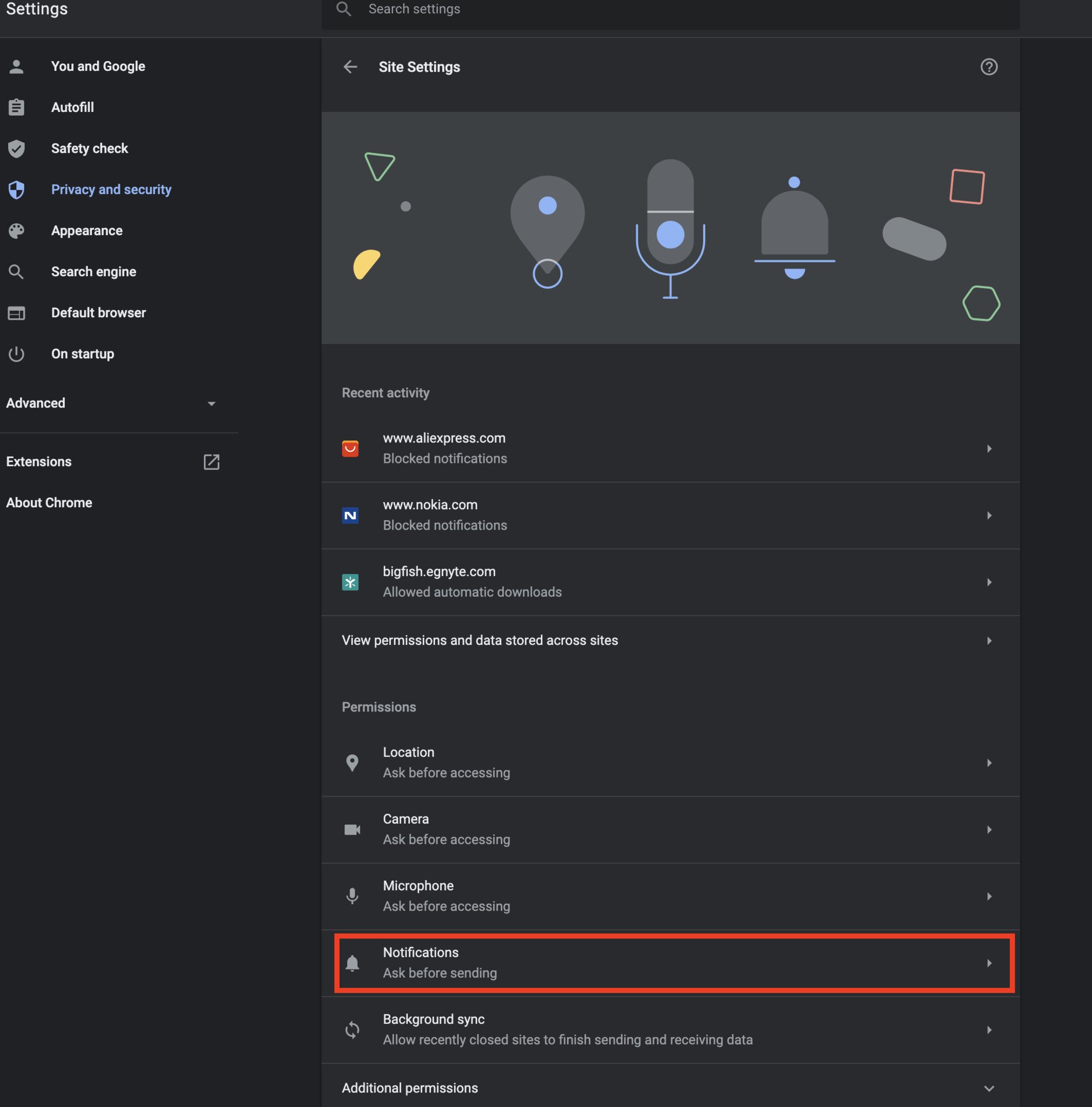
Click the toggle at the top that says Sites can ask to send notifications off.
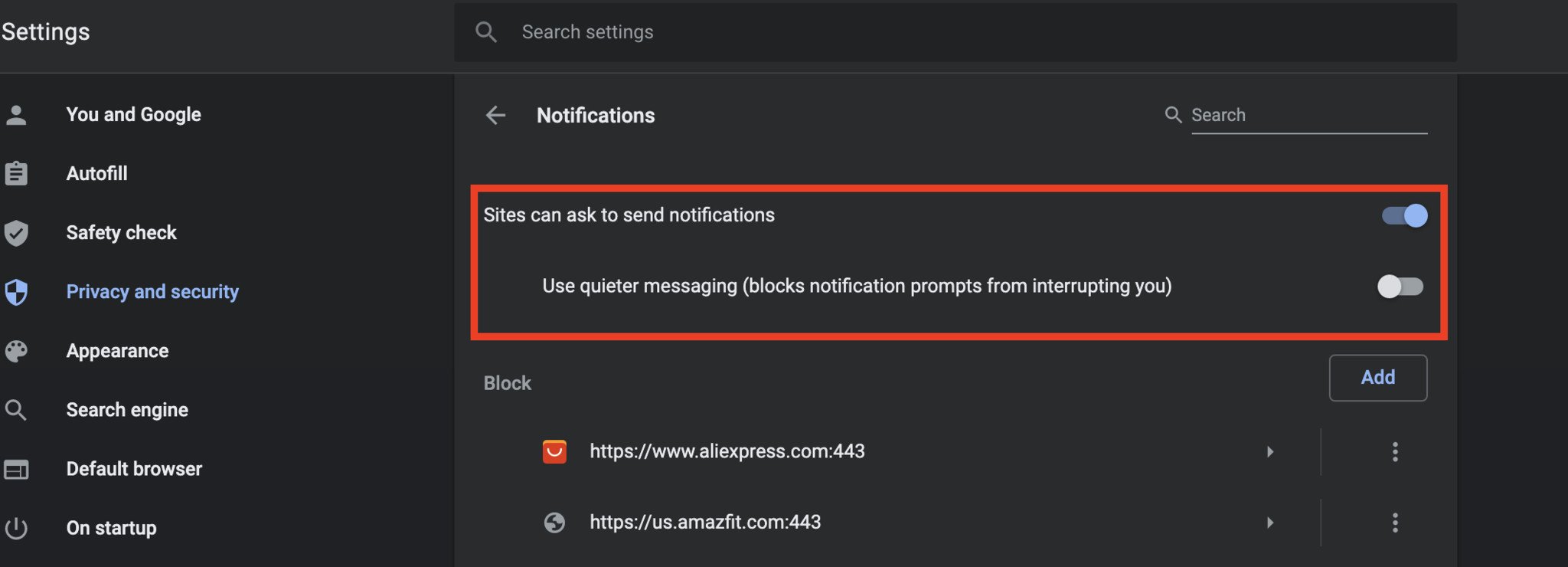
- Alternatively, you can leave that toggle on, but also toggle on the "Use quieter messaging" feature to block notification prompts from interrupting you.
Actually, there is an even faster way to do this directly from the URL bar. In fact, it's an annoyance that so many people have that even Google engineers are tweeting it out because they've been asked about it too many times!
FYI: chrome://settings/content/notifications
— Steph Hippo (@stephhippo) April 26, 2021
"Sites can ask to send notifications" -> off
These tips should work whether you're using Google Chrome on a Windows PC, a Mac, or one of the best Chromebooks. While this feature has been around for a while, Google has added some other useful features recently, like the ability to send links to others directly to highlighted text or set up tab groups for a better workflow.
PS: No disrespect intended to Teracube or Android Authority; these were just two of the first sites I visited today that had Chrome pop-ups appear. Both are great websites worth a visit!
06/05/2021 02:00 PM
YouTube TV is now available on PlayStation 5
06/05/2021 08:47 PM
IBM says it has created the world's first 2nm chip
06/05/2021 12:00 PM
You Can Buy The Amazon Fire TV Cube For $99
06/05/2021 02:50 PM
Tom Clancy's The Division Is Getting A Mobile Game + A Netflix Film
06/05/2021 07:17 PM
Have you tried to disable or remove Bixby from your Samsung Galaxy phone
06/05/2021 11:41 AM
New Samsung Tech Makes Chips Faster + More Power-Efficient
06/05/2021 01:30 PM
Facebook is bringing new messaging features to Messenger and Instagram
06/05/2021 03:59 PM
- Comics
- HEALTH
- Libraries & Demo
- Sports Games
- Racing
- Cards & Casino
- Media & Video
- Photography
- Transportation
- Arcade & Action
- Brain & Puzzle
- Social
- Communication
- Casual
- Personalization
- Tools
- Medical
- Weather
- Shopping
- Health & Fitness
- Productivity
- Books & Reference
- Finance
- Entertainment
- Business
- Sports
- Music & Audio
- News & Magazines
- Education
- Lifestyle
- Travel & Local