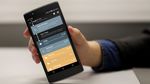Latest Virtual Desktop update lets you play 120Hz PC VR games on Quest 2 - Android
You'll just need to make sure you're on Quest 2 firmware v28 first.

What you need to know
- Virtual Desktop version 1.20.4.0 now supports the new 120Hz refresh rate option on Quest 2.
- You'll need to download the latest beta Virtual Desktop app from the Oculus store for the Quest 2, and the beta desktop streamer for your PC.
- 120Hz translates to 120FPS — an extremely difficult-to-achieve performance metric that even good gaming PCs will struggle with.
If you've been using Virtual Desktop to play PC VR games on your Oculus Quest 2, you're in for a real treat. If you're Oculus Quest 2 has already received the April v28 firmware update, you can download the latest Virtual Desktop beta — that's version 1.20.4.0 as of this writing — and begin playing PC VR games at the new buttery-smooth 120Hz refresh rate. A new low-quality option has also been added for PCs that couldn't quite handle VR streaming in the past, as well.
In order to move over to the beta channel, you'll need to open up the Oculus app on your phone and search for Virtual Desktop. Once you're on the page listing, scroll down to the stats section for the app and click on the version number. It may not look like a clickable link, but it is! From here, click on the version button on the top right, then select Beta version 1.20.4.0. Your Oculus Quest 2 will now download the latest beta version from the Oculus Store. All that's left is to download the beta streamer app on your Windows-based PC and get your existing one updated.

If you're planning on actually playing games at 120FPS to match that 120Hz refresh rate, you'll probably want to make sure your PC has one of the best graphics cards for VR, otherwise, it's going to be best to stick to 90Hz (90FPS) for the most consistent experience. Don't be fooled by the seemingly "small" 30% frame rate increase there; even the best of gaming PCs will likely struggle to regularly achieve 120FPS in many VR games, especially visually demanding ones like Half-Life: Alyx.
Virtual Desktop joins Cubism and a scant few other titles to support the new 120Hz refresh rate on Quest 2 which, in and of itself, was a surprise update for the Quest 2. Virtual Desktop remains one of the very best purchases you can make if you own a gaming PC and an Oculus Quest 2, as it enables not just stellar wireless PC VR experiences — especially if you have a Wi-Fi 6 router — but a great way to use your desktop PC via a giant virtual monitor.
Virtual Desktop

$20 at Oculus
Virtual Desktop is all you'll need for perfect wireless PC VR on your Oculus Quest.
20/04/2021 07:51 PM
How to enable audio and video captioning in Chrome
20/04/2021 12:00 PM
Jumpstart your cybersecurity training with this $30 exam prep bundle
20/04/2021 07:00 PM
Best cheap monthly VPN plan 2021
20/04/2021 05:00 AM
Apple will launch podcast subscriptions next month
20/04/2021 07:20 PM
South Korean Businesses Seek Presidential Pardon For Samsung Chief
20/04/2021 04:29 PM
Russia is considering leaving the ISS for its own space station
20/04/2021 03:38 PM
Samsung Galaxy Tab S7 Lite video render surfaces online
20/04/2021 06:45 AM
Fitbit Luxe fitness tracker officially announced by Google
20/04/2021 12:30 AM
- Comics
- HEALTH
- Libraries & Demo
- Sports Games
- Racing
- Cards & Casino
- Media & Video
- Photography
- Transportation
- Arcade & Action
- Brain & Puzzle
- Social
- Communication
- Casual
- Personalization
- Tools
- Medical
- Weather
- Shopping
- Health & Fitness
- Productivity
- Books & Reference
- Finance
- Entertainment
- Business
- Sports
- Music & Audio
- News & Magazines
- Education
- Lifestyle
- Travel & Local