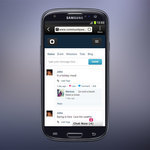Motorola's DeX alternative is 'Ready For' primetime thanks to Android 11 - Android
You can now connect your Edge+ to an external display to enjoy a complete desktop computing experience.
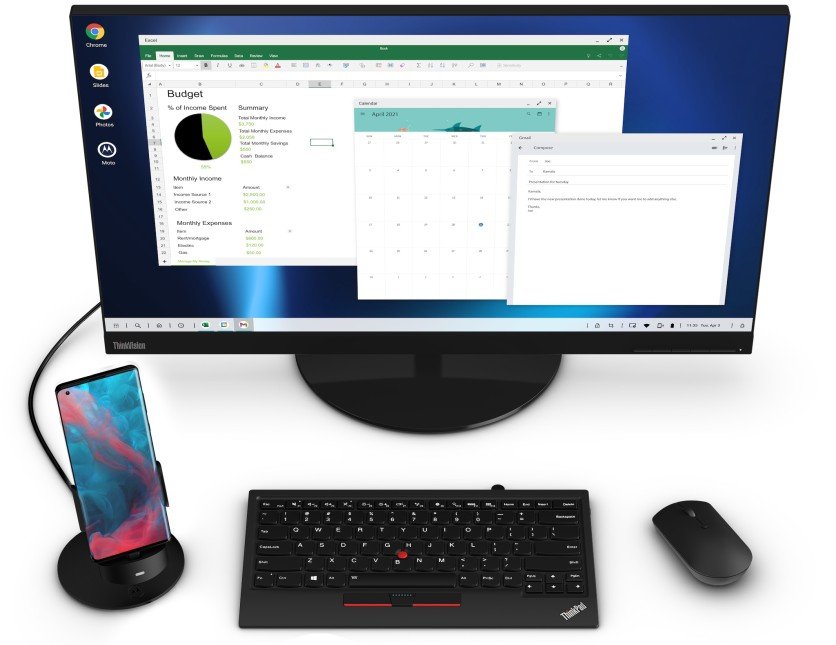
What you need to know
- Motorola has started rolling out the Android 11 update for its flagship Edge+.
- The Android 11 update brings Motorola's Ready For experience to Verizon's Edge+.
- Ready For lets users turn their Edge+ into a PC, similar to Samsung DeX.
Motorola has finally started rolling out the Android 11 update for its flagship Edge+. Along with all the usual Android 11 goodies such as one-time permissions and chat bubbles, the update also brings Motorola's "Ready For" feature and the March 2021 security patch to the Verizon Edge+.
Ready For works similarly to Samsung DeX, allowing you to transform your Motorola Edge+ into a desktop PC. Unlike Samsung's best Android phones, however, you won't be able to enjoy a desktop experience wirelessly.

To get started with Ready For, you'll have to connect your Edge+ to a monitor or TV using a USB-C to USB-C or USB-C to HDMI cable. Once your phone is connected, the Ready For Experience Hub will automatically be launched. You can now do things like play your favorite Android game on the big screen, enjoy video calls using the phone's 108MP main lens or the 16MP ultra-wide lens, and view all your apps and entertainment at a glance.
For a complete desktop experience, however, it is recommended that you pair a Bluetooth keyboard and mouse with your Edge+. You can even choose to mirror whatever you view on your phone to the external display using the Mirror display option.
While Motorola's best cheap Android phones only get a single Android version update, the company confirmed last year that it would roll out two major OS upgrades to the Edge+.
17/03/2021 02:15 PM
Samsung hints that it won’t release the Galaxy Note series this year
17/03/2021 05:34 AM
Teenage Twitter Bitcoin hacker will spend three years in prison
17/03/2021 06:52 AM
'Disco Elysium' arrives on PS4, PS5 and Stadia on March 30th
17/03/2021 07:02 PM
Download Official ASUS ROG Phone 5 Wallpapers
17/03/2021 02:23 PM
Facebook’s Oversight Board will weigh in on rules for politicians
17/03/2021 10:13 PM
POCO X3 Pro renders point at downgraded camera, average display
17/03/2021 05:56 PM
Samsung brings flagship experience to the budget-minded Galaxy A52 and A72
17/03/2021 03:13 PM
New Galaxy Note might not happen this year, Samsung exec says - CNET
17/03/2021 01:11 PM
- Comics
- HEALTH
- Libraries & Demo
- Sports Games
- Racing
- Cards & Casino
- Media & Video
- Photography
- Transportation
- Arcade & Action
- Brain & Puzzle
- Social
- Communication
- Casual
- Personalization
- Tools
- Medical
- Weather
- Shopping
- Health & Fitness
- Productivity
- Books & Reference
- Finance
- Entertainment
- Business
- Sports
- Music & Audio
- News & Magazines
- Education
- Lifestyle
- Travel & Local