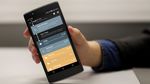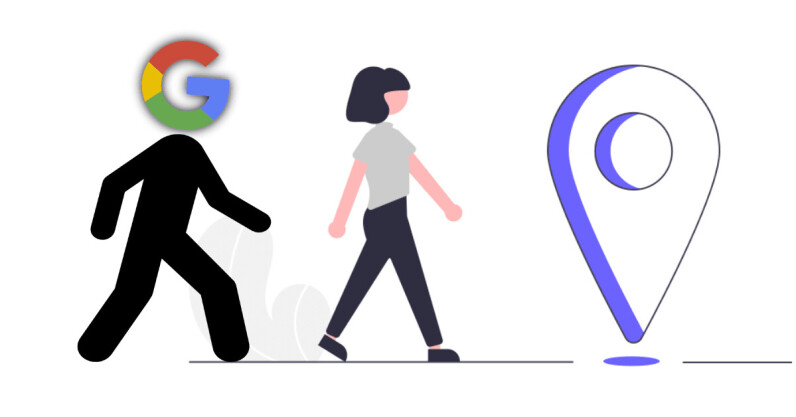Save your eyes and your battery on dark mode on your OnePlus phone - Android
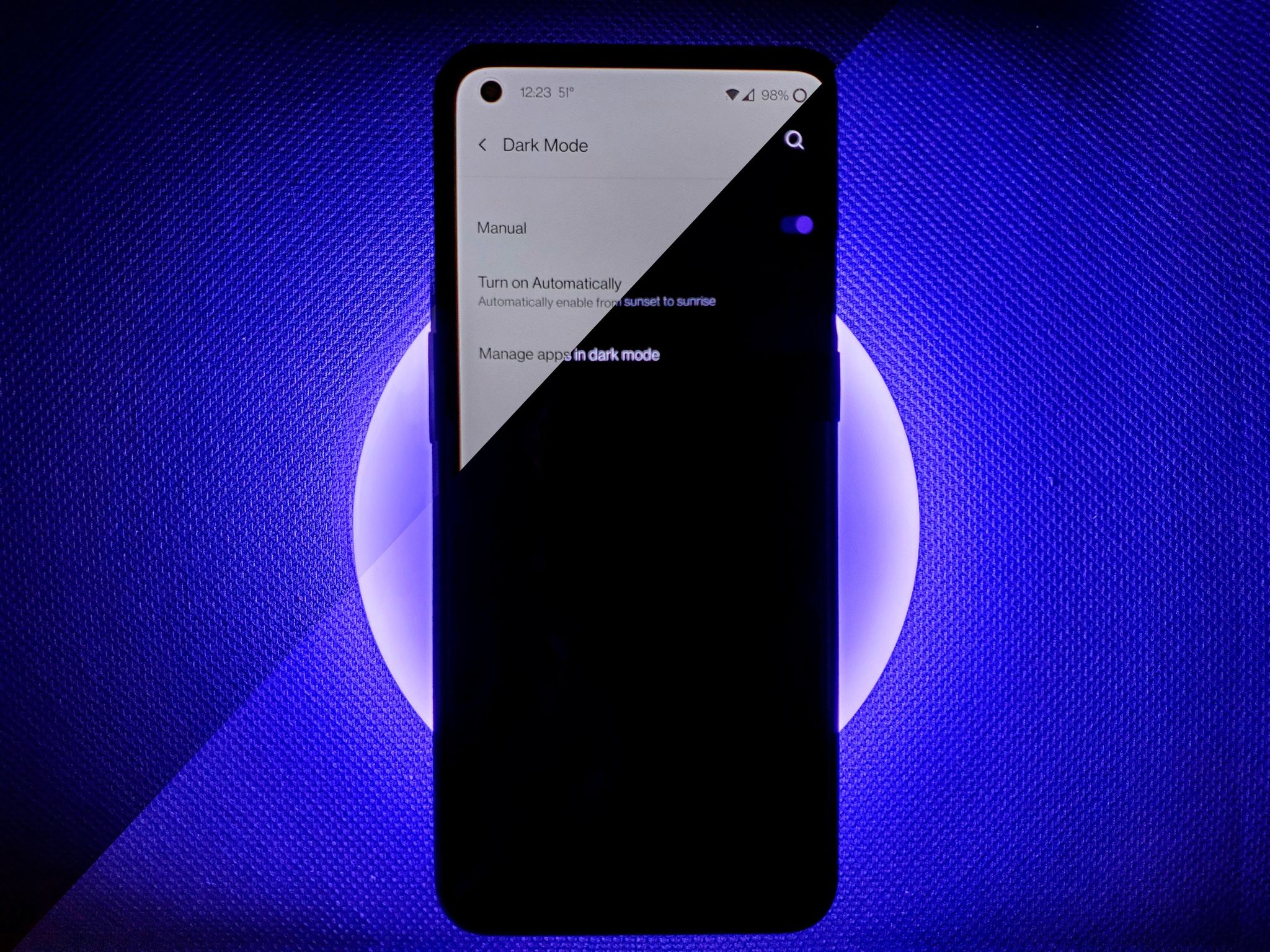
With phone displays getting more and more pixel-dense and faster refresh rates, like the OnePlus 9, batteries can drain even faster. Thanks to OLED screens, knowing how to enable dark mode on your OnePlus phone is a thing that not only looks cool but can also save you some battery life. You see, OLED panels don't activate any pixels when representing "black" — instead, black represents what it really is, the absence of light. By not activating large swaths of pixels, you inevitably save battery life. While it's not as simple as a quick settings shortcut like on Samsung Galaxy phones, enabling dark mode on a OnePlus phone is still darn simple.
How to enable dark mode on your OnePlus phone
- Open the Settings app from either the app drawer or from the quick settings in the notification pane.
- Tap on Display.
Tap on Dark Mode.
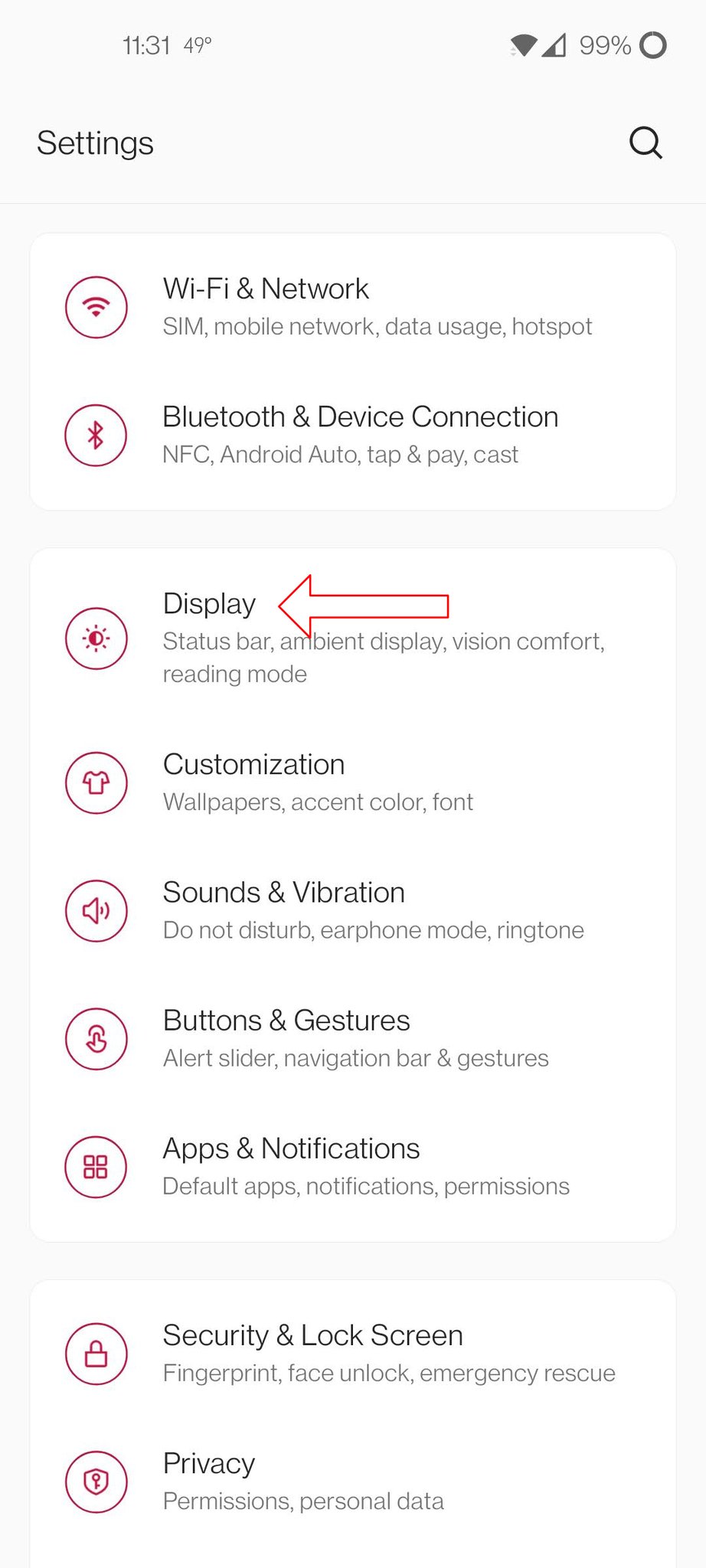
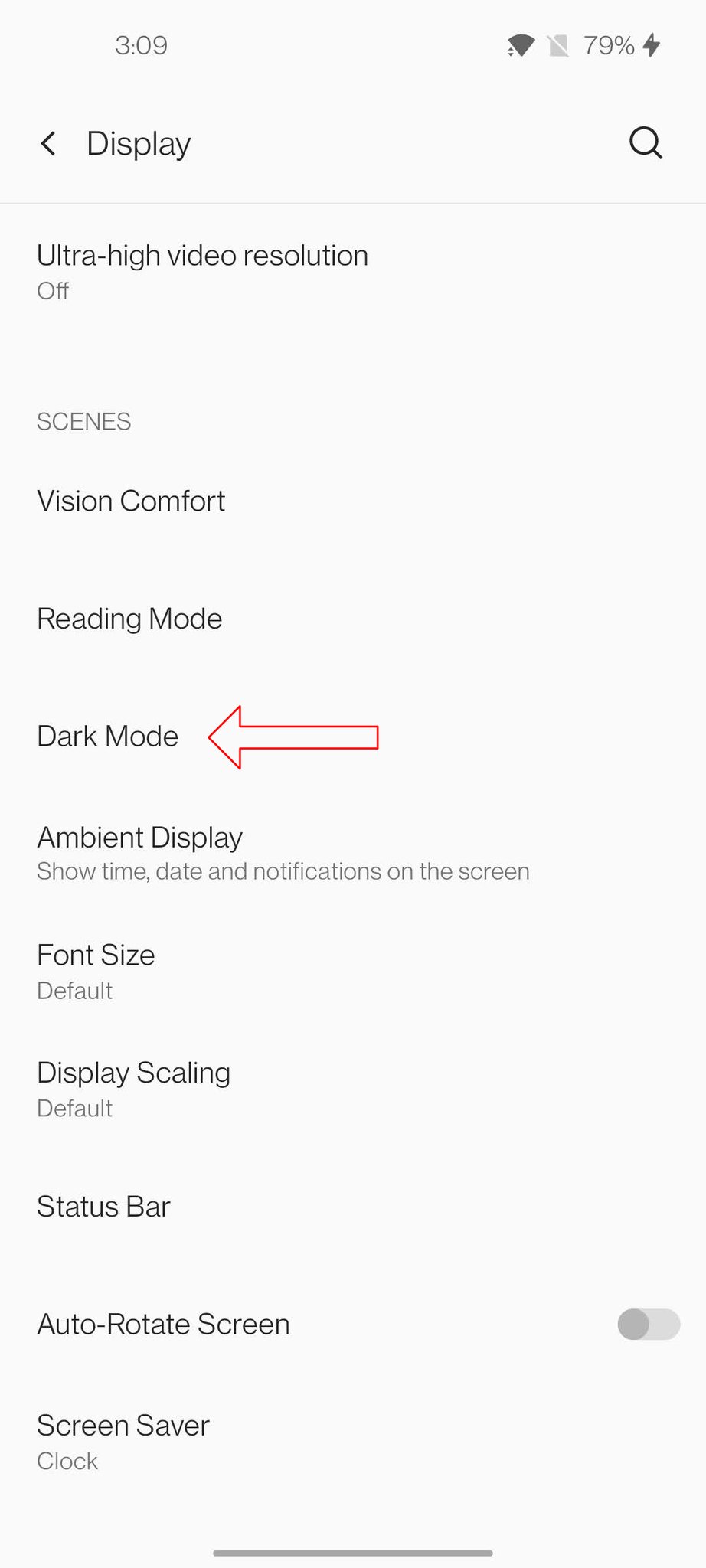
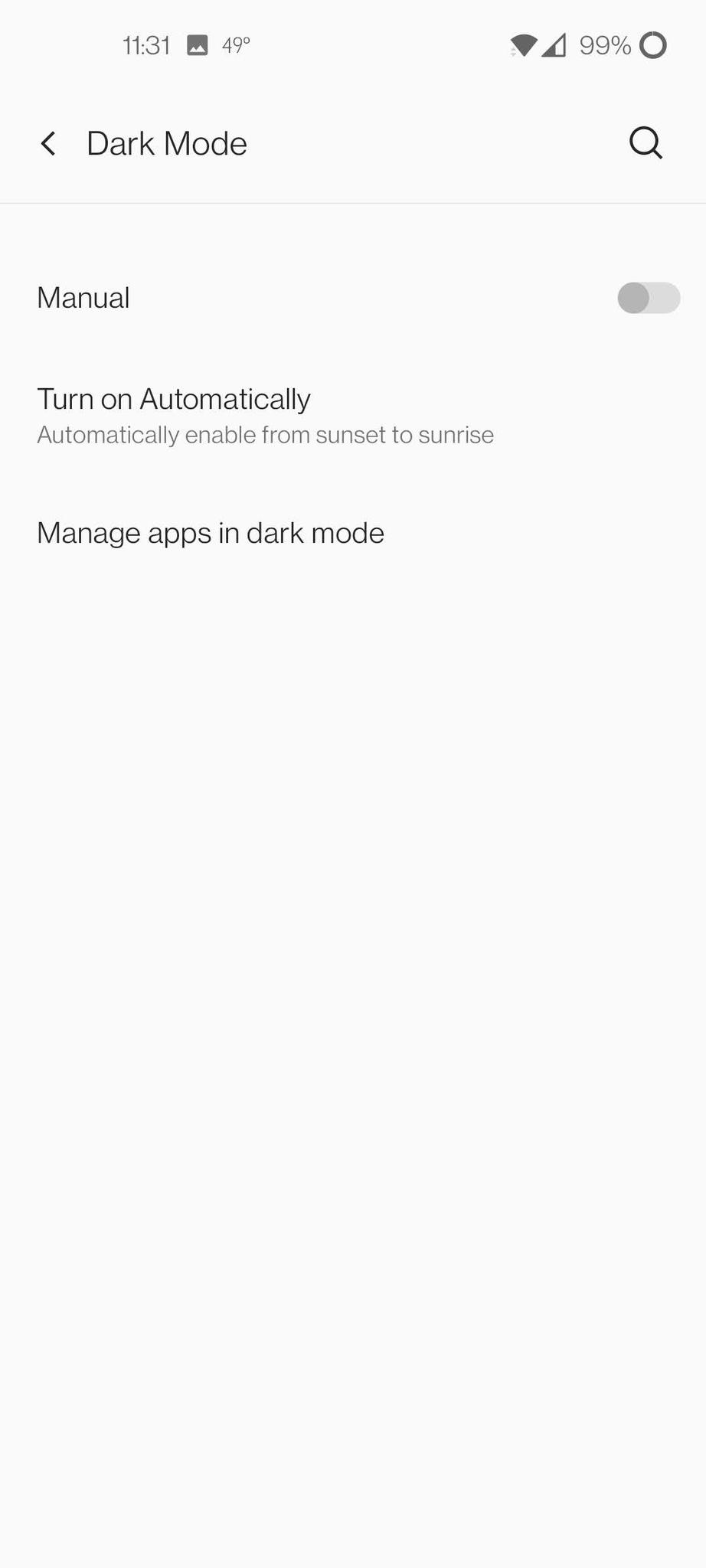
By giving Dark Mode a proper set of easy-to-use toggles, you can choose to live on the dark side all the time or schedule your phone to adjust from light to dark automatically. Much like being able to turn on your phone's blue-light filter based on the time of day, you can do the same thing for Dark Mode.
How to further customize your OnePlus phone's display.
OnePlus has been allowing various levels of customization on its phones for years. Though some options have come and some have gone, there are still things you can do to make your OnePlus phone fit your style a little better.
- Follow the first step above to access your phone's settings.
Tap on Customization.
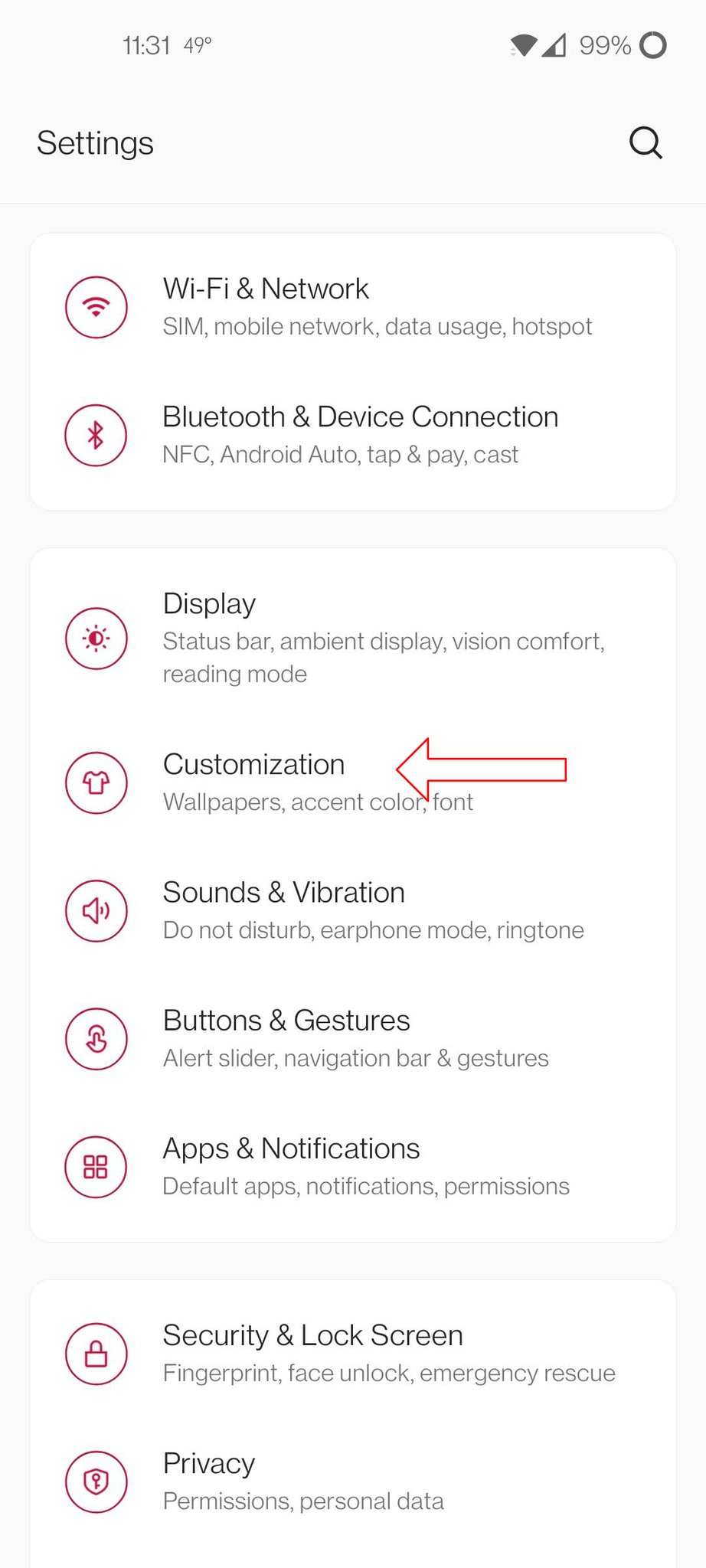
- At the top are options to change how your lock screen and ambient display appear.
Below that, you can customize parts of the system's appearance by tapping on Accent Color, System Icons, Icon Pack, and Font.
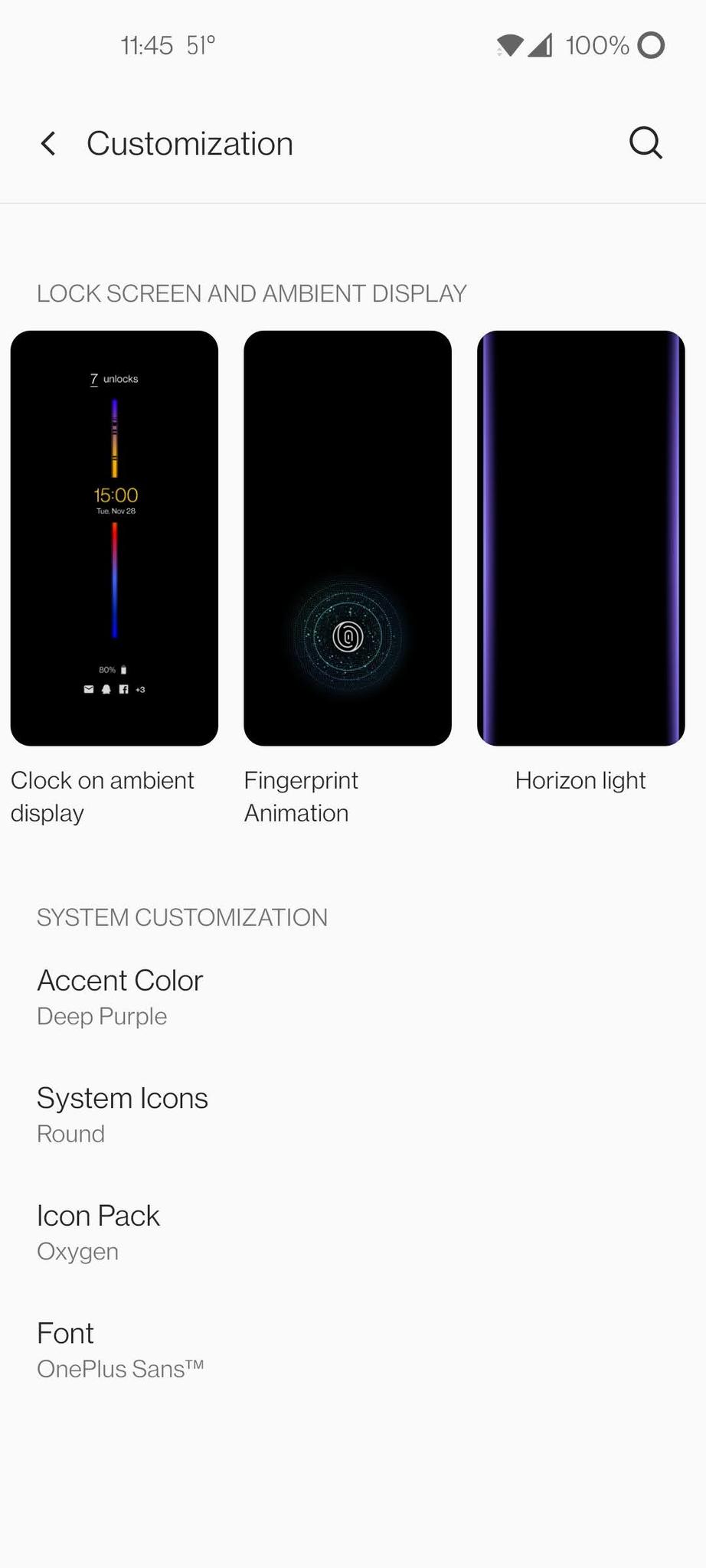
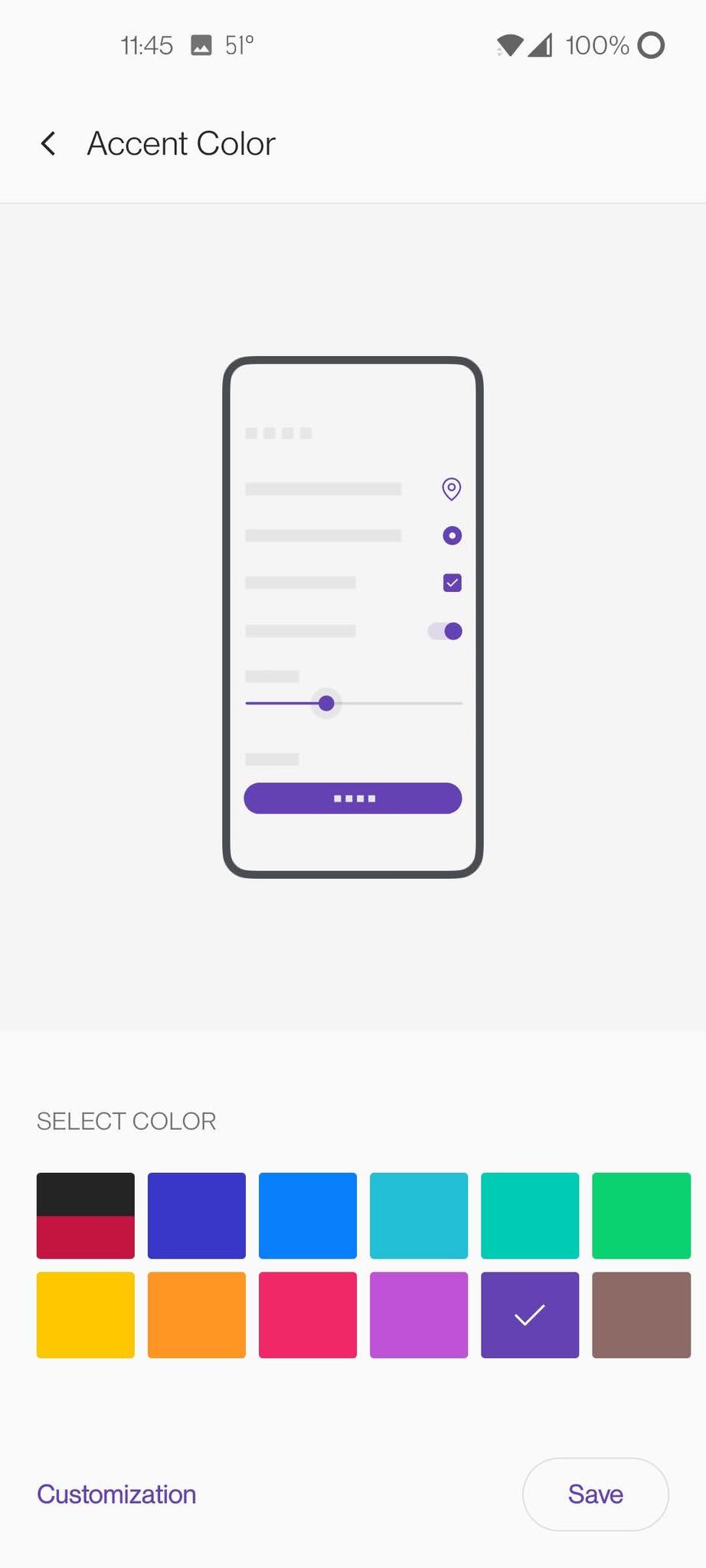
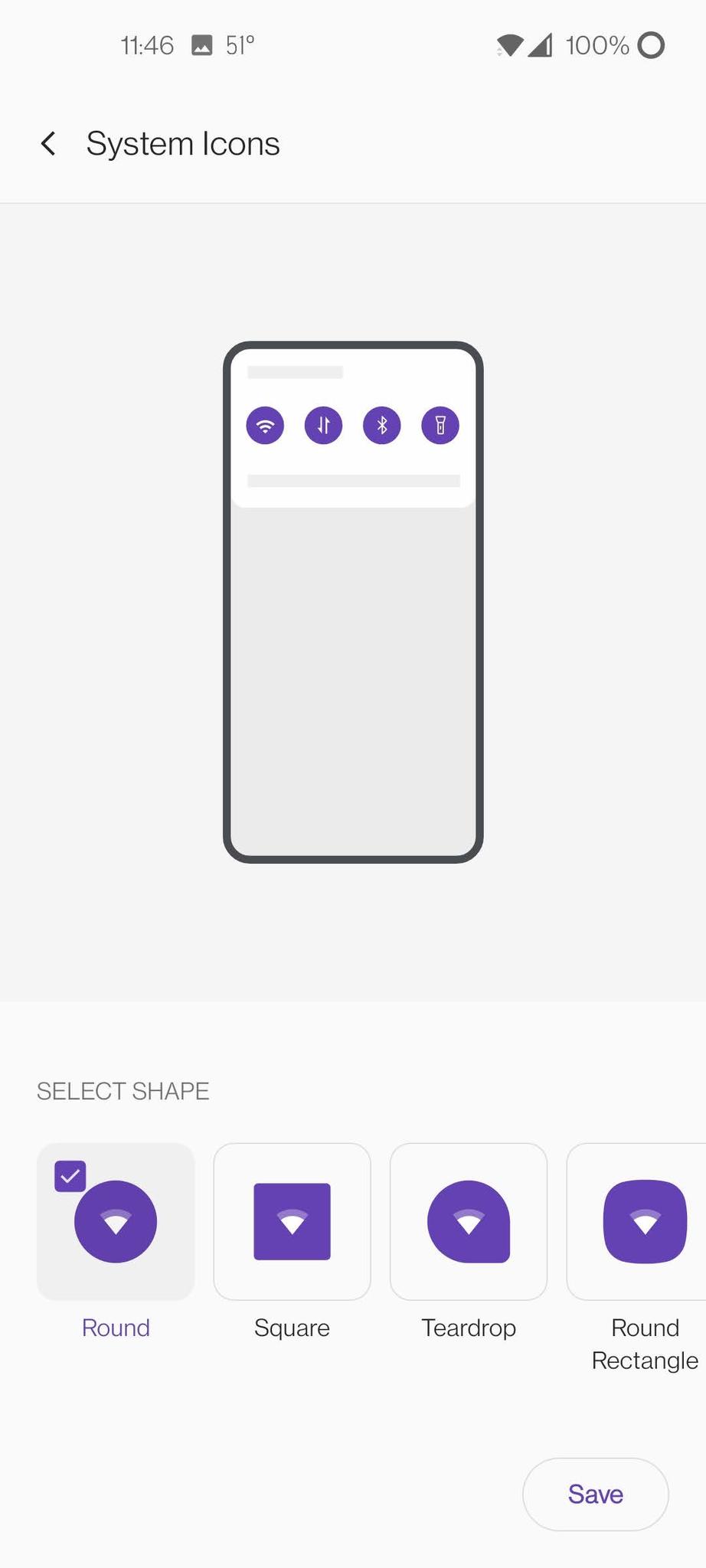
OnePlus's implementation of a system-wide theming system isn't near the level of what Samsung offers. Still, it's better than what Pixel phones bring. From the ability to use some of the best icon packs for Android on OnePlus phones to simply changing out the system accent colors, the world is your oyster.
16/04/2021 04:00 PM
Save up to 72 percent on Private Internet Access VPN subscriptions
16/04/2021 11:00 PM
Square Enix denies takeover rumors
16/04/2021 03:31 PM
Sound location inspired by bat ears could help robots navigate outdoors
16/04/2021 04:01 PM
'Resident Evil Village' demo is coming soon, but sooner on PS4 and PS5
16/04/2021 01:43 AM
We're still spending record amounts on gaming, a year into the pandemic
16/04/2021 04:45 PM
This app can turn everything you need to read into audio
16/04/2021 07:00 PM
San Francisco's Clipper transit card gets iPhone and Apple Watch support
16/04/2021 02:50 PM
Here’s what’s happening with Google’s location tracking case in Australia
16/04/2021 11:21 AM
- Comics
- HEALTH
- Libraries & Demo
- Sports Games
- Racing
- Cards & Casino
- Media & Video
- Photography
- Transportation
- Arcade & Action
- Brain & Puzzle
- Social
- Communication
- Casual
- Personalization
- Tools
- Medical
- Weather
- Shopping
- Health & Fitness
- Productivity
- Books & Reference
- Finance
- Entertainment
- Business
- Sports
- Music & Audio
- News & Magazines
- Education
- Lifestyle
- Travel & Local