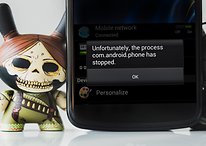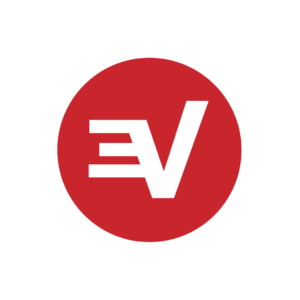Scroll texts and navigate menus using gestures on Wear OS - Android

Gestures on Android phones are widely used and have been around for quite a while. You can find them on everything from expensive options like the Samsung Galaxy S21 Ultra to the best cheap Android phones, but gestures may be lesser-known and used on smartwatches. Because of this, you may not know how to use gestures on Wear OS smartwatches. Using them on a watch is a bit different than the gestures you're familiar with on a phone, but that doesn't mean they can't be useful. Let's get you set up to navigate your Wear OS watch with more than just a touch.
How to use gestures on Wear OS to wake the display
One of the most basic and possibly most useful gestures is tilt-to-wake. This feature will turn on your display entirely when you lift your watch or tilt it to view the screen.
- Go to your watch Settings by swiping down from the top and pressing the gear icon or pressing the side button to find settings in your app drawer.
- Tap on Gestures in the settings menu.
Turn on Tilt-to-wake but tapping on the toggle.
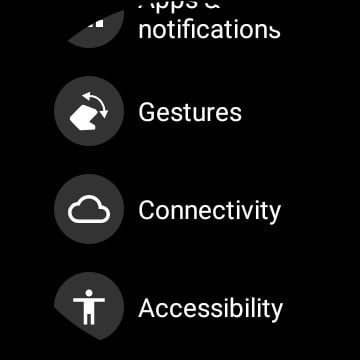
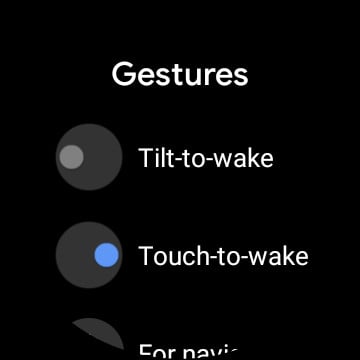
- Press the side button on your watch to exit.
Like gestures in smartphones, tilt-to-wake is available in pricier options like the TicWatch Pro 3 to the best cheap Android watches. With it enabled, whether you are using the always-on display option or not, when you lift your smartwatch to view the screen, the display will fully wake. This means you'll see the active information that your chosen watch face offers, rather than the low-power basic version of it.
How to use gestures on Wear OS to navigate your watch
Much like navigating most modern Android phones using gestures, you can do that with a Wear OS watch. However, when it comes to using gestures to do things on a smartwatch, it's done with a twist of your wrist.
- Follow steps one and two in the above section.
- Select For navigation in the gestures menu.
Tap on the toggle to enable Wrist gestures.
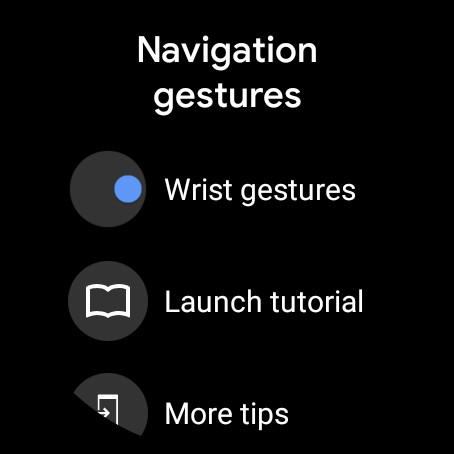
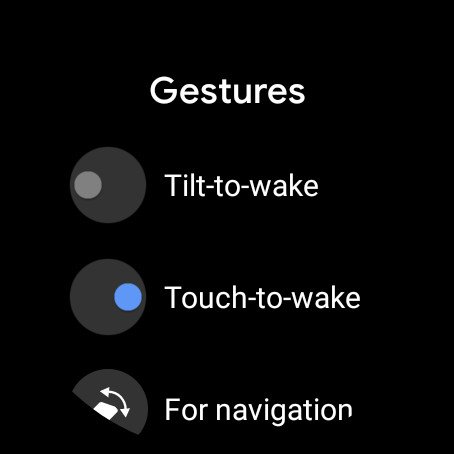
- For a guide on how to use the gestures, select Launch tutorial.
- To exit, press the side button of your watch.
With gesture navigation enabled, you can scroll messages, menus, and more with a flick of your wrist. This can help if your hands are full and a text comes in, or perhaps you have something on your hands and don't want to get it on your watch. Plus, it can be kinda fun navigating around the smartwatch without even touching it.
23/03/2021 09:00 PM
Review - The Tribit Flybuds C1 keep playing tunes for a long time
23/03/2021 01:30 PM
Poco launches killer value proposition with its X3 Pro
23/03/2021 08:00 PM
OnePlus 9 Pro versus OnePlus 8 Pro - should you upgrade
23/03/2021 03:07 PM
OnePlus 9 versus OnePlus 8 - should you upgrade
23/03/2021 04:07 PM
How to fix 'Unfortunately app has stopped' error on Android
23/03/2021 07:41 AM
OnePlus Tries Tapping Further Into Gaming With A Trigger Accessory
23/03/2021 06:03 PM
How to watch Demi Lovato 'Dancing with the Devil' documentary from anywhere
23/03/2021 02:06 PM
Sega's adorable Astro City Mini arcade is coming to the US
23/03/2021 05:34 PM
- Comics
- HEALTH
- Libraries & Demo
- Sports Games
- Racing
- Cards & Casino
- Media & Video
- Photography
- Transportation
- Arcade & Action
- Brain & Puzzle
- Social
- Communication
- Casual
- Personalization
- Tools
- Medical
- Weather
- Shopping
- Health & Fitness
- Productivity
- Books & Reference
- Finance
- Entertainment
- Business
- Sports
- Music & Audio
- News & Magazines
- Education
- Lifestyle
- Travel & Local