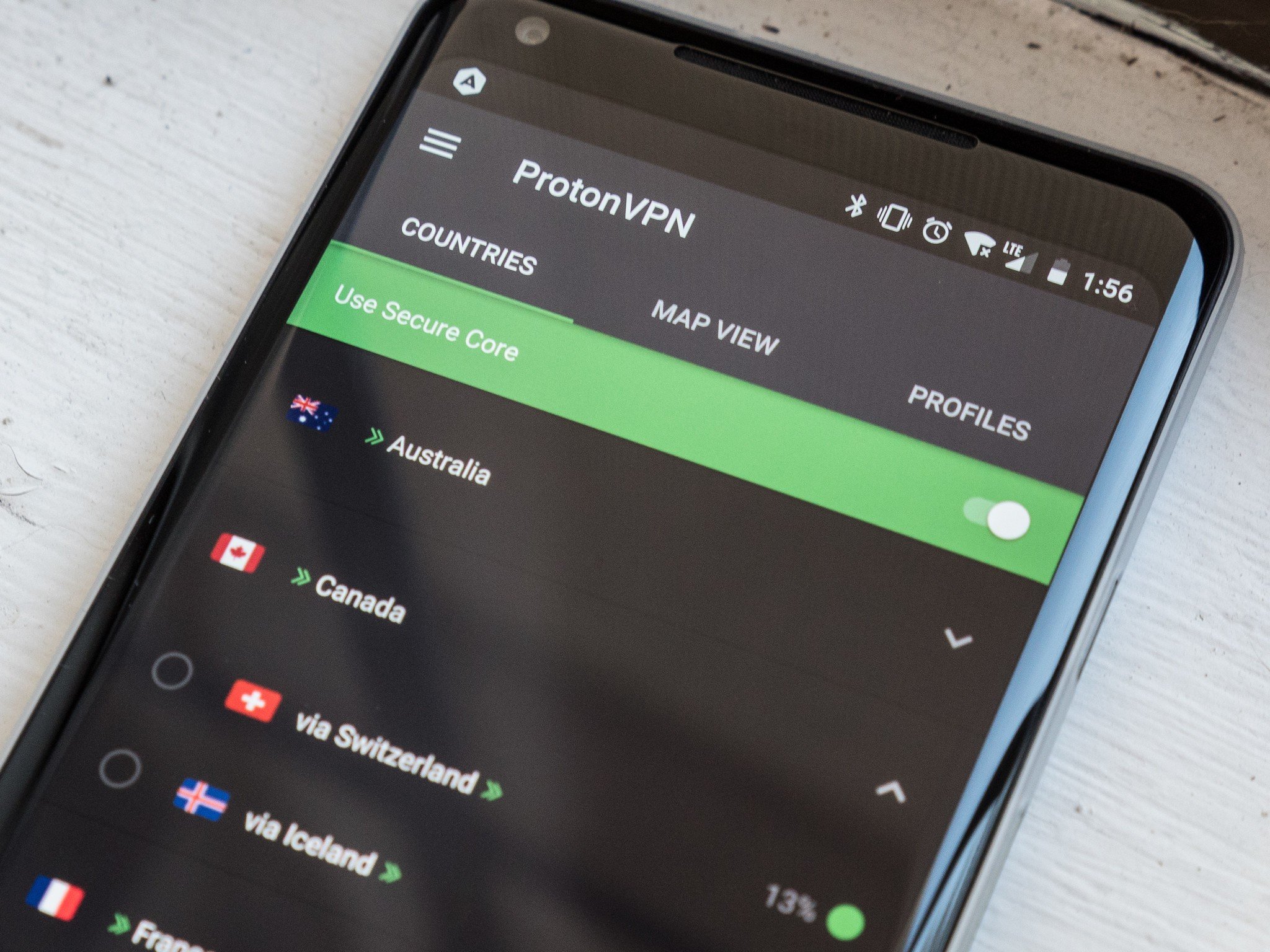Security keys are a great fail-safe way to get into your Google account - Android

Google offers what it calls the Advanced Protection Program for folks who need very tight security and controlled access to their account. It uses security keys to validate who you are as a two-factor method. Advanced Protection is probably too much hassle for most of us, but a security key is an awesome little tool. It can help secure your Google account and is also a cover-your-butt backup in case you lose your phone — and the authenticator app you installed on it. They're relatively cheap, easy to set up, and can get you back into your Google account from any computer or one of the best Chromebooks anywhere.
How to add a security key to your Google account
- Visit your Google account settings page using a web browser. You may be able to use your phone, but this is best done using a Chromebook or PC.
In the menu to the right, choose the Security entry.
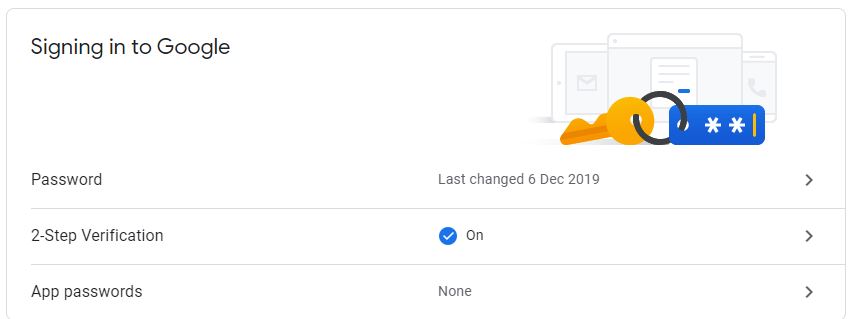
- Find the section titled signing in to Google and choose the 2-Step Verification item from the list.
You'll need to enable Google 2-Factor authentication using a code first, so look here if you need some help with that.
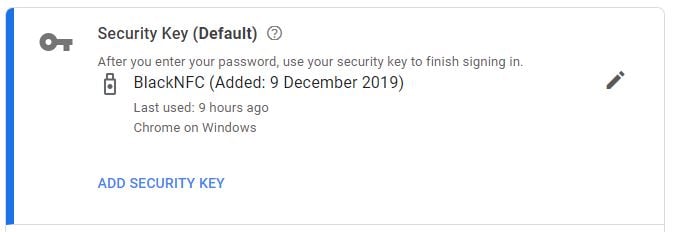
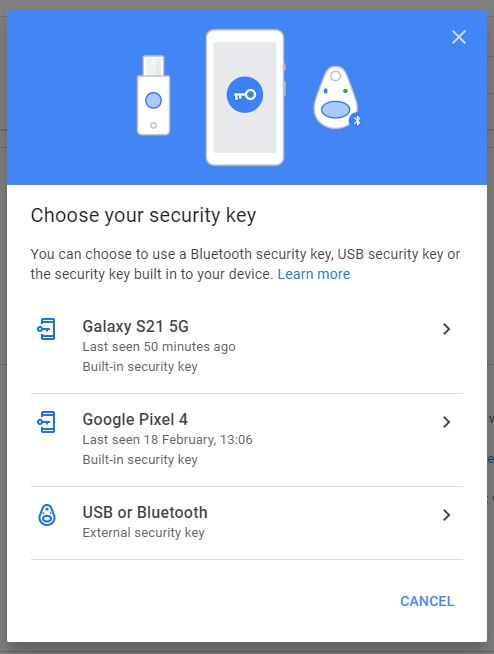
You'll see a link titled ADD SECURITY KEY to get started.
- In the window that opens, choose USB or Bluetooth to add a physical key.
- Make sure your key is unplugged and start the process. You'll be prompted to touch your key if it has a touch-enabled button, and you will need to have Bluetooth enabled if you're using a Bluetooth key.
The next time you sign in to your Google account from a new phone or computer, you'll be prompted to insert the key to authenticate. You can still use the fallback method of getting a code if you lose your key, and your key means you can't be locked out if you're unable to get a code from your phone.
Our top equipment picks
Best wireless option
FEITIAN MultiPass K16 Security Key
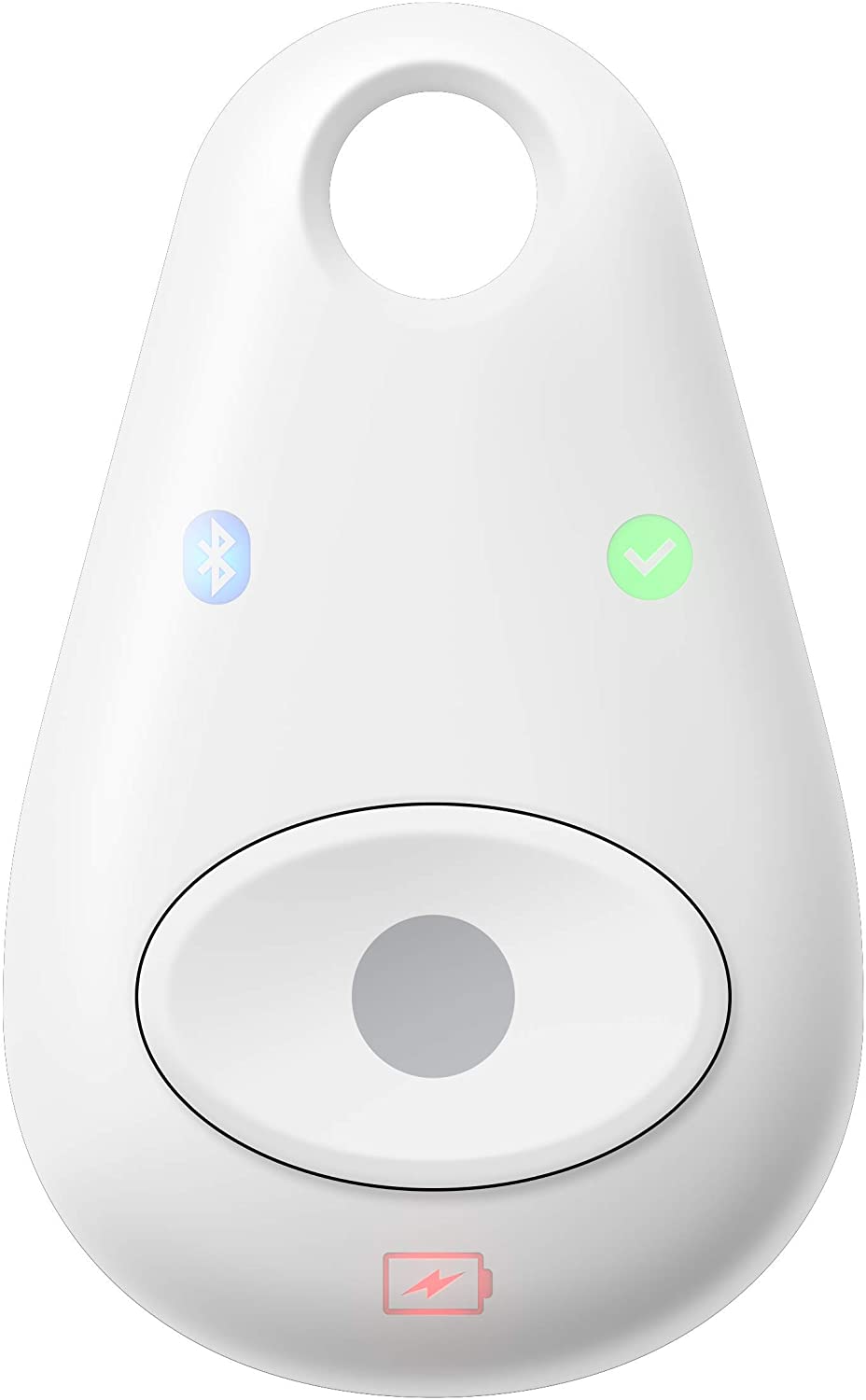
$34 at Amazon
Connects to everything
If you want a wireless option that works with any phone or any computer, this key from FEITIAN works via USB, NFC, and Bluetooth.
If you're looking for one security key that you can use from an Android phone or any PC but want one that works with an iPhone, this one does the trick.
Best for Android
Yubico YubiKey 5C

$50 at Amazon
No moving parts
The Yubico Yubikey 5C doesn't have many bells and whistles, which can be a good thing. This key is reliable and dead simple to use with an Android phone.
04/04/2021 01:00 PM
Clean up your mess with the Neato Botvac D4 robot vacuum on sale for $250
04/04/2021 12:14 PM
You can now shuffle tracks while casting YouTube Music
04/04/2021 07:17 PM
Genesis broke a world record for the most drones in the sky
04/04/2021 11:44 PM
Android 12 may allow universal device search from third party launchers
04/04/2021 03:43 PM
The latest Lego Star Wars game has been delayed indefinitely
04/04/2021 06:29 PM
How to download and install ProtonVPN on Android
04/04/2021 07:00 AM
Best Mobile VPN Apps 2021
04/04/2021 06:00 AM
GMC's newly-unveiled Hummer EV SUV is 830HP of electric 'supertruck'
04/04/2021 12:03 AM
- Comics
- HEALTH
- Libraries & Demo
- Sports Games
- Racing
- Cards & Casino
- Media & Video
- Photography
- Transportation
- Arcade & Action
- Brain & Puzzle
- Social
- Communication
- Casual
- Personalization
- Tools
- Medical
- Weather
- Shopping
- Health & Fitness
- Productivity
- Books & Reference
- Finance
- Entertainment
- Business
- Sports
- Music & Audio
- News & Magazines
- Education
- Lifestyle
- Travel & Local