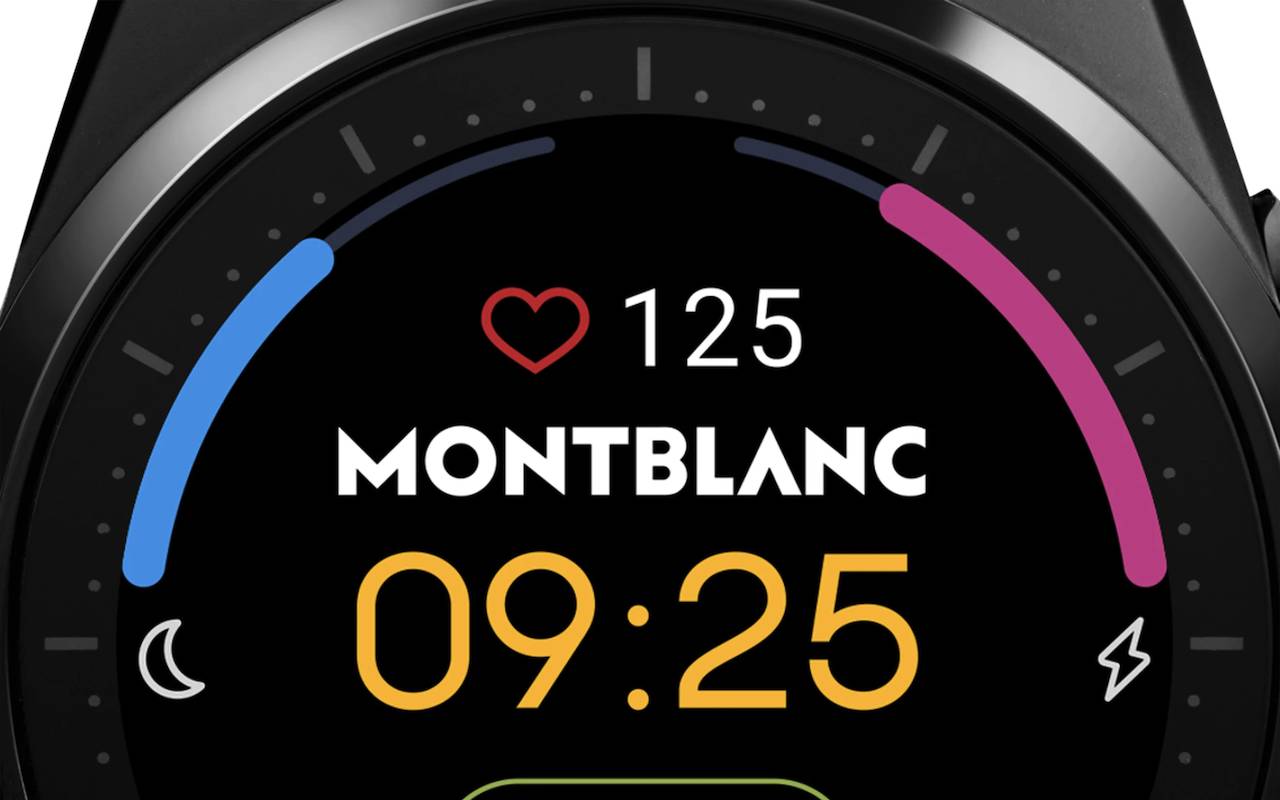Upload a new Google profile photo from the Contacts app. Here's how! - Android
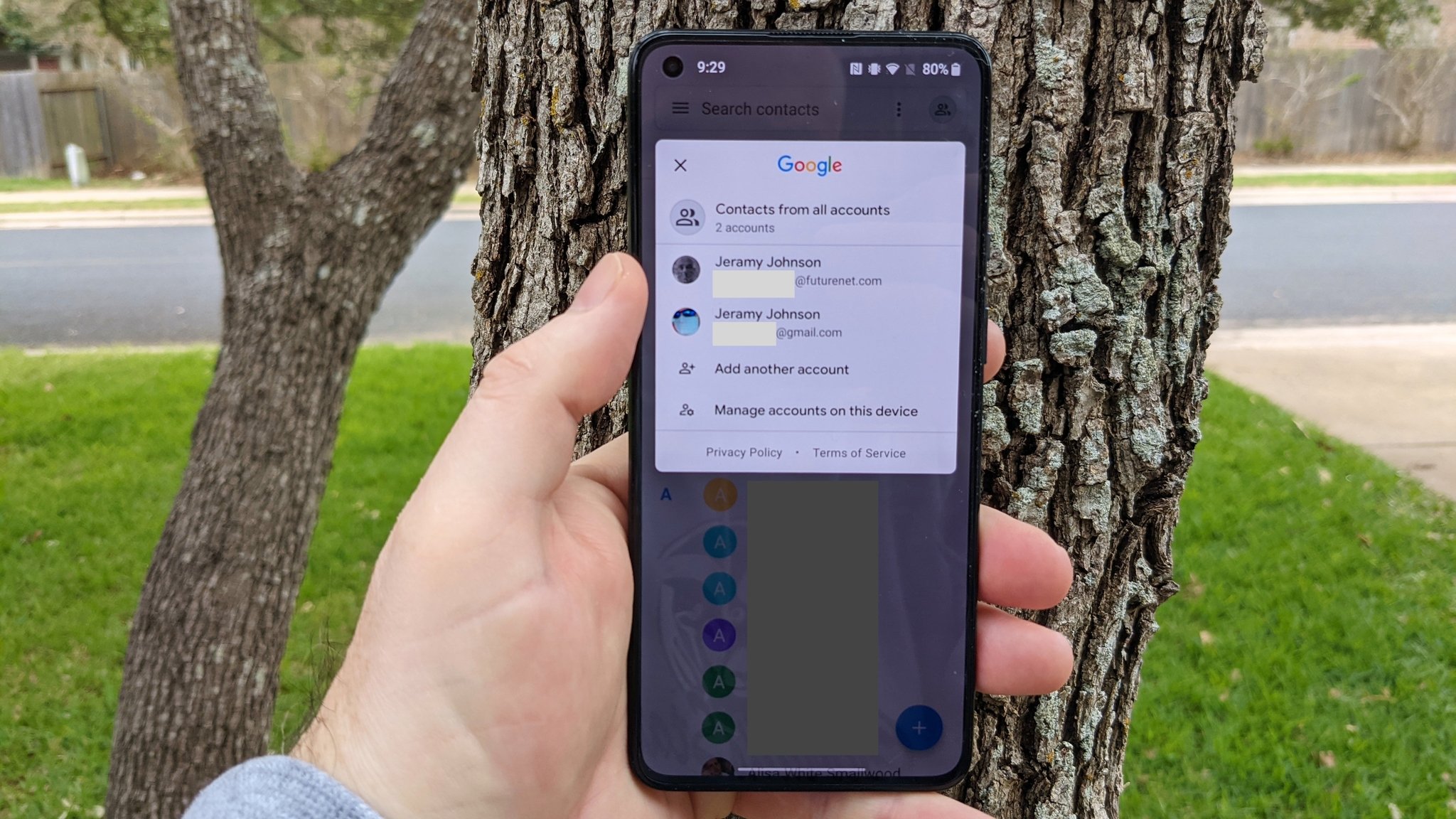
Recently, one of the Google apps you probably didn't realize you rely on all the time got a nice little update, and you might have missed it. The Google Contacts app finally gained the ability to let you change your profile picture directly from that app and not have to go through several hoops in your Google Account settings to accomplish the same thing. It's crazy to think that this feature hasn't been built into the app all along, but we're sure glad that it's here now. Now let's look at how easy it is to change your Google profile photo from the Google Contacts app.
How to change your Google profile photo from the Contacts mobile app
- Open the Google Contacts app.
- Tap on your profile photo or avatar in the top right corner.
- Tap on your profile photo or avatar again in the pop-up window.
Tap Change.

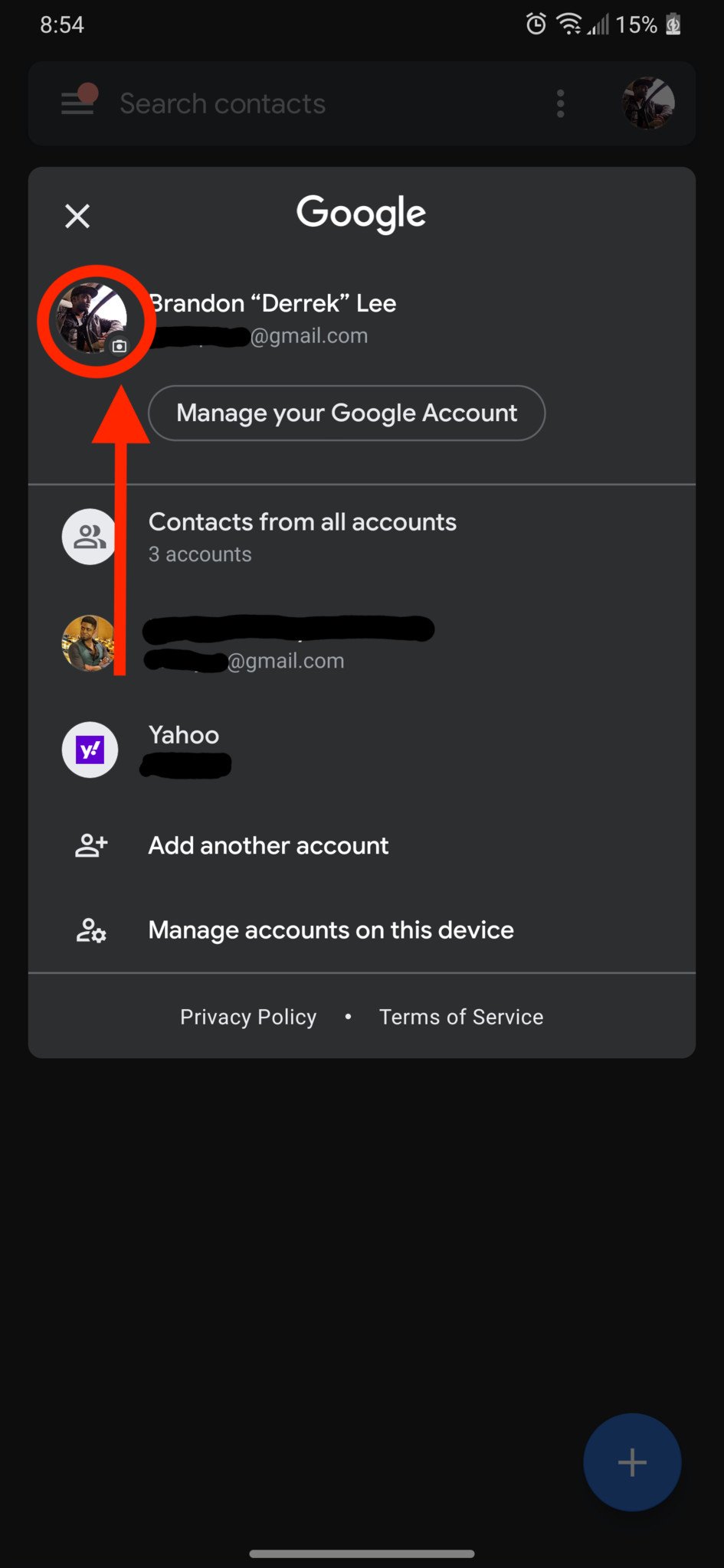
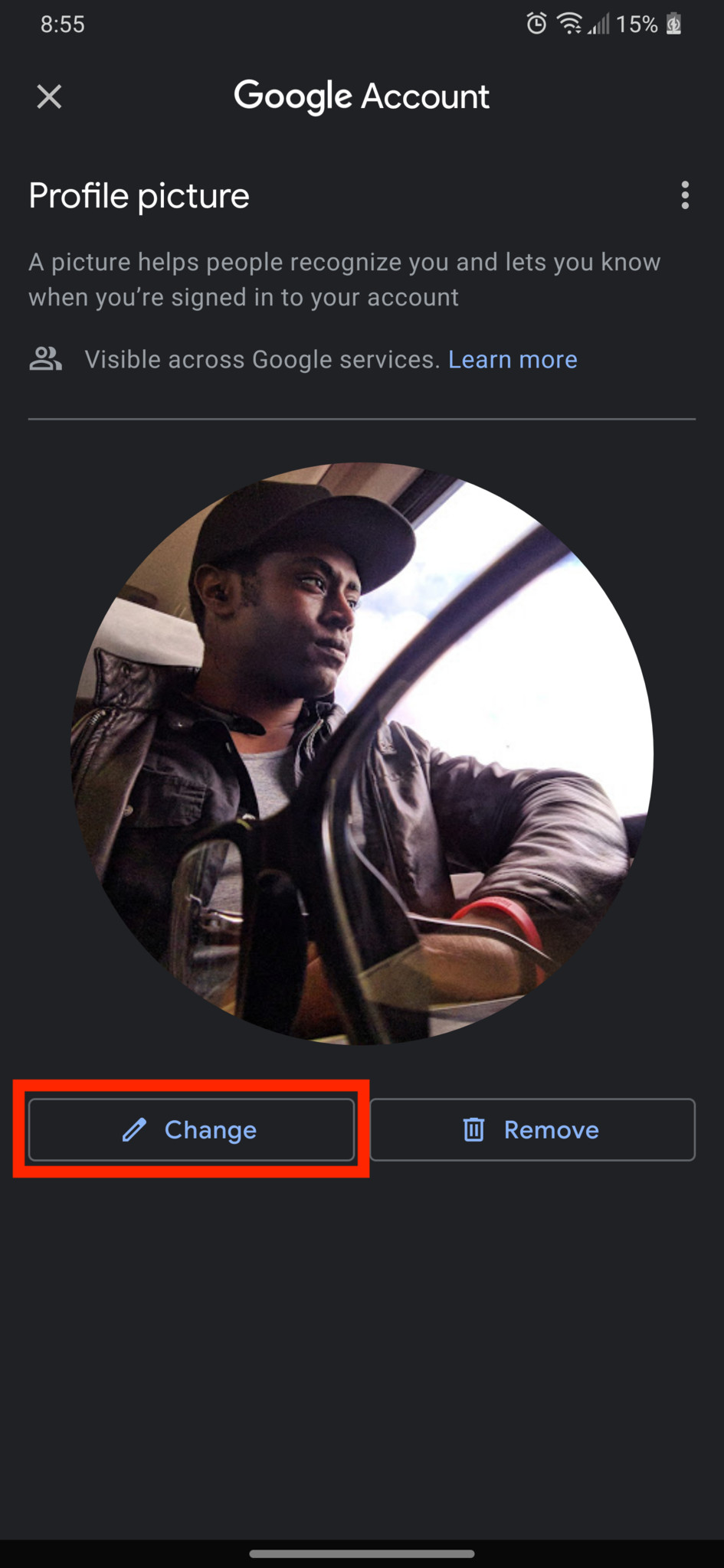
- Select where you want to pull the new profile photo from (Google Photos, on-device storage, or from the camera).
- Select your photo.
- Crop and rotate the photo to your liking.
- Tap Save as profile picture.
Tap Got it to confirm.
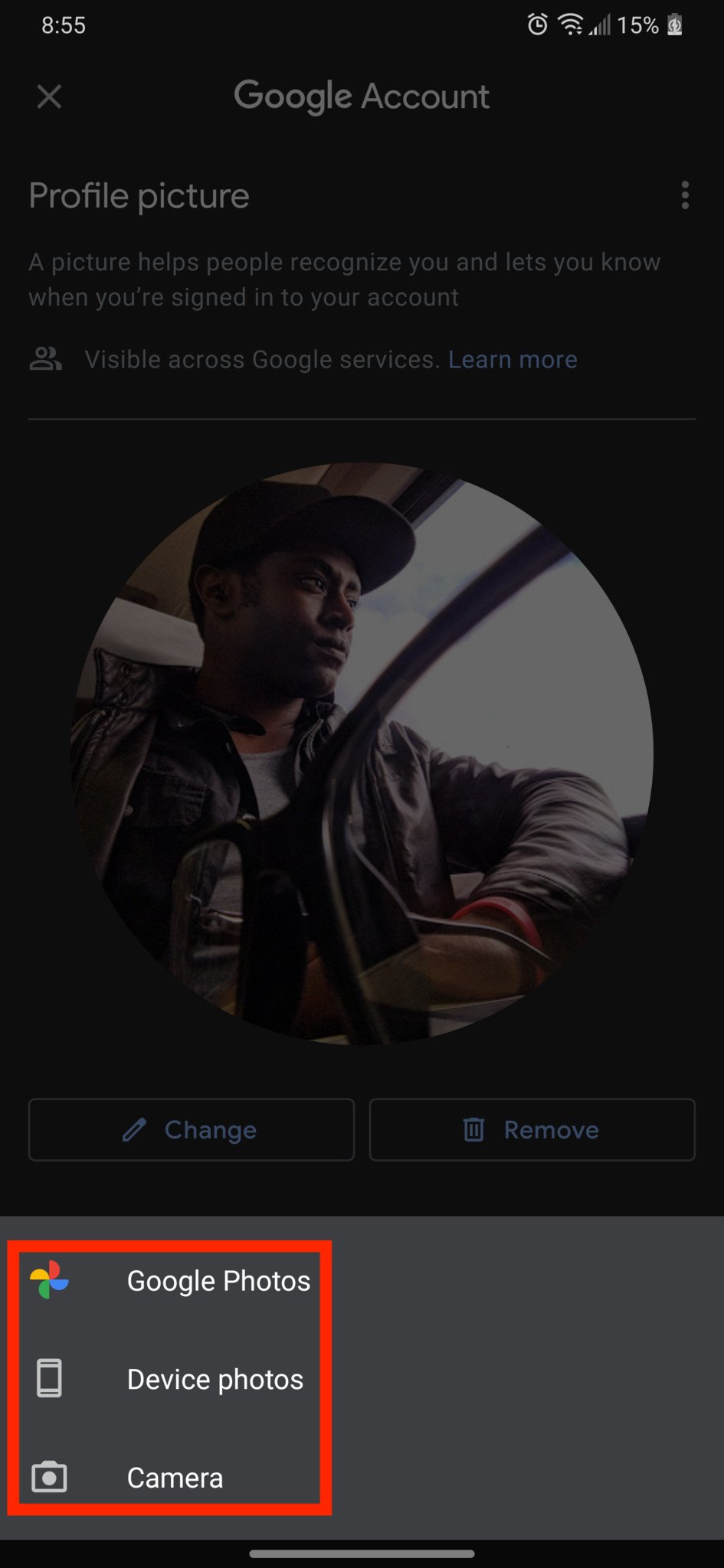
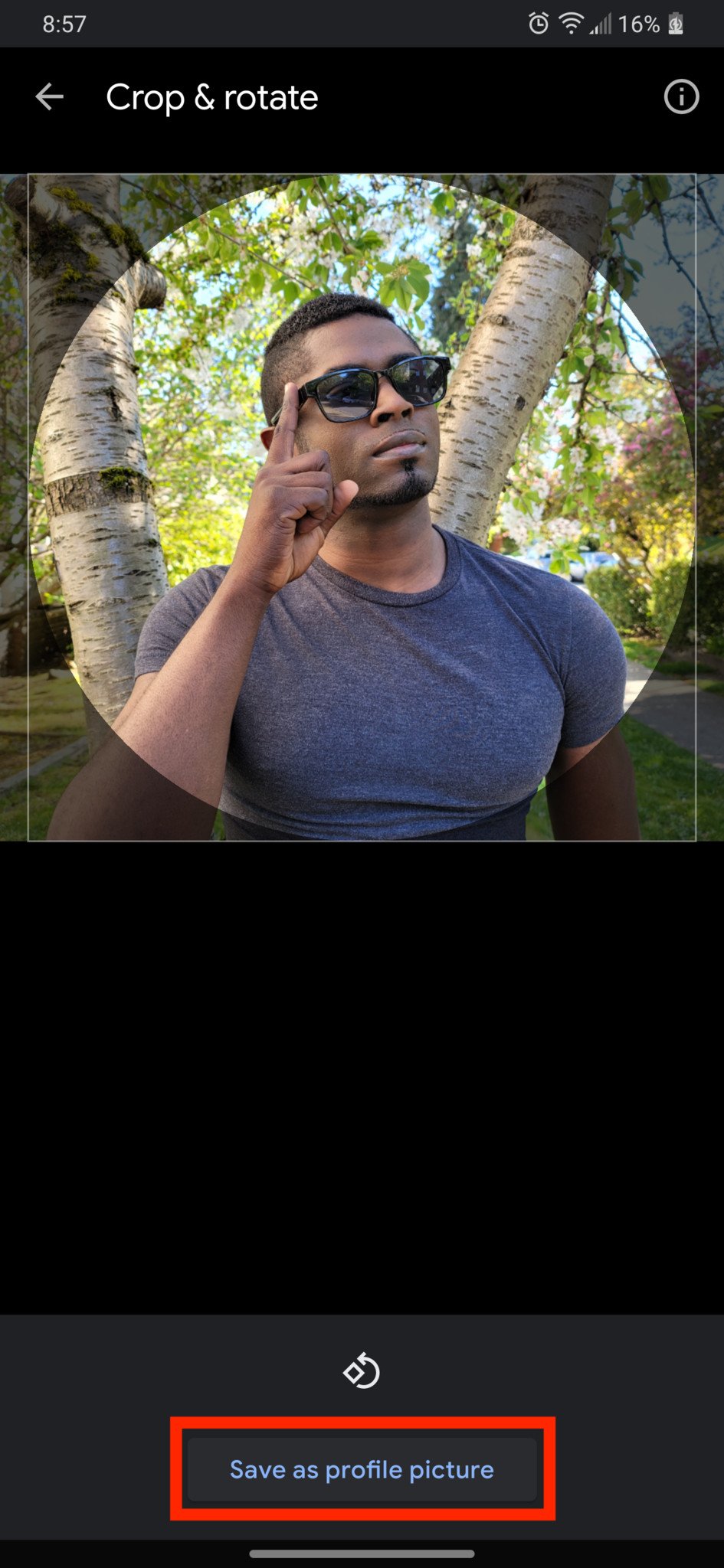
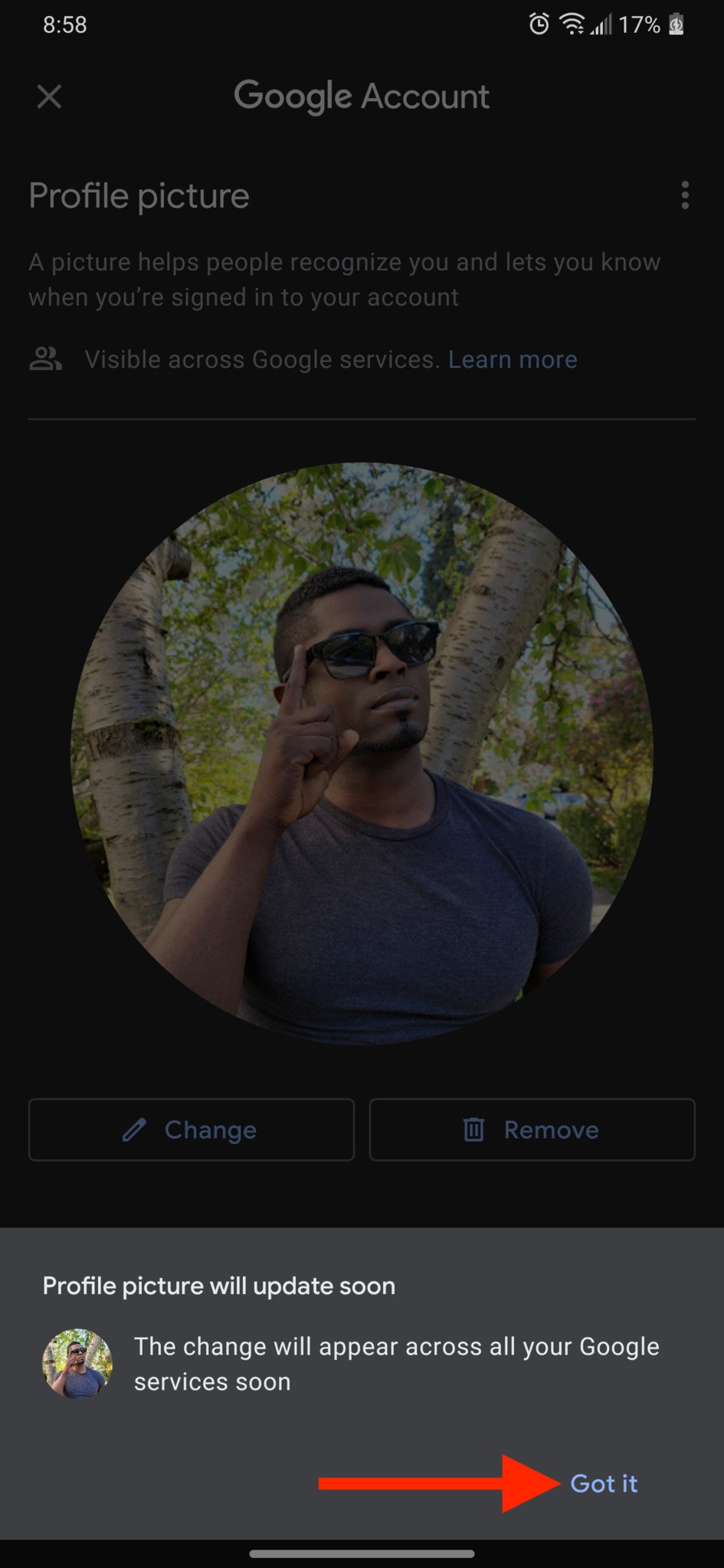
Though this feature has been available for several months now, many report that they don't see it available on their phones. For example, I had to ask two of my colleagues for help in getting these screenshots because the functionality wasn't present on my Google Pixel 4a nor my OnePlus 9 phones. If you're in the same boat I'm in, keep checking your Google Contacts app, and be sure to check for updates in the Google Play Store.
Of course, you can also do this from the Google Contacts web app. Here's how.
How to change your Google profile photo from the Contacts web app
- From your web browser, go to contacts.google.com.
- Click on your profile photo.
- Select a photo from your computer.
Click Set as profile photo.
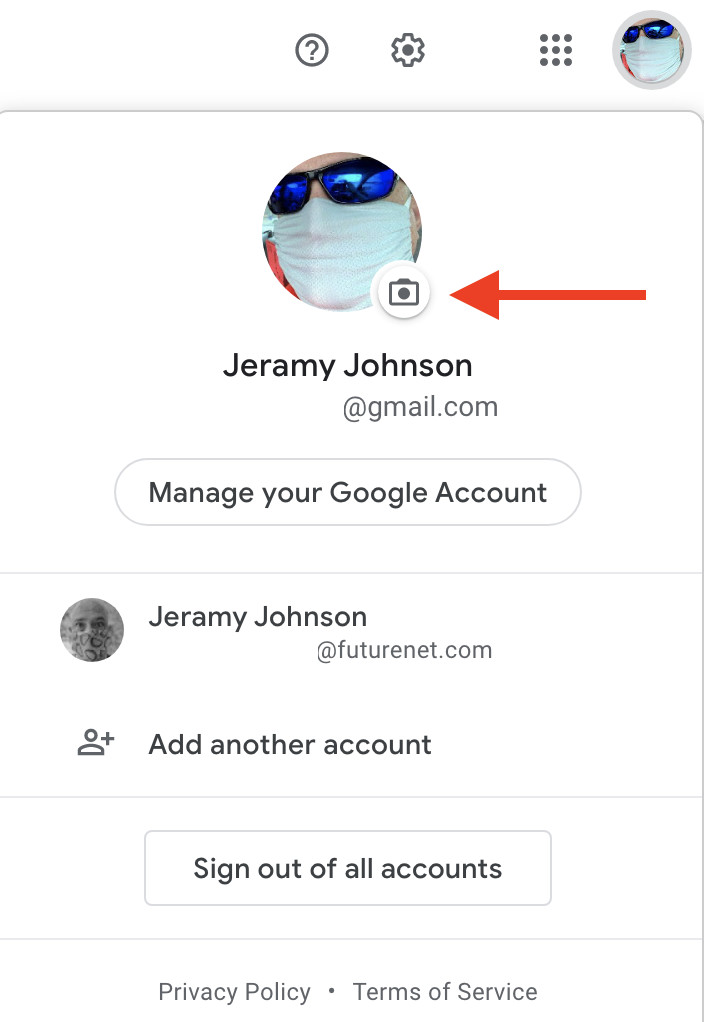
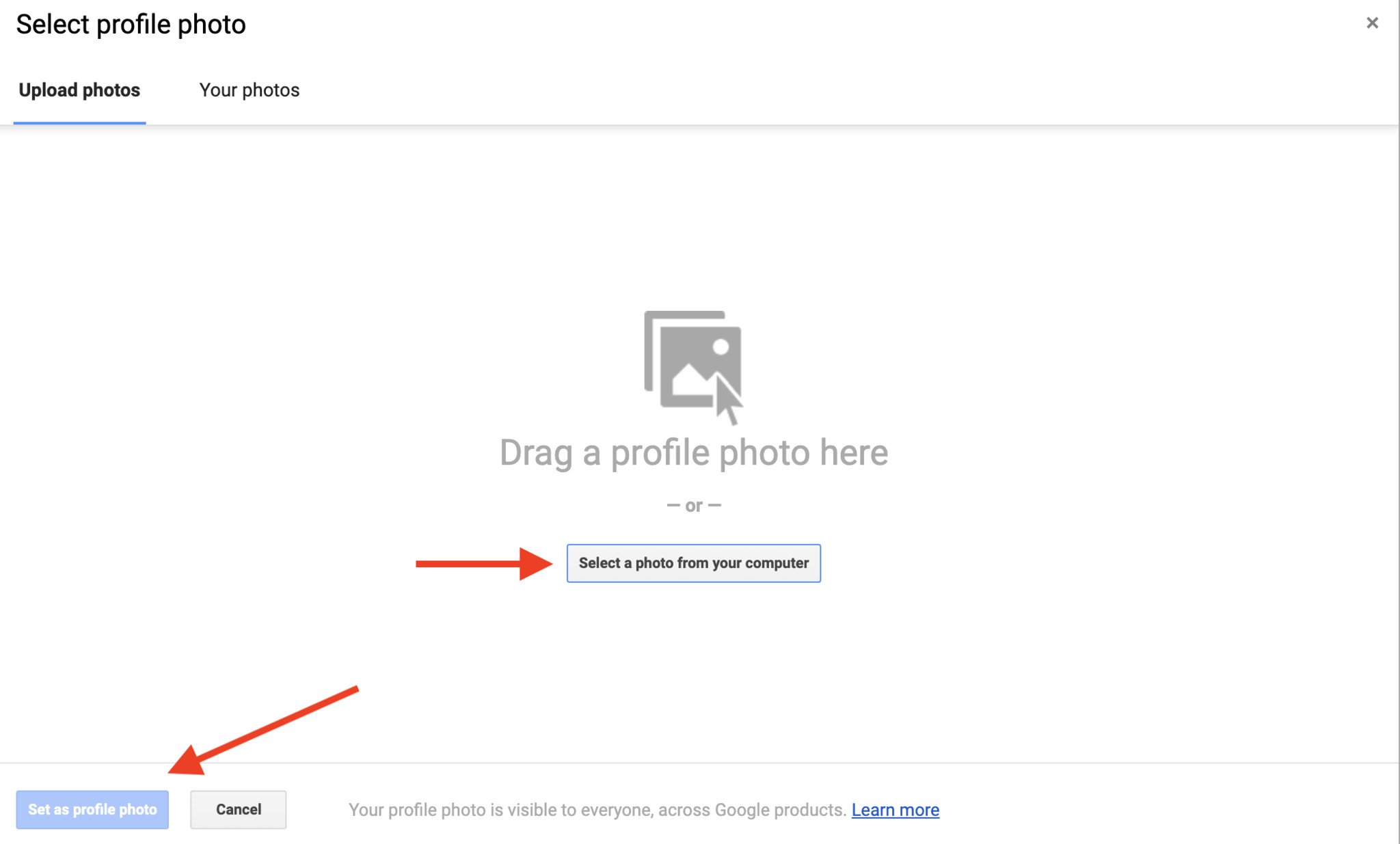
Now, while you're perusing all the great selfies you've taken with one of the best Android phones, you can quickly and easily put your best face forward to all of your contacts. While you're updating your profile picture, here is a quick primer on the other top things to do after setting up a new Android phone. Have fun!
23/04/2021 07:00 PM
Valorant's new 'Breeze' map whisks you to the Bermuda Triangle
23/04/2021 05:00 PM
ASUS ZenFone 8 teased with 'compact' size and mid-May launch
23/04/2021 08:46 PM
Yoto is a podcast and audiobook machine built for kids
23/04/2021 03:00 PM
Now it's even easier to translate text on Android
23/04/2021 08:14 PM
Montblanc Summit Lite smartwatch rolls out in the US
23/04/2021 09:00 AM
Apple's 256GB MacBook Air M1 is down to an all-time low at Amazon
23/04/2021 11:55 AM
Top 10 Best Road Trip Android Apps – 2021
23/04/2021 01:02 AM
Best NordVPN deals + coupons - Save up to 68 percent for a limited time
23/04/2021 09:23 AM
- Comics
- HEALTH
- Libraries & Demo
- Sports Games
- Racing
- Cards & Casino
- Media & Video
- Photography
- Transportation
- Arcade & Action
- Brain & Puzzle
- Social
- Communication
- Casual
- Personalization
- Tools
- Medical
- Weather
- Shopping
- Health & Fitness
- Productivity
- Books & Reference
- Finance
- Entertainment
- Business
- Sports
- Music & Audio
- News & Magazines
- Education
- Lifestyle
- Travel & Local