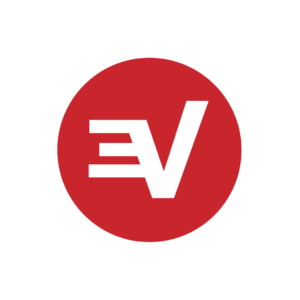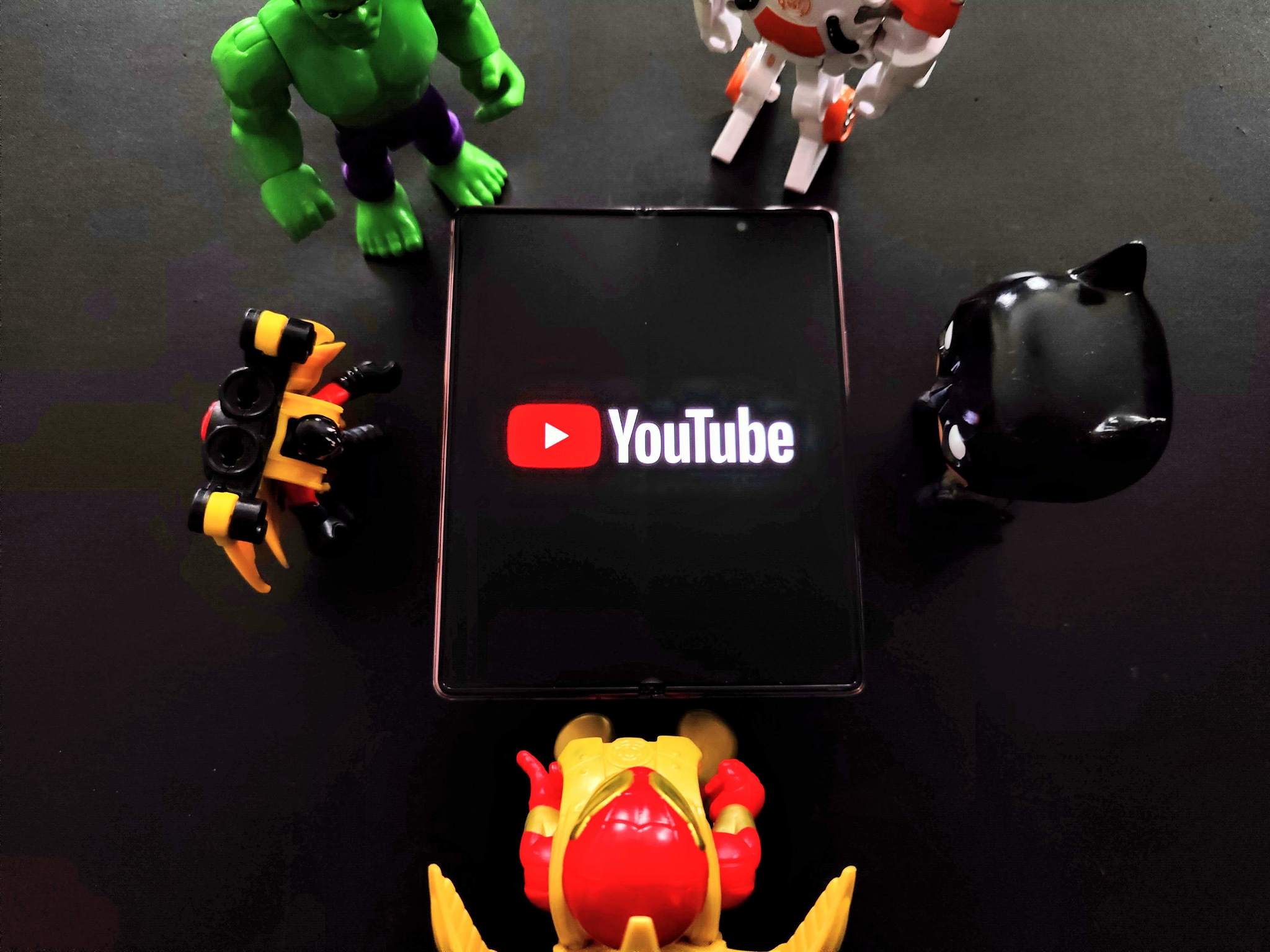When the sun comes up, Google Assistant gets busy. - Android

Sunrise and sunset routines are just another aspect of smart home automation that you can enable with Google Assistant. One of the best parts about having smart home products is letting Google Assistant and routines get things done for you that you'd normally have to do yourself. One common occurrence you should take advantage of is sunrise or sunset. Maybe you want your lights to turn on automatically when the sun sets. Maybe you want your smart screen to display the weather at sunrise. Whatever the case, it's easy to do with your smartphone, so let's get started.
How to set up a sunrise or sunset routine
You can set a routine to start at sunrise or sunset, but it's buried in the app. Here's how to get there.
- Open the Google Home App.
- Tap Routines.
Tap the + in the bottom right corner.
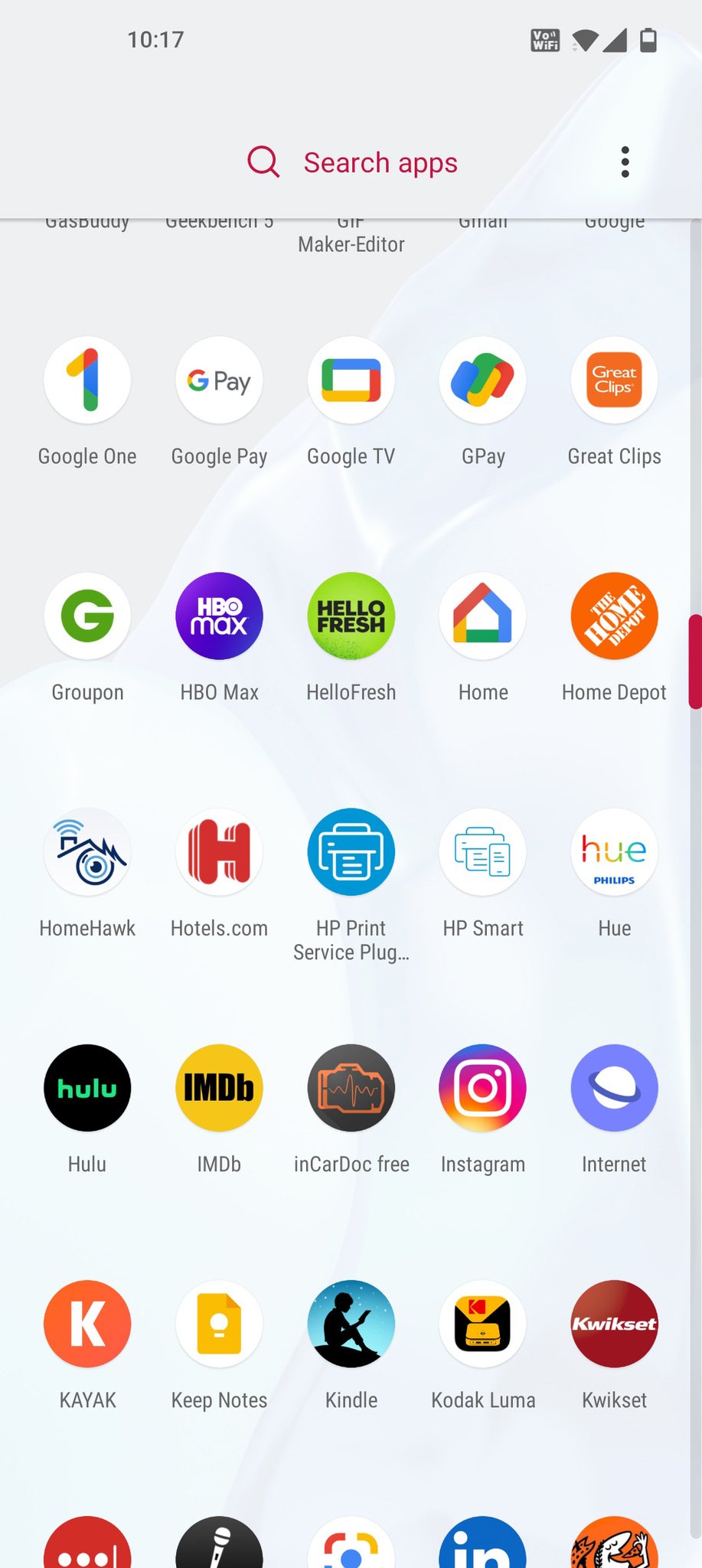
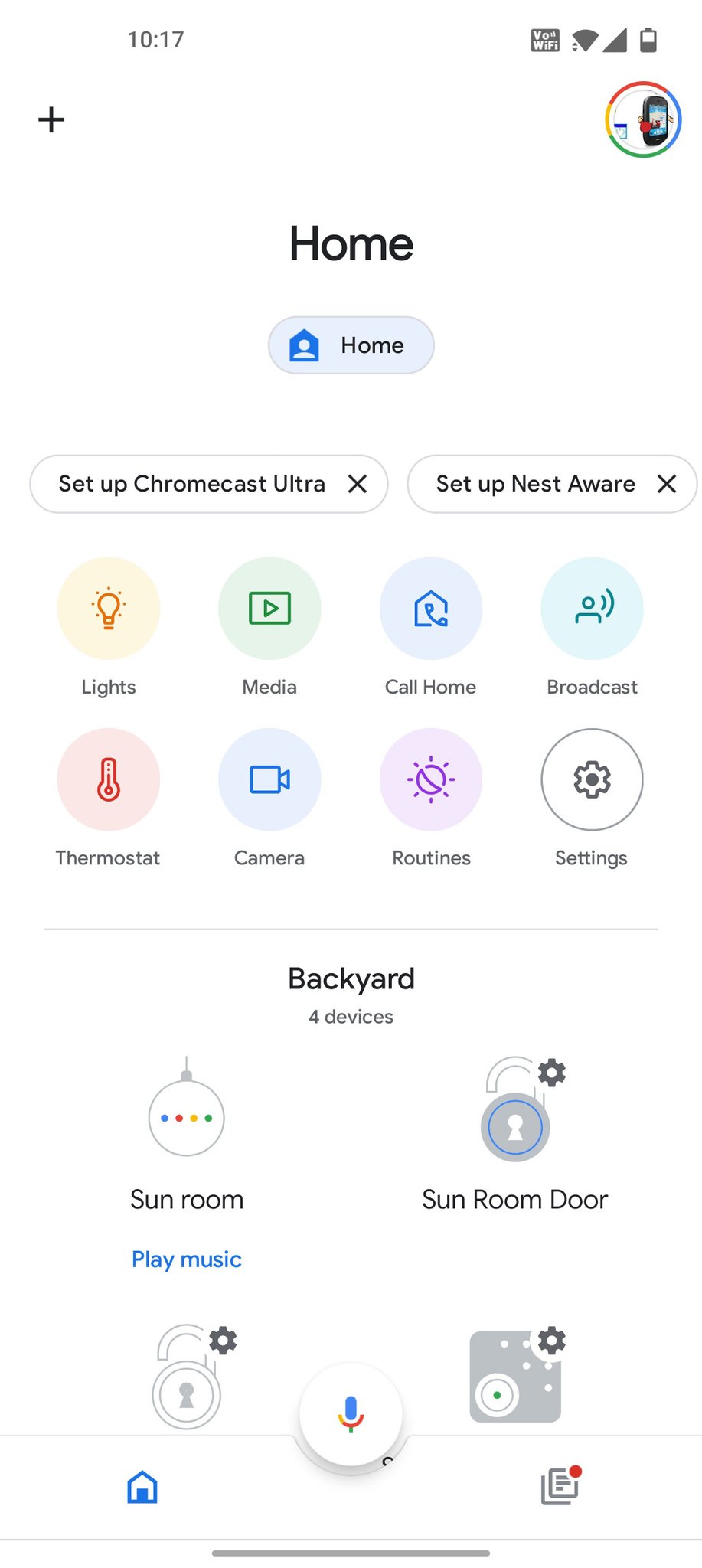
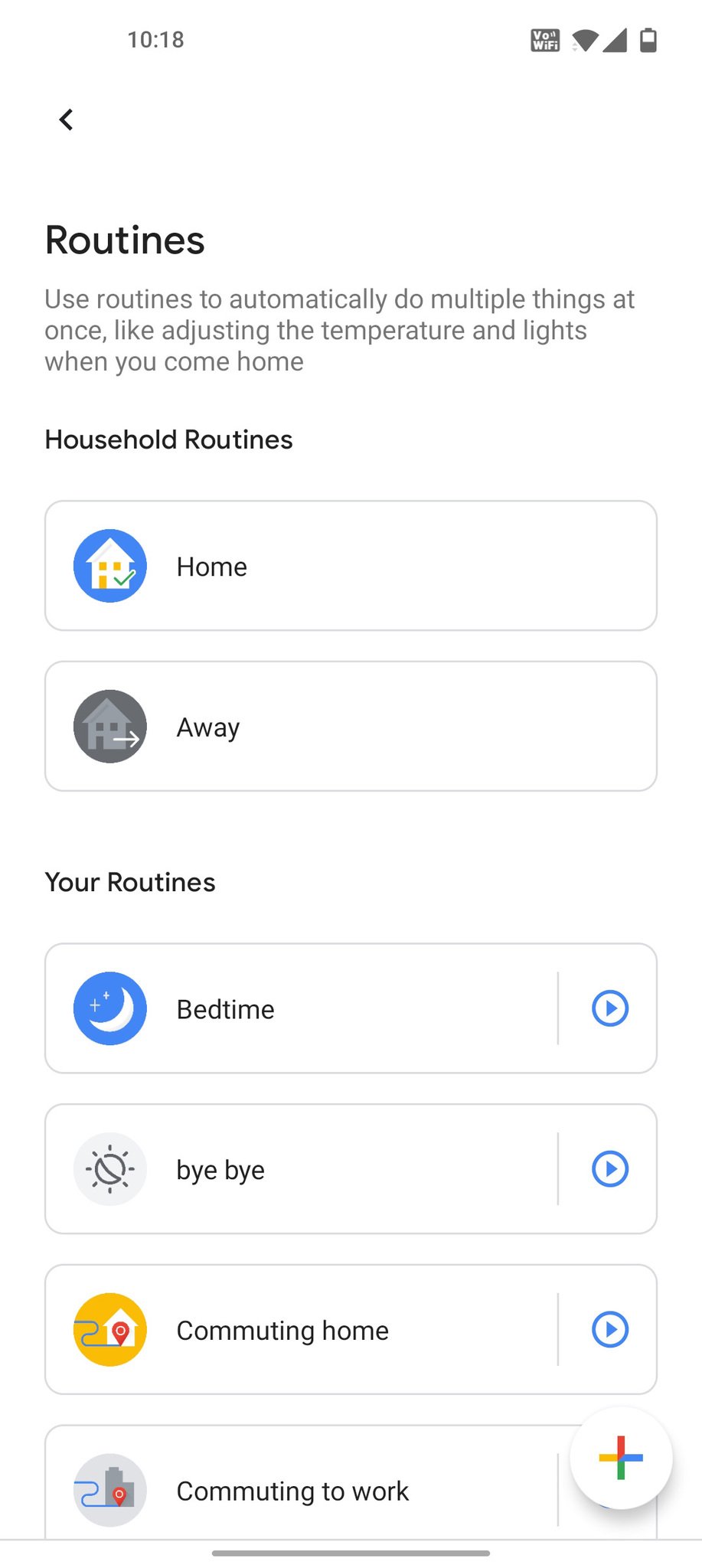
Tap Add Starter.
- Tap Sunrise/sunset.
Tap either Sunrise or Sunset.
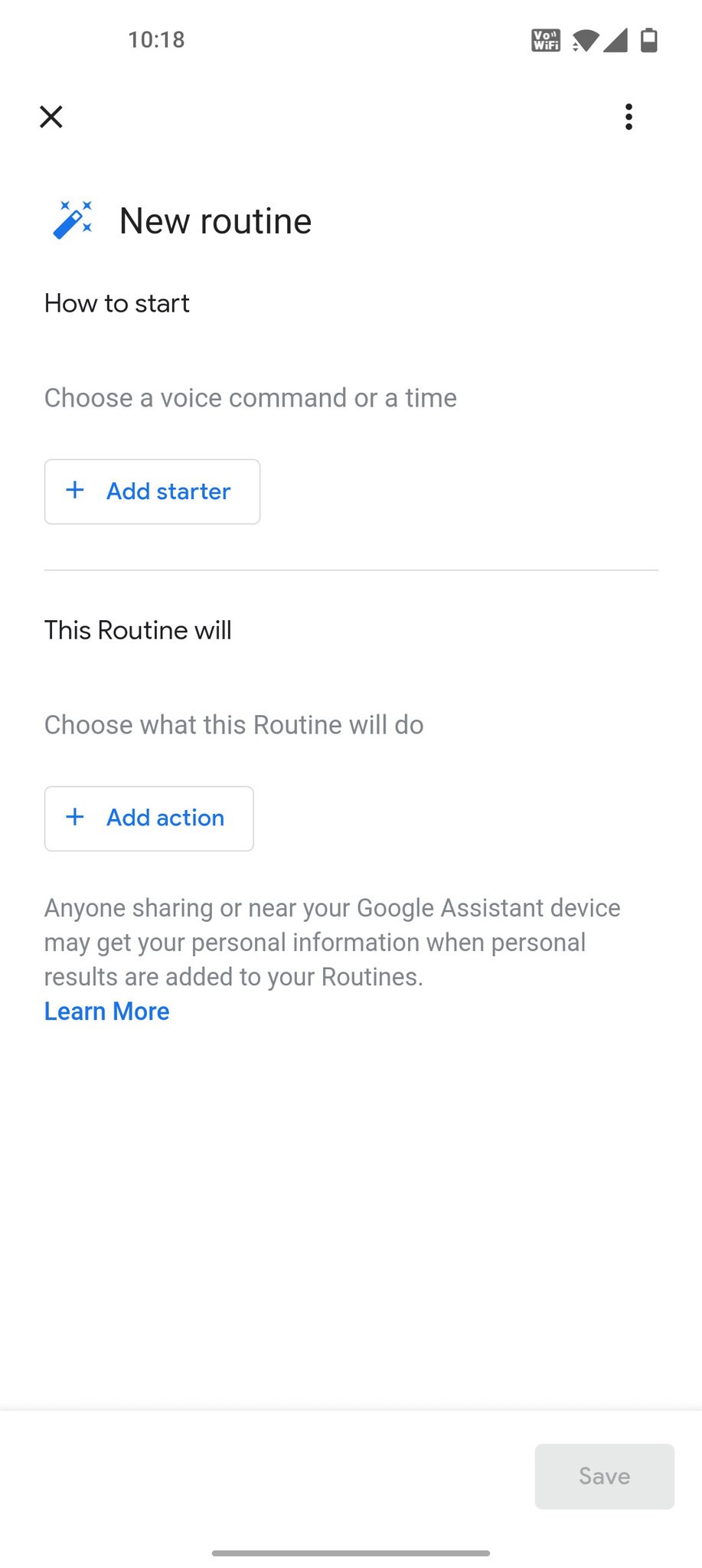
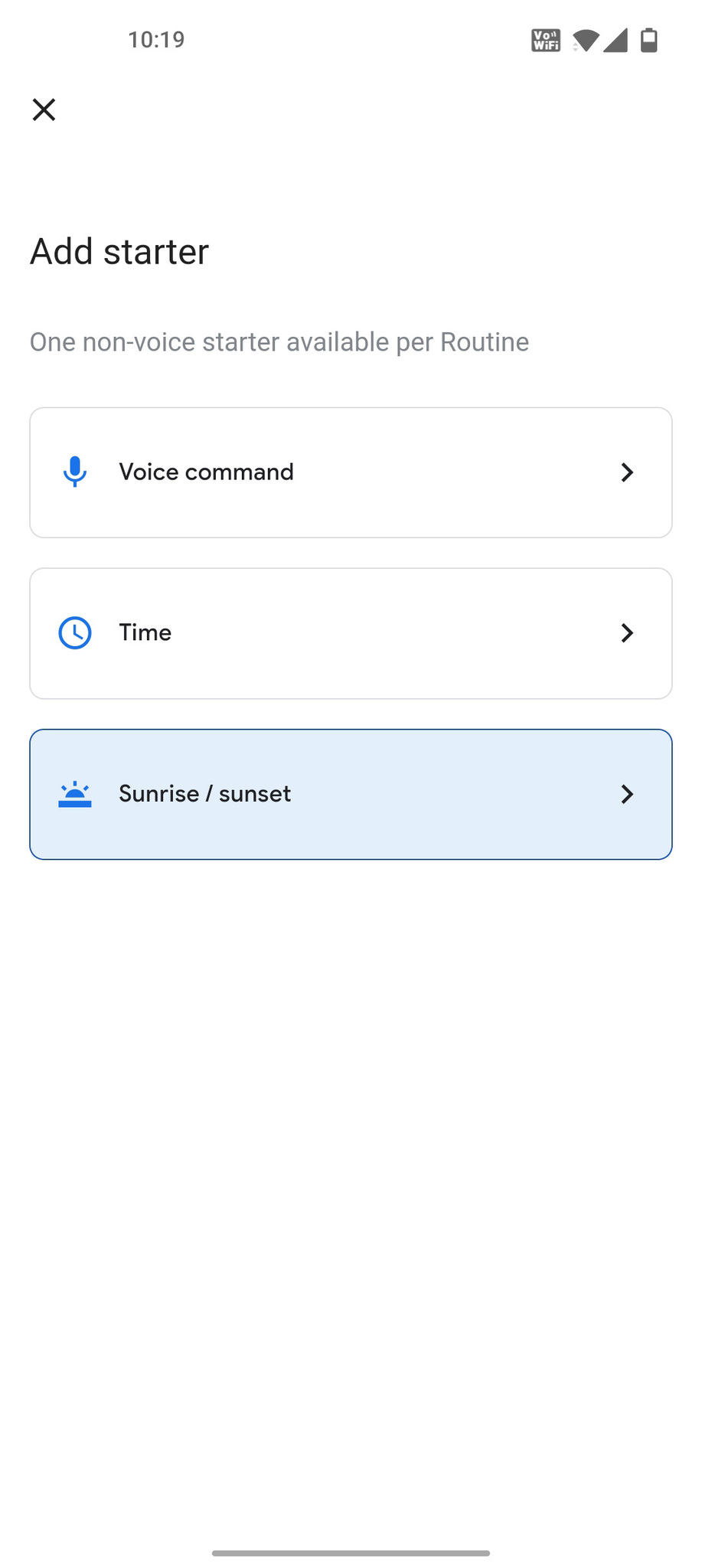
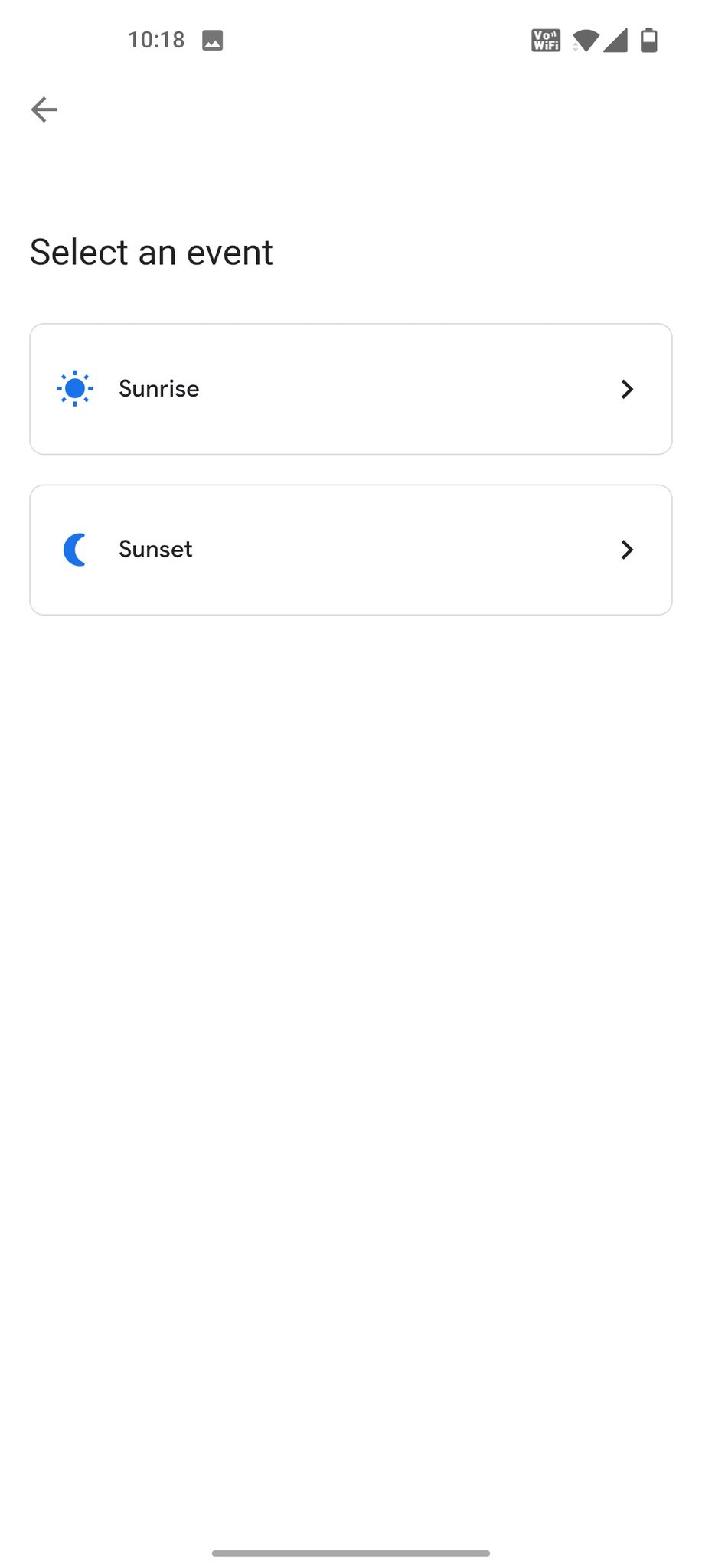
Tap Sunrise location.
- Tap the location where you want Google to track the event. You can choose any saved place or create a new place. If you want to create a new place, tap Add new place.
Tap Add a new place.
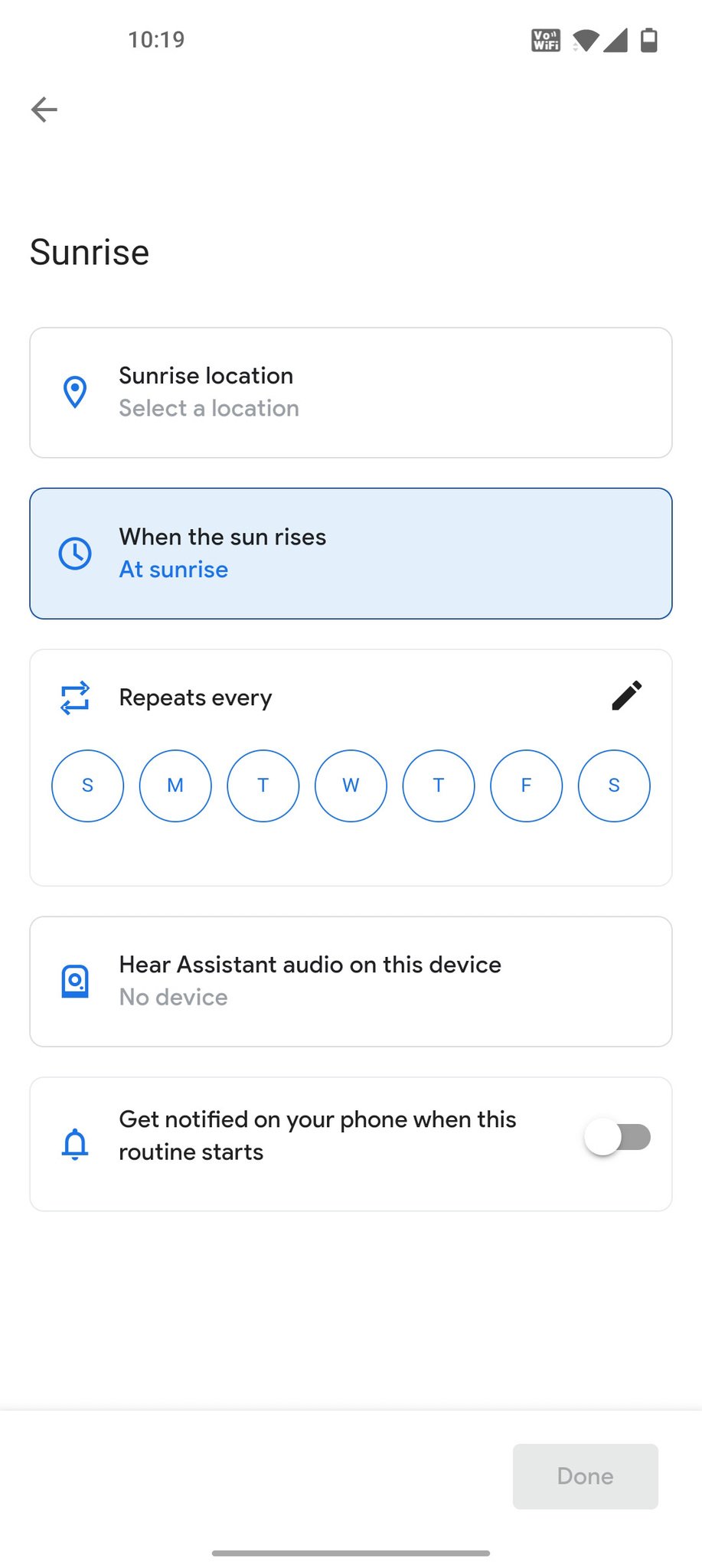
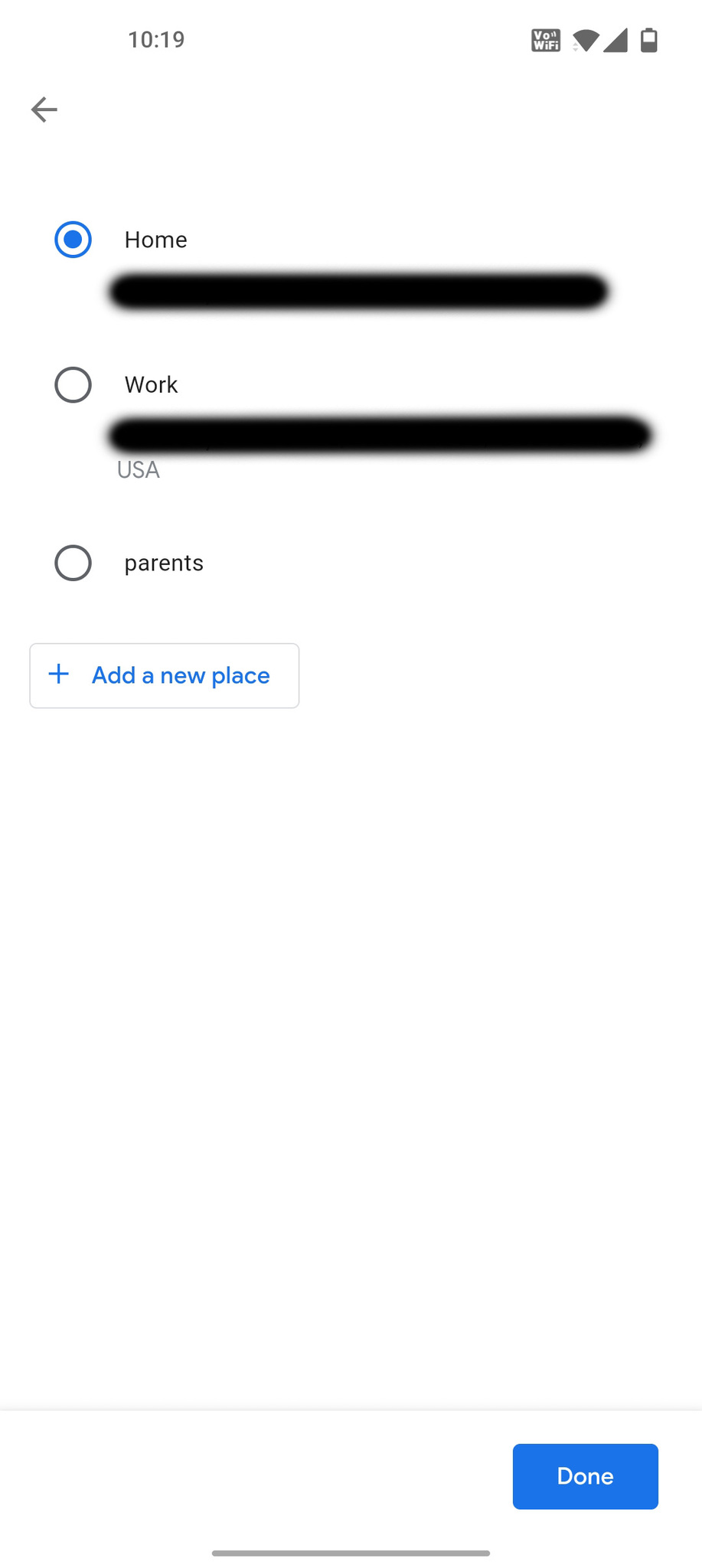
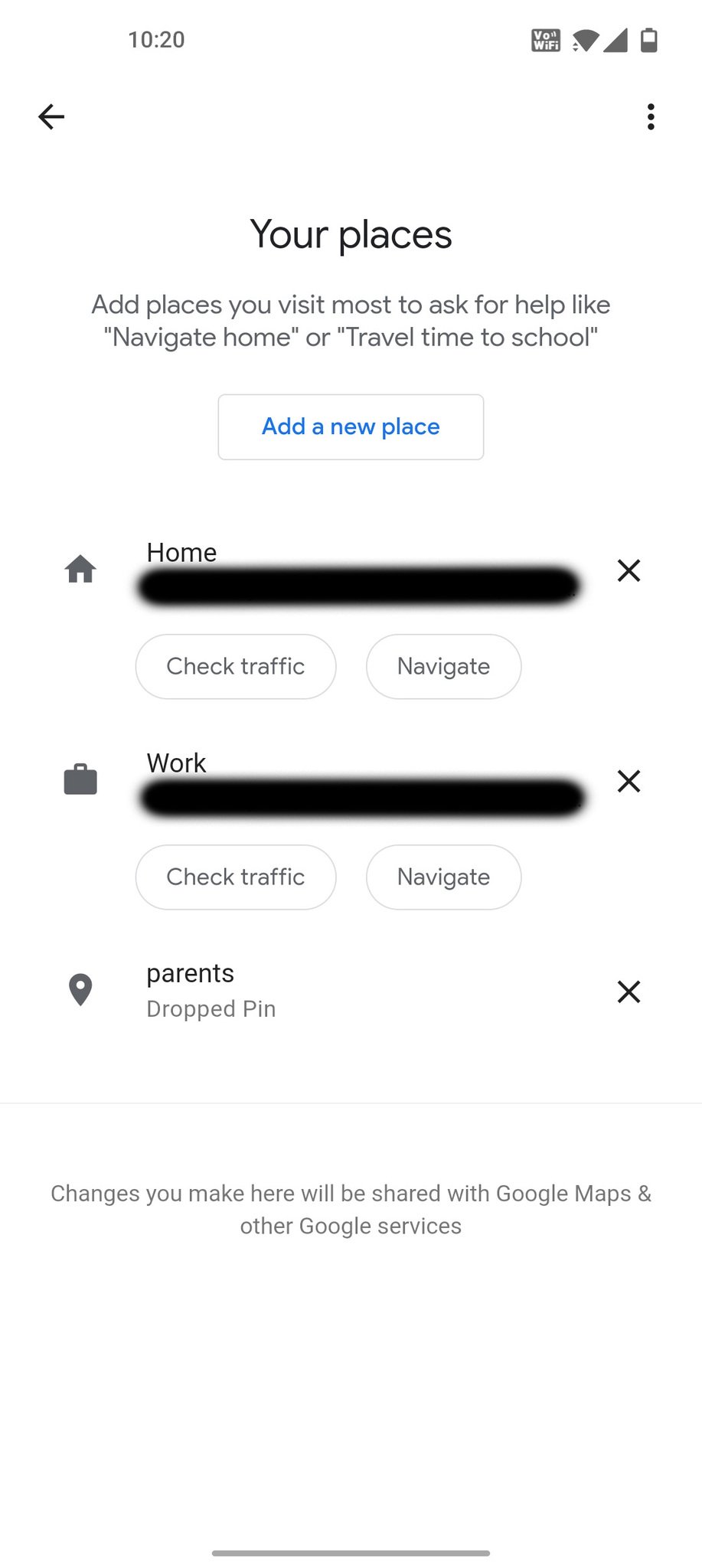
Enter the address or location of the new place. Then enter the name of the place and tap OK.
- This is a little confusing, but now that the new place has been added, tap the back arrow to choose the location.
Tap the new location you added and tap Done.

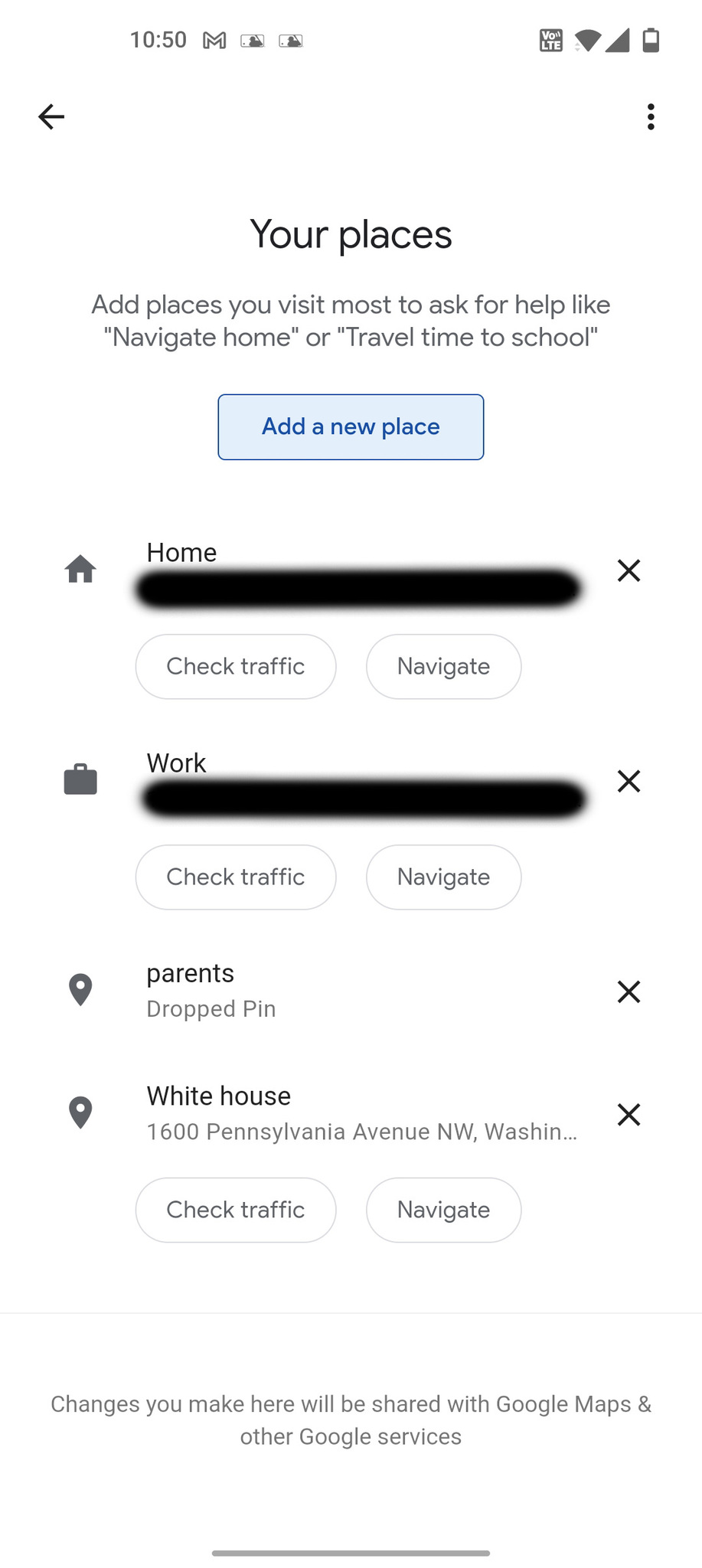
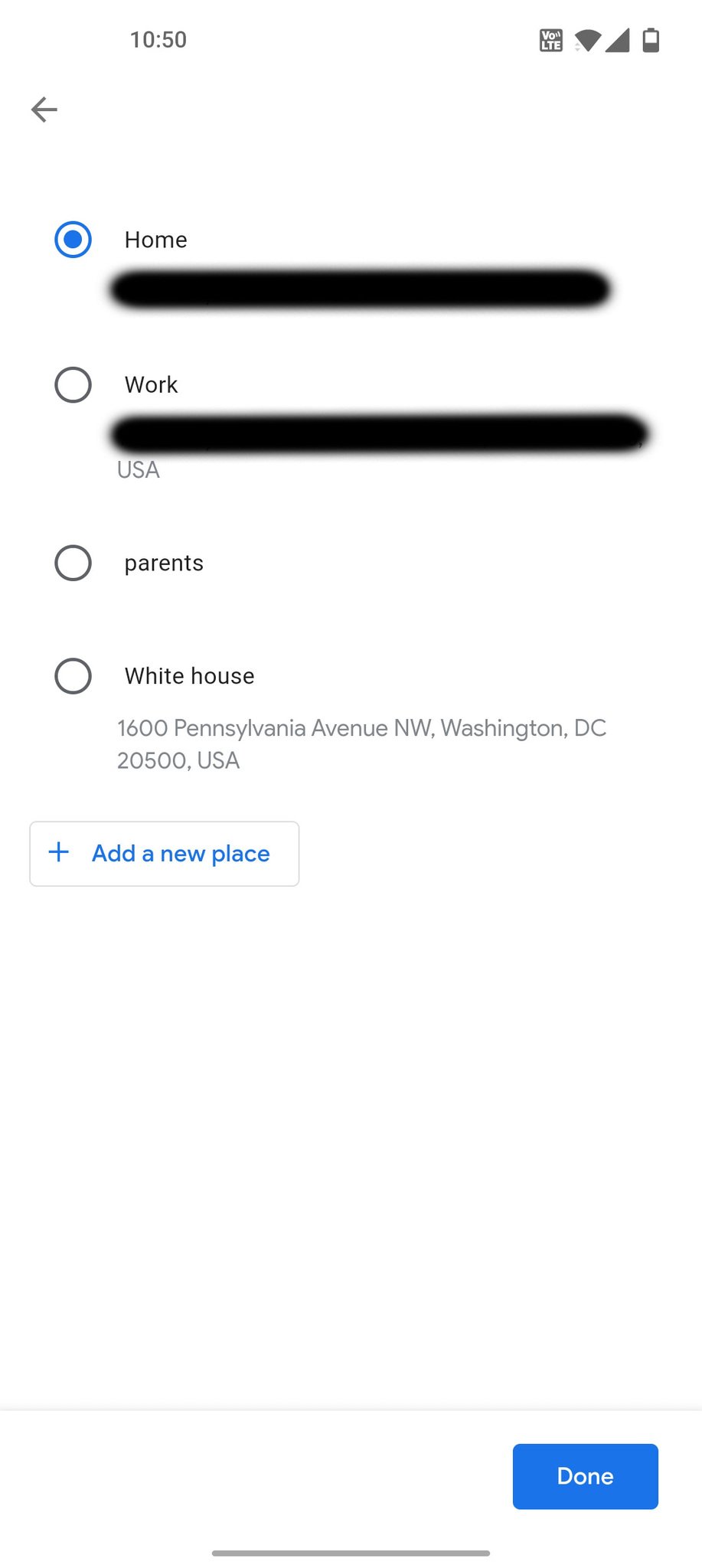
Tap When the sun rises.
Tap the time differential you want. You can choose from 4 hours before the sun rises until 4 hours after the sun rises. Tap Done.
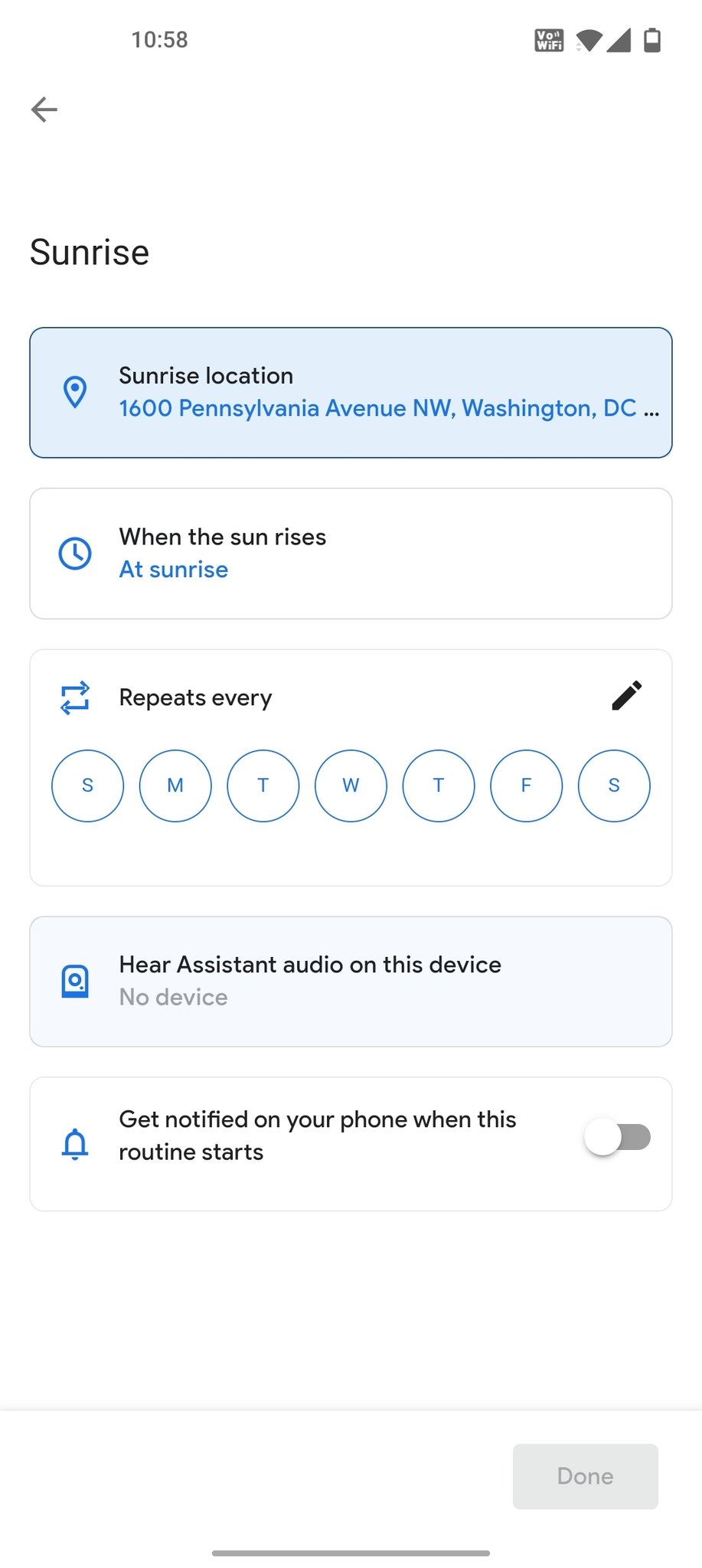
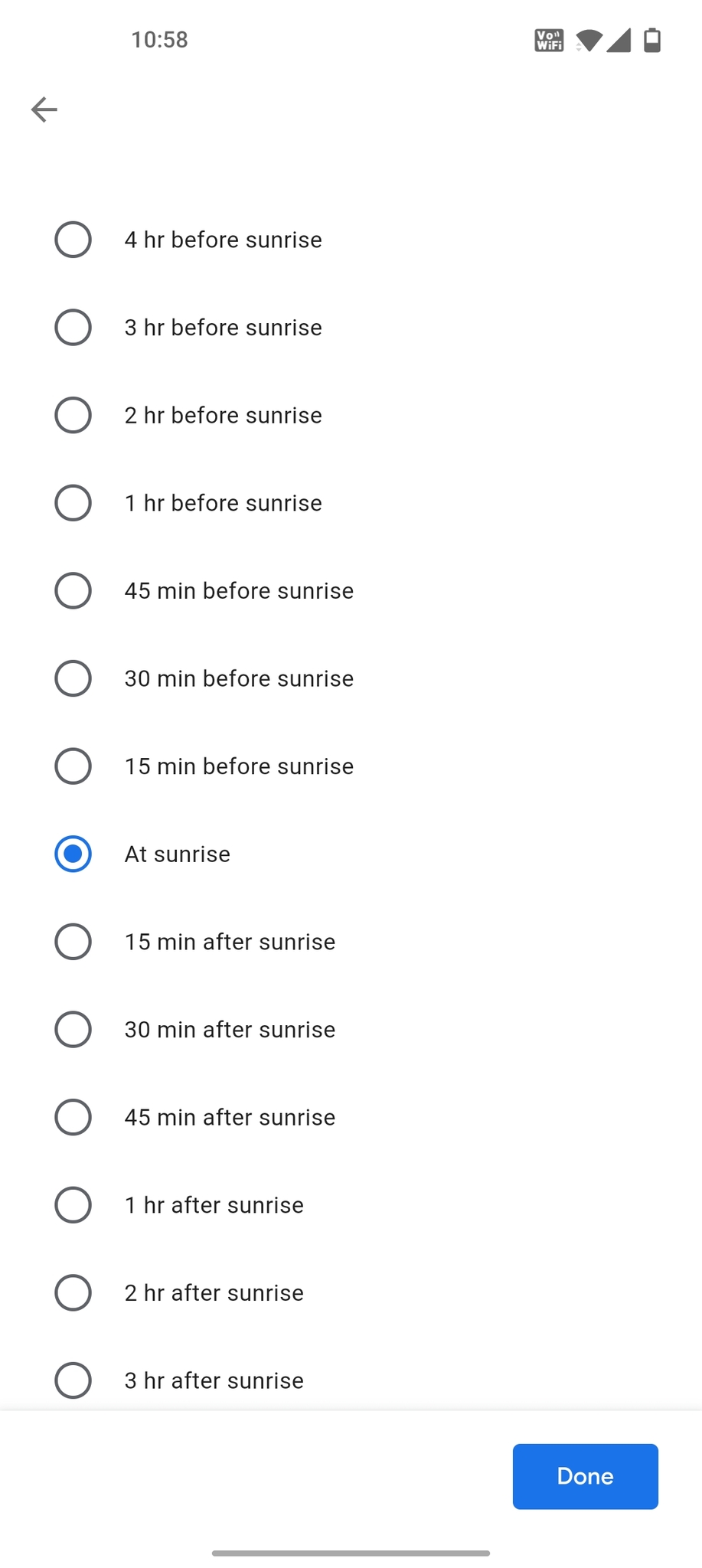
Continue to create the rest of your routine. When sunset arrives at the location you specified, the routine will run. If you want to set up a routine to be triggered at sunset, follow these steps, but choose "Sunset" in step 6.
Pocket Google Assistant
Google Pixel 4a5G
![]()
$500 at Google Store $600 at Amazon
The Best Pixel Value
The Google Pixel 4a5G is one of the best values in mobile. You get all the goodness of the Pixel 4a and 5G as part of the bargain. If you're looking for the best Google experience on a phone, this is it.
08/05/2021 05:00 PM
How to watch Bonnie Raitt and Sheryl Crow on Fantracks live from anywhere
08/05/2021 06:00 AM
Oculus Quest 2 review - The best VR experience
08/05/2021 02:00 PM
Man City vs Chelsea live stream - How to watch Premier League football
08/05/2021 10:00 AM
Protect your kids by setting up a supervised YouTube account
08/05/2021 07:00 PM
The very best Motorola One 5G Ace cases
08/05/2021 01:00 PM
Best free VPN services 2021 - The top free VPN options worth trying out
08/05/2021 05:00 AM
- Comics
- HEALTH
- Libraries & Demo
- Sports Games
- Racing
- Cards & Casino
- Media & Video
- Photography
- Transportation
- Arcade & Action
- Brain & Puzzle
- Social
- Communication
- Casual
- Personalization
- Tools
- Medical
- Weather
- Shopping
- Health & Fitness
- Productivity
- Books & Reference
- Finance
- Entertainment
- Business
- Sports
- Music & Audio
- News & Magazines
- Education
- Lifestyle
- Travel & Local