Which Google streaming stick is right for you - Android

When Google launched the first Chromecast in 2013, I don't think they knew just how significant an impact these little streaming sticks would be. A mainstay among the best streaming devices, the Chromecast has undergone a major metamorphosis in the last year with the Chromecast with Google TV. This first Chromecast to feature a remote and an actual operating system rather than just being a receiver for content you cast from a phone or laptop, the Chromecast with Google TV is a major upgrade and the best Chromecast ever. Still, it's not the only one on the market.
Best Overall: Chromecast with Google TV

Throughout each generation of Chromecast, users complained that using their phone as a remote just wasn't as good as using a dedicated remote — and they were right. That's why when Google finally unveiled its latest Chromecast last fall, the Chromecast with Google TV finally came with a remote and a fully-functioning operating system to go with it.
Google TV isn't technically a new OS — it's the next evolution of Android TV, which is slowly starting to roll out to other existing Android TV boxes and televisions — but because the guts of the system are the same, this means that Google TV can use almost all of the same apps. This gave Google an edge in that they already had apps and compatibility for all the major streaming services and many of the more niche platforms. Google TV's main changes are the home screen and content browsing screens, putting content front and center based on your watch history, current subscriptions, and what movies and shows are trending.

The remote you use to navigate that system is blissfully simplified and compact, feeling great in hand, and easy to find my way around even in the dark during movie marathons. The volume buttons being on the side might throw some users the first few times they pick it up, but I'm more than happy to avoid having some ridiculously huge remote like this monstrosity. The dedicated Netflix and YouTube buttons are a slight waste of space but don't discount that Google Assistant button: I use it to regularly control music playback and rewind in apps like Disney+ that don't have simplified controls.
One feature I particularly adore on the Chromecast with Google TV is the HDMI-CEC and IR integrations that will let you control your TV or audio/video receiver through the Chromecast remote. This means that I don't have to dig out my clunky old TV remote 99% of the time: the Chromecast remote will turn on my old Sony TV, adjust the volume directly, and I can even cycle through the inputs if I somehow get swapped to HDMI 1 instead of HDMI 3.
8GB of storage is a tight fit, but it's easy enough to make do with.
As a 4K streaming stick that only costs $50 at list price, you know that Google had to cut corners somewhere, and that was with the storage. There are only 8GB of total internal storage, and a little over half of that is taken up by the operating system. It's easy enough to go clear the cache on Google TV, but it isn't something that users should have to do just because they have a dozen apps installed and don't have room for that latest Prime Video app update. You can add an external hard drive via a compatible USB-C hub, but so long as you're not app-crazy or trying to play games on it, the Chromecast with Google TV should be a great streaming stick for you or for your mother — so long as you don't mind troubleshooting now and then. I use a USB-C hub anyway to add on Ethernet, which you'll want to do, too, so that things are quicker to buffer.
Like any device, the Chromecast with Google TV has had a few bugs since it launched, mostly relating to UHD content. While most of them have been fixed in a matter of weeks, it's something to keep in mind and be on the lookout for.
Pros:
- Fancy new Google TV UI
- Great remote in cute colors
- Excellent price for 4K streaming stick
Cons:
- Still some bugs kicking around
- Not much storage space for apps
Best Overall
Chromecast with Google TV

$50 at Best Buy $55 at B&H $50 at Target
The best Chromecast ever finally has a remote!
With a snazzy new Google TV interface and an almost perfectly-sized remote, the Chromecast with Google TV is a phenomenal value, and it takes away your last excuse for putting up with your TV's outdated apps.
Best for 4K: Chromecast Ultra

The first three generations of the Chromecast were perfectly fine foundations, focused on an affordable and consistent streaming experience, but what about users who wanted to stream ultra-high-definition content? That's where the Chromecast Ultra comes in. Launched in the fall of 2016, the Chromecast Ultra is now five years old and is actually not sold individually anymore, but it's still sought-after by some UHD streamers because of the bugs the Chromecast with Google TV has had during its first few months with 4K content.
You don't get the fancy new interface or a remote, but the Chromecast Ultra is purpose-designed to stream 4K content consistently, and it's still the only Chromecast to support Stadia, which is the only reason you can still buy it today as part of the Stadia Premiere Edition bundle. Despite Stadia being a Google service that Google could've tested with the new Chromecast with Google TV months before launch, Stadia is still "coming soon" for the newest Chromecast. This means that Stadia users still need Chromecast Ultras, so Google keeps selling them in Stadia's starter bundle.
Considering the Chromecast Ultra was $70 to begin with, this isn't much of a surcharge, but paying any premium for a five-year-old streaming stick — which we're not sure how much longer will be supported — doesn't really sound like a great idea. If you don't trust the Chromecast with Google TV yet, this is another option, though I'd recommend spending a little extra and getting the NVIDIA Shield TV.
Pros:
- More consistent 4K streaming
- Fewer bugs than Google TV
- Drop-dead easy setup
Cons:
- Not sold individually anymore
- No remote / on-device controls
Best for 4K
Chromecast Ultra (Stadia Premiere Edition)

$100 at Best Buy From $70 at Google Store
What's great for Stadia is great for UHD streaming.
They're not selling the Chromecast Ultra by itself anymore, but if you still want one, you can get it with the Stadia Premiere Edition bundle. The controller is only for Stadia — you can't use it for controlling the Chromecast — but the Ultra is easy enough to control via phone.
Budget pick: Google Chromecast (3rd Gen)

Released in 2018, the third-generation Google Chromecast is still kicking around for $30, and while it's not as shiny or fancy as the Chromecast with Google TV, depending on your circumstances, it can still be a good investment. This little stick only does 1080p streaming, but for smaller and older TVs that don't have smart apps, chances are they're only 1080p TVs anyway.
You don't get the Google TV interface or the remote, so you'll need to keep your phone handy to start streaming content and then pause, rewind, or stop your content. If you live in a house with young kids who fight over the remote — or tend to break any remote they get their grubby little germ-stubs on — then the regular Chromecast (3rd Gen) is the answer because you can cast content to it and control it from any smartphone, tablet, and most laptops.
I personally think that the remote and on-device apps are worth the extra $20 for the Chromecast with Google TV, but if you're used to casting and prefer it to having to learn your way around yet another device UI with yet another remote, this one's for you.
Pros:
- Simple to set up
- Affordable
- Wider compatibility
Cons:
- No UHD streaming
- No remote
- Older hardware
Budget Pick
Google Chromecast (3rd Gen)

$30 at Amazon $30 at Best Buy $30 at Walmart
Sometimes the old ways really are best.
Want to upgrade your old, dumb TV without paying extra for all the bells and whistles? The Google Chromecast (3rd Gen) lets you cast from your phone for the price of pizza and a movie.
Best Alternative: NVIDIA Shield TV (2019)

If you're not sold on the Chromecast with Google TV but still want something that works as a Chromecast and has a remote and on-device apps for easier browsing, consider the runner up in best Android TV boxes and my all-time favorite streaming series, the NVIDIA Shield TV. This lightsaber hilt of a streaming tube features the same amount of storage as the Google TV. Still, it has a much more powerful processor and NVIDIA's dedication to the best streaming experience.
It's three times more expensive than the Chromecast with Google TV, but NVIDIA's track record with the Shield TV line is indisputable. I've had the 2015 model, and it's still getting regular updates, making it the longest-supported Android to date and while it is slated to receive the Google TV update at some point this year, we know firsthand that NVIDIA won't push that update until it's absolutely certain that any bugs are addressed and that the update will actually improve the Shield TV series.
The remote on the Shield TV 2019 also has dedicated fast-forward and rewind buttons, something I desperately wish the Chromecast with Google TV remote did. It's not as cute or cream-colored as the Chromecast remote. However, it's still a great remote that you'll enjoy using — and of course, there's always the NVIDIA Shield controller, which is how I control my own Shield TV because trigger-seeking is addictive, and all services should support it.
Pros:
- Great experience
- More functional remote
- Beefier processor
Cons:
- Very expensive
- Bigger device
Best Alternative
NVIDIA Shield TV (2019)

$145 at Amazon $150 at Best Buy
The best Android streaming series is worth the upgrade.
While it's much more expensive than the Chromecast with Google TV, NVIDIA earns it with phenomenal long-term support, a great remote, and the full functionality of Android TV.
Bottom line
If you want to buy a Chromecast in 2021, the clear winner is the Chromecast with Google TV. For $50, you get a 4K-capable streaming stick with a great interface, one of the best remotes on the market, and the best Google Assistant experience on a streaming box to date. While it's still working out a few minor bugs, Google's making a great effort here. I'm expecting the Chromecast with Google TV to be an even greater streamer by next Christmas than last winter when I bought two of them as gifts for family members because they were just so much better than their sad old TV apps.
If you want something more than the Chromecast with Google TV, you'll likely want to skip the Chromecast Ultra and go straight for the NVIDIA Shield TV (2019). If you're going to spend $100 on a streaming device, it shouldn't be five years old — although I suspect the 2019 NVIDIA Shield TV will still be updated after five years the way the 2015 version is.
Chromecast vs. Chromecast built-in: What's the difference, and which should you buy?
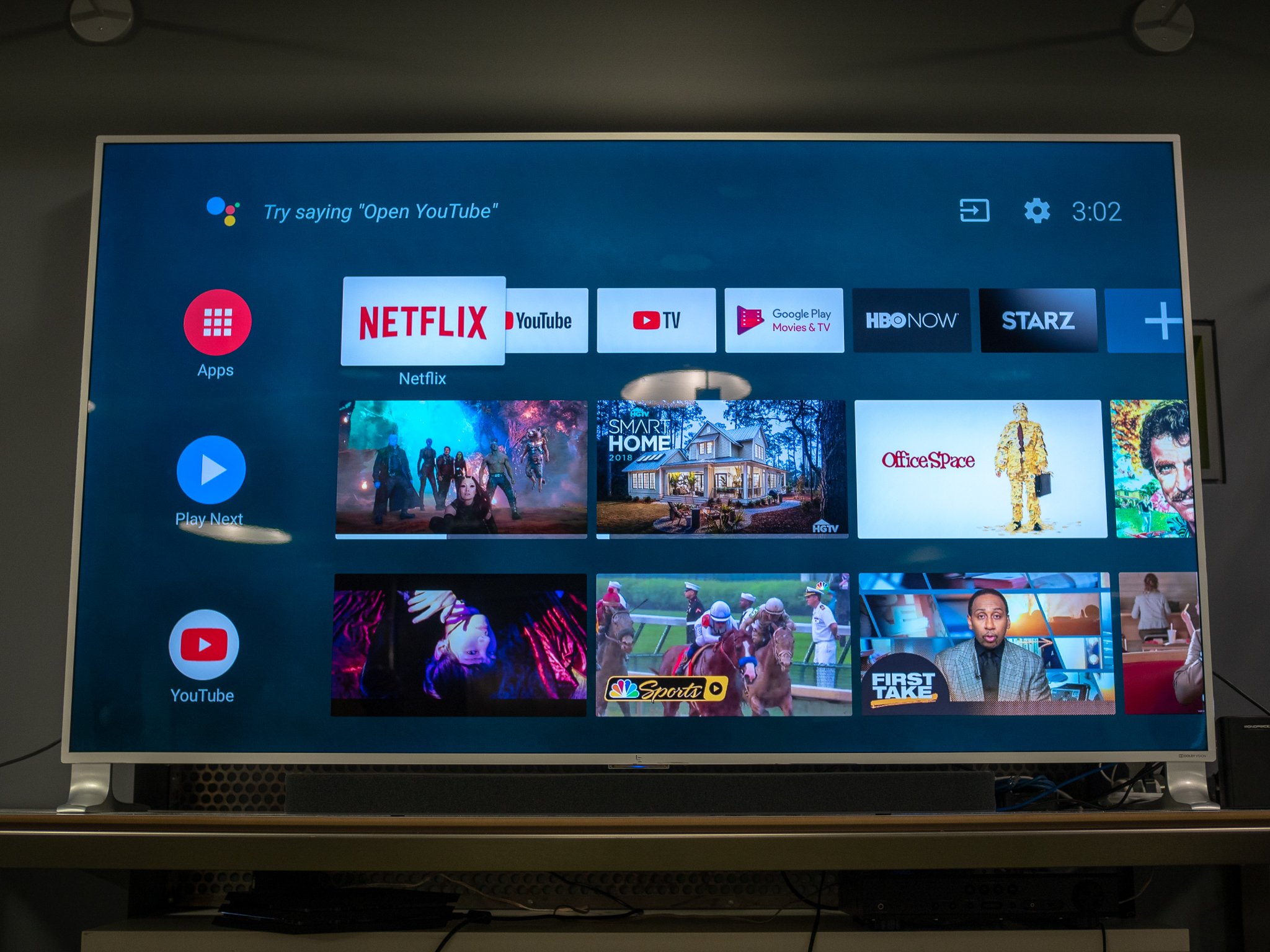
You actually might not need to buy a Chromecast to be able to cast movies and music on your shiny new television. Several televisions have Chromecast built-in — including every Android TV television — which builds in the same casting protocol that Chromecasts use. In fact, Chromecast built-in isn't limited to TVs; there are also plenty of soundbars, A/V receivers, and speakers that have it built-in even if they don't build in Google Assistant.
While having it built-in and not needing a Chromecast taking up one of your precious, precious ports is a great thing, especially if you need those ports for your Blu-ray player and that shiny new PS5, but I still recommend having an actual Chromecast on hand. The reason for this is the same as my reason for recommending a standalone Android TV box over a TV with it built-in: dedicated Chromecasts are usually updated faster and more regularly than Chromecast built-in TVs. This goes double for TVs running Android TV, especially with the superb track record of the NVIDIA Shield TV.
It's not manufacturers' fault — well, not entirely — but TVs are not as well-updated as consoles and streaming boxes, which aren't updated regularly as phones and laptops. Considering a TV is just used for content consumption, it's reasonable that manufacturers prioritize other devices first, but it just means that if you go with Chromecast built-in, just be prepared for bugs not to get fixed as quickly and new features to be slower to reach you.
What about casting audio?

Google used to sell a Chromecast Audio that turned dumb speakers into smart speakers the exact same way that the Chromecast turned dumb TVs into smart TVs. Unfortunately, Google discontinued the Chromecast Audio back in 2019, but there are still plenty of Chromecast-enabled speakers and audio receivers out there you can purchase instead. From Google's own Nest Audio with its excellent color options and robust sound to third-party Google Assistant speakers like the cross-platform Sonos One, there's plenty of options to be had.
You're just going to have to spend a bit more than $35 to get that easy casting experience in your speaker system.
Credits — The team that worked on this guide
![]()
Ara Wagoner themes phones and pokes YouTube Music with a stick. When she's not writing help and how-to's, she's running around Walt Disney World with a Chromebook. You can follow her on Twitter at @arawagco. If you see her without headphones, RUN.
09/04/2021 04:00 PM
Samsung Galaxy SmartTag+ officially announced
09/04/2021 01:45 AM
27 temporarily free and 42 on-sale apps and games for Friday
09/04/2021 01:56 PM
Google says the Pixel 5a 5G is coming this year despite cancelation rumors
09/04/2021 07:36 PM
Google's Phone app can automatically record calls from unknown numbers
09/04/2021 03:39 PM
The next Star Trek movie is scheduled for 2023
09/04/2021 09:05 PM
Apple Realized Bringing iMessage To Android Will Hurt The Company
09/04/2021 11:37 AM
Here are the best Android-powered projectors in 2021
09/04/2021 06:00 PM
- Comics
- HEALTH
- Libraries & Demo
- Sports Games
- Racing
- Cards & Casino
- Media & Video
- Photography
- Transportation
- Arcade & Action
- Brain & Puzzle
- Social
- Communication
- Casual
- Personalization
- Tools
- Medical
- Weather
- Shopping
- Health & Fitness
- Productivity
- Books & Reference
- Finance
- Entertainment
- Business
- Sports
- Music & Audio
- News & Magazines
- Education
- Lifestyle
- Travel & Local







