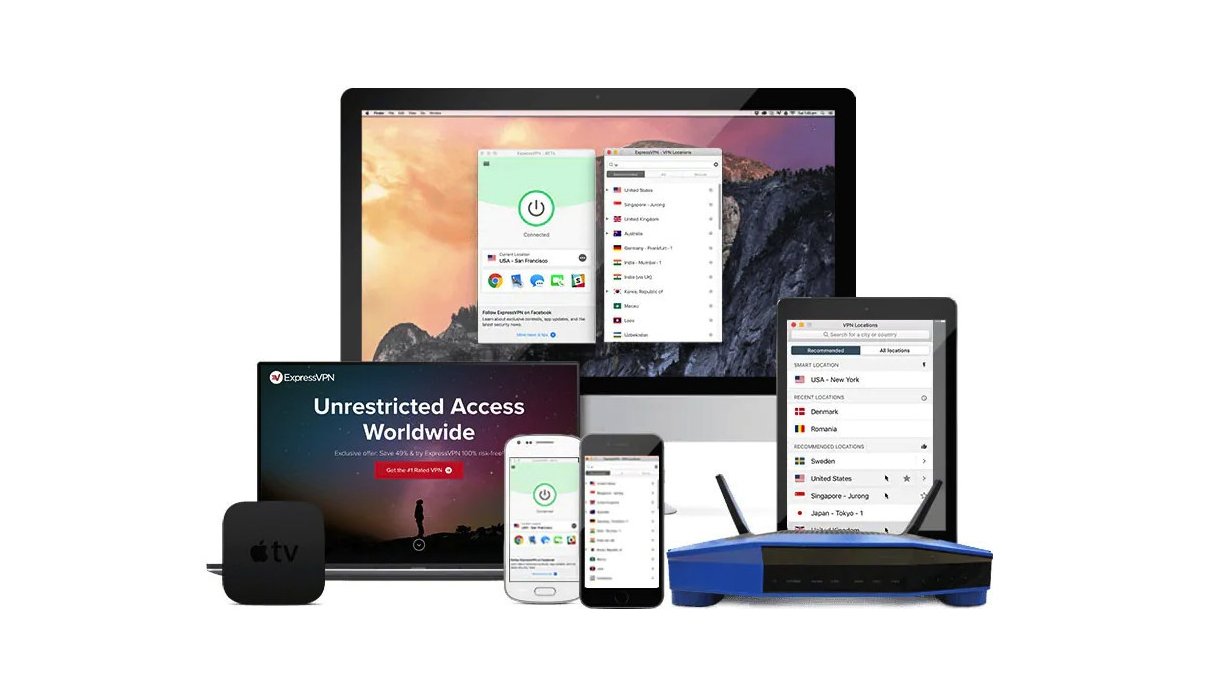You can upload high-quality 4K images to Twitter for Android. Here's how! - Android
![]()
We all love to share photos and videos on social media sites like Instagram, Facebook, and Twitter, and for the most part, everything generally works out as planned. However, frequently the images we share on Twitter are overly compressed, squished, or cropped in ways that aren't flattering. Thankfully, Twitter is now rolling out some new methods to allow users to upload high-quality — even 4K — images and videos to Twitter, both on Android and iOS. We'll show you where these settings are located in the Twitter app so you can start sharing the shots you intended, once and for all!
How to upload high-quality 4K images to Twitter for Android
The first improvement that you'll notice immediately is when you tweet an image, the result — or what gets posted in the timeline — will match what you see in the tweet composer. No more cropped photo surprises!
Secondly, you will now be able to upload and view 4K images from your Android (or iOS) device. Here's how!
- Open your Twitter app.
- Tap on the settings menu icon (three lines) at the screen's top-left corner.
- Tap on Settings and privacy.
Tap on Data usage.
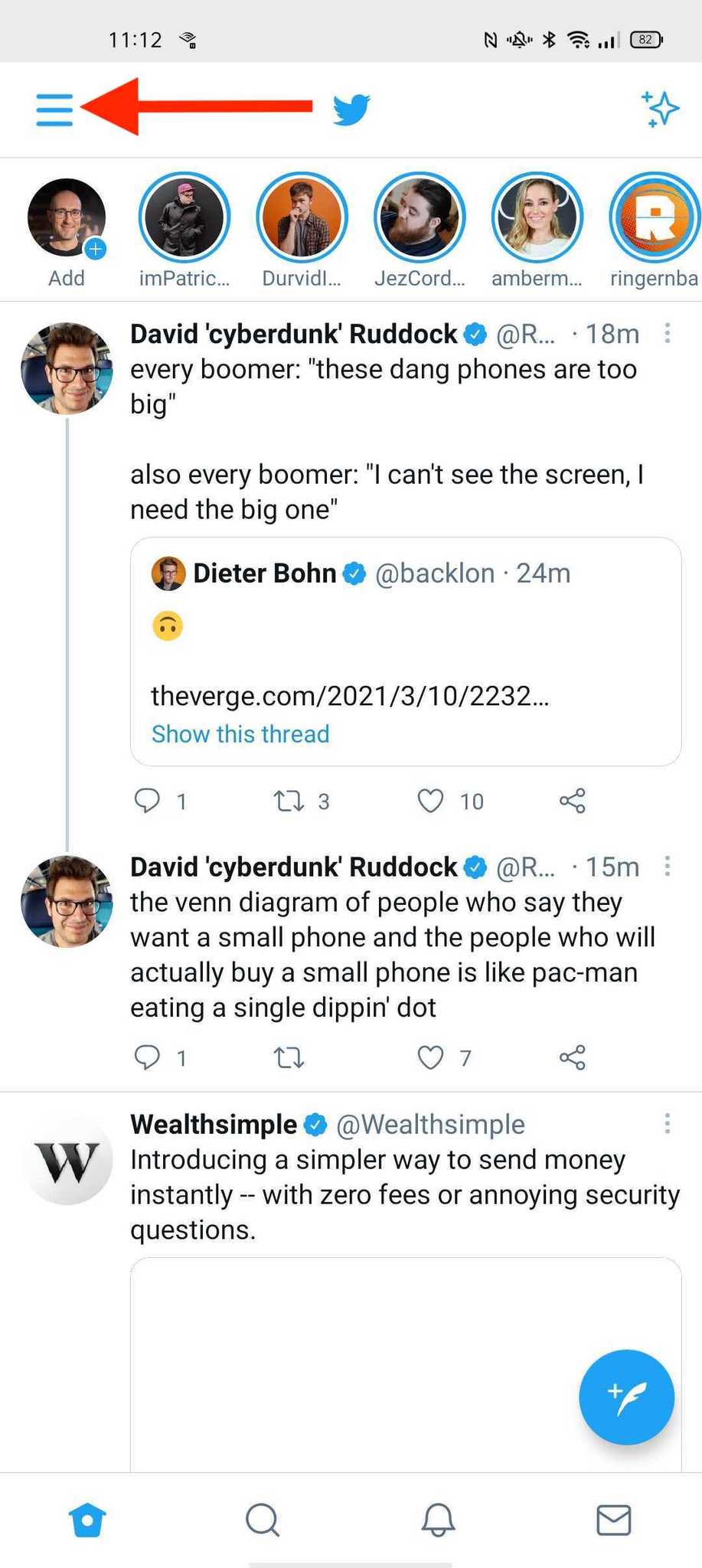
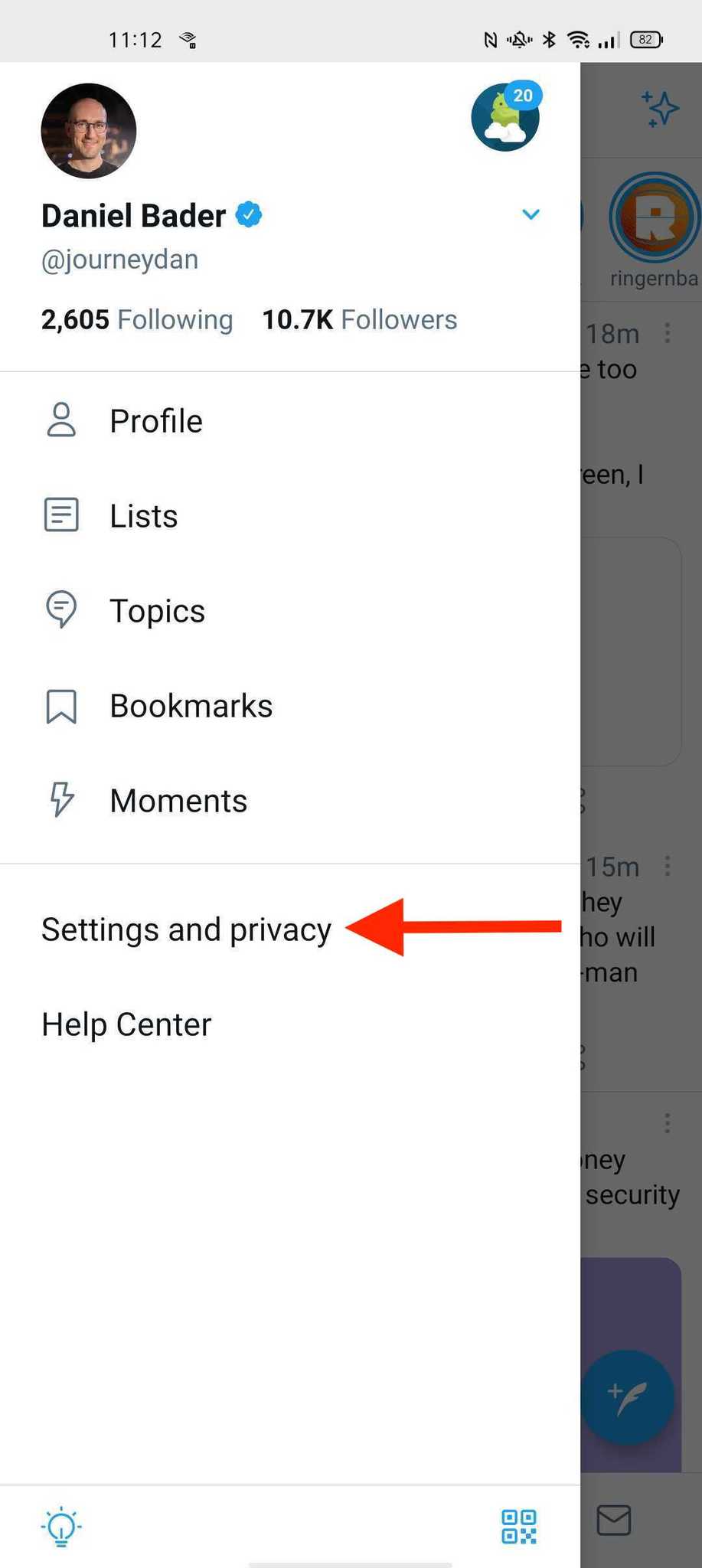
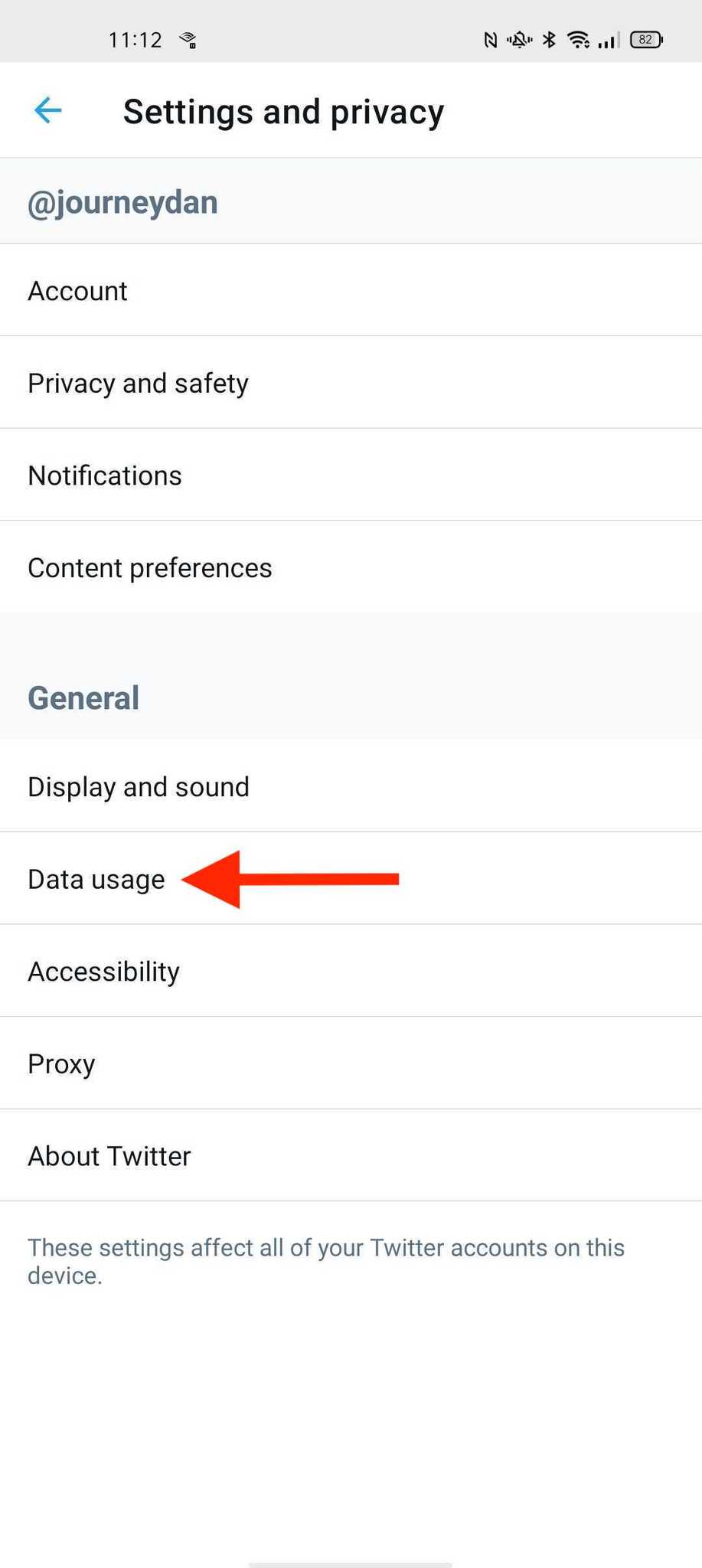
- Under Images, tap on High-quality images to select whether you want to load images up to 4K quality on mobile data and Wi-FI, Wi-Fi only, or neither.
Repeat for Video.
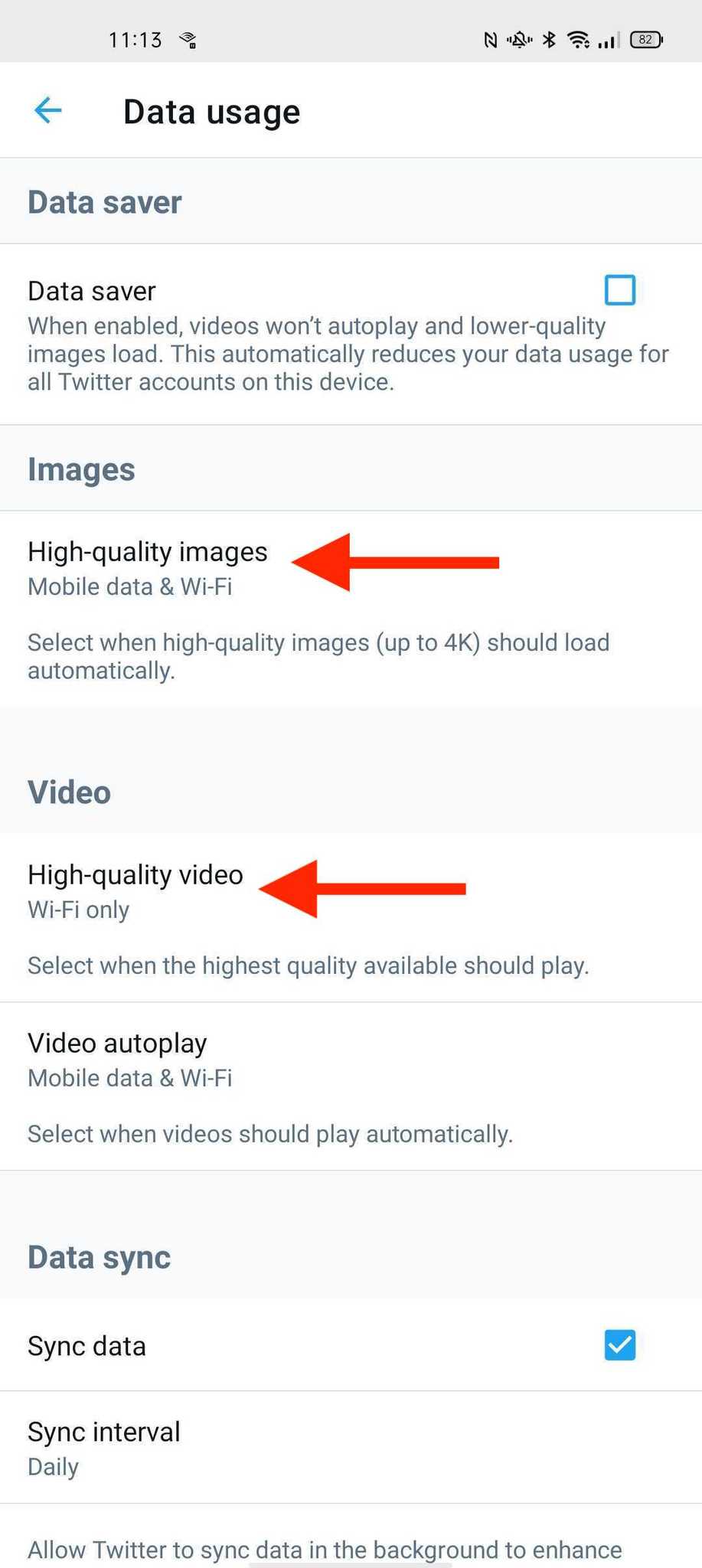
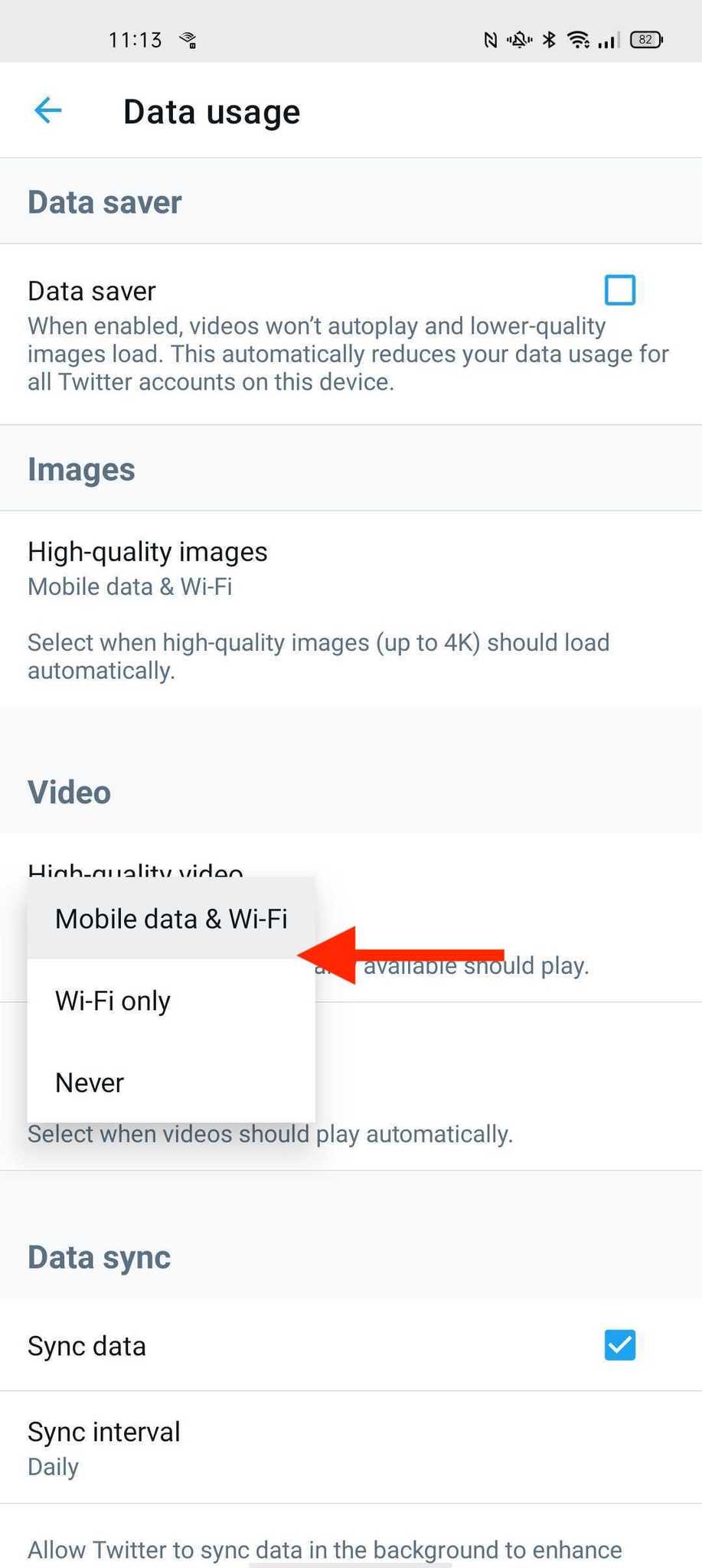
Now you can be assured that the images and videos that you upload and view in the Twitter app are the best possible, no matter where you are.
It's important to note that these features are still rolling out and may not yet be available for all users. If you don't see them in your app's settings, please be patient and remember to check the Google Play store frequently for updates.
Our top equipment picks
While there are a lot of great camera options among the best Android phones, our pick for the overall best is still the Google Pixel 5.
The best Android camera
Google Pixel 5
![]()
$699 at Amazon From $650 at Best Buy $699 at B&H
Still the best
If you want consistently great photos out of your Android phone, you can't go wrong with the Google Pixel 5. The images that this device produces will look amazing on Twitter or whatever your favorite social site is.
24/04/2021 05:00 PM
New space radar in Costa Rica can track even tiny orbital debris
24/04/2021 06:51 AM
Asus Chromebox 4 review - One box to rule them all
24/04/2021 08:00 PM
Best Google Chrome VPN and extensions 2021
24/04/2021 07:00 AM
Elon Musk will host 'Saturday Night Live' on May 8th
24/04/2021 10:29 PM
Humble Bundle will test limiting charitable contributions to 15 percent
24/04/2021 12:44 AM
- Comics
- HEALTH
- Libraries & Demo
- Sports Games
- Racing
- Cards & Casino
- Media & Video
- Photography
- Transportation
- Arcade & Action
- Brain & Puzzle
- Social
- Communication
- Casual
- Personalization
- Tools
- Medical
- Weather
- Shopping
- Health & Fitness
- Productivity
- Books & Reference
- Finance
- Entertainment
- Business
- Sports
- Music & Audio
- News & Magazines
- Education
- Lifestyle
- Travel & Local