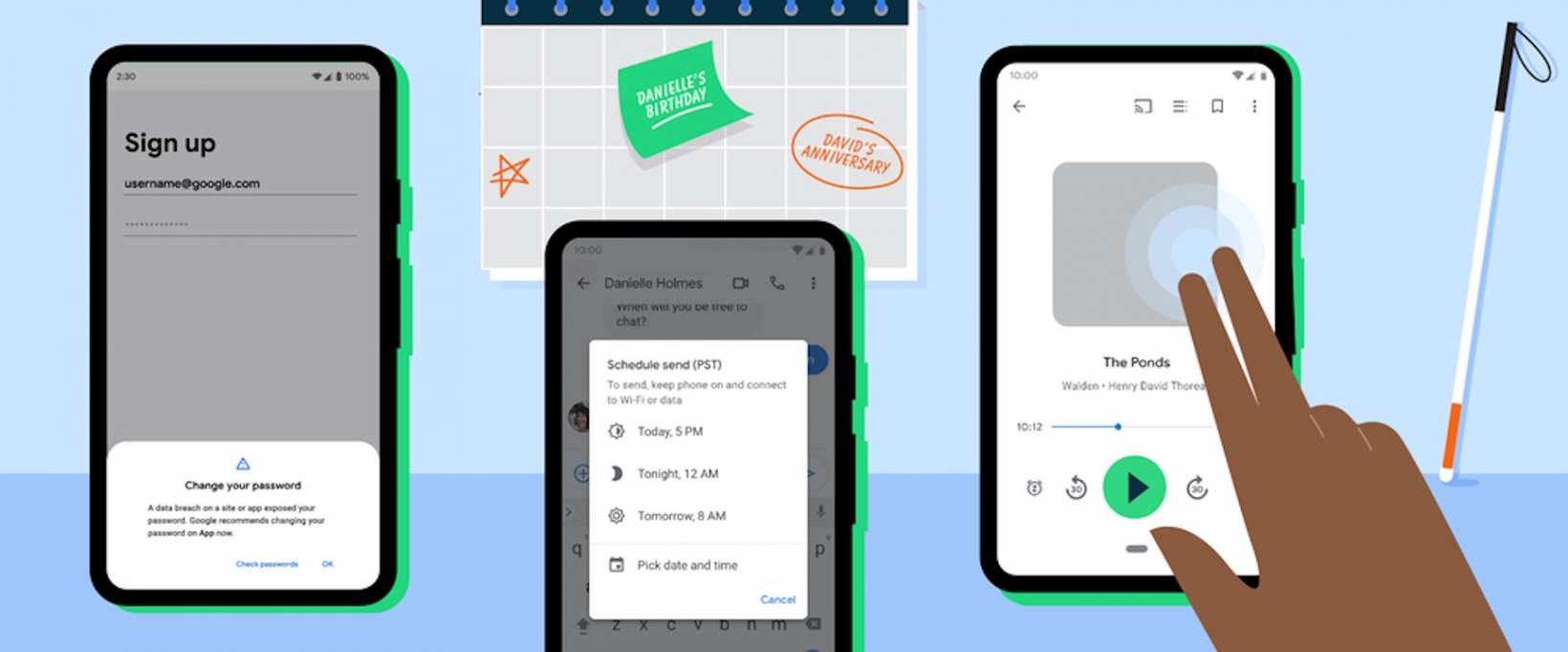Get More Out Of Your Google Assistant From The Lock Screen - Android
Google has now officially unlocked several new Assistant AI interactions for use directly from a smartphone's lock screen, reports indicate. In a nutshell, that means that users across the board on Android phones can now get personalized results based on voice matching. And that's without unlocking their phone. What are these new Google Assistant lock [...]
Read More...
The post Get More Out Of Your Google Assistant From The Lock Screen appeared first on Android Headlines.

Google has now officially unlocked several new Assistant AI interactions for use directly from a smartphone's lock screen, reports indicate. In a nutshell, that means that users across the board on Android phones can now get personalized results based on voice matching. And that's without unlocking their phone.
What are these new Google Assistant lock screen interactions?
Prior to this change, it was of course possible to use Google Assistant for some things without unlocking the responding smartphone. At least to some extent. Asking generic questions, for instance, could be accomplished. But if users wanted to play or control music, set a timer or alarm, place a phone call or send a message, or any number of other things, it wasn't possible. Users first had to pick up their device to get deeper interactivity and unlock it.
With the change in place, users can do those things and more. And those interactions also happen to come with a large, easy-to-read card UI for the AI. So users can, if they happen to be close enough to their phone, see the interactions as well as hear them.
Here's how to make sure you can use this new feature
The first step to gain access to these new features — which have been available in a limited capacity prior to this — is to turn on Voice Match. Some interactions will still work without the additional setting. But Voice Match unlocks personalized services and results to a greater extent.
The easiest way to turn on Voice Match is via the Google Home app. After opening the app, users will need to tap their profile icon — either a profile pic or first initial. Then they'll need to tap "Assistant settings." From there, tapping on Voice Match will start the process. And that comes complete with an interface to add or remove Voice Match from on-network smart home devices.
From there, users will need to navigate to the "Personal results" segment of Assistant settings. The toggle that needs to be turned on is "Lock screen personal results."

The post Get More Out Of Your Google Assistant From The Lock Screen appeared first on Android Headlines.
24/02/2021 12:02 AM
Grab an unlocked Samsung Galaxy Note 20 Ultra 5G smartphone down to $925
24/02/2021 12:21 PM
Samsung Galaxy Z Fold 2 5G offered with a 100-day trial
24/02/2021 07:00 AM
Fisker is working with Foxconn on a 'breakthrough' EV
24/02/2021 09:22 AM
Auto-Delete Is Just One Of Many Features In The New Telegram Update
24/02/2021 08:29 PM
Android smartphones gets new safety and convenience features
24/02/2021 06:28 PM
Best Samsung Galaxy S21 Ultra screen protectors
24/02/2021 04:29 AM
Facebook bowed to demands from Turkey to block one of its military opponents
24/02/2021 03:04 PM
Samsung Home Up restores Task Changer and adds new features (APK Download)
24/02/2021 08:20 PM
- Comics
- HEALTH
- Libraries & Demo
- Sports Games
- Racing
- Cards & Casino
- Media & Video
- Photography
- Transportation
- Arcade & Action
- Brain & Puzzle
- Social
- Communication
- Casual
- Personalization
- Tools
- Medical
- Weather
- Shopping
- Health & Fitness
- Productivity
- Books & Reference
- Finance
- Entertainment
- Business
- Sports
- Music & Audio
- News & Magazines
- Education
- Lifestyle
- Travel & Local