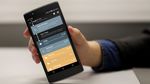How To Connect Your Xbox Series X Controller To Multiple Devices - Android
The Xbox Series X controller is quite a versatile little piece of technology. On the outside, it looks just about the same as the older Xbox One wireless controller. Save for a few key design changes. Like the share button, and the new textured feel on the backs of trigger and bumper buttons. On the [...]
Read More...
The post How To Connect Your Xbox Series X Controller To Multiple Devices appeared first on Android Headlines.

The Xbox Series X controller is quite a versatile little piece of technology. On the outside, it looks just about the same as the older Xbox One wireless controller. Save for a few key design changes. Like the share button, and the new textured feel on the backs of trigger and bumper buttons.
On the inside though the controller is more different than you'd think. Sporting new features that aren't possible on the older models. Specifically, the possibility to connect your controller to multiple devices and switch between them seamlessly.
While it's always been possible to pair the Xbox One controller to more than one device, it's the seamless switch to those paired devices that is new and fresh here. And it's easier to utilize this feature than you think.
How to connect your Xbox Series X controller to multiple devices
When you're setting up the Xbox Series X for the first time, it'll walk you through the steps to connect the controller to the console. But it doesn't take you through connecting it to other devices. You'll have to pair the controller manually for that.
How to pair your Xbox Series X controller with additional devices

After you've got the controller set up with your console, try pairing it with other devices like your Android smartphone or Windows 10 PC.
To do that, start by holding down the sync button on the controller. Which can be found on the top of it next to the USB-C port. You will need to hold it down for around three seconds to put it into pairing mode. From there, you simply need to head to the add device section of your phone or PC's Bluetooth menu.
Click or tap on add new device and it should find the Xbox Series X controller without an issue.
How to switch between devices

Once you have the controller paired to every device you want to use it on, switching is really quite easy. And you won't have to pair it again. Not unless you ask your device to forget the controller. Then of course you'll need another pair.
To switch from the console to your phone or your PC, all you have to do is hold down the sync button again. This time for about two seconds.
Say you're playing on your console and then you want to switch to playing that game on your phone using the cloud gaming feature of Xbox Game Pass Ultimate. Just hold down the sync button for two seconds and it'll now be connected to your phone.
When you want to play on your console again, simply hold the sync button down again for another two seconds and it will switch back. You can only have it actively paired with two devices at one time. So you won't have to worry about cycling it back and forth between a bunch of different devices to find the right one.
You can however pair it with more than two devices. It just won't switch back and forth between more than two at a time. You can also use the sync button to connect it to a secondary device that's already paired without turning on the console. It works the same as if you're switching from the console, just without powering on the Xbox first.
The post How To Connect Your Xbox Series X Controller To Multiple Devices appeared first on Android Headlines.
24/02/2021 09:07 PM
Cheap cell phone plans that use the AT+T network
24/02/2021 07:35 PM
Paramount+ snags long-awaited 'Halo' TV series from Showtime
24/02/2021 06:06 PM
Microsoft hopes its cloud expertise can modernize nonprofits
24/02/2021 09:00 AM
OnePlus 9E Tipped To Feature 90Hz Display, Snapdragon 690 SoC + More
24/02/2021 12:27 PM
Teenage Engineering will handle product design at Carl Pei's Nothing
24/02/2021 06:00 AM
Samsung will reportedly release an Exynos laptop with AMD graphics this year
24/02/2021 12:10 PM
- Comics
- HEALTH
- Libraries & Demo
- Sports Games
- Racing
- Cards & Casino
- Media & Video
- Photography
- Transportation
- Arcade & Action
- Brain & Puzzle
- Social
- Communication
- Casual
- Personalization
- Tools
- Medical
- Weather
- Shopping
- Health & Fitness
- Productivity
- Books & Reference
- Finance
- Entertainment
- Business
- Sports
- Music & Audio
- News & Magazines
- Education
- Lifestyle
- Travel & Local
![[Deal] Save over 20 percent on Aukey’s 20000mAh Wireless Portable Charger with a built-in kickstand](http://www.android.co.rs/data/newsimages/googleandroidphone5.jpg)