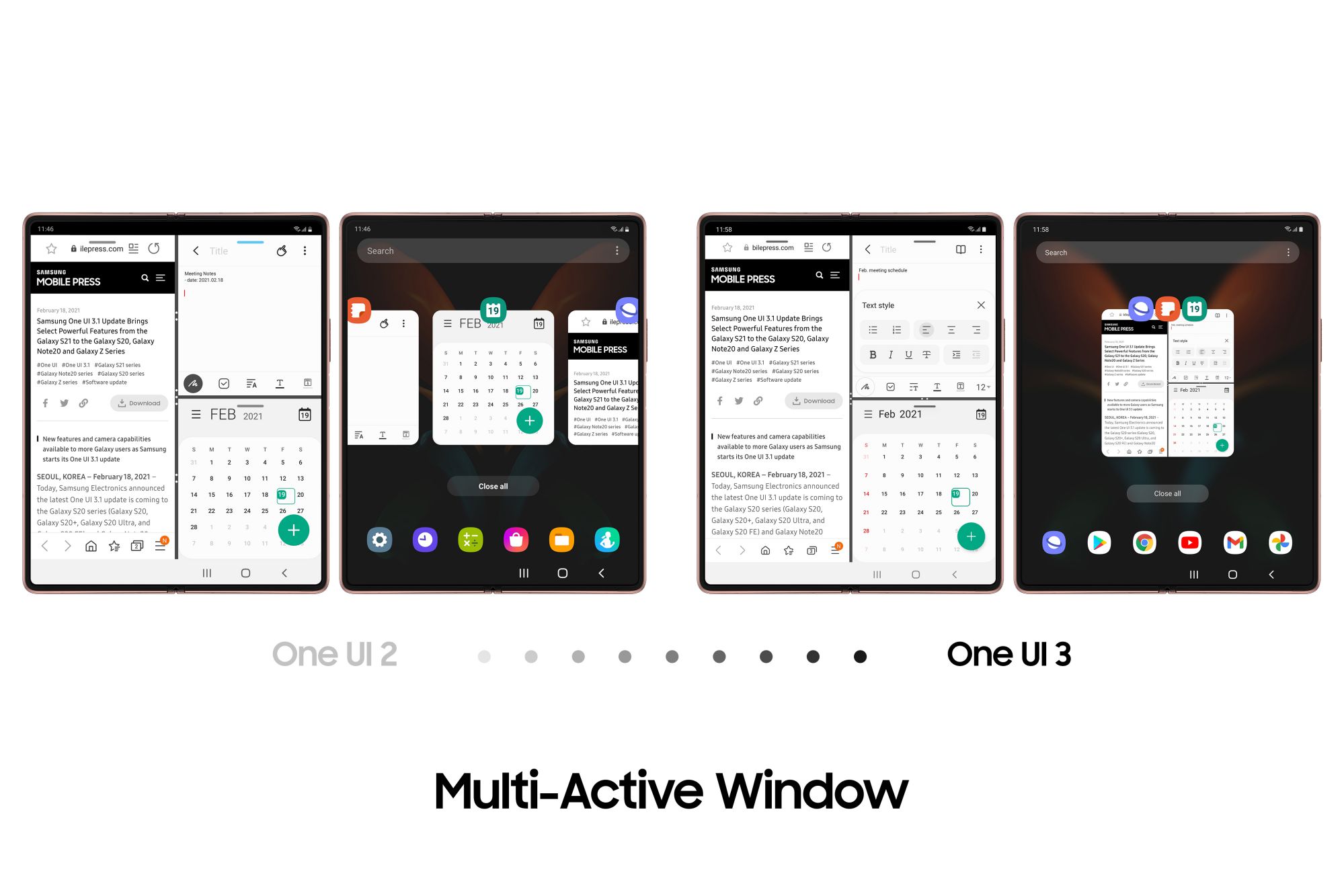How To Create GIF From A Video - Android
Depending on how you use it, we can all agree that GIF may have been one of the best things that we almost lost after some major developments in the world wide web. Once a preferred format for the early adopters of the internet, GIF was put out of favour due to its limited color [...]
Read More...
The post How To Create GIF From A Video appeared first on Android Headlines.

Depending on how you use it, we can all agree that GIF may have been one of the best things that we almost lost after some major developments in the world wide web. Once a preferred format for the early adopters of the internet, GIF was put out of favour due to its limited color palette and has since been replaced by PNG, which offers far better color and compression.
Thanks to online forums, the rise of social media, and the on-the-go messaging platforms, the GIF format has seen a major revival in the past few years. While no longer serving its original purpose on webpages, GIF has been one of the most important image formats on the modern web. I mean, can you imagine not having an option to send GIFs? I can’t.
In this article, we will be teaching you how to make a GIF from a video using many different methods we have fully tested. This includes grabbing a GIF from a YouTube video to creating it manually using Photoshop.
Convert Videos to GIFs using WhatsApp
WhatsApp is one, if not the most, popular messaging app in the world today. Despite its recent privacy debacle, which caused a major backlash from users, and media, WhatsApp remains to be the most full-featured messaging platform there is right now. In this part of the article, we will be teaching you how to make a GIF from a video using WhatsApp.
As a side note, you may also want to make sure that you have the most recent version of WhatsApp to replicate this method successfully. Go to the Google Play Store, and search for WhatsApp. If it suggests that you update the app, click on the update button. Otherwise, refer to the first step.
- Launch WhatsApp Messenger, then choose a receiver.
- Inside the message, tap the attachment icon (the paperclip logo), then select Gallery. After that, select the video you want to convert into GIF.
- On the video editor, tap on the GIF button on the upper right side, next to the recorder button.
- Now, start trimming the video. WhatsApp supports up to 6 seconds for GIF. You can also add some text or caption on specific frames to go along with your GIF and make it a little more personal. Wait for it to render.
- Finally, send the GIF to your recipient! You can also access this GIF on your file manager so you can send it to someone else.

Source: Devsjournal
Convert Videos to GIFs on Instagram
Instagram also has a secret video to GIF function, but not many people know about it. Instead of installing some shady ad-ridden apps from the Google Play Store, utilizing the app that you may already have, save much time and probably some extra memory. Plus, there will be no annoying ads along the way.
- Launch the Instagram app, and go directly to the Direct Message and choose a recipient.
- Click the camera icon on the bottom left side. This is what you usually click if you want to send a photo to someone. This time though, choose Boomerang.
- Now, record a video as usual. To reveal more animations, you can swipe up from the screen.
- Now you want to make sure not to send it to someone accidentally. To save your GIF, click the download arrow on the top corner. Then click “X”.
Note that Boomerang may save this as a video format. In that case, you need to follow the further instructions below on how to make a GIF from an Instagram video and Boomerang.

Boomerang to GIFs using GIPHY
Now that we have collected enough GIF-worthy materials, it is now time to make it an actual high-quality GIF. In this part of the article, we will be using the popular website called GIPHY.
- First, go to the giphy.com using your preferred web browser.
- On the top right-hand corner, you will see many options. Click on Create or “+” icon.
- Now, you can use a URL or upload it directly from your computer or smartphone. In this case, upload the Instagram base video file we have.
- Now, time to make a GIF. Trim it to valuable frames, and choose the duration of your GIF.
- If you are quite satisfied with the cut, click the Create GIF or Save GIF.
Convert YouTube Videos to GIFs
YouTube is a meme mine. There are just endless materials on the site that can make a good GIF. For example, John Mayer’s New Light, or his older song about Taylor Swift, Paper Doll. Or maybe you may want to use Cardi B’s trending Coronavirus video. You name it, and YouTube has that.
In this part of the article, we will teach you how to make a GIF from a YouTube video using GIPHY.
- Using your preferred web browser, navigate to the GIPHY website.
- Click on Create or “+” icon on the upper right-hand corner.
- GIPHY will ask you for the source of the video. This time, you need to add the YouTube video URL.
- Trim the video, and set the duration of the GIF.
- Select Create GIF to save your GIF.
Using Gifs.com
Not a fan of GIPHY? We have another alternative called Gifs. It has more features than GIPHY while also retaining the same simplicity and ease of use. To use Gifs, follow the instructions below on how to create a GIF from a video.
- Using your web browser, go to gifs.com.
- On the main page, you will see two options for adding the video source. You can use a link supporting YouTube and Vimeo, or you can also upload a video file straight from your computer or smartphone. Click the Continue button to edit your GIF further.
- Finally! Click Create GIF from the upper right-hand corner to save the file.
On Gifs, you can do many things, including stickers, padding adjustments, blur adjustments, adding text, and many others.

Convert Videos to GIFs using Photoshop
Photoshop is considered a professional tool for photographers and graphic designers. And so most people thought it is a very hard and complicated piece of software.
In this part of the article, we will teach you how to convert a video to GIF using Photoshop.
- Launch Photoshop.
- Navigate to File, then select Import > Video Frames to Layers and select the video you want to edit.
- After that, there should be a pop-up window that gives an option to change the setting to which part of the video you may want to use.
- Using the slider underneath the thumbnail, select and set the range of the frames. Note, the more frames, the larger the file size.
- Check the Make Frame Animation box, then select OK. Again, the more frames and colors used the larger file size for your GIF size.
- Now navigate to File again, select Export, and save it as Save for Web (Legacy). For older Photoshop versions, go to File, then Save for Web. Select the GIF format from Upper Left corner and while saving make sure you save with “.gif” format.
The post How To Create GIF From A Video appeared first on Android Headlines.
26/02/2021 08:39 AM
The Huawei Mate X2 has a pretty cool screen mirroring feature
26/02/2021 07:55 AM
Motorola One 5G Ace review - Not good enough for $400
26/02/2021 06:24 PM
Seven OxygenOS features we hope to see in stock Android someday
26/02/2021 02:11 PM
Looking For a Smartwatch or Fitness Tracker These Are the Best You Can Buy
26/02/2021 07:00 PM
Samsung brings some unique features to the Galaxy Z Fold 2 with One UI 3.1
26/02/2021 08:51 PM
Samsung Adds Voice Guidance + More To The Galaxy Watch
26/02/2021 07:19 PM
Apple now shows device repairability scores in France
26/02/2021 08:55 AM
- Comics
- HEALTH
- Libraries & Demo
- Sports Games
- Racing
- Cards & Casino
- Media & Video
- Photography
- Transportation
- Arcade & Action
- Brain & Puzzle
- Social
- Communication
- Casual
- Personalization
- Tools
- Medical
- Weather
- Shopping
- Health & Fitness
- Productivity
- Books & Reference
- Finance
- Entertainment
- Business
- Sports
- Music & Audio
- News & Magazines
- Education
- Lifestyle
- Travel & Local