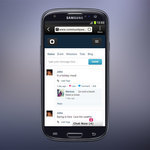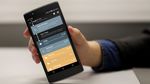How to install APK files on Android 10 and 11 - Android
For the first nine major releases of Android, installing APKs, or sideloading an app, was a relatively simple process. This changed with Android 10 as Google removed the feature from the settings page. Now only specific apps can install APKs and while there isn’t a full official list of apps that can do this so far, Google Chrome should be your top choice.
Installing APK on Android 10 just got a lot easier
Through Android 9 and the versions before Google made installing APK’s outside of the Google Play Store a simple step of going into Security settings and enabling the ability to install from unknown sources.
In our testing, it seems that file mangers such as Google Files and OnePlus’s own File Manager app don’t have the permission, so this means if you have an APK you wish to install, you can send it to yourself via Google Drive, WhatsApp, Telegram, or as a link in Google Chrome and install it.
While the list of said applications with such a permission is limited, here are the apps that we know work:
- Google Chrome
- Slack
- Spark (Email Client)
- Telegram
- Google Drive
For this guide, we will be using Google Chrome; however, the process can be replicated on any of the above apps. For example you can email yourself the APK or send it to yourself as a direct message in Slack.
Here is a quick video guide on how to do it:
Here is our step by step guide with text:
- Hold down the app and go into App Info.
- Tap on Advanced settings
- Tap on Install Unknown Apps
- Toggle this from Off to On
From here, now download any APK of your choice (preferably from trusted sites like APKMirror). Another trusted source could be Epic Games APK for installing Fortnite on your Android phone.
APK’s are also a risky affair on Android. Make sure you trust the person or site supplying you the APK, as these files can also be loaded with malware or other malicious code that can cause harm to your phone.
16/04/2021 11:00 PM
Microsoft Edge Adds Kids Mode To Enable Safer Web Access For Children
16/04/2021 01:59 PM
Samsung will reportedly launch the Galaxy Z Fold Tab in Q1 2022
16/04/2021 05:09 PM
These are the best cases for the Amazon Fire HD 10
16/04/2021 08:00 PM
The T-Mobile OnePlus 7T is now getting its comically late Android 11 update
16/04/2021 02:04 PM
Android 12 Trash Can Management Could Be A Thing
16/04/2021 11:28 PM
April security patch finally reaches Galaxy S8, Galaxy S8+, Galaxy Z Flip
16/04/2021 04:49 AM
YouTube TV Web Client Now Lets You Control Video Playback Speed
16/04/2021 12:41 PM
Samsung could finally make the tablet Apple can't
16/04/2021 06:15 PM
- Comics
- HEALTH
- Libraries & Demo
- Sports Games
- Racing
- Cards & Casino
- Media & Video
- Photography
- Transportation
- Arcade & Action
- Brain & Puzzle
- Social
- Communication
- Casual
- Personalization
- Tools
- Medical
- Weather
- Shopping
- Health & Fitness
- Productivity
- Books & Reference
- Finance
- Entertainment
- Business
- Sports
- Music & Audio
- News & Magazines
- Education
- Lifestyle
- Travel & Local