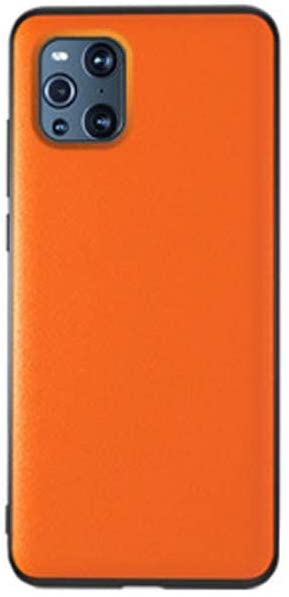How to pair a Wear OS smartwatch to a new smartphone without resetting it - Android
There are a lot of options out there for Android users if they’re interested in getting a smartwatch. Wear OS is definitely the most capable mobile operating system that offers compatibility with Android, but it does have a few drawbacks. One of those is its inability to connect with a new smartphone without having to ...
The post How to pair a Wear OS smartwatch to a new smartphone without resetting it first appeared on Phandroid.
There are a lot of options out there for Android users if they’re interested in getting a smartwatch. Wear OS is definitely the most capable mobile operating system that offers compatibility with Android, but it does have a few drawbacks. One of those is its inability to connect with a new smartphone without having to be reset. This really isn’t a big issue if you get a new phone every 12-24 months, but if you’re among those who upgrade on a regular basis or simply buy new phones to test them out for a few weeks, resetting your Wear OS smartwatch every time can get extremely annoying.
Fortunately, there is a workaround, but the process is a bit technical. In this article, we’ll walk you through the entire process step-by-step and hopefully make it as easy as possible. The first time you do this will take about 5 minutes.
Prep your Wear OS smartwatch
- Enable Developer Options on your Wear OS smartwatch by going to Setting > System > About > and tapping “Build Number 7 times
- Swipe back two times to the main Setting screen and then Tap Developer Options at the very bottom
- Tap ADB Debugging and then tap Debugging over Wi-Fi
- Write down the IP address of your smartwatch (could be in Wifi settings on right under Wifi debugging)
- Turn off Bluetooth by going to the main Settings screen > Connectivity > Bluetooth
Set up ADB & Fast boot on your Windows computer
- Download ADB and Fastboot on Windows- V1.4.3 (Portable Version)
- Extract the ZIP file to a location with easy access (you’ll need to find this the next time you want to pair your watch to a new smartphone)
Pair your Wear OS smartwatch to a new smartphone
- Open the folder and press Shift on your keyboard and right-click with your mouse on an empty space
- From the menu, click on Open Power Shell
- Type or paste adb connect 192.168.2.108:5555
NOTE: replace the IP address (the string of numbers) with the IP address of your smartwatch you wrote down before - Press enter. This will connect your computer to your smartwatch over Wi-Fi
- On your smartwatch, select “always allow for this device” to enable the connection
- In the Power Shell window on your computer type or paste adb shell “pm clear com.google.android.gms && reboot”
- Press enter. This command will reboot your smartwatch
- When the watch boots up again type or paste adb shell “am start -a android.bluetooth.adapter.action.REQUEST_DISCOVERABLE”
- Press enter. Your smartwatch is now in pairing mode.
- On your new smartphone, open the Wear OS app and walk through the setup process
- Select your Wear OS smartwatch and it will pair with your new smartphone
And that’s it! Your Wear OS smartwatch is now paired with your new smartphone, maintaining all your apps and data. The next time you want to pair your Wear OS smartwatch with a different smartphone without resetting it, repeat this same process starting with the last section in this tutorial. Running through this process a second time shouldn’t take more than 2 minutes.
The post How to pair a Wear OS smartwatch to a new smartphone without resetting it first appeared on Phandroid.
21/04/2021 03:50 PM
Verizon's Galaxy Z Fold 2 Is Getting New Camera Features
21/04/2021 02:23 PM
The best cheap TV deals in 2021
21/04/2021 02:00 PM
The Tamagotchi Pix lets you take digital pet selfies
21/04/2021 03:40 PM
Xiaomi's New Smartphone Design Has Thunderbolt Camera Design
21/04/2021 01:10 PM
Here are the best OPPO Find X3 Pro cases in 2021
21/04/2021 05:00 PM
Android 12 - Everything You Need To Know – Updated April 2021
21/04/2021 07:10 PM
Apple's M1 Chip Is a Cruel Reminder of What Android Users Are Missing Out On
21/04/2021 12:00 PM
This enormous 161 hour bundle on ethical hacking is just $39
21/04/2021 07:35 PM
- Comics
- HEALTH
- Libraries & Demo
- Sports Games
- Racing
- Cards & Casino
- Media & Video
- Photography
- Transportation
- Arcade & Action
- Brain & Puzzle
- Social
- Communication
- Casual
- Personalization
- Tools
- Medical
- Weather
- Shopping
- Health & Fitness
- Productivity
- Books & Reference
- Finance
- Entertainment
- Business
- Sports
- Music & Audio
- News & Magazines
- Education
- Lifestyle
- Travel & Local