How to protect your privacy in WhatsApp - Android
Here's how you can easily safeguard your privacy in WhatsApp.

Maintaining your privacy is an important part of staying safe online. Not everyone needs to see your profile photo or know that you are online right now. Let's take a look at how you can protect your privacy in WhatsApp.
Jump to:
- Change last seen settings
- Change profile photo privacy
- Set up privacy settings for Status
- Block a user
- Change your phone number
How to change your last seen privacy settings in WhatsApp for Android
The last seen status tells other users when you were last online in WhatsApp. It's a good way to know when your friends or family members have last used the service, but if you don't want to share these details, you can easily change last seen settings.
- Open WhatsApp.
- Tap the action overflow menu. It's the three vertical dots on the top right corner.
Tap Settings.
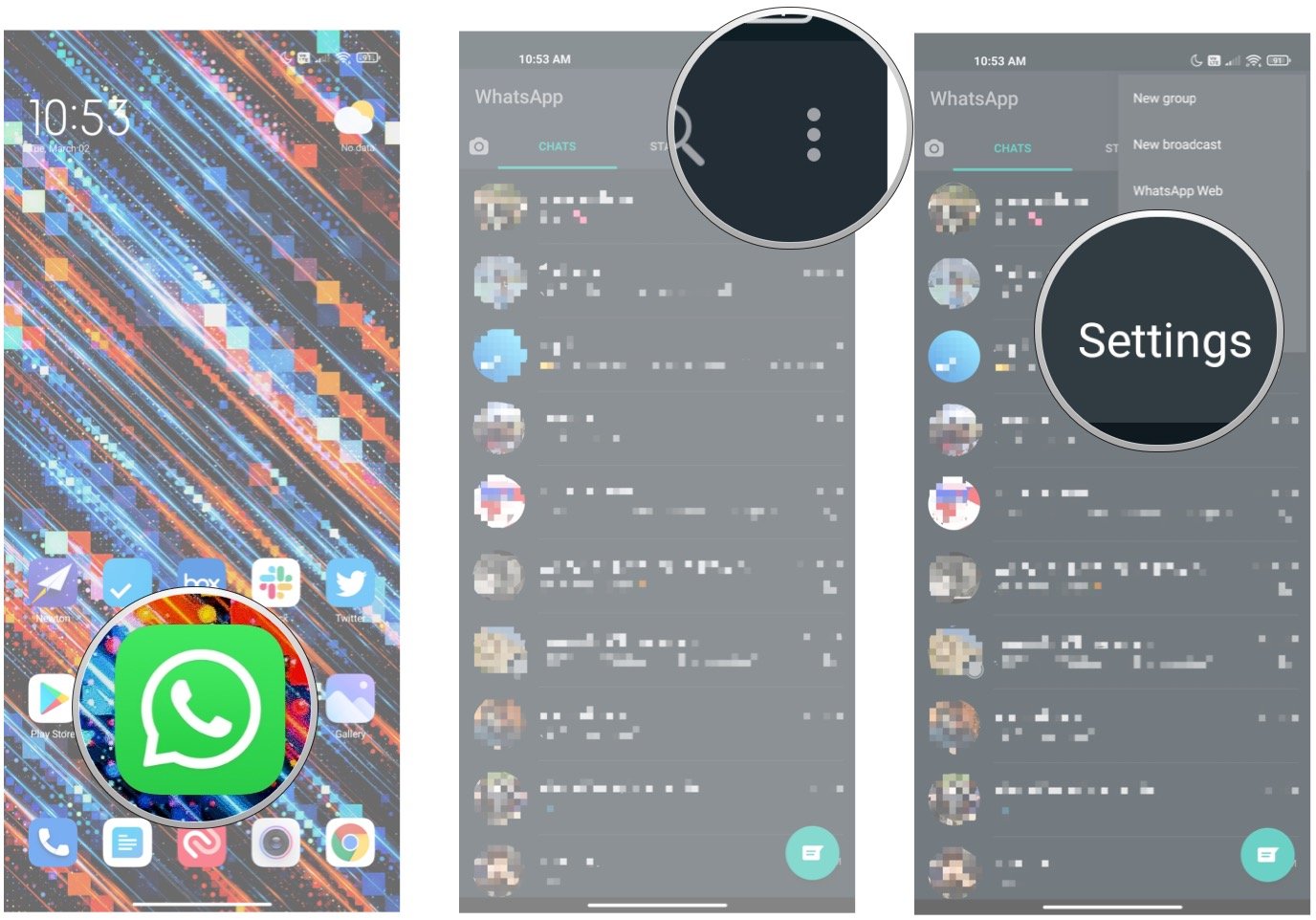
- Tap Account.
- Tap Privacy.
- Tap Last seen.
Choose the option you want to use:
- Everyone: All WhatsApp users get last seen updates about you.
- My contacts: Only people on your contacts list get last seen updates.
- Nobody: No one on WhatsApp will get any last seen updates about you.
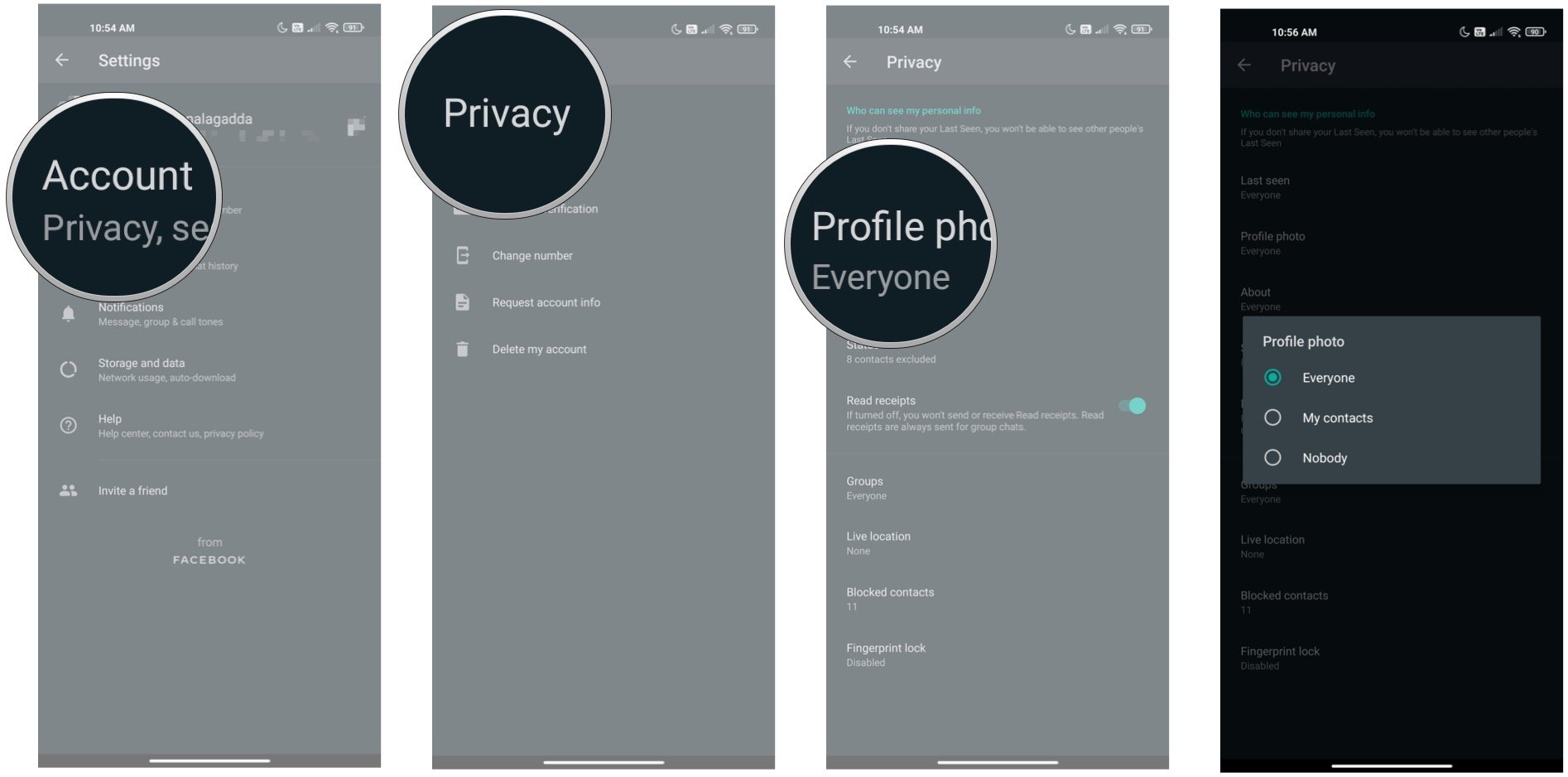
Note that if you turn off the last seen feature, it also gets rid of your ability to see when your contacts last used the service.
How to change your profile photo privacy settings in WhatsApp for Android
This setting governs who can see your profile photo, if you have one.
- Open WhatsApp.
- Tap the action overflow menu. It's the three vertical dots on the top right corner.
Tap Settings.
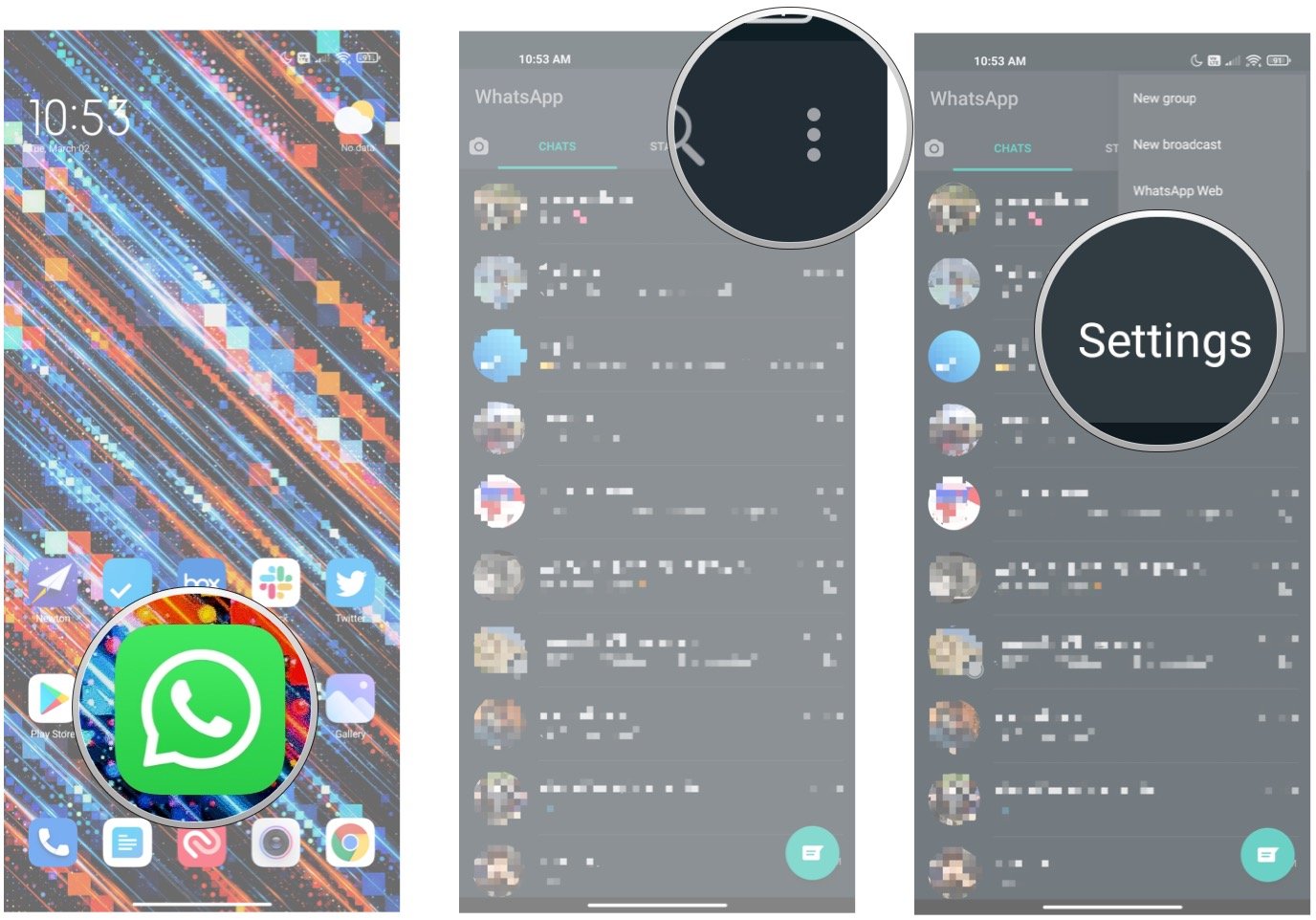
- Tap Account.
- Tap Privacy.
- Tap Profile photo.
Choose the option you want to use:
- Everyone: All WhatsApp users can see your profile photo.
- My contacts: Only people on your contacts list can see your profile photo.
- Nobody: Other WhatsApp users can't see your profile photo.
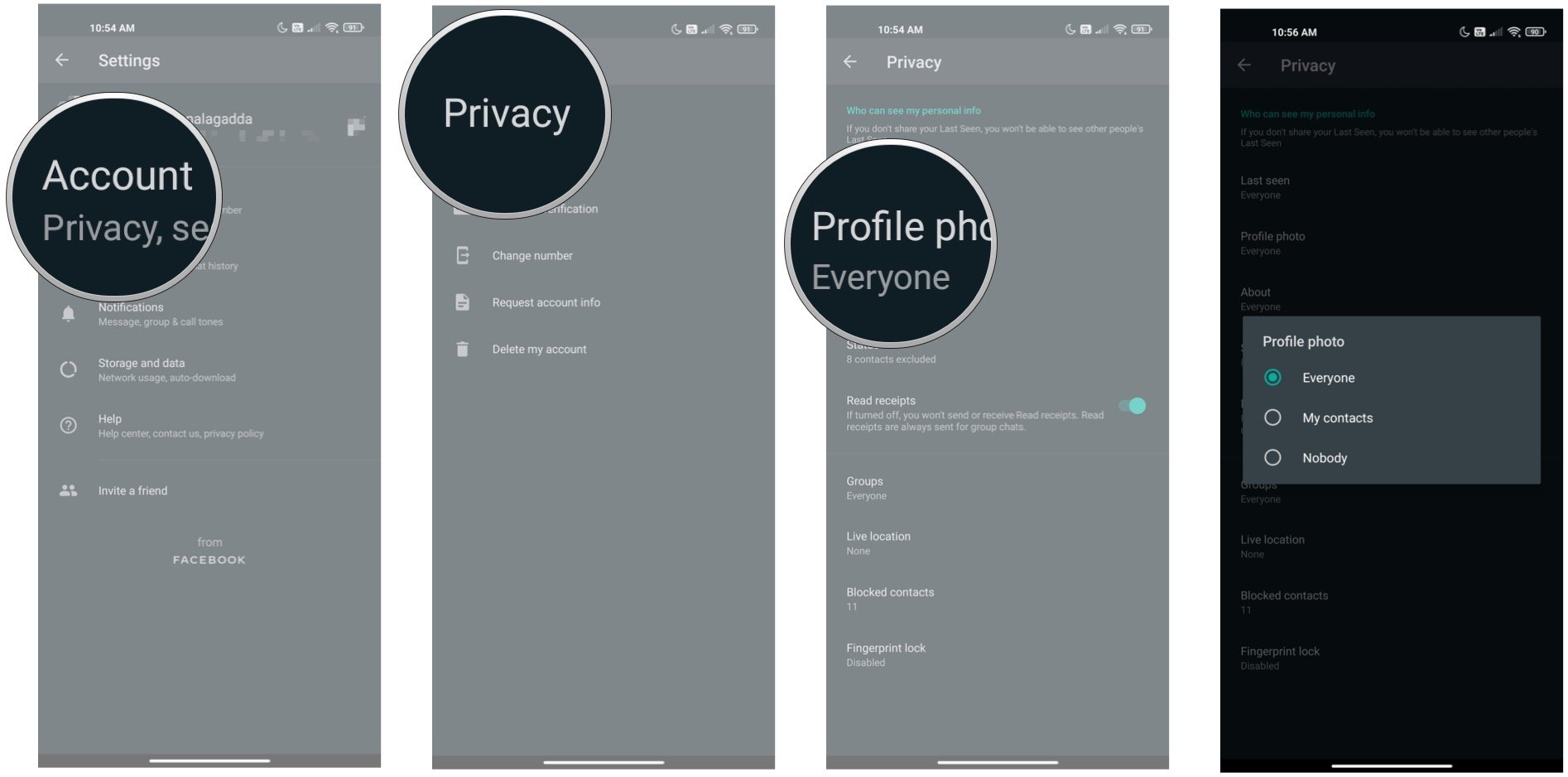
How to change your Status privacy settings in WhatsApp for Android
Status posts are like Instagram Stories, and you have the ability to select who gets to see your updates.
- Open WhatsApp.
- Tap the action overflow menu. It's the three vertical dots on the top right corner.
Tap Settings.
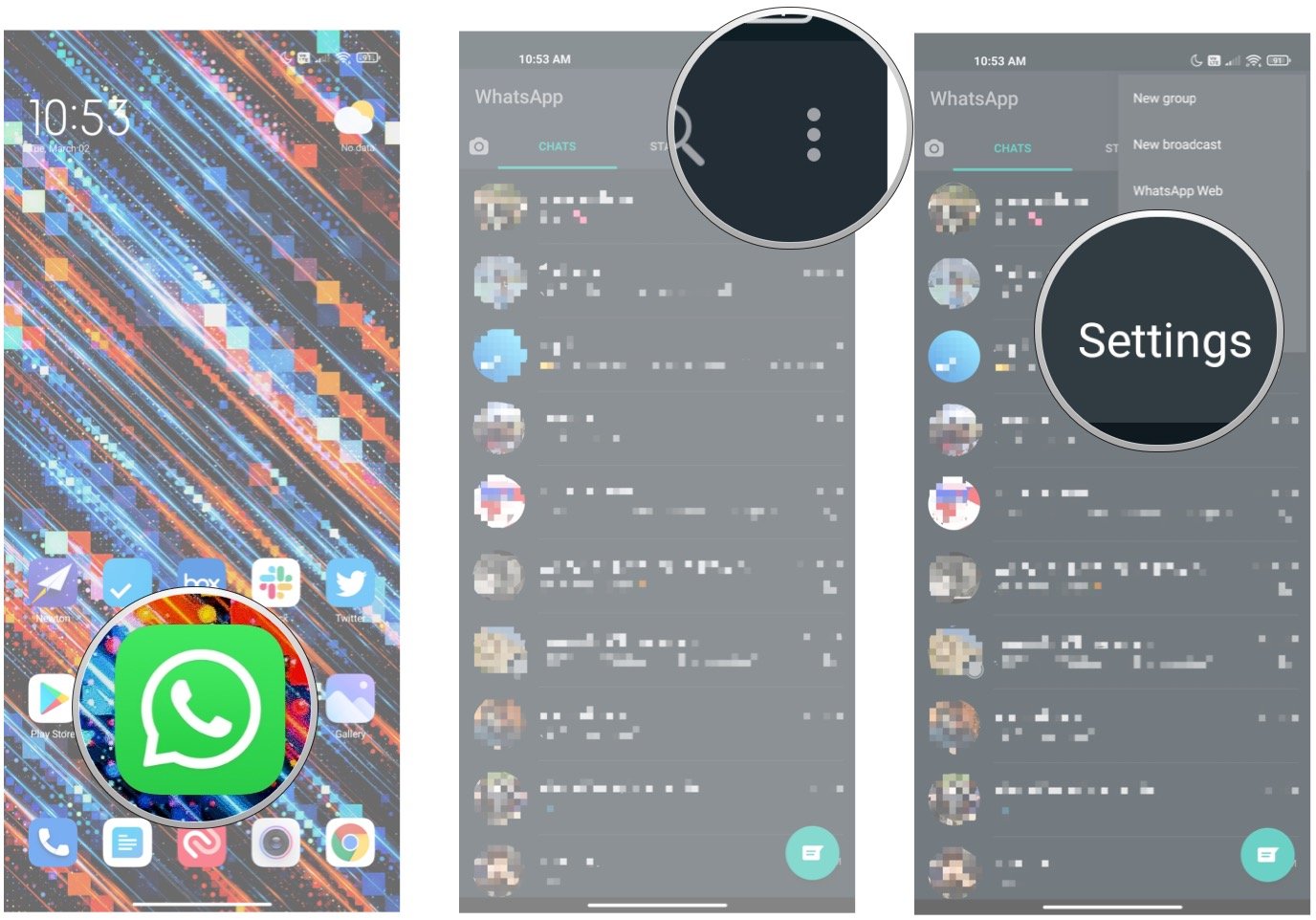
- Tap Account.
- Tap Privacy.
- Tap Status.
Choose from the following:
- My contacts: All contacts will be able to see your Status uploads.
- My contacts except: You can selectively exclude contacts from seeing your Status.
- Only share with: Use this option if you only want to share Status posts with select contacts.
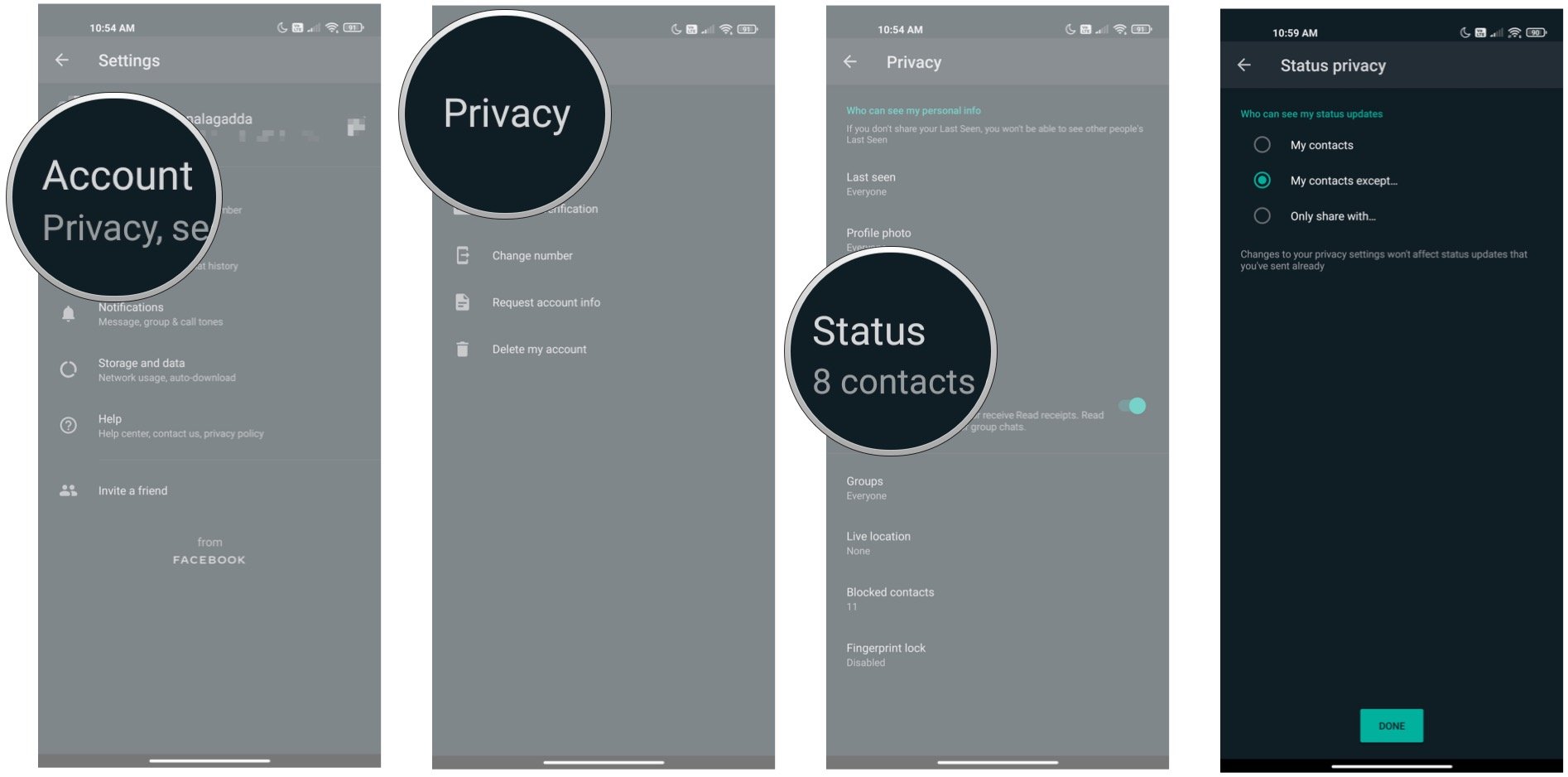
How to block a user in WhatsApp for Android
Did you meet someone recently and you added them to your contacts, but now they won't stop bugging you over WhatsApp? This setting lets you to block them from contacting you via WhatsApp. Unfortunately, they can still contact you other ways, but hey, life's not perfect.
- Open WhatsApp.
- Tap the action overflow menu. It's the three vertical dots on the top right corner.
Tap Settings.
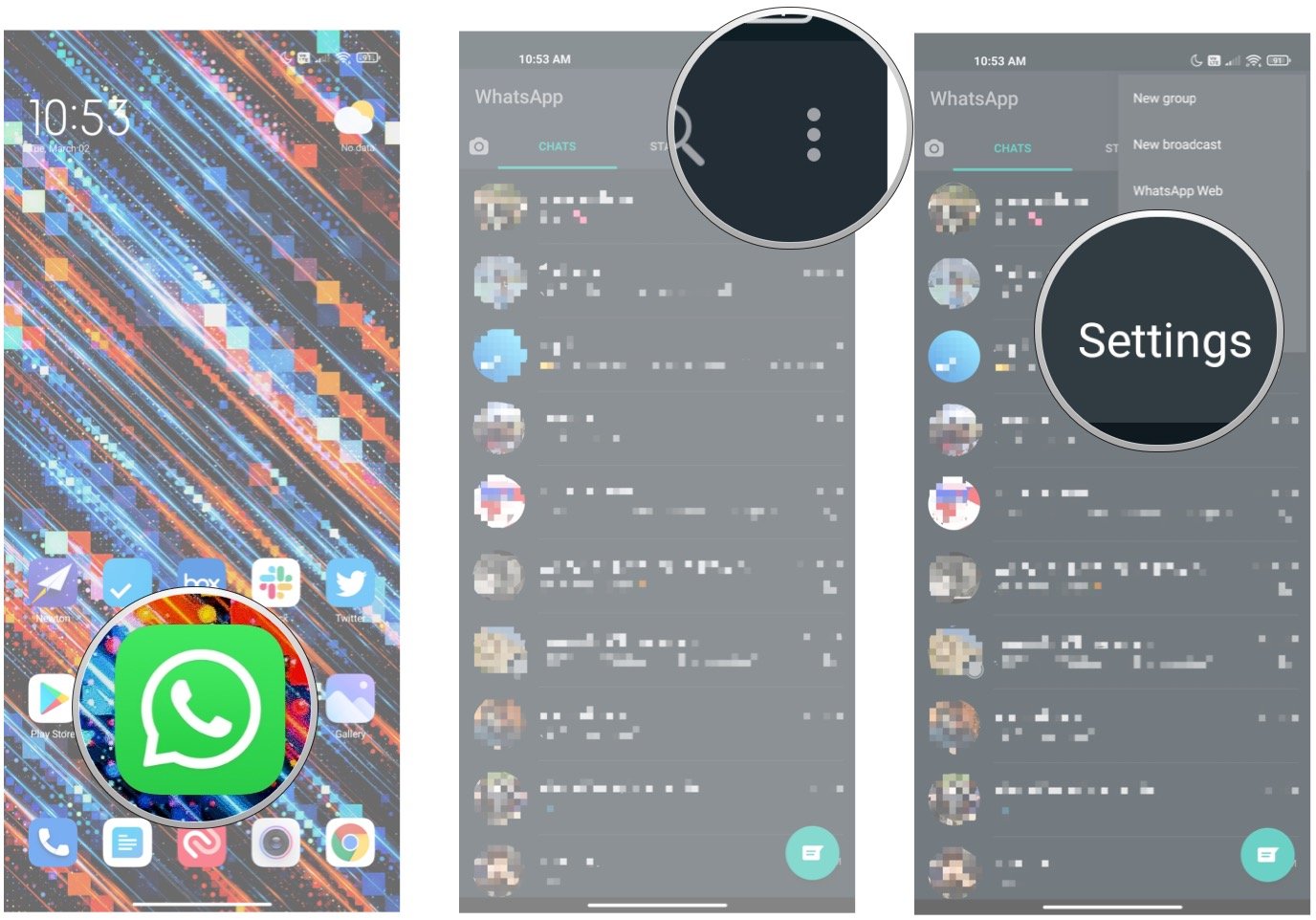
- Tap Account.
- Tap Privacy.
Tap Blocked contacts.
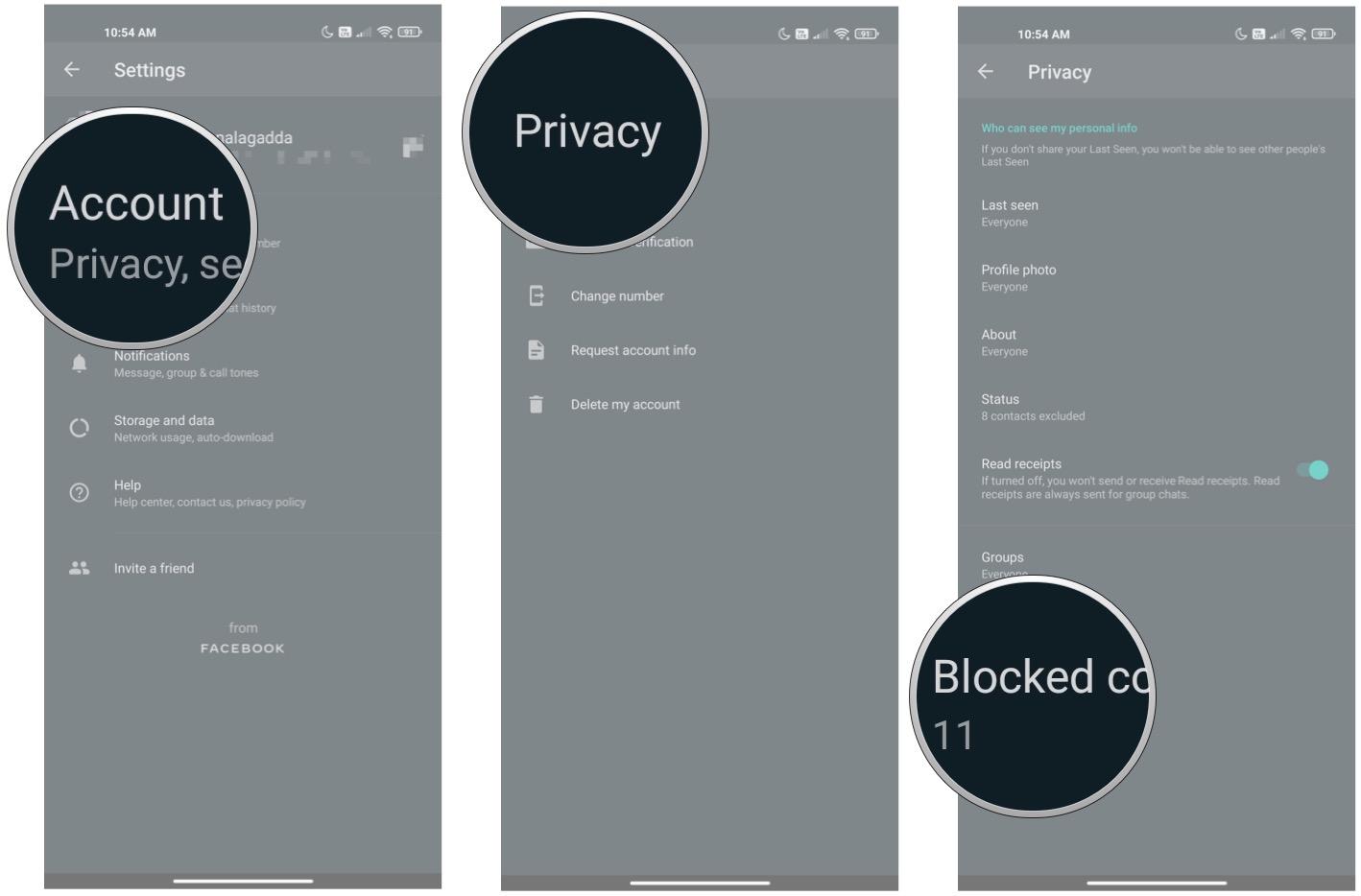
- Use the Add button to block a contact.
- Select the contact.
The contact will be instantly blocked.
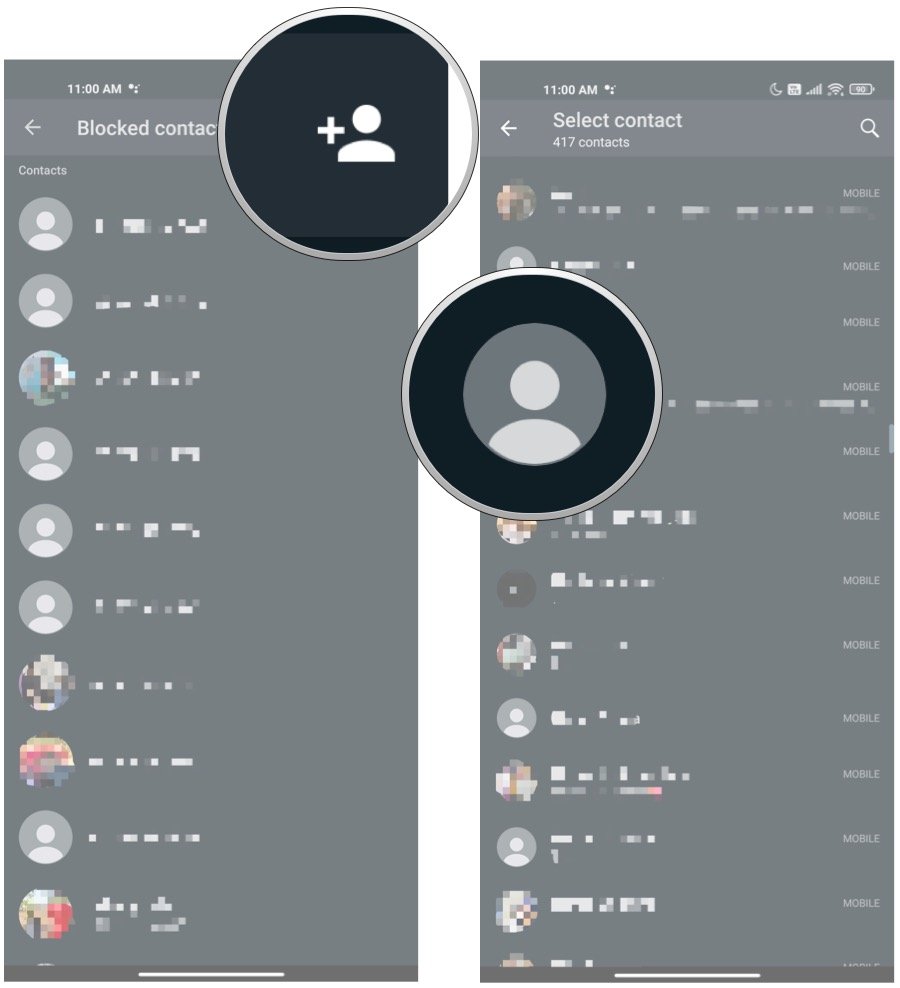
How to change your phone number in WhatsApp for Android
Changing your phone number is sometimes the only way to get some sanity back in your life. WhatsApp makes it easy to link your account to a new phone number.
- Open WhatsApp.
- Tap the action overflow menu. It's the three vertical dots on the top right corner.
Tap Settings.
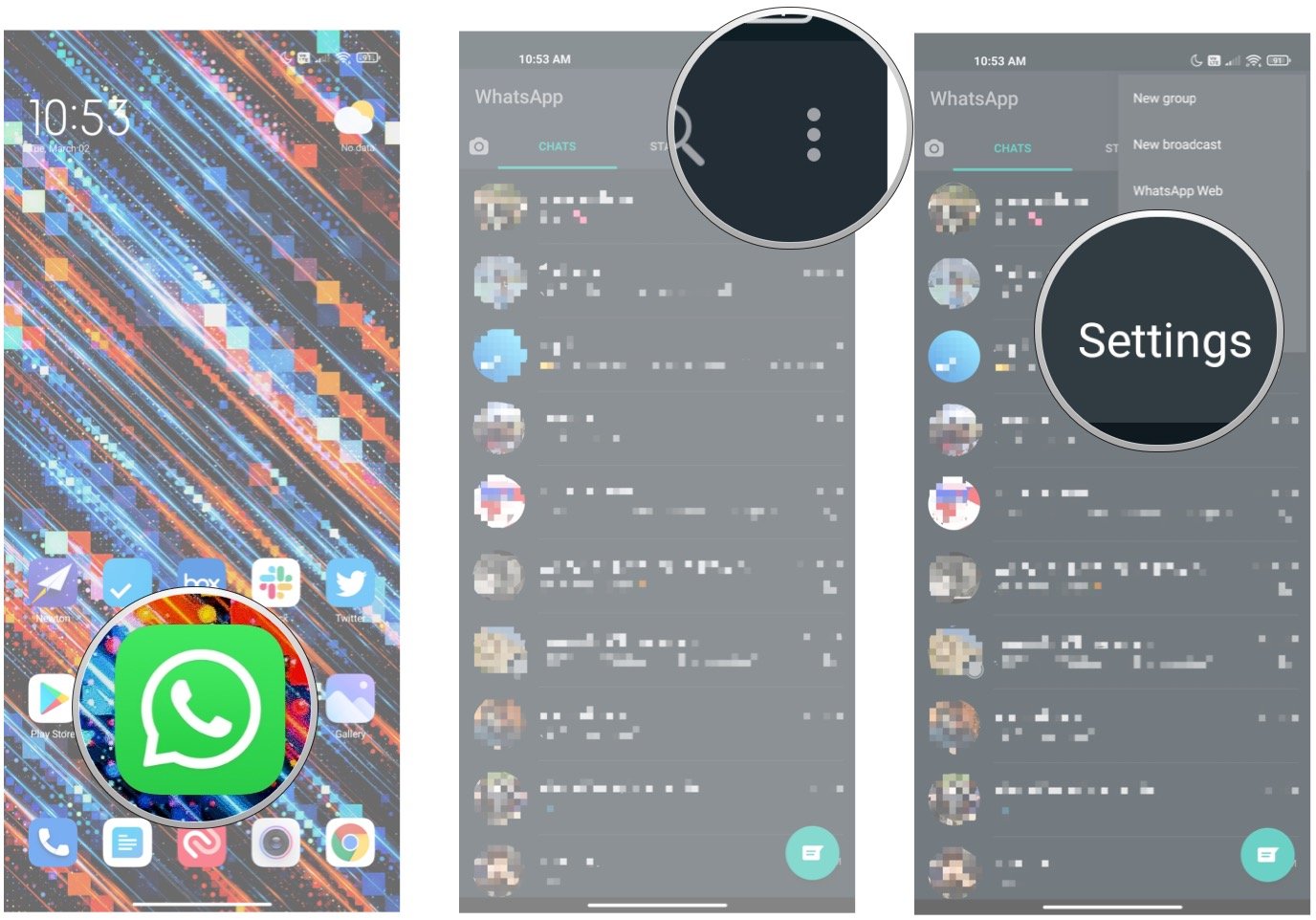
- Tap Account.
- Tap Change number.
- Tap Next.
Enter your old phone number, new phone number, and hit Next.
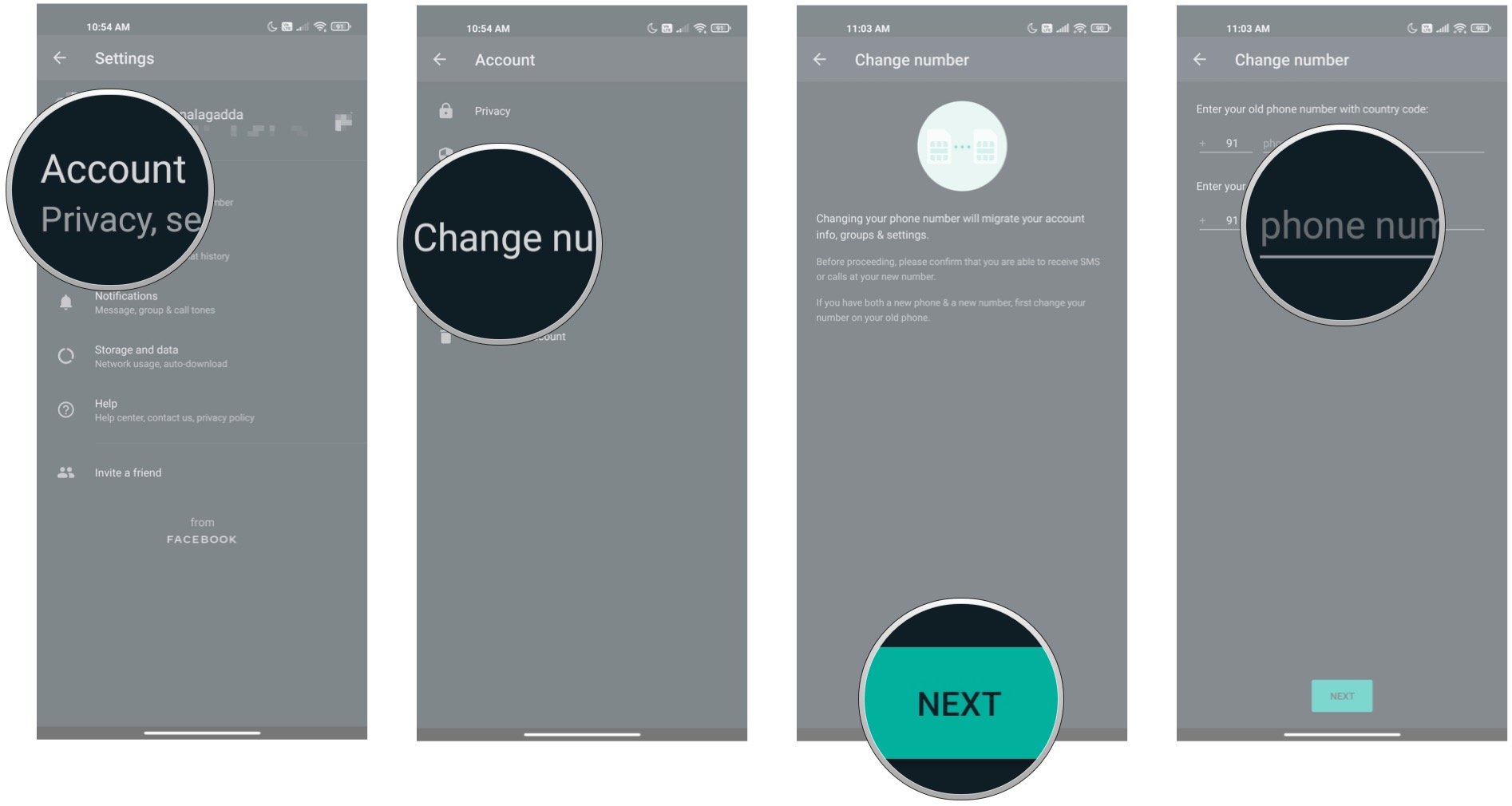
WhatsApp has over 2 billion users around the world, and a key draw for the service is that it works well on the best Android phones as well as entry-level options that don't cost over $100. Although WhatsApp has an extensive feature-set that includes video calling, easy media sharing, and so much more, the service is lightweight and doesn't take up a lot of resources by itself.
04/03/2021 01:00 PM
The Redmi Note 10 Pro Max offers an incredible spec sheet for less than $300
04/03/2021 06:31 PM
Grab an unlocked OnePlus 7T 128GB for just $350 ($250 off)
04/03/2021 05:26 PM
Galaxy A82 5G Appears On Geekbench With Snapdragon 855, 6GB RAM
04/03/2021 12:37 PM
Realme GT 5G is here with a Snapdragon 888 chipset, sub-$450 price tag
04/03/2021 10:18 AM
Best Google Photos alternatives
04/03/2021 09:15 AM
Qualcomm's 'Snapdragon Sound' aims to boost wireless audio quality
04/03/2021 11:00 AM
Orlando’s Super Nintendo World reportedly won't open until 2025
04/03/2021 12:15 PM
Kia's 2021 Niro hybrids add a few new tech features
04/03/2021 09:12 PM
- Comics
- HEALTH
- Libraries & Demo
- Sports Games
- Racing
- Cards & Casino
- Media & Video
- Photography
- Transportation
- Arcade & Action
- Brain & Puzzle
- Social
- Communication
- Casual
- Personalization
- Tools
- Medical
- Weather
- Shopping
- Health & Fitness
- Productivity
- Books & Reference
- Finance
- Entertainment
- Business
- Sports
- Music & Audio
- News & Magazines
- Education
- Lifestyle
- Travel & Local




