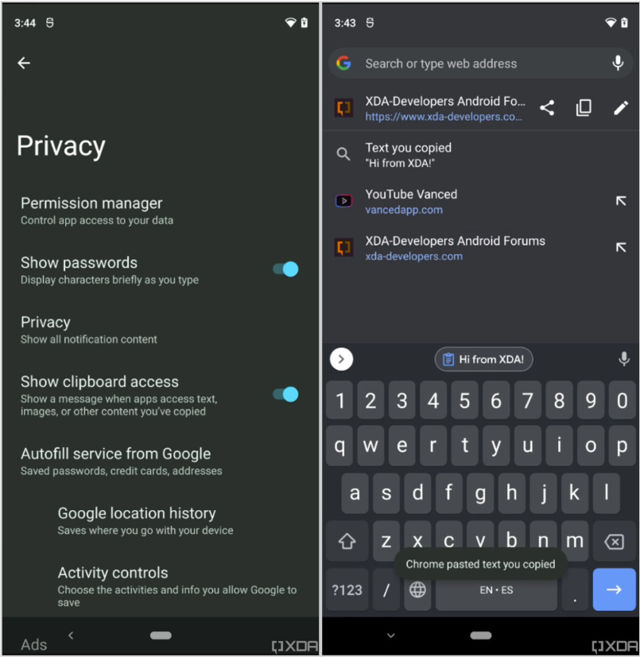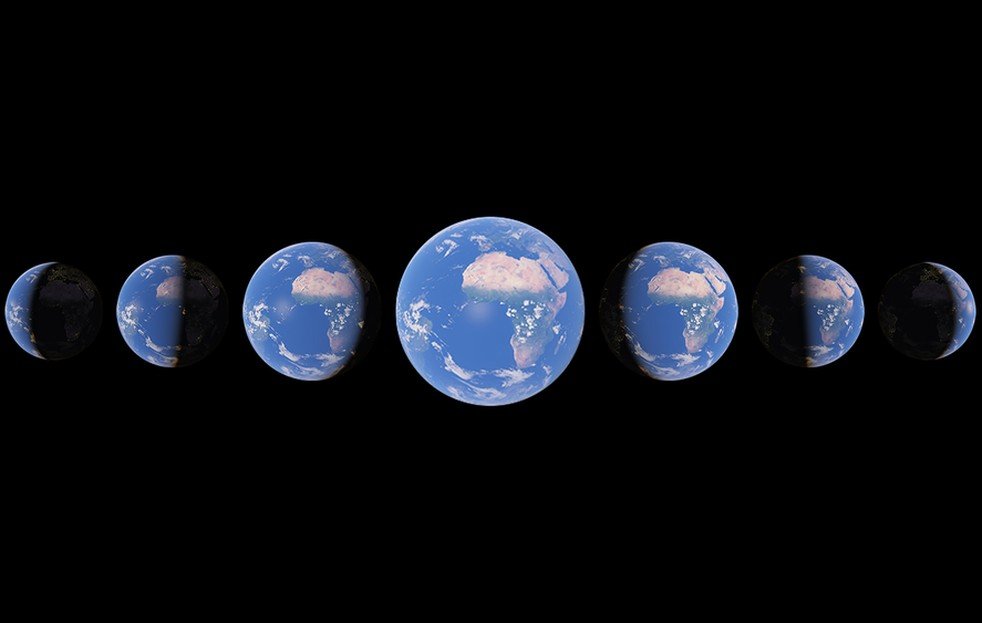How to send files from your phone to your Chromebook using Nearby Share - Android
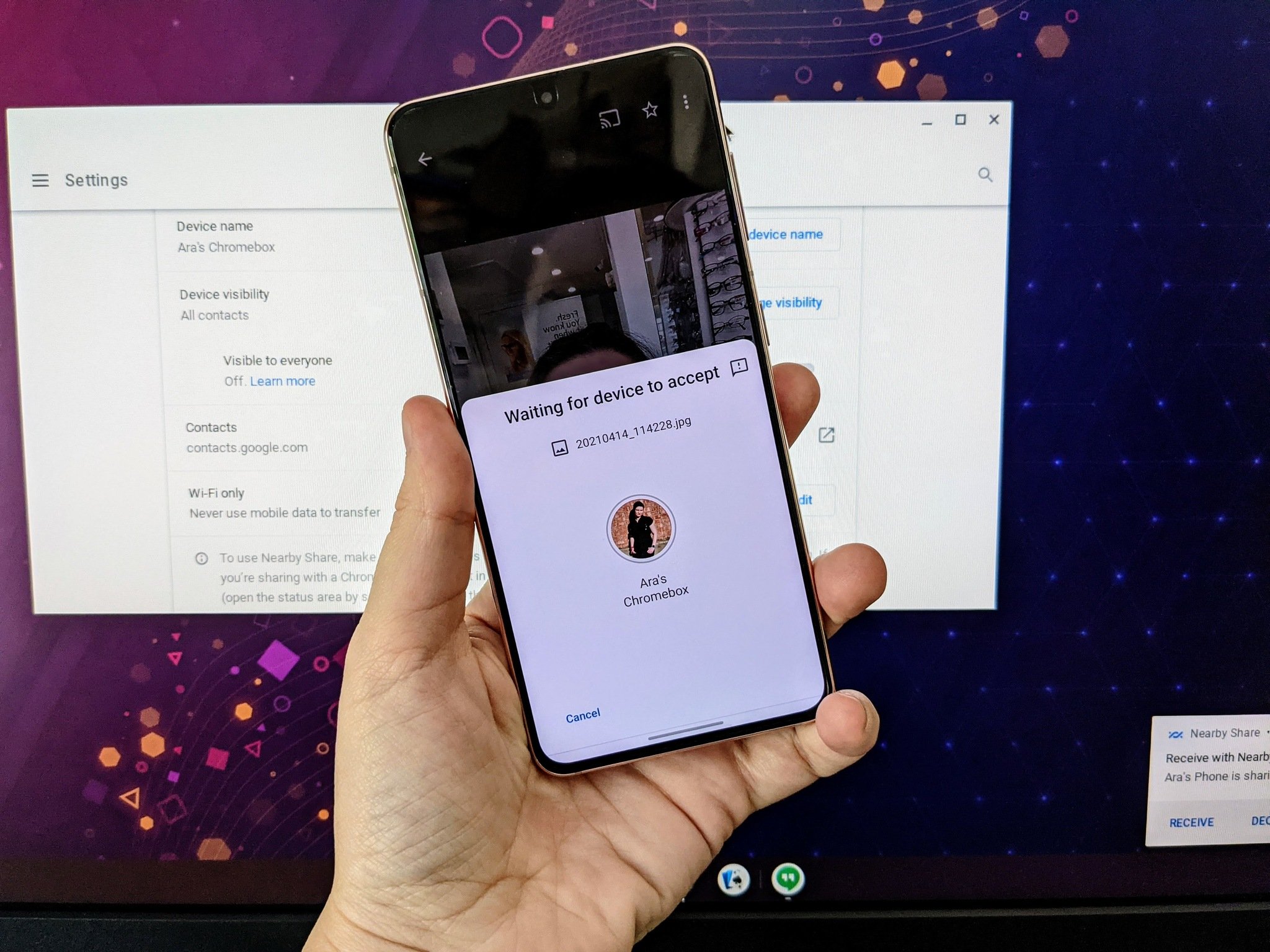
If you want to move files from your phone to the best Chromebooks, there's a variety of ways to do it. From plugging in a USB cable like it's 2009 to using Google Drive as a file transfer server, you've got options. But with the arrival of Chrome OS 89, you have one more called Nearby Share. Nearby Share allows your devices to be visible to designated contacts or temporarily visible to all nearby devices, allowing other phones to send you invitations to download a file, photo, or open a shared link.
Nearby Share is pretty easy to use on your Android phone, but even after Chrome OS 89, we need to enable a Chrome OS flag to enable the feature, and we need to activate it in order for your Chromebook to become visible to your phone.
How to enable the Nearby Share Chrome flag
The hope is that this flag will become enabled by default in future versions of Chrome OS, but for now, you'll have to go turn it on yourself. Here's how.
- Go to chrome://flags in the Chrome browser.
- Type Nearby Share in the search bar at the top of the page.
Click the drop-down next to Nearby Sharing.
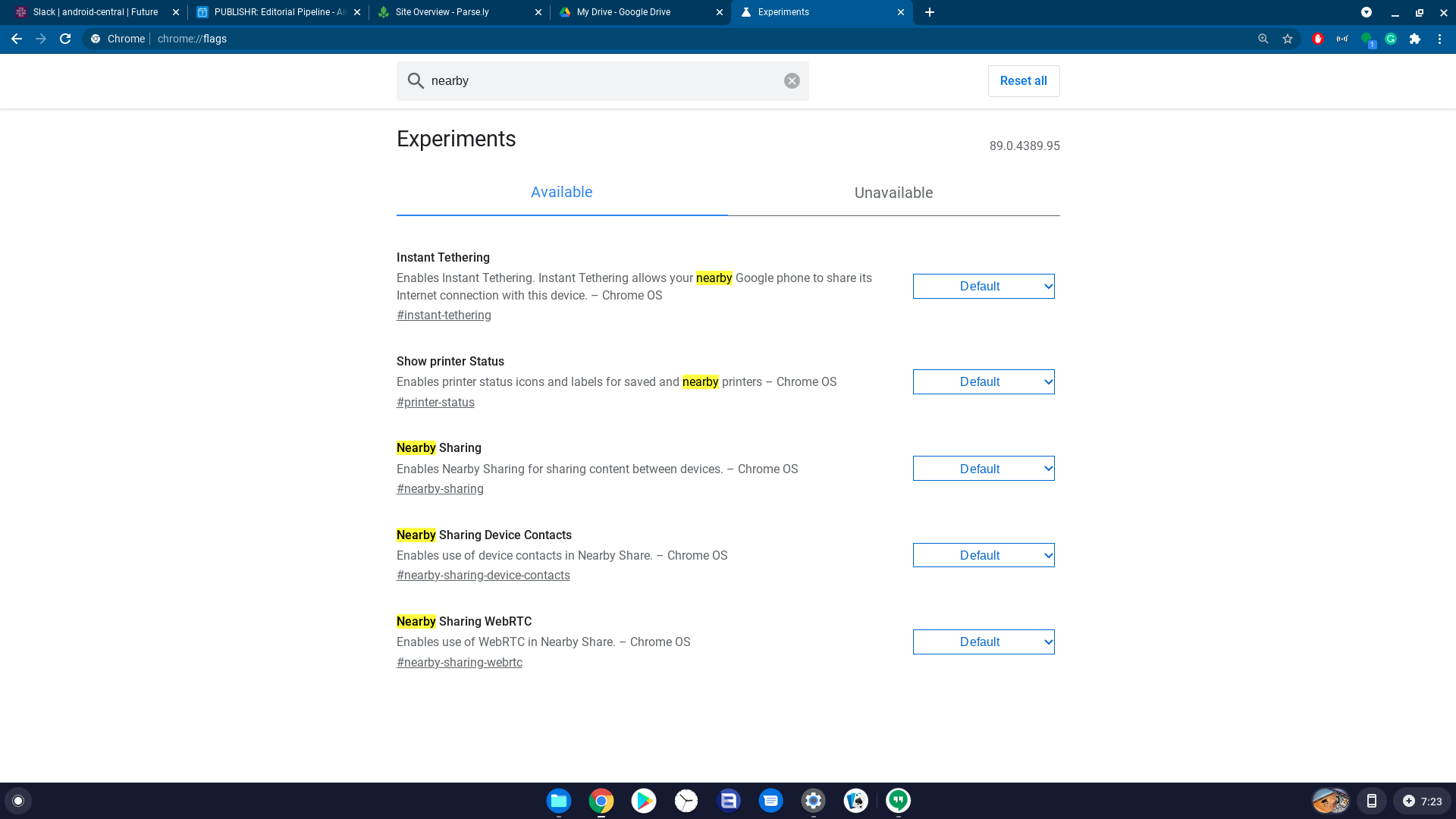
Click Enabled.
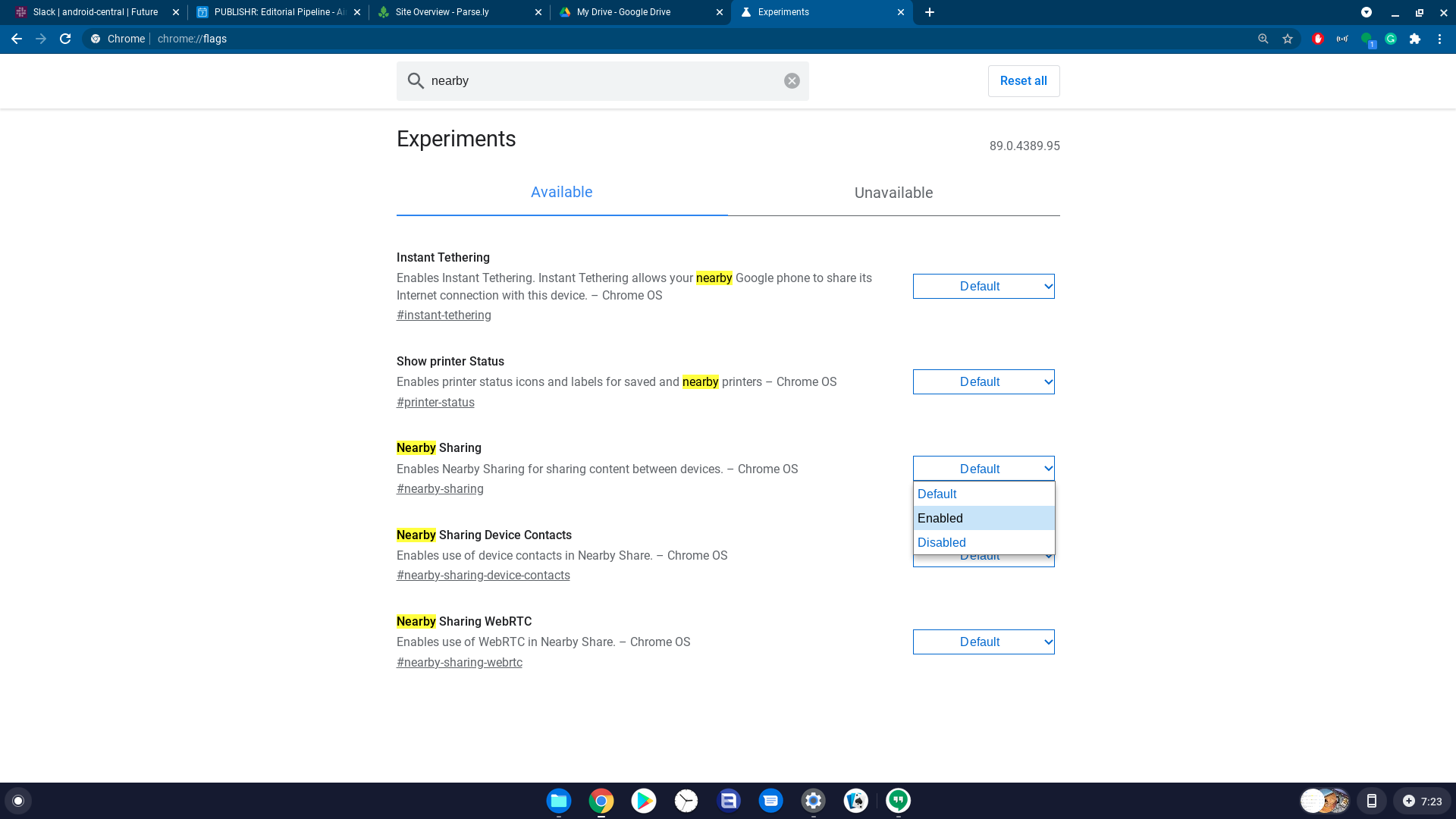
Click Restart for the flag to take effect.
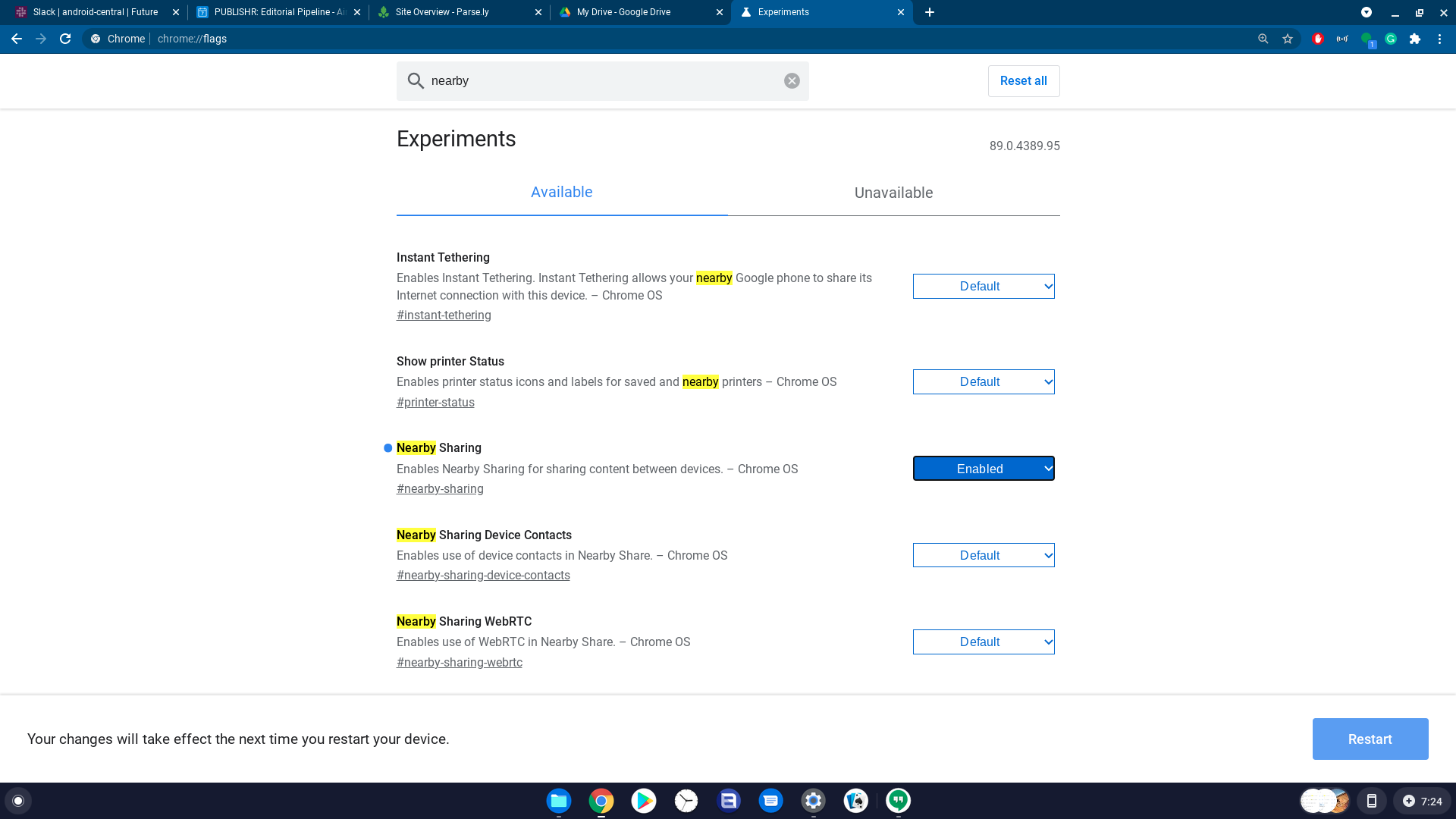
Now, this doesn't actually mean you're set to share yet, you just enabled the ability to turn it on. It still needs its initial setup first.
How to set up Nearby Share
- Open Settings.
Tap Set up next to Nearby Share (under the Connected devices section).

Name your Chromebook.
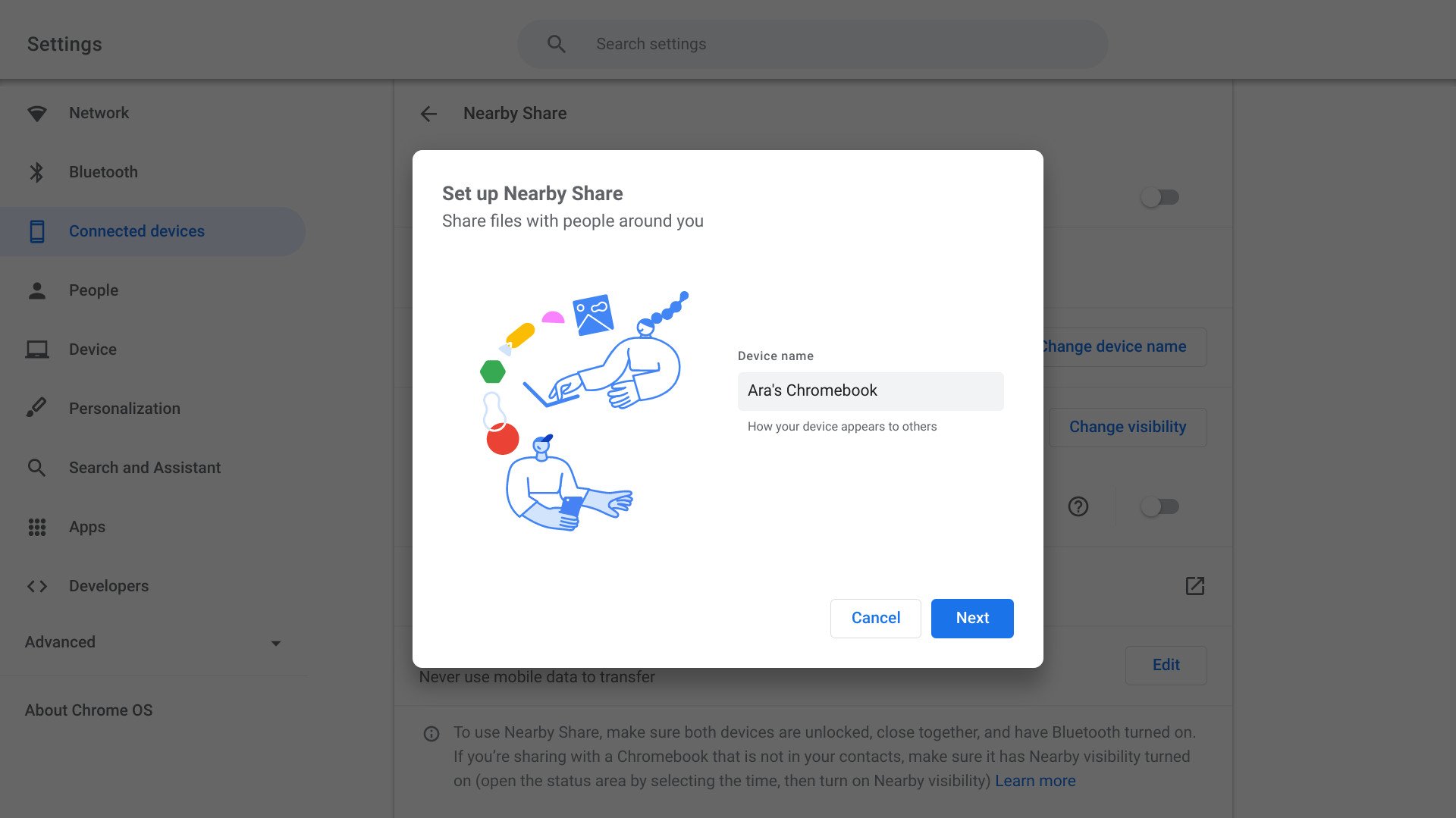
Tap Next.
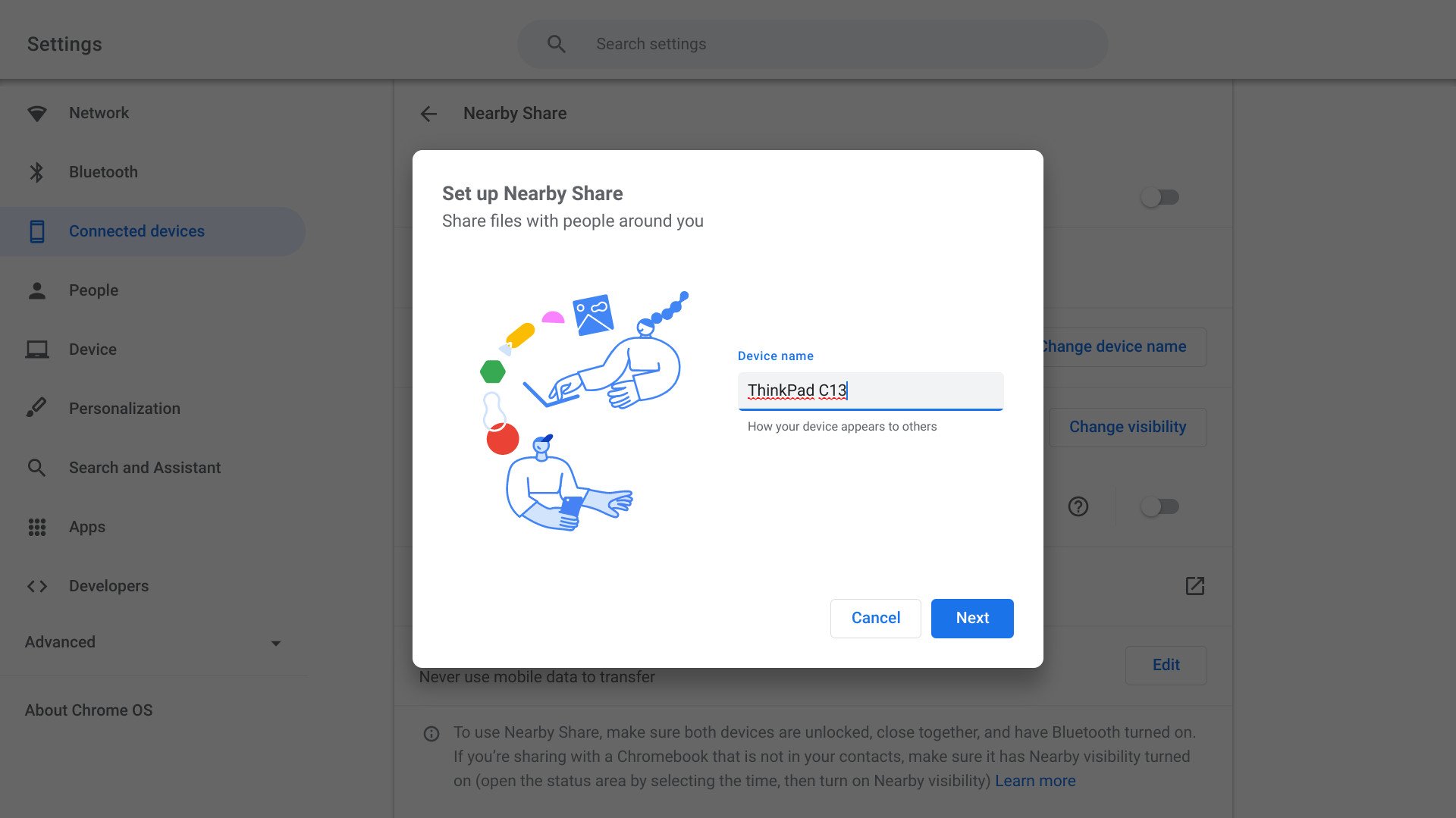
Tap the visibility level you desire. Hidden has the best privacy, and All contacts has the least chance of errors.
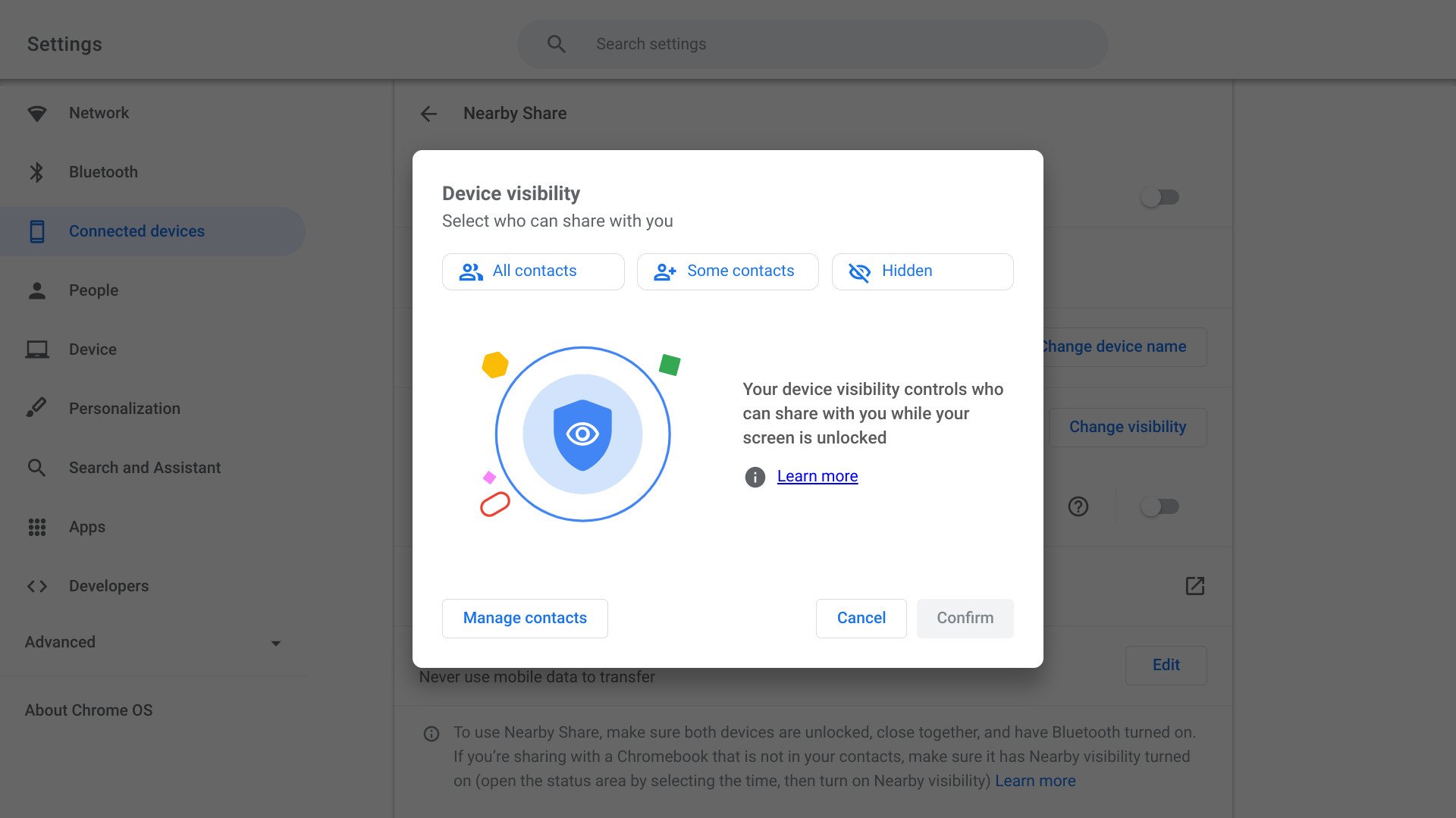
Tap Confirm.
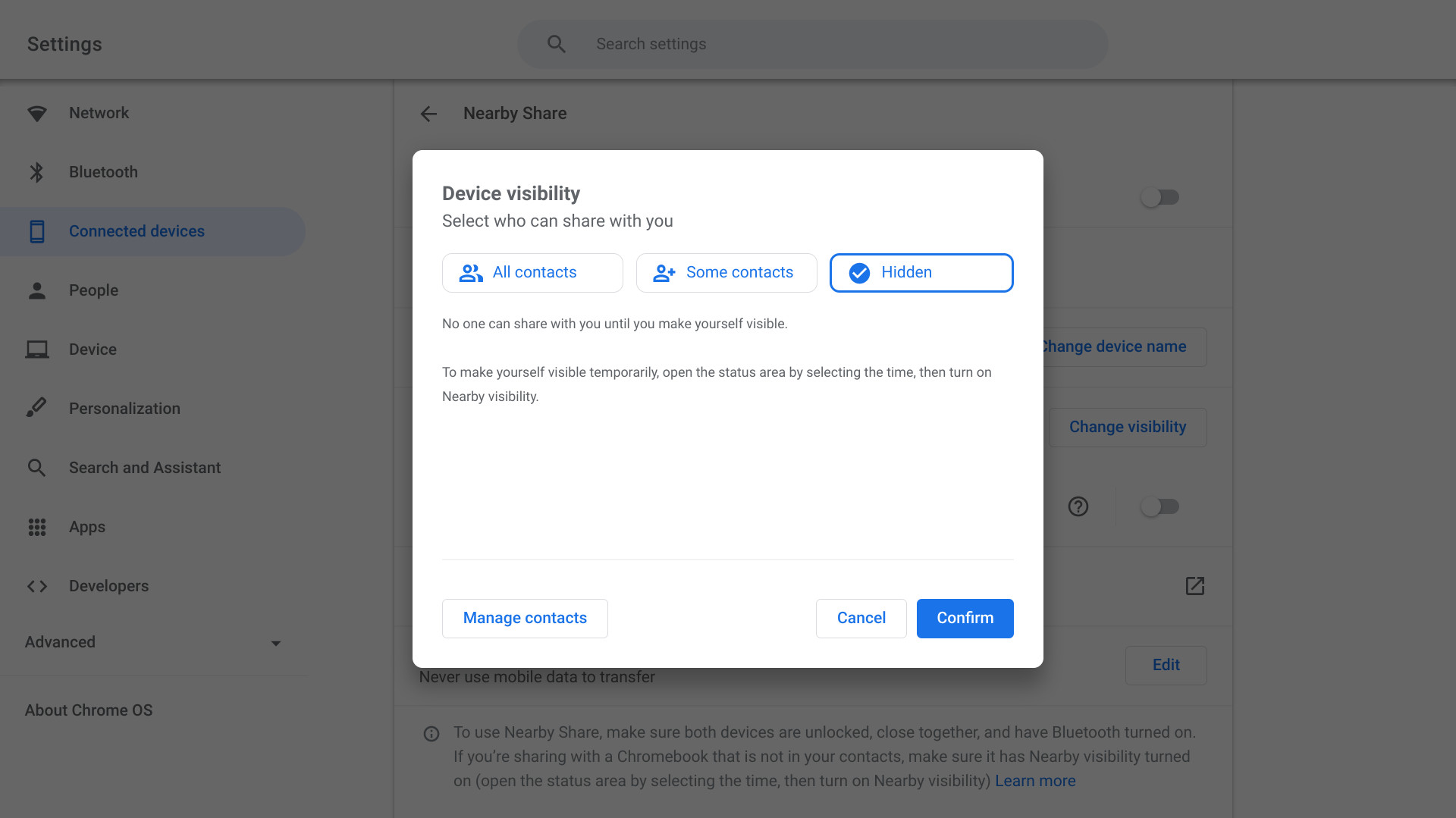
Your Chromebook is now Nearby Share enabled, but we need to turn on visibility so that your Chromebook can actually be seen by the phone you want to send items to.
How to turn on Nearby Share visibility
Tap the time in the bottom right corner.
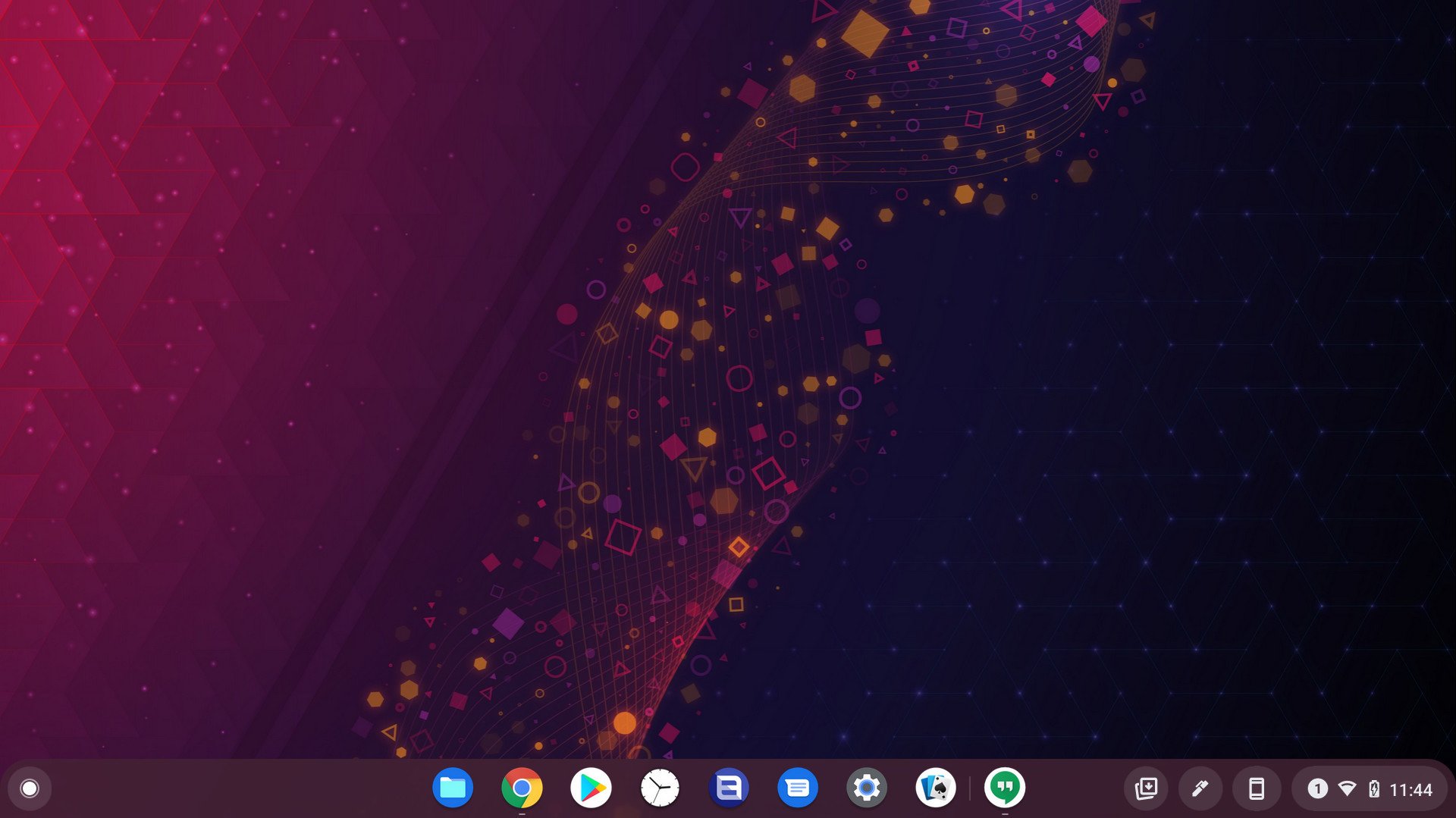
Swipe left on the Quick Settings toggles if you don't see Nearby visibility.
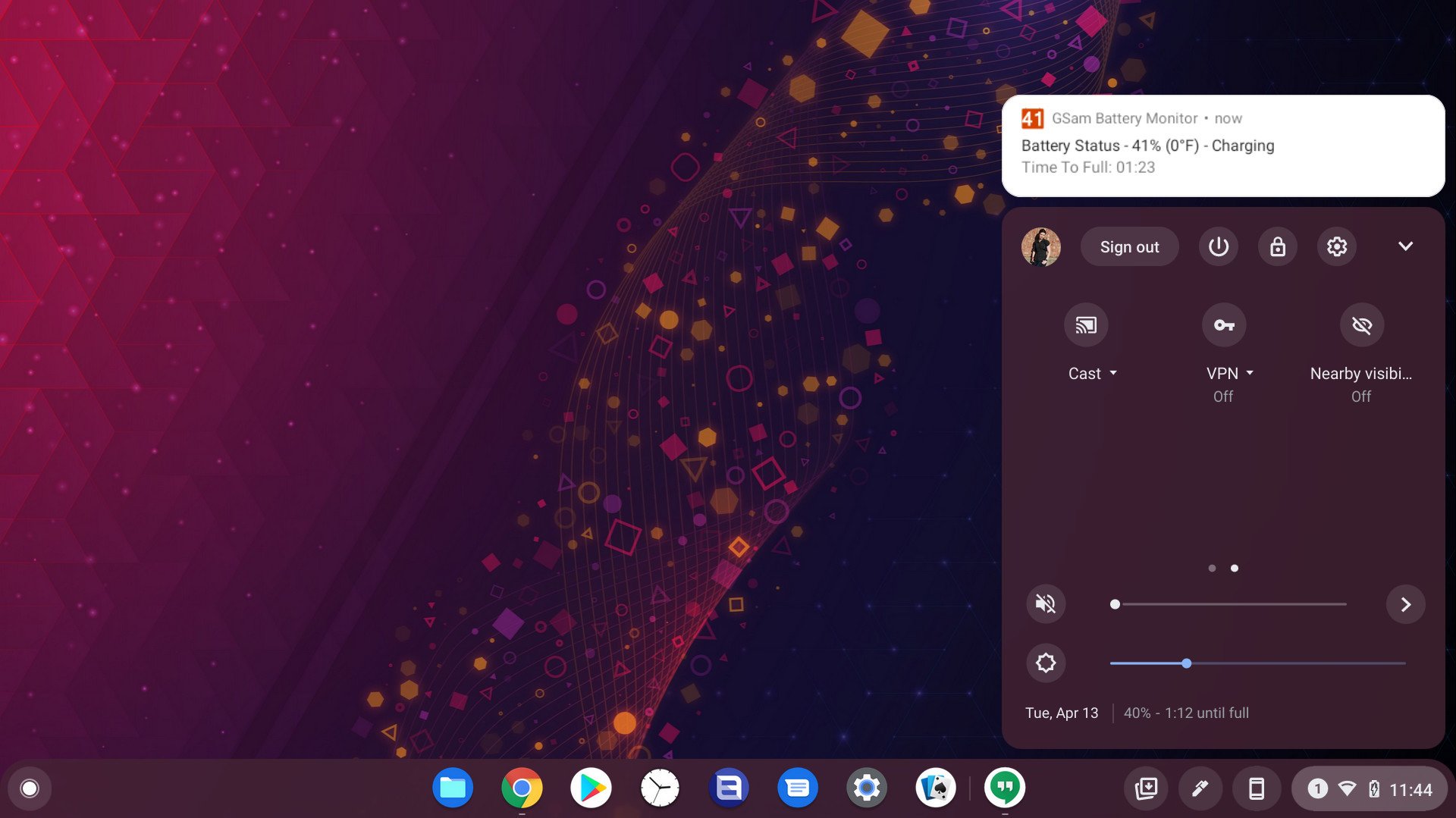
Tap Nearby visibility.

Your Chromebook will now be visible to Nearby Share on other devices — even those not belonging to contacts — for five minutes. During that time, you can share files to your Chromebook from your phone via the sharing menu on your Android phone.
How to send a file using Nearby Share
- Open a photo or file you would like to share.
- Tap Share inside your app of choice.
- Tap Nearby Share.
Select your Chromebook when it appears in the device list.

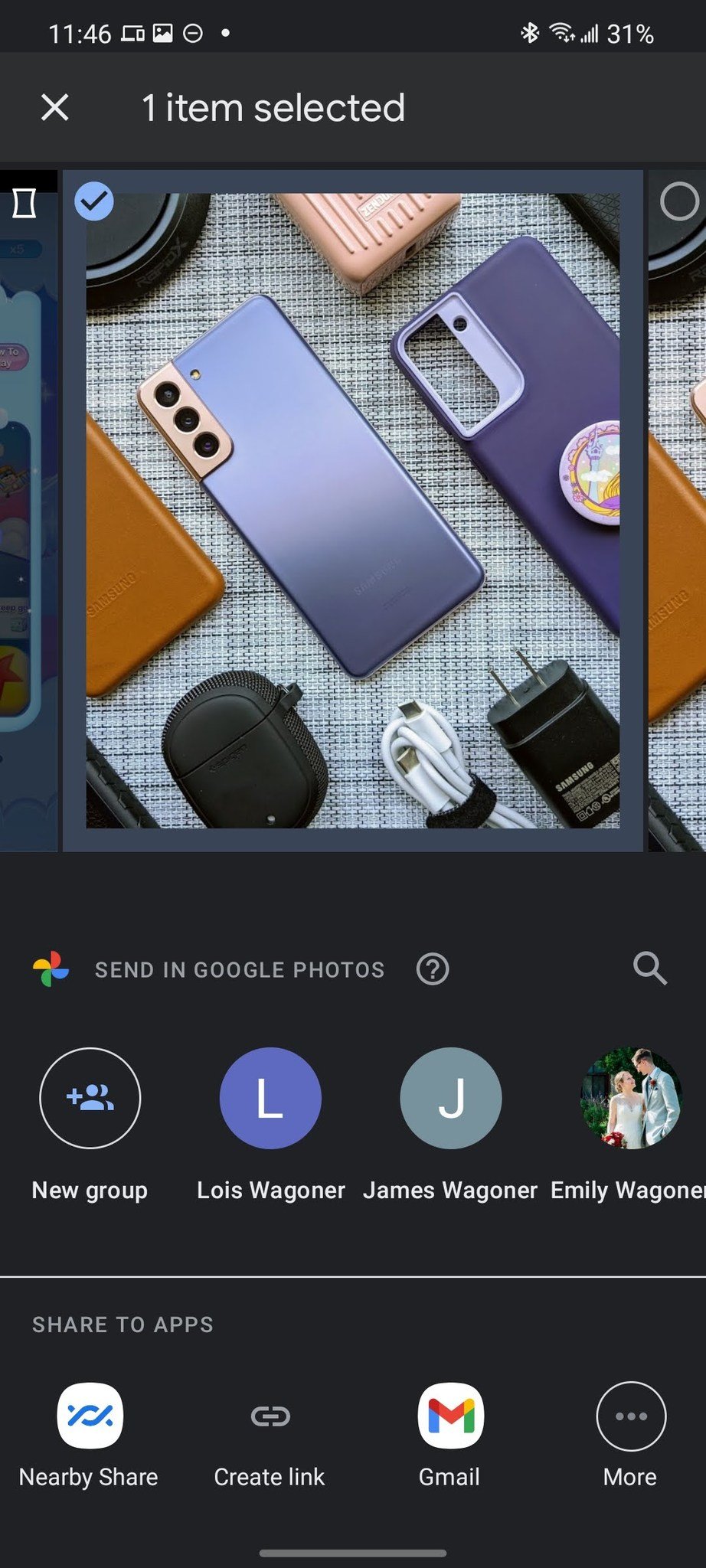
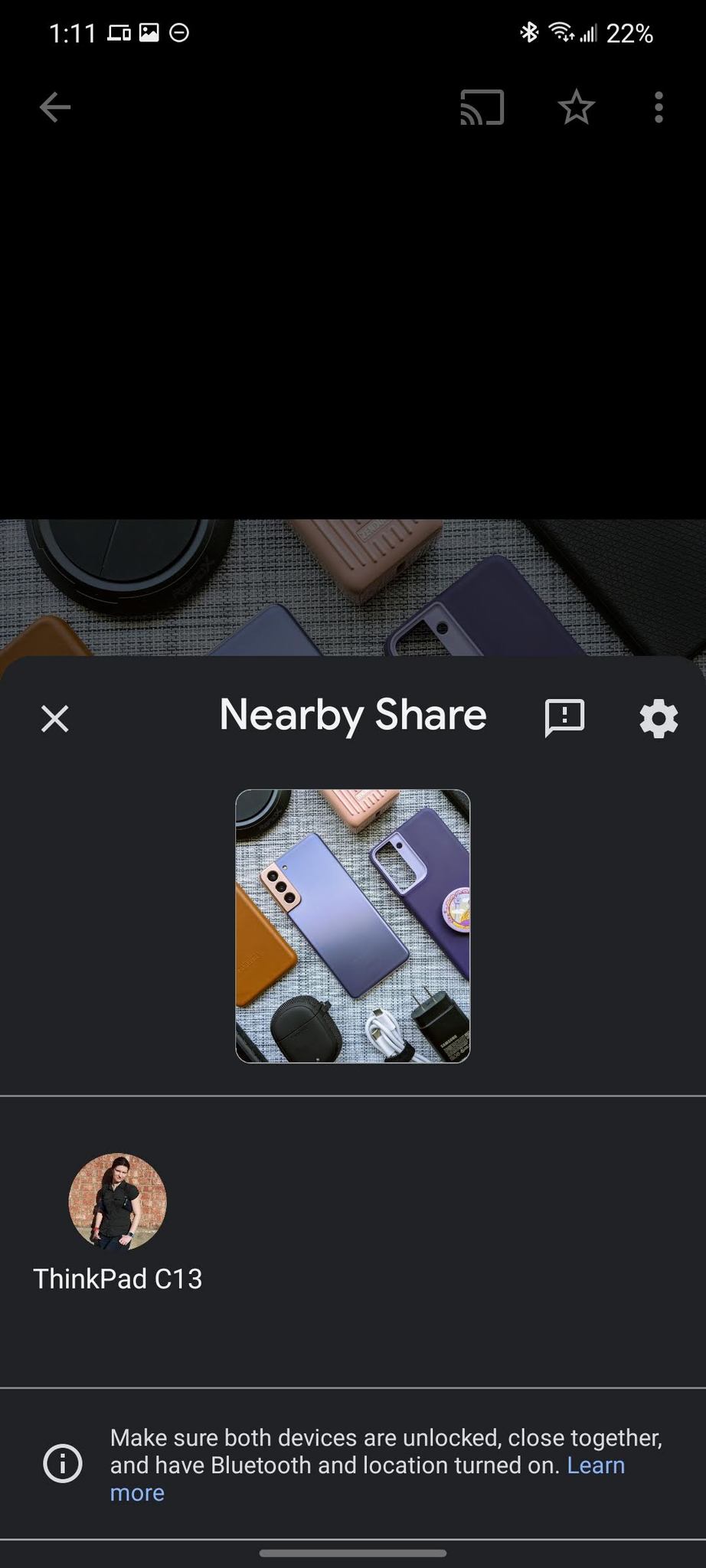
On your Chromebook, tap Accept to download the shared file.
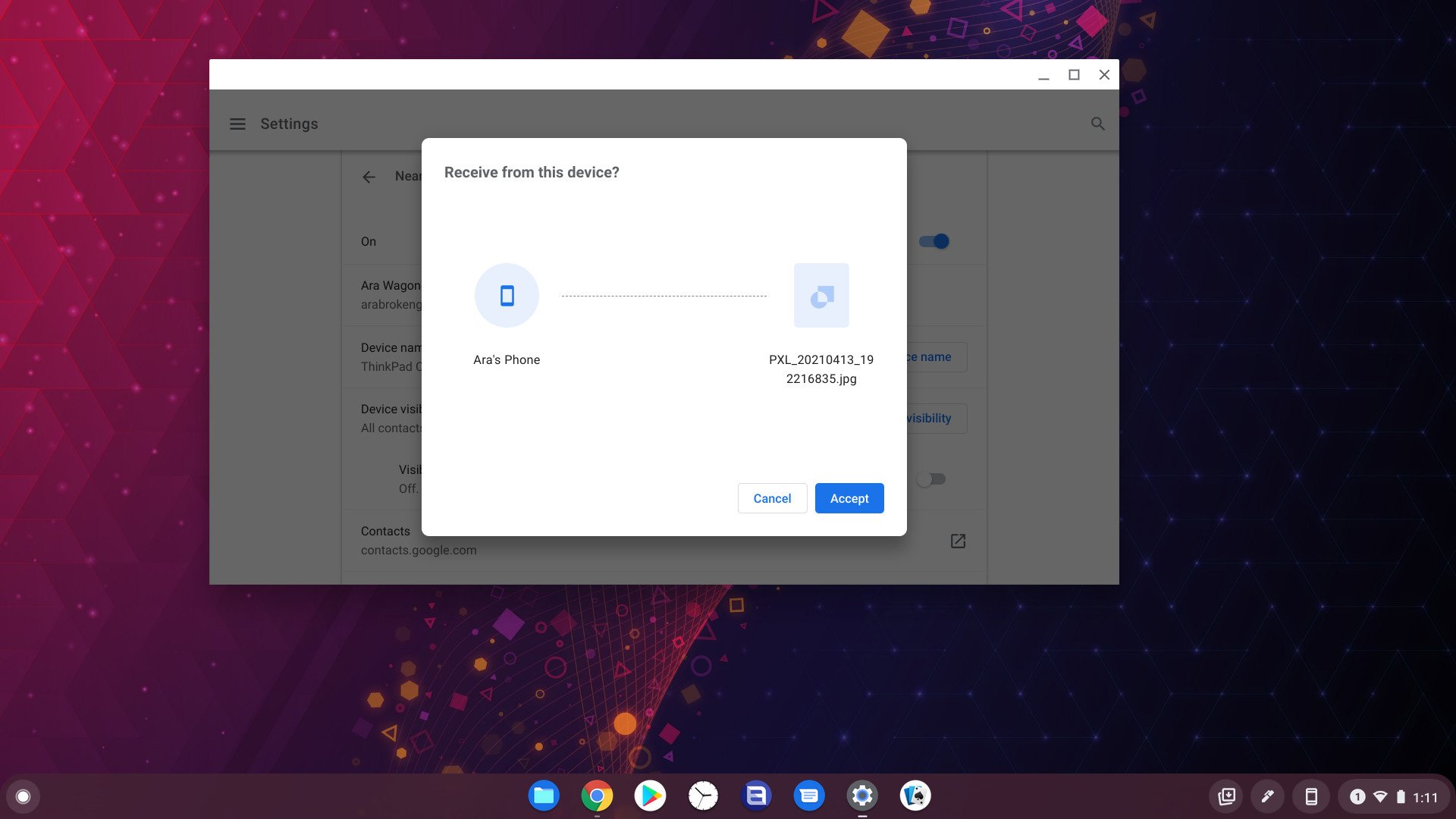
Once the download is complete, a notification will pop up and give you the option of going straight to the Downloads folder where Nearby Share images are received. If you explicitly turned on Nearby Share visibility, it'll turn off after receiving a file, so you'll have to turn it back on for each subsequent file — or you can go back to the Nearby Share settings and set it to All contacts while you transfer over multiple files.
15/04/2021 02:00 PM
Chrome 90 launches with custom window titles, powered up PDFs, and more
15/04/2021 08:12 PM
Xfinity Mobile Offers Unlimited 5G At $30 Per Month, With Some Caveats
15/04/2021 04:51 PM
Android 12 could come with a pretty useful privacy feature
15/04/2021 08:08 AM
Google Earth's new Timelapse feature shows four decades of planetary change
15/04/2021 02:44 PM
Android 11 comes to the foldable Motorola Razr 5G
15/04/2021 03:47 PM
Google is getting smart enough to decline Zoom calls if you aren't home
15/04/2021 04:56 PM
- Comics
- HEALTH
- Libraries & Demo
- Sports Games
- Racing
- Cards & Casino
- Media & Video
- Photography
- Transportation
- Arcade & Action
- Brain & Puzzle
- Social
- Communication
- Casual
- Personalization
- Tools
- Medical
- Weather
- Shopping
- Health & Fitness
- Productivity
- Books & Reference
- Finance
- Entertainment
- Business
- Sports
- Music & Audio
- News & Magazines
- Education
- Lifestyle
- Travel & Local