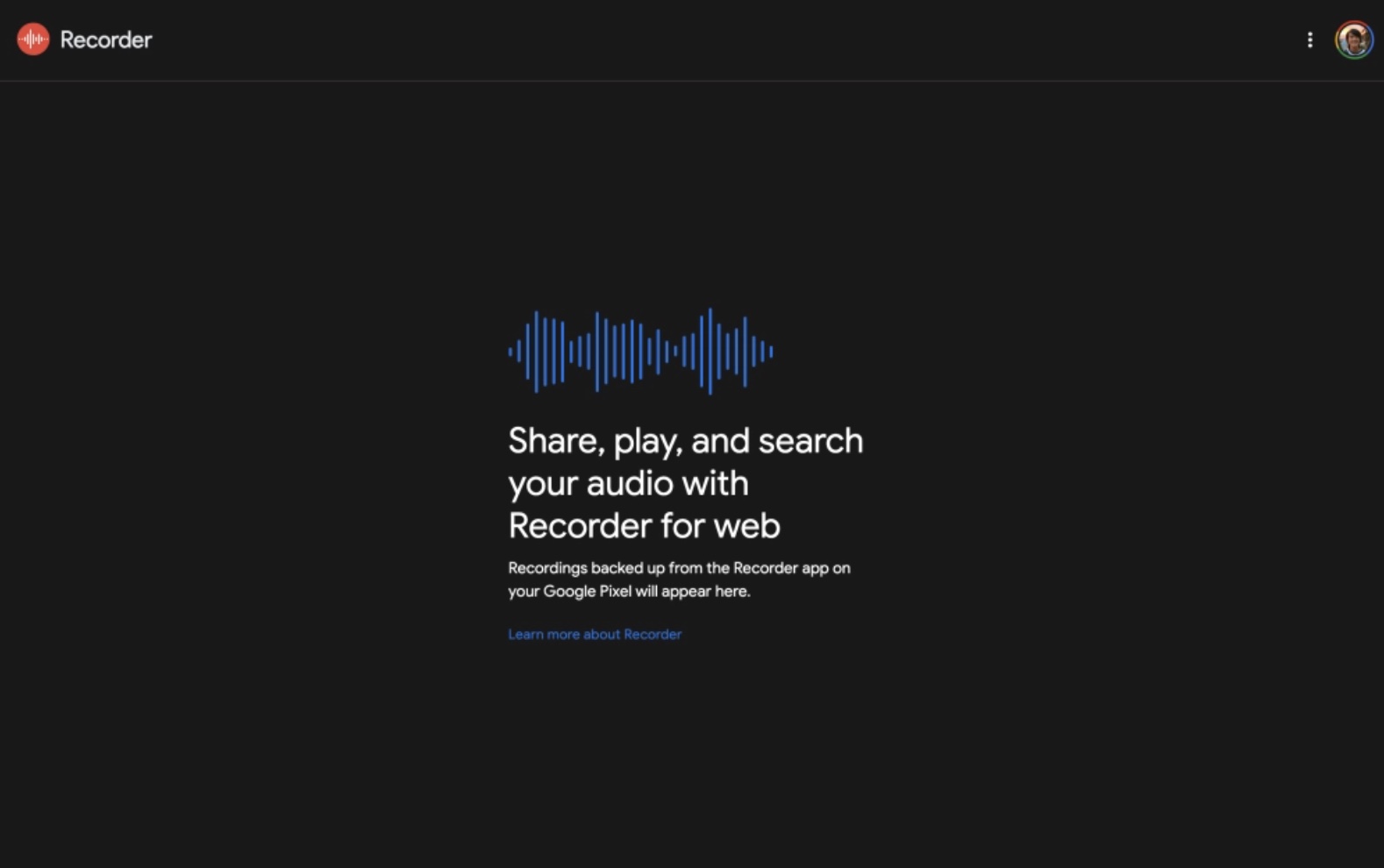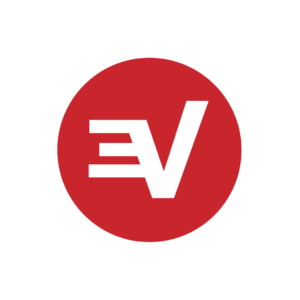How to use Google Recorder for Web with your Pixel phone - Android
Google Recorder for Web recently launched online, giving Pixel phones users a Recorder app that can be accessed and used online through the web.
Here, we’ll tell you a a bit about it and how to use it.
Using Google Recorder for Web
Google Recorder is a magical piece of software that records audio, but also transcribes your voice/recording in real-time. This can be a timesaver for people who use the app to record meetings or other forms of audio sessions.
While Recorder is exclusive to Pixel devices, a new web application makes it possible for users to upload their Google recordings to Google Drive for use on Google Recorder for Web.
READ: Google Pixel Buyer’s Guide
You will have to set up the app on your phone for the most part, the only thing you have to make sure of is that you are signed into your Google account on the web browser you plan on using the recordings for.
First, make sure your Recorder app is on the latest version on your Pixel phone. When you launch the app, you’ll get an automated prompt asking if you want to enable backups to Google Drive. Just choose Back up recordings.

Should you miss the option to choose Back up recordings, here’s how you can do it manually.
Tap your portrait on the top-right of the Recorder app, and head into Recorder settings. Navigate to Backup & sync, and check if the toggle for Back up & sync is enabled.
With that, just use any recording and make sure you are signed into Google on the web browser you are using it on. Now head to Google Recorder for web.
If your recording uploaded on Google Drive successfully, you will see it here.

Currently the web app is very limited in features and functions. You can’t crop, trim, share, export, or interact with your recordings.
The most you can do is copy/paste the transcribed text to an app like Notepad or Microsoft Word.

Keep in mind that this functionality is limited to Google Pixel phones at the moment. However, the compatibility of the app is also very generous, supporting devices as early as the Pixel 2 line.
So far the only application the device could serve is being able to listen and work with your recordings on a bigger screen, or if the transcription is accurate, to quickly copy/paste the text to a word processor.
As such, make sure that if you want to make changes to the recording, you do it from the phone app and then upload it to Google Drive.
01/03/2021 10:00 PM
What's on TV this week - 'Coming 2 America' and 'WandaVision' finale
01/03/2021 11:40 PM
Google Recorder web app goes live for Pixel backups
01/03/2021 03:34 AM
Need A Smartwatch Here Are Three Coming From The Moto Brand In 2021
01/03/2021 09:07 PM
The Voice live stream - How to watch Season 20 online from anywhere
01/03/2021 08:30 PM
25 temporarily free and 40 on-sale apps and games for Monday
01/03/2021 05:25 PM
Utilimedic Review - Convenient In Car UV-C Sanitizer with Wireless Charging
01/03/2021 05:53 PM
Moto G Smartwatch, Moto Watch, and Moto One coming soon
01/03/2021 02:30 AM
- Comics
- HEALTH
- Libraries & Demo
- Sports Games
- Racing
- Cards & Casino
- Media & Video
- Photography
- Transportation
- Arcade & Action
- Brain & Puzzle
- Social
- Communication
- Casual
- Personalization
- Tools
- Medical
- Weather
- Shopping
- Health & Fitness
- Productivity
- Books & Reference
- Finance
- Entertainment
- Business
- Sports
- Music & Audio
- News & Magazines
- Education
- Lifestyle
- Travel & Local