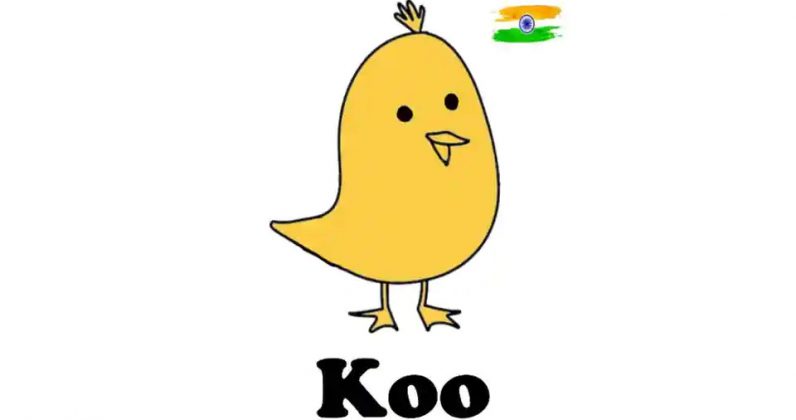Make room for more media and apps on your Samsung Galaxy phone - Android

Most modern Samsung Galaxy phones thankfully come with at least 64GB of storage, but sometimes even that's not enough for all of the photos, videos, music, and other files that you want to carry around. When you hit the limits of your device's storage capacity, you sometimes have to make some tough choices about what to keep and what to cut. We'll show you where to go in the system settings to free up space on your Samsung Galaxy phone, whether you opt for the surgical or the catastrophic approach.
How to free up space on your Samsung Galaxy phone on the system level
- Open the Settings app.
- Scroll down and tap on Battery and device care.
Tap on Storage.



- Here you can see what categories of apps are taking up the most storage space, as well as get a picture of your overall storage capacity.
- Tap on one of the app categories (here I'll tap on Audio).
- Tap on the Music folder.
Press and hold on a file.



- Tap checkbox to the left of the file to select it.
Tap Move to trash at the bottom of the screen.


You can repeat this process by tapping through each category of apps until you've struck the balance you want with your device storage. Now, we'll take a look at how to accomplish this same process from an app-by-app basis.
How to free up space on your Samsung Galaxy phone per-app
- Go back to the main menu of the Settings app.
- Scroll down and tap on Apps.
- Scroll through the list of your apps and pay attention to the amount of storage each is using (written in smaller text underneath the app name).
Tap on an app whose storage you wish to purge (here I'll tap on Facebook).


- Tap on Storage.
- Tap on Clear cache to delete temporary files and free up some space.
Tap on Clear data to delete all app files and clear up more space.


If you find yourself coming up against your storage limit again and again, you may want to consider offloading some or all of your media content to the cloud. Have a service like Google Photos backup and sync your pictures so that you don't need to store them on your device. Try to stream your Spotify or YouTube Music playlists over Wi-Fi or if you have an unlimited data plan rather than downloading them to your phone.
Alternatively, if your phone has space for a removable microSD card, it might be worth investing in that for additional on-device backup.
Our top equipment picks
The Samsung Galaxy S20 FE is one of the best Android phones, and a great affordable flagship for those looking for a premium daily driver.
Flagship favorite
Samsung Galaxy S20FE

$600 at Amazon $600 at Best Buy $569 at B&H
Storage for days
The S20 comes with either 128GB or 256 storage built-in, so you shouldn't have much problem fitting most of your content on your smartphone. If you do need additional space, it comes with a microSD slot and is expandable up to 1TB.
Additional Equipment
Using cloud-based media apps or picking up an external microSD card can help you extend your phone's storage capacity.
Samsung EVO Select 256GB microSD Card
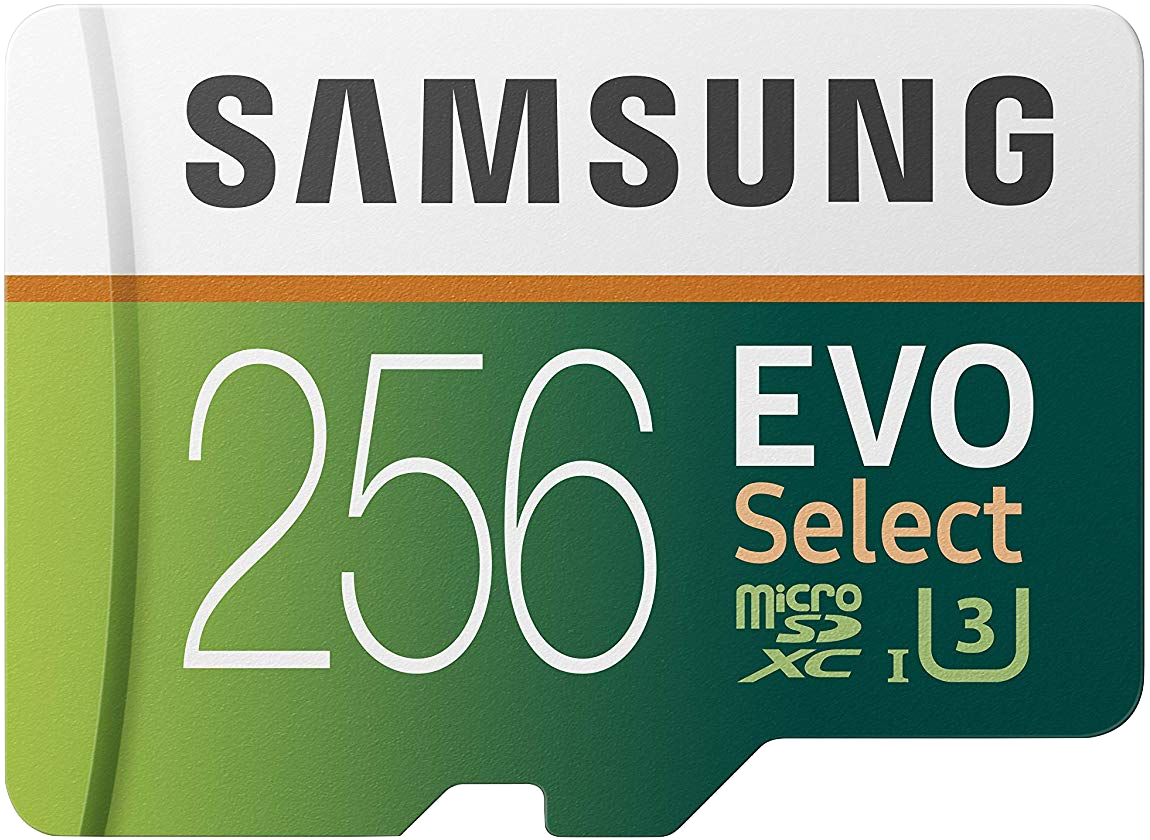
$33 at Amazon
What better microSD card to use in your Galaxy phone than one made by Samsung itself? This card will give you fast read and write speeds and should store tons of media content for when you are not able to connect to a network.
Google Photos
![]()
Free at Google Play
Google Photos gives you near unlimited storage for all of your photos and videos. You can also enable permissions to allow it to clear backed-up images off your phone to free up on-device storage space.
Spotify
![]()
Free with IAP at Google Play
Spotify was one of the pioneers of music streaming and is the leader to this day. Play your music from the cloud and save storage space on your phone.
01/03/2021 07:00 PM
VERTU Ayxta Fold 5G is basically the Royole FlexPai 2 foldable
01/03/2021 11:30 AM
OPPO’s answer the Galaxy S21 is coming on March 11th
01/03/2021 02:00 AM
You Can Buy A Refurbished Ring Video Doorbell 2 For $69, Today
01/03/2021 02:30 PM
OPPO Confirms Launch Date For Its Find X3 Pro Flagship Handset
01/03/2021 01:07 PM
How Twitter’s battle with India is boosting its local rival, Koo
01/03/2021 11:51 AM
February security patch arrives on Verizon Galaxy S20 and Note20 series
01/03/2021 05:52 PM
The Cash app's parent company is now running its own bank
01/03/2021 07:44 PM
Do Free Online Slot Games Work Well on Android
01/03/2021 10:12 AM
- Comics
- HEALTH
- Libraries & Demo
- Sports Games
- Racing
- Cards & Casino
- Media & Video
- Photography
- Transportation
- Arcade & Action
- Brain & Puzzle
- Social
- Communication
- Casual
- Personalization
- Tools
- Medical
- Weather
- Shopping
- Health & Fitness
- Productivity
- Books & Reference
- Finance
- Entertainment
- Business
- Sports
- Music & Audio
- News & Magazines
- Education
- Lifestyle
- Travel & Local