Using a PS5 controller on Android in a few simple steps - Android

Connecting your PS5 DualSense controller to your Android mobile device is a quick and painless process thanks to Bluetooth. Should you ever want to use Remote Play or find another use for that DualSense on your phone, you'll be ready to go in less than a minute. All it takes is pressing a couple of buttons to get everything set up and connected.
How to use a PS5 controller on Android
Hold the Share button and PS button on your DualSense controller at the same time for a few seconds until the light bar starts to flash blue. This puts it into pairing mode.


- Swipe down on your Android device to open up your Quick Settings.
- Make sure your Bluetooth is turned on.
- Hold the Bluetooth icon to bring up the Bluetooth settings.
- Select Wireless Controller under available devices.
- If it does not show up immediately, select Scan at the top.
Select OK when you're asked if you'd like to pair your phone with the wireless controller.



- If it connects properly, the blue light on the DualSense will stop flashing.
The DualSense isn't natively supported by a lot of Android apps but it can be used with Remote Play. This allows you to stream all of your PS4 and PS5 games through a broadband network, provided you own a console and those games to begin with (this isn't a service like xCloud on Android. You may lose certain functionality on mobile like the DualSense's haptic feedback and adaptive triggers, but the core functionality should still work.
All in all, the process is nearly identical with how to use a PS4 controller on Android. And like the PS4 controller, your mileage may vary on its usage. Some games just don't let you remap buttons and there are better controllers out there specifically designed for mobile devices.
Best PS5 games to play
If you're looking to stream games from your PS5, you'll want to get the best PS5 games available. From free-to-play titles to some of the biggest AAA blockbusters, there's no shortage of games on PS5, doubly true with backward compatibility. Jump into Call of Duty: Black Ops Cold War or take a trip to the vast corners of faraway galaxies in No Man's Sky. Whatever the case you'll be treated to fast loading and beautiful graphics.
Still, looking for a PS5 to play those amazing games? Keep an eye out for PS5 restocks at retailers like Walmart, Amazon, and Best Buy. It's been difficult to find Sony's newest console but it's not impossible. Just keep at it and you'll eventually be able to checkout.
Mobile gaming
PS Remote Play
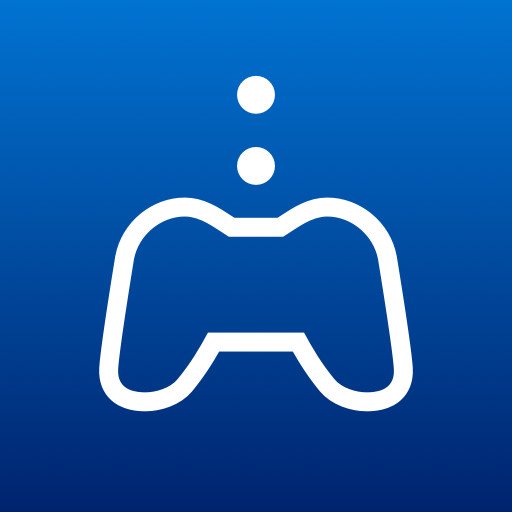
Free at Google Play Store
Play your games without turning on your television
PS Remote Play lets you stream your favorite games with ease. You can even start playing a game on your TV, pause the game, and pick up seamlessly right where you left off on mobile with Remote Play.
25/02/2021 02:00 PM
Android - 6 new features coming this March
25/02/2021 08:30 AM
Galaxy Buds Live Update Adds New Enhancements, Menu + Auto-Switching
25/02/2021 11:11 PM
Chrome OS is getting presentation-ready with new native tools
25/02/2021 03:00 PM
Steam's Remote Play Together feature now works without an account
25/02/2021 12:50 PM
Samsung rolling out One UI 3.1 update to more Galaxy devices
25/02/2021 07:41 PM
Amazon Music is now available on all Android TV and Google TV sets
25/02/2021 05:12 PM
ZTE Demos World's First Under-Display Facial Recognition System
25/02/2021 12:00 PM
Don't Do It, Samsung
25/02/2021 07:40 PM
- Comics
- HEALTH
- Libraries & Demo
- Sports Games
- Racing
- Cards & Casino
- Media & Video
- Photography
- Transportation
- Arcade & Action
- Brain & Puzzle
- Social
- Communication
- Casual
- Personalization
- Tools
- Medical
- Weather
- Shopping
- Health & Fitness
- Productivity
- Books & Reference
- Finance
- Entertainment
- Business
- Sports
- Music & Audio
- News & Magazines
- Education
- Lifestyle
- Travel & Local





