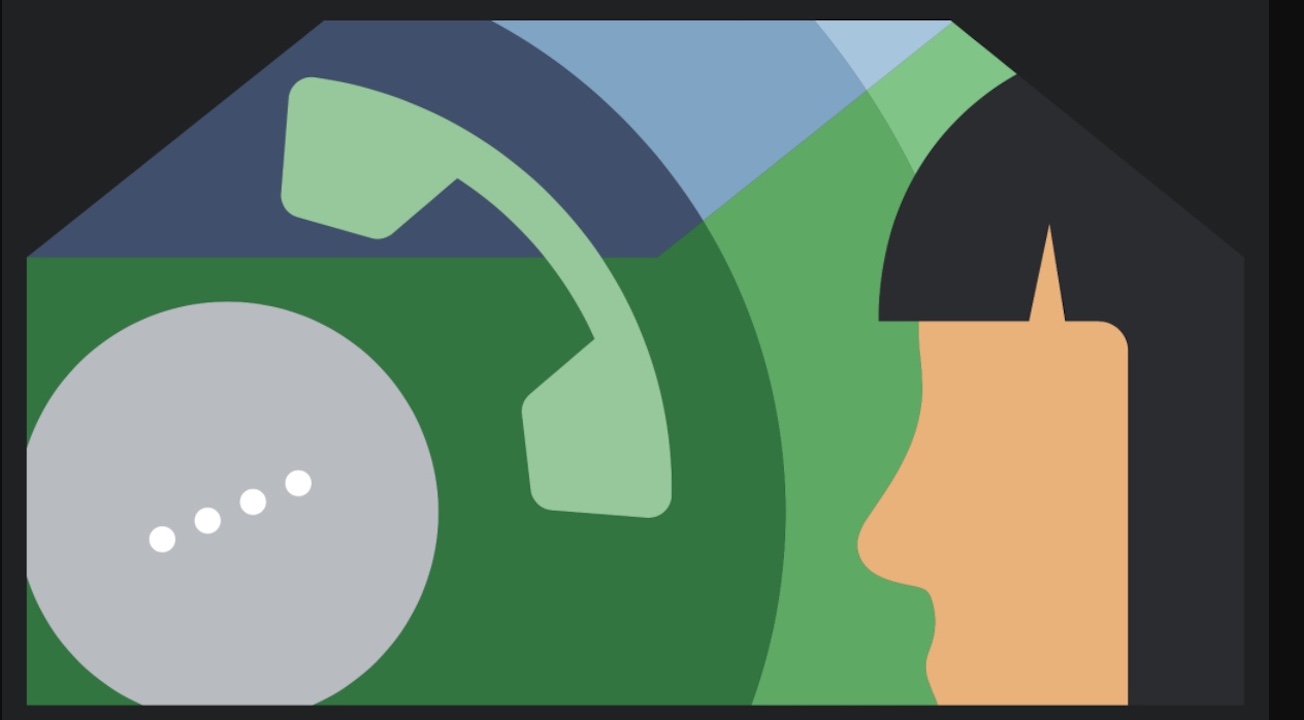How to adjust WiFi settings on Android 10 - Android
WiFi, for many people, has become the most often used method of connecting to the internet. It’s nearly everywhere we go and continues to improve over generations. In short, it’s a crucial part of any smartphone experience.
Our phones have a great number of ways to manage WiFi connections and settings. Here are some of the ways you can tinker with WiFi Settings on Android 10, including sharing, cleanup, and general maintenance.
Managing WiFi settings on Android 10
The easiest and fastest way of getting to your WiFi settings is from the notifications drop-down shade. Swipe down from the top of your screen, then tap and hold the Wi-Fi icon.
You can also access it via your phone’s Settings app. Depending on phone manufacturer, this can be called Wi-Fi & Internet, Network & internet, or something similar. In many cases, it is among the first options in the Settings menu.
Now that you are in the WiFi menu, there are several things you can do here, the first being connecting to WiFi networks. For this, find out the SSID (name of the WiFi network), and its password. Once you know this, simply input the password to connect.

You can also manage your connected WiFi networks – and just like Bluetooth, the less you have to manage or deal with, the better. If your phone has saved the network settings, it means you will automatically connect to it. That is unless the password has been changed.

We recommend that you delete any WiFi networks that you don’t plan on connecting to again such as Hotel WiFi, public WiFi from a day in town, etc. You may choose to only remember WiFi networks that you know you will frequently connect to, such as your home, work place, or any other place you might make frequent visits to.
To do so, tap on the WiFi connection you wish to delete, and choose Delete, Forget, etc.

Additionally, you can also share your saved WiFi details with other people in the form of a readable QR code for other smartphones. This helps skip the process of sharing the SSID or the WiFi password and just requires the user to scan the QR code to instantly connect. Great stuff to have if your network has a really long and convoluted (read: strong) password.

Tap on the SSID you wish to share from your WiFi menu where you will enter a new menu that will prompt you to Forget, Disconnect, or Share. Tap on Share to generate a QR code that can be read by other devices.

Similarly, you can open your phone’s camera and aim it at the QR code. It will generate the SSID for you and you can connect to it instantly.
15/04/2021 11:00 AM
Samsung’s Galaxy Z Fold 3 will reportedly not have a dedicated S Pen slot
15/04/2021 11:52 AM
Google Home update brings “only ring when home” feature
15/04/2021 05:20 AM
Galaxy Note 10 April Update On Verizon Brings Galaxy S21 Camera Features
15/04/2021 12:39 PM
The Morning After - TCL's Fold n' Roll phone transforms between three sizes
15/04/2021 01:15 PM
BLUETTI EB70 launches –716Wh/700W solar battery for just $499
15/04/2021 03:00 PM
Lepow Portable Monitor review
15/04/2021 10:00 PM
- Comics
- HEALTH
- Libraries & Demo
- Sports Games
- Racing
- Cards & Casino
- Media & Video
- Photography
- Transportation
- Arcade & Action
- Brain & Puzzle
- Social
- Communication
- Casual
- Personalization
- Tools
- Medical
- Weather
- Shopping
- Health & Fitness
- Productivity
- Books & Reference
- Finance
- Entertainment
- Business
- Sports
- Music & Audio
- News & Magazines
- Education
- Lifestyle
- Travel & Local