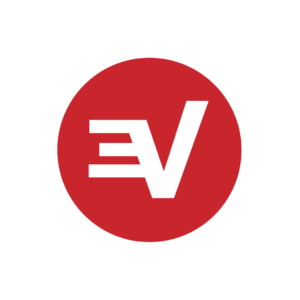How to change your keyboard on Android 10 - Android
From day one, one of the best features in Android has been its open nature. That is to say users are not stuck with the software experience that comes with their phone. Don’t like the phone dialer? Try a new one. Not a fan of how contacts are handled? Install an app.
The keyboard is one of those things that we use all day, every day. If you don’t like the way it works, or find it lacking, you’ll want to replace it with something else.
With the multitude of options out there for Android keyboards on the Google Play Store, you might be tempted in trying some of them out. Should your curiosity be piqued, here is how you can change your keyboard with relative ease on Android 10.
You might already be bored of your daily keyboard on your Android smartphone, or you may want to shift to something better like Gboard. Whatever your preference, here is how you can change your keyboard in a few simple steps!
While the process can vary from one OEM to the next, the main term you are looking for in the phone’s settings is Keyboard. The steps below should take you to the keyboard selection menu.
Changing your keyboard on Android 10
Open up the Settings app on your phone and use its search function to look for Language & Input. For some OEMs the “&” could be an “and”. If you are going through the settings manually, you may find it tucked behind something like “Input”.
In the case of OnePlus, the Input & Language menu is located under the “System” section first. As such, using the search feature, if available, is the easiest and fastest way.
Look for the option of Default Keyboard, Virtual Keyboard, On-screen keyboard, etc. This is again an option that will vary from one to the next, but the keyword here is Keyboard.
From here, you can pick and choose your keyboard of choice. By default, you will have manufacturer default keyboards installed. E.g. Xiaomi Keyboard, Samsung Keyboard, etc. My personal pick is Gboard as it’s the official Google Keyboard and is easy to type on.
Where do I Find New Keyboards?
Keyboards, much like apps and games, are found in the Google Play Store. You can head there and search for the term “keyboard” and pull up a ton of great results.
While you might consider other keyboard options because of the way they look or the features they promise, make sure that is one you can trust but is also safe.
There has been a significant rise in the number of malware apps on the Google Play Store and most of the time these keyboards could very well be disguised as Keyloggers without your knowledge.
As enticing as a new keyboard could look, be sure to read reviews and see if its safe to use. Find out if other people are saying anything that sounds suspicious or which might give you pause.
22/03/2021 03:00 PM
Visible's latest Samsung Galaxy S21 deal can help you and your friends save
22/03/2021 09:00 PM
New leaks give us our best look yet at the OnePlus Watch
22/03/2021 04:51 PM
How to cancel fuboTV
22/03/2021 06:32 PM
OnePlus 8T OxygenOS 11 Open Beta 2 starts rolling out
22/03/2021 10:34 AM
Galaxy S20 + Note 20 Are Getting More Galaxy S21 Camera Features
22/03/2021 11:25 AM
LG Rollable Phone sighted on Bluetooth SIG listing
22/03/2021 08:00 AM
- Comics
- HEALTH
- Libraries & Demo
- Sports Games
- Racing
- Cards & Casino
- Media & Video
- Photography
- Transportation
- Arcade & Action
- Brain & Puzzle
- Social
- Communication
- Casual
- Personalization
- Tools
- Medical
- Weather
- Shopping
- Health & Fitness
- Productivity
- Books & Reference
- Finance
- Entertainment
- Business
- Sports
- Music & Audio
- News & Magazines
- Education
- Lifestyle
- Travel & Local