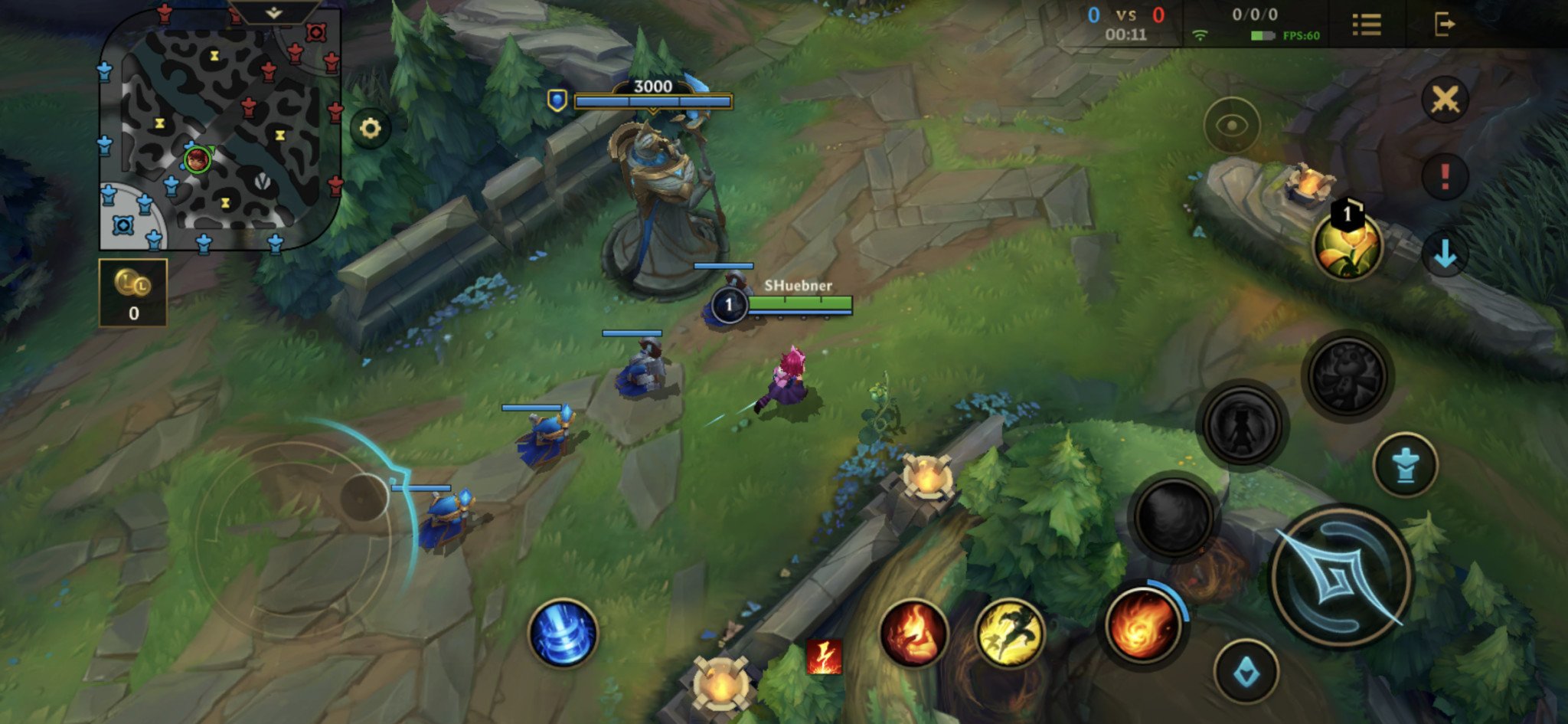How to manage Bluetooth settings on Android 10 - Android
Since the first days of smartphones, Bluetooth has been one of the fastest and most convenient methods of connecting to smart devices, home appliances and more.
Managing your Bluetooth settings now and again is important. Maybe you’ve used a number of headphones or speakers over the years and you need to clean up your settings. Or, perhaps you want to connect to something new. Either way, here is a basic guide on how to effectively manage your Bluetooth settings on Android 10.
Managing your Bluetooth settings on Android 10
First and foremost, you should name your Bluetooth device (phone). You can go with something clever, or you can just keep it simple like I have.

In the early years of transferring data between phones, one would have to use the IR Sensor in their phones and keep the phones in close proximity amongst each other. However, Bluetooth eliminated the need of that and made everything wireless. This is still used today but has significantly decreased with the popularity of messaging apps and NFC making the process even more efficient.

You can still send data between phones using Bluetooth, and it helps in sending the content as is without decreasing the size or the quality. This is what popular messaging apps like WhatsApp do to speed up the transfer.
How to transfer files using Bluetooth
First make sure your phone is discoverable. This can vary from one OEM to the next, but its normally a toggle or an option in the form of On/Off.
Scan for the device you wish to pair with and tap on it. You will both see an on-screen prompt on your respective devices. Accept the request by tapping on Pair.
From there, simply choose the content you wish to share. This is where you would send anything you wish to send in its original quality such as photos or videos. Bluetooth transfer helps maintain the size and quality of whatever you are sending.
Aside from transferring data between files, Bluetooth is also used to connect to your digital wearables. Whether these are fitness bands, smartwatches, wireless keyboards or mice in the case of tablets, or wireless music accessories (headphones, earphones, speakers, etc.).
To connect to them, simply find out how to put the device in pairing mode until it shows up in your Bluetooth device list (this should be in the device’s instructions or manual). Once it shows up, tap on it, confirm the pairing request, and you are all set to use it.
With certain Bluetooth accessories, you can tap on them in the Bluetooth menu to access more advanced settings for you to toggle on/off. In this case, it is Qualcomm aptX audio. Here you can also adjust other permissions for connected devices specifically if you wish to restrict or allow permissions.

While an app will handle the Bluetooth sync for these peripherals for you autonomously, you can follow the above steps to pair a smartwatch manually by the Bluetooth menu.
A few basic security measures you can exercise with Bluetooth are as follows:
- Always remove a device from your transfer list if it is a one-time transfer. That way your menu won’t be bloated with an excess of devices.
- Never pair with devices that you don’t trust. Always make sure that the Pairing Code matches both phone screens before initiating any transfer.
- Keep your Discoverable option toggled or set to Off. This will stop random devices from connecting to your devices. Only turn it on when you need it.
With that, these are all you will need to know about using Bluetooth on Android 10.
29/03/2021 11:00 PM
HMD Global CFO Juho Sarvikas Is Leaving The Company
29/03/2021 04:47 PM
Galaxy Tab A7 Lite Design + Specs Shared By Reliable Source
29/03/2021 12:01 PM
Disney+ and ESPN+ are coming to Comcast Xfinity set-top boxes
29/03/2021 05:30 PM
Xiaomi made the AirPower wireless charging mat Apple never could
29/03/2021 01:56 PM
Ratchet and Clank is about to be updated to run at 60fps on PS5
29/03/2021 05:36 PM
Biden administration targets 30 gigawatts of offshore wind turbines by 2030
29/03/2021 10:48 PM
Samsung Rolls Out April Security Patch To Galaxy Note 10
29/03/2021 06:51 PM
Review - League of Legends - Wild Rift for Android was worth the wait
29/03/2021 04:42 PM
- Comics
- HEALTH
- Libraries & Demo
- Sports Games
- Racing
- Cards & Casino
- Media & Video
- Photography
- Transportation
- Arcade & Action
- Brain & Puzzle
- Social
- Communication
- Casual
- Personalization
- Tools
- Medical
- Weather
- Shopping
- Health & Fitness
- Productivity
- Books & Reference
- Finance
- Entertainment
- Business
- Sports
- Music & Audio
- News & Magazines
- Education
- Lifestyle
- Travel & Local