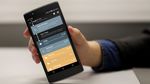What you need to know about using a Roku with a monitor - Android

Best answer: Yes. Roku claims that all of its streaming devices currently on the market can be connected to any monitor with an HDMI port and internal speakers.
How to use a Roku with a monitor?
All Roku streaming devices on the market right now can be connected to any monitor with an HDMI port. In order to use a Roku streaming device with a monitor, it must have have internal speakers or a headphone input, as well as an HDMI input. If your monitor fits the bill, here are the simple steps you need to take.
- Connect the Roku to a power source using a USB cord.
Connect the Roku to an HDMI cable.


- Plug that cable into an unused HDMI input on your monitor.
Switch over to the HMDI input you used on your monitor.


- When the Roku Home page pops up, you should be able to navigate the page with your Roku remote.
The above steps should work for any level of Roku device, including the $29 Roku Express and $99 Roku Ultra. However, there is one exception to this rule. If you are using a Roku Streaming Stick, there's no need for the HDMI cable. All you need to do is insert the Streaming Stick directly into your TV's HDMI port, and get watching!
No HDMI? No problem!
While it's easiest to use your Roku streaming device with an HDMI-compatible monitor, it may not be necessary if you are using an older Roku device. Specifically, if you want to use an older monitor that does not support HDMI, you can connect a Roku player that has a composite audio/video connection in addition to its HDMI connection.
To determine if your player has this connection, look for a single port labeled A/V or A/V OUT. You may also see a separate port labeled VIDEO along with two ports labeled AUDIO. If that's the case, the cable you need to connect your player to your monitor likely has red, white, and yellow connectors.
Streaming now
Roku Express

$24 at Walmart $25 at Target $25 at Roku
Plug in, stream now
Roku makes it super easy to stream your favorite online media on your monitor. Plug in your Roku device and use the remote to navigate apps like Netflix, Hulu and Disney+ from your smartphone.
02/03/2021 04:00 PM
Google TV App Gets A New Remote Control Feature For Android TV
02/03/2021 10:01 PM
Crash Bandicoot On The Run Reaches Mobile Devices Globally This Month
02/03/2021 09:19 PM
'Pokémon Go' on HoloLens 2 is a glimpse at the future of AR gaming
02/03/2021 12:15 PM
Google takes small step to protect privacy of Forms responses
02/03/2021 06:58 PM
Review - Revisiting the LG Wing, 4 months on
02/03/2021 10:30 AM
Google TV app will turn your phone into a remote control for Android TVs
02/03/2021 08:15 PM
Hogwarts Legacy will reportedly support Transgender character creation
02/03/2021 02:15 PM
Grab the Pixel 4a 5G at its lowest price ever!
02/03/2021 06:31 PM
- Comics
- HEALTH
- Libraries & Demo
- Sports Games
- Racing
- Cards & Casino
- Media & Video
- Photography
- Transportation
- Arcade & Action
- Brain & Puzzle
- Social
- Communication
- Casual
- Personalization
- Tools
- Medical
- Weather
- Shopping
- Health & Fitness
- Productivity
- Books & Reference
- Finance
- Entertainment
- Business
- Sports
- Music & Audio
- News & Magazines
- Education
- Lifestyle
- Travel & Local